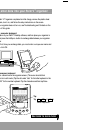Palm Computing Palm V Getting Started
Before calling technical support, try this:
•
Charge your organizer as described earlier in this guide. Make sure all the
connections are secure and the cradle light is on.
•
Perform a soft reset by unscrewing the top of your stylus and using the pin inside
to gently press the reset button on the back of your organizer.
•
If your organizer still doesn't turn on, perform a hard reset by holding down the
power button while doing a soft reset. Wait for the Palm Computing
®
Platform
logo to appear, then release the power button.
Important: A hard reset erases all records and entries in your organizer.
For technical support, service or repair, contact 3Com:
•
Web Access
http://www.palm.com
•
support@palm.com
•
Telephone
(847) 262-PALM (7256) 7am-9pm CST, Mon-Fri
10am-5pm CST, Sat-Sun
•
Fax
(847) 262-4329
Note: There are thousands of third-party applications available for the Palm
Computing platform. For questions and support, please contact the
software developer directly.
To order Palm Computing products and accessories, contact Palm Computing:
•
Online orders
http://www.palm.com
•
U.S.
(800) 881-7256
•
Canada (800)
891-6342
•
Elsewhere
(801) 431-1536
For country-specific telephone numbers, please refer to the Worldwide
Customer Support card or the International page on www.palm.com.
Palm Computing, Inc., a 3Com company
5400 Bayfront Plaza
Santa Clara, California 95054
United States of America
Copyright © 1998-1999 Palm Computing, Inc. or its subsidiaries. All rights reserved. Palm Computing, HotSync, and Graffiti are registered
trademarks, and Palm, Palm V, the Palm Computing Platform logo, and the Palm V logo are trademarks of Palm Computing, Inc. or its
subsidiaries. Other product and brand names may be trademarks or registered trademarks of their respective holders.
Printed in U.S.A.
P/N: 405-3060C
Troubleshooting and Contacts
Congratulations!
You’ve connected your organizer to your computer, installed the Palm™ Desktop
software, and learned how to enter data on your Palm V™ organizer.
Using Graffiti
®
power writing software
Graffiti
®
characters are similar to uppercase letters that are formed with a single stroke.
Your writing turns into text wherever the blinking cursor appears on the organizer
screen. Graffiti writing is easy, fun, accurate, and fast (up to 30 words per minute).
It’s worth taking a few minutes to learn. Just remember to write BIG and press firmly.
Write letters here
Write numbers here
Explore add-on software for your Palm V
™
organizer
1.
2.
3.
Your Palm V™ organizer supports much more than just the applications that come
with it. You can easily expand your organizer’s software capabilities by downloading
any of the thousands of applications available on the Internet including a wide variety
of freeware, shareware, and commercial applications. Just follow these steps:
Download applications from www.palm.com (or any add-on software web site)
to the add-on folder in the Palm™ Desktop software folder (e.g., c:\palm\add-on).
Unzip the application if it is a zipped file.
Select the application you want to install by:
•
Running Instapp.exe from the Palm Desktop software folder,
— or —
•
Opening Palm Desktop software, and clicking Install.
Next click Add and select the application you want to install, click Open, and then
click Done.
Transfer your new applications to your organizer by placing your organizer in
the cradle and pressing the HotSync
®
button on the cradle. (This procedure is also
called a HotSync operation.)
4.
Four ways to enter data into your Palm V
™
organizer
(continued)
3.
Read This First
Getting Started
Using a keyboard accessory
You can connect an optional keyboard accessory to the serial connector on your orga-
nizer and type data directly into your organizer. This accessory is particularly helpful if
you need to enter large amounts of data quickly and accurately while you are away
from your computer.
4.