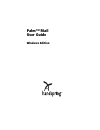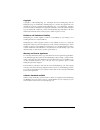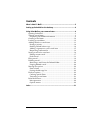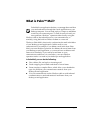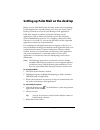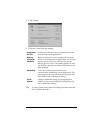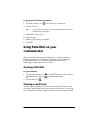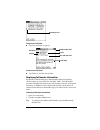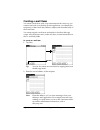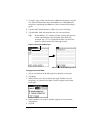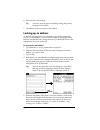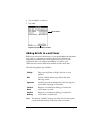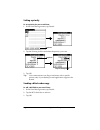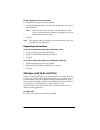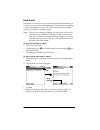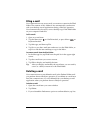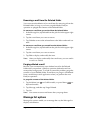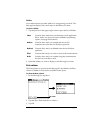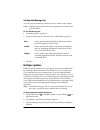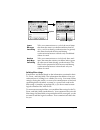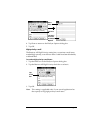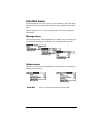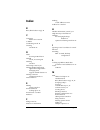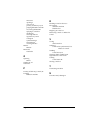- DL manuals
- Palm
- Software
- User Manual
Palm Mail User Manual - To Create A Signature:
Page 15
4. Tap the BCC: field and enter an address.
Adding a signature to your e-mail item
A signature consists of information about yourself that is appended to
your e-mail item as its closing. For example, a signature can contain
your name, address, phone and fax numbers, and any other text you
want to include. By defining such information as a signature, you save
yourself the trouble of having to enter it every time you create an
e-mail item.
Adding a signature to your message is a two-part process. First, you
create your signature. Then you select the Signature option.
To create a signature:
1. Tap the Menu icon
on Graffiti models, or press Menu
on
keyboard models.
2. Tap Options, and then tap Preferences.
3. Tap the Signature text field and enter the text of your signature.
4. Tap OK.
BCC field
Add signature
text here
Summary of Mail
Page 1
Palm™ mail user guide windows edition.
Page 2: Copyright
Page 2 palm™ mail user guide copyright copyright © 2001 handspring, inc. All rights reserved. Handspring and the handspring logo are trademarks of handspring, inc., and may be registered in some jurisdictions. Portions copyright © 1998-2001 palm, inc. Or its subsidiaries. All rights reserved. Graffi...
Page 3: Contents
Contents page 3 contents what is palm™ mail?..............................................................................5 setting up palm mail on the desktop ...................................................6 using palm mail on your communicator ...............................................8 o...
Page 4
Page 4 palm™ mail user guide.
Page 5: What Is Palm™ Mail?
Page 5 what is palm™ mail? Palm mail is an application that lets you manage the e-mail that you send and receive through the e-mail application on your desktop computer. You can read, reply to, compose, and delete e-mail on your communicator. To send or receive e-mail, you must perform a hotsync ® o...
Page 6: To Set Up Palm Mail:
Page 6 setting up palm mail on the desktop setting up palm mail on the desktop before you use palm mail for the first time, make sure your desktop e-mail application is up and running. You must also set up palm™ desktop software for use with your desktop e-mail application. Palm mail supports a numb...
Page 7: Tip:
Page 7 4. Click change. 5. Click one of the following settings: tip: to turn off palm mail, select do nothing and then select the set as default check box. Synchronize the files synchronizes the mail on your communicator and your desktop e-mail application. Desktop overwrites handheld replaces the m...
Page 8: Tip:
Page 8 using palm mail on your communicator to change your palm mail setup options: 1. Click the hotsync icon in the windows system tray. 2. Choose custom. Tip: you can also choose custom from the hotsync menu in palm desktop software. 3. Select mail in the list box. 4. Click change. 5. Modify your ...
Page 9: To Open An E-Mail Item:
Page 9 to open an e-mail item: ■ tap an e-mail item to open it. To close an e-mail item: ■ tap done to close the e-mail item. Displaying full header information by default, palm mail displays abbreviated header information, which comprises only the from: and subj: fields. The full header provides co...
Page 10: Creating E-Mail Items
Page 10 using palm mail on your communicator creating e-mail items you create e-mail items with your communicator the same way you create e-mail with your desktop e-mail application: you identify the recipient(s) of the e-mail item, define a subject, and create the body of the e-mail item. You creat...
Page 11: Tip:
Page 11 3. To send a copy of this e-mail item to additional recipients, tap the cc: field, and then enter the e-mail addresses of the additional recipients, separating the addresses with a comma followed by a space. 4. Tap the subj: field and enter a subject for your e-mail item. 5. Tap the body: fi...
Page 12: Tip:
Page 12 using palm mail on your communicator 6. Enter the text of your reply. Tip: you have several options including setting the priority. See page 13 for details. 7. Tap send to place your reply in the outbox. Looking up an address to identify the recipient of an e-mail item, you need to enter tha...
Page 13: Priority
Page 13 6. Tap an address to select it. 7. Tap add. Adding details to e-mail items before you send your e-mail item, you can attach additional attributes to it, such as a signature or a priority level. These features are dependent on the desktop e-mail application you use. If your application does n...
Page 14: Setting A Priority
Page 14 using palm mail on your communicator setting a priority to set a priority for your e-mail item: 1. In the new message screen, tap details. 2. Tap the priority pick list and select the priority you want. 3. Tap ok. Tip: your communicator can flag e-mail items with a specific priority only if ...
Page 15: To Create A Signature:
Page 15 4. Tap the bcc: field and enter an address. Adding a signature to your e-mail item a signature consists of information about yourself that is appended to your e-mail item as its closing. For example, a signature can contain your name, address, phone and fax numbers, and any other text you wa...
Page 16: Note:
Page 16 using palm mail on your communicator to add a signature to your e-mail item: 1. In the new message screen, tap details. 2. Tap the signature check box to select it and add your signature to the e-mail item. Note: the check box stays selected, so all subsequent e-mail items you create will al...
Page 17: Editing Unsent E-Mail
Page 17 editing unsent e-mail you can make changes to an e-mail that has not yet been sent, as long as you have not yet performed a hotsync operation. When you edit an e-mail item, your communicator removes the item from the outbox folder and takes you back to the new message screen, where you can e...
Page 18: Draft E-Mail
Page 18 using palm mail on your communicator draft e-mail sometimes you may not want to send an e-mail item immediately; for example, you may want to add additional information before sending it. Your communicator stores such e-mail items in the draft folder until you are ready to edit them again. N...
Page 19: Filing E-Mail
Page 19 filing e-mail your communicator can store e-mail you receive or create in the filed folder. The contents of this folder do not automatically synchronize with your desktop e-mail application during a hotsync operation. Your communicator, however, stores a backup copy of the filed folder on yo...
Page 20: Purging Deleted E-Mail
Page 20 using palm mail on your communicator removing e-mail from the deleted folder you can reverse the deletion of an e-mail item (by removing it from the deleted folder) as long as you have not performed a hotsync operation or purged the contents of the deleted folder. To remove an e-mail item yo...
Page 21: Folders
Page 21 folders your communicator provides folders for categorizing your mail. The message list displays the e-mail items in the folder you select. To select a folder: 1. Tap the pick list in the upper-right corner to open the list of folders: 2. Select the folder you want to display in the message ...
Page 22: Sorting The Message List
Page 22 using palm mail on your communicator sorting the message list you can sort e-mail items by the date sent, by sender, or by subject. Note: high-priority e-mail items always appear first, no matter how you sort the list. To sort the message list: 1. In the message list, tap show. 2. Tap the so...
Page 23: Note:
Page 23 note: for more information about local and remote hotsync operations, see the electronic user guide. 4. Tap the filtering option you want to apply: note: the all setting does not mean that all information included in each e-mail item downloads to your communicator. Truncation settings (expla...
Page 24: Creating Special Filters
Page 24 using palm mail on your communicator palm mail never downloads any attachments to your communicator. The e-mail item and any text information appear, but the attachment is left in your desktop e-mail application. 5. If you selected all, send only, or unread, tap ok. If you selected filter, c...
Page 25: Defining Filter Strings
Page 25 defining filter strings e-mail items are filtered based on the information contained in their to:, from:, and subj: fields. The information that defines what your communicator is looking for is called a filter string. You create a filter string by listing the words you want your communicator...
Page 26
Page 26 using palm mail on your communicator for example, suppose you want to receive only e-mail items from john smith (jsmith@aol.Com) or jack jones (jjones@aol.Com) concerning the apollo project. You would create the following filter strings: in the to: field: jsmith@aol.Com, jjones@aol.Com in th...
Page 27: High-Priority E-Mail
Page 27 4. Tap done to return to the hotsync options dialog box. 5. Tap ok. High-priority e-mail the retrieve all high priority setting lets you retrieve e-mail items marked high-priority, even if those items would have been blocked by a defined filter. To retrieve high-priority e-mail items: 1. Tap...
Page 28: Truncating E-Mail Items
Page 28 using palm mail on your communicator truncating e-mail items the truncate feature lets you set a point at which long e-mail items truncate when downloading to your communicator. By default, this truncate value is 4,000 characters. By truncating long messages, you reduce the time it takes to ...
Page 29: Palm Mail Menus
Page 29 palm mail menus palm mail menus are shown here for your reference, and palm mail features that are not explained elsewhere in this guide are described here. See the electronic user guide for information about choosing menu commands. Message menus the message menu varies depending on whether ...
Page 30
Page 30 using palm mail on your communicator.
Page 31: Index
Page 31 index b bcc (blind carbon copy) 14 c categories folders for e-mail 21 cc:mail 6 confirming e-mail 16 creating e-mail 10–12 d dates showing in mail list 21 deleted e-mail, recovering 20 deleting e-mail 19 delivering e-mail 13, 16 desktop e-mail application applications supported 6 managing 5–...
Page 32
Page 32 menus 29 opening 8 overview 5 priority of delivery 13, 14 purging deleted e-mail 20 recovering deleted 20 replying to e-mail 11 sending 16 showing dates 21 signature 13, 15–16 sorting 22 synchronizing 8 truncating 28 viewing e-mail 8 menus mail 29 microsoft outlook 6 o opening mail 8 outbox ...