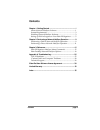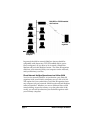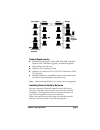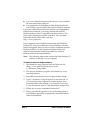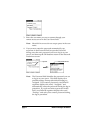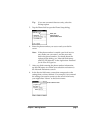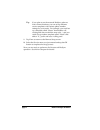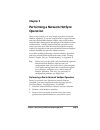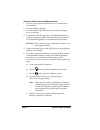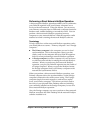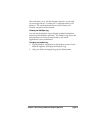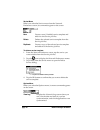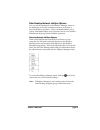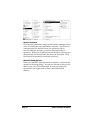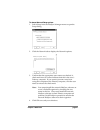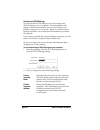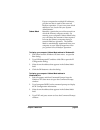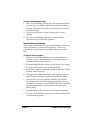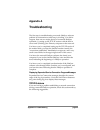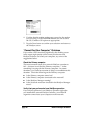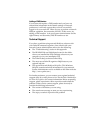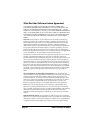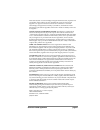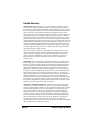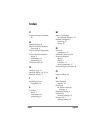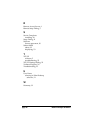Network hotsync handbook.
Page ii network hotsync handbook copyright copyright © 1998 3com corporation or its subsidiaries. All rights reserved. 3com, the 3com logo, palm computing, graffiti and hotsync are registered trademarks, and palmpilot, palm iii, palm os, palm, the palm computing platform logo, the palmpilot logo and...
Contents page iii contents chapter 1: getting started ............................................................ 1 about network hotsync software ............................................1 system requirements ..................................................................3 installing network...
Chapter 1: getting started page 1 chapter 1 getting started this handbook describes how to use the network hotsync ® software to remotely synchronize your computer and a palm iii ™ connected organizer. For information on how to use other palm iii organizer applications and hotsync software, refer to...
Page 2 network hotsync handbook ras, ppp, or tcp/ip-enabled dial-in server your palm iii organizer your primary computer in general, the dial-in network hotsync feature should be compatible with almost any tcp/ip-enabled dial-in server. Once configured, all you have to do is attach a palmpilot ™ mod...
Chapter 1: getting started page 3 los angeles your primary computer your palm iii organizer chicago router router system requirements ■ palmpilot professional 2.0, pilot 1000, pilot 5000, palmpilot personal with 2 mb palm upgrade, or palm iii organizer ■ palm desktop 3.0 software ■ windows 95 or win...
Page 4 network hotsync handbook ■ you own a palm iii organizer and you have never installed the network hotsync software ■ you upgraded your palmpilot to palm iii level hardware and you have never installed the network hotsync software if you own a palmpilot professional and have not upgraded to pal...
Chapter 1: getting started page 5 setting up dial-in support on your palm iii organizer if you plan to use the network hotsync software only for direct network synchronization, skip to “performing a direct network hotsync operation” in chapter 2. To use the dial-in feature of the network hotsync sof...
Page 6 network hotsync handbook 3. Enter the user name you use to connect through your remote access server in the user name field. Note: most dial-in servers do not accept spaces in the user name. 4. If you want to enter the password automatically, tap anywhere in the password field to open the pas...
Chapter 1: getting started page 7 tip: if you are concerned about security, select the prompt option. 5. Tap the phone field to open the phone setup dialog. Enter your dial-in server’s phone number here 6. Enter the phone number you use to reach your dial-in server. Note: if the phone number is outs...
Page 8 network hotsync handbook tip: if you plan to use the network hotsync software from various locations, you can set up different service templates with various phone number settings for your needs. For example, you could set up a template called “home” that disables call waiting and does not di...
Chapter 2: performing a network hotsync operation page 9 chapter 2 performing a network hotsync operation once set up correctly, it is very simple to perform a network hotsync operation. If you are using the dial-in support feature and have the palmpilot modem, simply snap on the modem, attach the r...
Page 10 network hotsync handbook to perform a dial-in network hotsync operation: 1. Turn on your computer and make sure it is connected to your network. 2. Start the hotsync manager. 3. Confirm that the network item in the hotsync manager menu is checked. 4. Connect the palm iii organizer to the pal...
Chapter 2: performing a network hotsync operation page 11 performing a direct network hotsync operation a direct network hotsync operation enables you to synchronize your palm iii organizer with your primary computer over a local or wide area network. Using this feature, you can access your primary ...
Page 12 network hotsync handbook to prepare your primary computer for a direct network hotsync operation: 1. Click the hotsync icon on the windows system tray to open the hotsync manager menu. Network item checked 2. Make sure the network item is checked. If it isn’t checked, click network to select...
Chapter 2: performing a network hotsync operation page 13 that’s all there is to it. On the foreign computer, you should see a message that it’s “looking for” a computer name (or ip address). The synchronization occurs when it finds your primary computer on the network. Viewing the hotsync log you c...
Chapter 3: reference page 15 chapter 3 reference palm iii organizer hotsync menu commands options menu after you install the network hotsync software on your palm iii connected organizer, additional commands appear in the hotsync options menu. These commands enable you to view and configure network ...
Page 16 network hotsync handbook conduit setup opens the conduit setup dialog. Use the conduit setup dialog to minimize the time required to complete the hotsync operation by defining which files and applications you synchronize during a network or modem hotsync operation. A separate conduit exists ...
Chapter 3: reference page 17 note: the default setting is to back up all files. Applications (such as games) that are not designed to be backed up or do not have a database are not backed up — even if you select the item in the conduit setup dialog. 6. Tap the ok button to close the conduit setup di...
Page 18 network hotsync handbook service menu when you select the service menu from the network preferences screen, its commands appear on the screen. New creates a new (untitled) service template and adds it to the service pick list. Delete deletes the selected service template from the service pic...
Chapter 3: reference page 19 palm desktop network hotsync options you can use the commands in the hotsync manager menu on the desktop to select the command necessary to perform a network hotsync operation. These commands enable you to specify information about your computer, and to view detailed inf...
Page 20 network hotsync handbook network command the network command is added to the hotsync manager menu when you install the network hotsync software. The network command must be checked before you perform a dial-in network hotsync operation or a direct network hotsync operation. When you install ...
Chapter 3: reference page 21 to choose network setup options: 1. Select setup from the hotsync manager menu to open the setup dialog. 2. Click the network tab to display the network options. 3. Confirm that the appropriate user names are checked. A check mark next to a name indicates that this is th...
Page 22 network hotsync handbook configuring tcp/ip settings you can use the tcp/ip dialog to view and configure the tcp/ip settings on your computer. The information in this dialog is entered automatically and is used to identify your primary computer over a network. When you perform a local hotsyn...
Chapter 3: reference page 23 if your computer has multiple ip addresses, pick the one that is used for the network hotsync operation. If you’re not sure which address to use, check with your system administrator. Subnet mask identifies a particular part of the network on which the primary computer r...
Page 24 network hotsync handbook to enter the subnet mask value: 1. In the tcp/ip settings dialog, enter the same subnet mask value that you recorded from the ip configuration dialog. 2. Click the ok button to record your selections and return to the setup dialog. 3. Click the ok button to close the...
Appendix a: troubleshooting page 25 appendix a troubleshooting the first step in troubleshooting a network hotsync software problem is to determine at what step it is failing. For dial-in support, there are two major phases of a network hotsync operation: 1) setting up the tcp/ip session with the di...
Page 26 network hotsync handbook never get modem sounds if you hear some dialing, but you never get the modem sounds, verify your phone settings. The problem may be the phone number, the prefix, the calling card number (if using a calling card), or the number of commas used to pause during the seque...
Appendix a: troubleshooting page 27 e) place the cursor in front of the user name and enter the domain name where your primary computer resides, followed by a backslash. The user name should now appear as: \. F) perform a dial-in network hotsync operation. 3. If you still get an error message, creat...
Page 28 network hotsync handbook 4. Confirm that the modem settings are correct for the modem you are using. For the palmpilot modem, be sure to select the us/canada or uk options as appropriate. 5. Tap the done button to confirm your selection and return to the hotsync screen. “cannot find your com...
Appendix a: troubleshooting page 29 adding a dns number if your network requires a dns number and you have not entered that information in the details settings of network preferences, it will only appear that you have successfully logged on to your network. When you try to perform a network hotsync ...
Page 30 network hotsync handbook 3com end user software license agreement you should carefully read the following terms and conditions before using this product. It contains software, the use of which is licensed by palm computing, inc., a 3com company (collectively, “3com”), to its customers for th...
Software license agreement page 31 trade secrets; title: you acknowledge and agree that the structure, sequence and organization of the software are the valuable trade secrets of 3com and its suppliers. You agree to hold such trade secrets in confidence. You further acknowledge and agree that owners...
Page 32 network hotsync handbook limited warranty hardware: palm computing, inc., a 3com company (collectively, “3com”), warrants to the original purchaser (“customer”) that this product will be free from defects in workmanship and materials, under normal use, for one year from the date of original ...
Limited warranty page 33 products or parts shipped by customer must be sent prepaid and packaged appropriately for safe shipment; obtaining insurance for packages is advisable. In the united states, if such products or parts are not shipped by customer to arrive at 3com within thirty (30) days from ...
Page 34 network hotsync handbook governing law: this limited warranty shall be governed by the laws of the state of california, u.S.A. Some countries, states, or provinces do not allow the exclusion or limitation of implied warranties or the limitation of incidental or consequential damages for cert...
Index page 35 index c conduit setup command, 16 d details dialog, 29 dial-in network hotsync password, 6 dial-in servers supported, 1 direct network hotsync about, 2 information, 11 performing, 11 dns numbers, 29 h hotsync log, 13 hotsync menu, 12, 15, 19 hotsync screen, 5 i installing service templ...
Page 36 network hotsync handbook r remote access servers, 1 remote setup dialog, 5 s service templates installing, 24 setup dialog, 21 software license agreement, 30 subnet mask about, 23 displaying, 23 t tcp/ip software, 5 troubleshooting, 25 tcp/ip settings dialog, 22 technical support, 29 trouble...