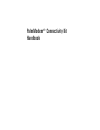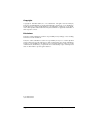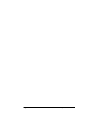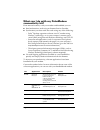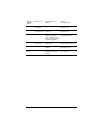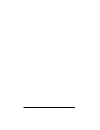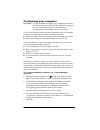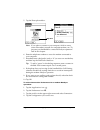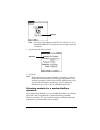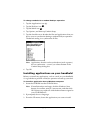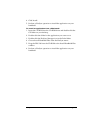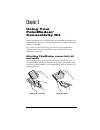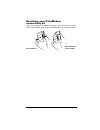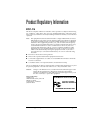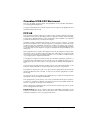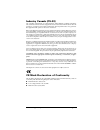- DL manuals
- Palm
- PDA
- PalmModem
- Handbook
Palm PalmModem Handbook - Detaching Your Palmmodem
Summary of PalmModem
Page 1
Palmmodem ® connectivity kit handbook.
Page 2: Copyright
Page ii palmmodem® connectivity kit handbook copyright copyright © 1997-2001 palm, inc. Or its subsidiaries. All rights reserved. Hotsync, palm os, and palmmodem are registered trademarks of palm, inc. Or its subsidiaries. The hotsync logo, palm, and the palm logo are trademarks of palm, inc. Or its...
Page 3
Contents page iii contents chapter 1: introduction ...................................................... 1 what can i do with my palmmodem connectivity kit? .................. 2 chapter 2: setting up your palmmodem® connectivity kit......................................................................
Page 4
Page iv palmmodem® connectivity kit handbook.
Page 5: Introduction
Chapter 1 page 1 chapter 1 introduction your palmmodem ® connectivity kit enables you to use your handheld to send and receive data at your convenience. You don’t have to connect your handheld directly to your computer or laptop to update your data. *use only ul listed palmmodem ac adapter #10202u w...
Page 6: Connectivity Kit?
Page 2 introduction what can i do with my palmmodem connectivity kit? From remote locations, with your modem and handheld you can: ■ send and receive e-mail using an internet service provider. ■ synchronize your data with one touch using any of the following: – palm ™ desktop organizer software via ...
Page 7
Chapter 1 page 3 remote synchron- ization desktop to go supports microsoft outlook dataviz www.Dataviz.Com easysync for lotus notes supports lotus notes lotus www.Lotus.Com easysync for lotus organizer supports lotus organizer lotus www.Lotus.Com intellisync supports microsoft outlook, symantec act,...
Page 8
Page 4 introduction.
Page 9: Setting Up Your
Chapter 2 page 5 chapter 2 setting up your palmmodem ® connectivity kit before you use your palmmodem ® connectivity kit, you must: ■ install the batteries ■ configure your computer ■ configure your handheld you might also want to install appplications, such as e-mail, on your handheld. Installing t...
Page 10: Configuring Your Computer
Page 6 setting up your palmmodem® connectivity kit configuring your computer important: you do not need to configure your computer to connect to your isp and download mail. If this is the only operation you want to perform with your modem, skip to “configuring your handheld” later in this chapter. T...
Page 11: Configuring Your Handheld
Chapter 2 page 7 to set up your macintosh for a remote hotsync operation: 1. Click the hotsync manager icon from the instant palm desktop menu (upper-right corner of your screen). 2. From the hotsync menu, select hotsync setup, and on the serial port settings tab make sure modem is checked. 3. Adjus...
Page 12
Page 8 setting up your palmmodem® connectivity kit 5. Tap the enter phone # box. Note: if you plan to connect to your company’s dial-in server (network modem) instead of a computer modem, see “to prepare your handheld for a network hotsync operation:” later in this chapter. 6. Enter the telephone nu...
Page 13
Chapter 2 page 9 5. Tap edit. 6. Tap the connect to pick list and select modem. 7. Tap the via pick list and select cradle/cable. 8. Adjust the other options as needed. Dialing select the rotary setting only if you are certain that your telephone service does not support touchtone dialing. Note: whe...
Page 14
Page 10 setting up your palmmodem® connectivity kit 9. Tap ok to save the settings. To prepare your handheld for a network hotsync operation: 1. Tap the applications icon . 2. Tap the hotsync icon . 3. Tap the menu icon . 4. Tap options, then tap modem sync prefs. 5. Tap network. 6. Tap ok. 7. Tap s...
Page 15: Operation
Chapter 2 page 11 note: see “network preferences and tcp/ip software” in your handheld handbook for information on creating a network connection. 8. Tap service and select a service. 9. Tap done. Note: before performing a network hotsync operation, you must enable the network hotsync technology and ...
Page 16
Page 12 setting up your palmmodem® connectivity kit to change conduits for a modem hotsync operation: 1. Tap the applications icon . 2. Tap the hotsync icon . 3. Tap the menu icon . 4. Tap options, and then tap conduit setup. 5. Tap the check boxes to deselect the files and applications that you do ...
Page 17
Chapter 2 page 13 4. Click install. 5. Perform a hotsync operation to install the application on your handheld. To install an application from a macintosh: 1. Insert the cd-rom into the cd-rom drive and double-click the cd folder on your desktop. 2. Double-click the folder for the application you wa...
Page 18
Page 14 setting up your palmmodem® connectivity kit.
Page 19: Using Your
Chapter 3 page 15 chapter 3 using your palmmodem ® connectivity kit after you prepare your computer and your handheld, and select your conduit setup options, you are ready to perform a modem or network hotsync ® operation. Now when you leave the office, you can use your palmmodem ® connectivity kit ...
Page 20
Page 16 using your palmmodem® connectivity kit note: it is important to use a standard analog phone line, such as those used in homes. If you use your modem in an office or hotel, make sure it is connected to a phone line with a data port, a fax line, or a modem line. If you accidentally use a digit...
Page 21: Detaching Your Palmmodem
Chapter 3 page 17 detaching your palmmodem connectivity kit after you complete your modem operations, press the buttons on both sides of the modem, then rotate the handheld away from the modem. Press buttons pull handheld from modem.
Page 22
Page 18 using your palmmodem® connectivity kit.
Page 23: Fcc-15
Product regulatory information page 19 product regulatory information fcc-15 this device complies with part 15 of the fcc rules. Operation is subject to the following two conditions: 1.This device may not cause harmful interference, and 2.This device must accept any interference received, including ...
Page 24: Canadian Ices-003 Statement
Page 20 product regulatory information canadian ices-003 statement this class b digital apparatus meets all requirements of the canadian interference- causing equipment regulations. Cet appareil numérique de la classe b respecte toutes les exigences du réglement sur le matériel brouilleur du canada....
Page 25: Industry Canada (Cs-03)
Product regulatory information page 21 industry canada (cs-03) the canadian department of communications label identifies certified equipment. This certification means that the equipment meets certain telecommunications network protective, operational, and safety requirements. The department does no...
Page 26
Page 22 product regulatory information this is a class b product based on the standard of the voluntary control council for in- terference from information technology equipment (vcci). If this is used near a radio or television receiver in a domestic environment, it may cause radio interference. Ins...