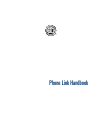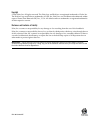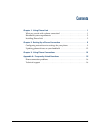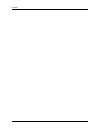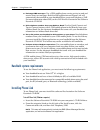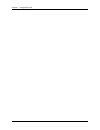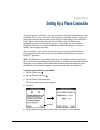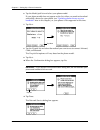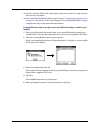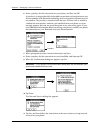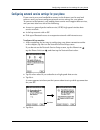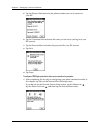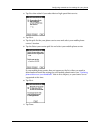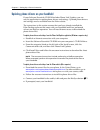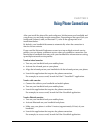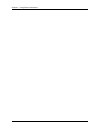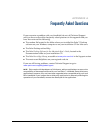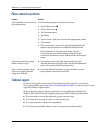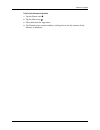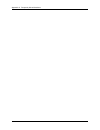Summary of Phone Link Handbook
Page 1
Phone link handbook.
Page 2
Copyright © 2003 palm, inc. All rights reserved. The palm logo and hotsync are registered trademarks of palm, inc. The hotsync logo and palm are trademarks of palm, inc. Palm, inc. Uses the bluetooth trademarks under express license from bluetooth sig, inc., u.S.A. All other brands are trademarks or...
Page 3
Iii chapter 1: using phone link . . . . . . . . . . . . . . . . . . . . . . . . . . . . . . . . . . . . . . 1 what can you do with a phone connection? . . . . . . . . . . . . . . . . . . . . . . . . . . . . . 1 handheld system requirements . . . . . . . . . . . . . . . . . . . . . . . . . . . . . . ...
Page 4
Contents iv.
Page 5
1 chapter 1 using phone link phone link helps you configure a connection between your handheld and a compatible mobile phone. You can connect to a compatible mobile phone using any of the following methods: ■ infrared communication: a wireless link that enables you to connect to an infrared-enabled ...
Page 6
Chapter 1 using phone link 2 ■ exchange sms messages: use a gsm mobile phone carrier service to send and receive short text messages. Both the sms application and phone link will automatically be installed on your handheld when you install telephony/sms. For more information about sms, see the sms h...
Page 7
Installing phone link 3 3. Click install now to send the files to palm™ quick install. Note if palm quick install is not already open, a confirmation dialog box will appear. In the user drop-down list, select the name that corresponds to your handheld. Click ok to send the files to palm quick instal...
Page 8
Chapter 1 using phone link 4.
Page 9
5 chapter 2 setting up a phone connection to set up a phone connection, you must configure connection information on your handheld. If you want to connect to the internet or send and receive e-mail, you must also configure the network service settings. If both phone link and phone link updater are i...
Page 10
Chapter 2 setting up a phone connection 6 6. Tap the model pick list and select your phone model. If your phone model does not appear on the list, either you need to download and install a driver for your phone (see “updating phone drivers on your handheld” later in this chapter), or your phone is n...
Page 11
7 12. Tap yes, and then follow the instructions in the next section to set up network services for your phone. 13. If you selected infrared or cable in step 8, skip to “configuring network service settings for your phone” later in this chapter. If you selected bluetooth in step 8, complete the steps...
Page 12
Chapter 2 setting up a phone connection 8 6. Enter a passkey for this connection on your phone, and then tap ok. A passkey is a unique identifier that enables secure data exchange between two devices enabled with bluetooth technology that have formed a connection with one another. The passkey is sto...
Page 13
Configuring network service settings for your phone 9 configuring network service settings for your phone if you want to use your handheld to connect to the internet, and to send and receive e-mail, you must configure network service settings for your phone. To connect to the internet, your mobile p...
Page 14
Chapter 2 setting up a phone connection 10 5. Tap the phone # field and enter the phone number you use to connect to your isp. 6. Tap the username field and enter the name you use when you log in to your isp account. 7. Tap the password box and enter the password for your isp account. 8. Tap next. 9...
Page 15
Configuring network service settings for your phone 11 2. Tap yes when asked if you subscribe to a high-speed data service. 3. Tap next. 4. Tap the pick list for your phone service area and select your mobile phone carrier’s location. 5. Tap the select your carrier pick list and select your mobile p...
Page 16
Chapter 2 setting up a phone connection 12 updating phone drivers on your handheld if your software essentials cd-rom includes phone link updater, you can use this application to update phone drivers and settings. Updated phone drivers and settings are also available from the palm website. The instr...
Page 17
13 chapter 3 using phone connections after you install the phone files and configure a link between your handheld and your phone, you are ready to make connections. Depending on the type of link you configured (infrared, cable, or bluetooth™), refer to the appropriate set of instructions below. By d...
Page 18
Chapter 3 using phone connections 14.
Page 19
15 appendix a frequently asked questions if you encounter a problem with your handheld, do not call technical support until you have reviewed the frequently asked questions in this appendix and you have also reviewed the following: ■ the readme file located in the folder where you installed the palm...
Page 20
Appendix a frequently asked questions 16 phone connection problems technical support if, after reviewing the sources listed at the beginning of this appendix, you cannot solve your problem, go to www.Palm.Com/support /globalsupport or send an e-mail to your regional technical support office. Before ...
Page 21
Technical support 17 to find version and memory information: 1. Tap the home icon . 2. Tap the menu icon . 3. Select info from the app menu. 4. Tap version to see version numbers, and tap size to see the amount of free memory in kilobytes..
Page 22
Appendix a frequently asked questions 18.