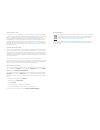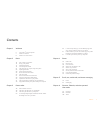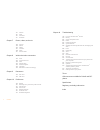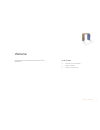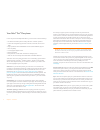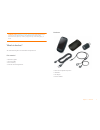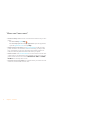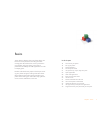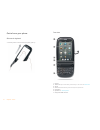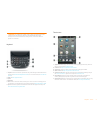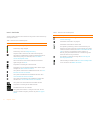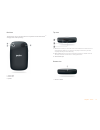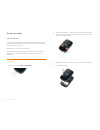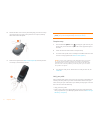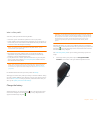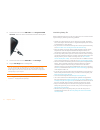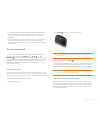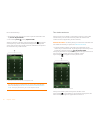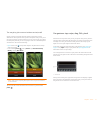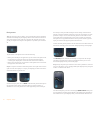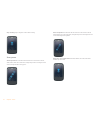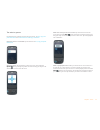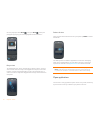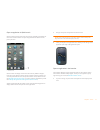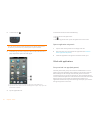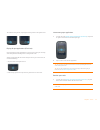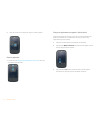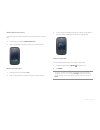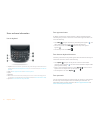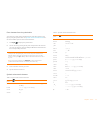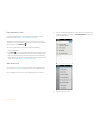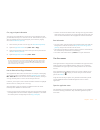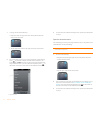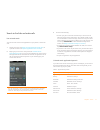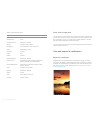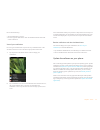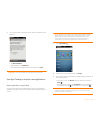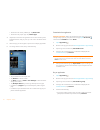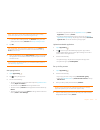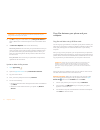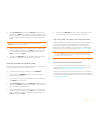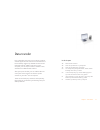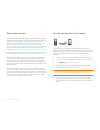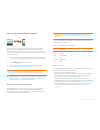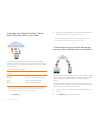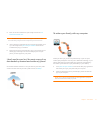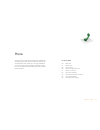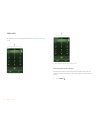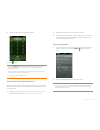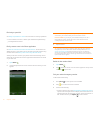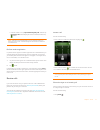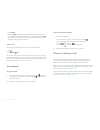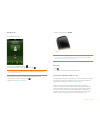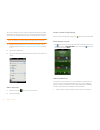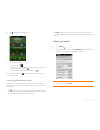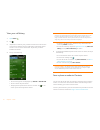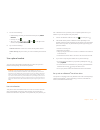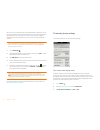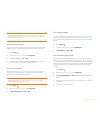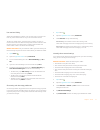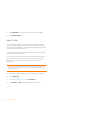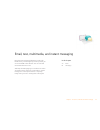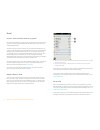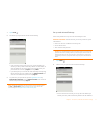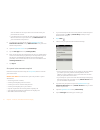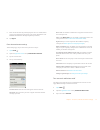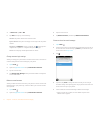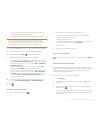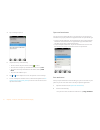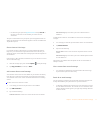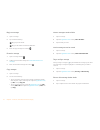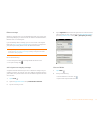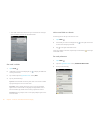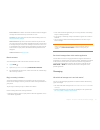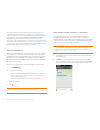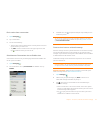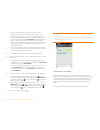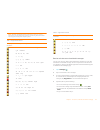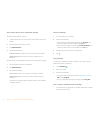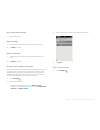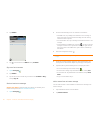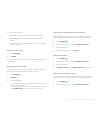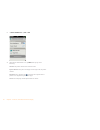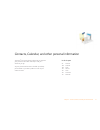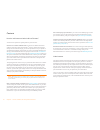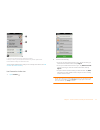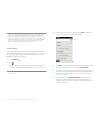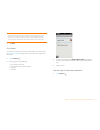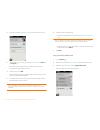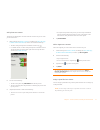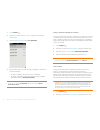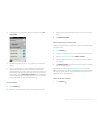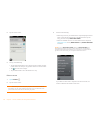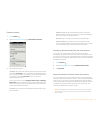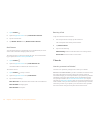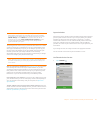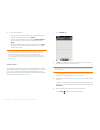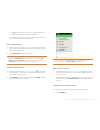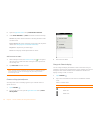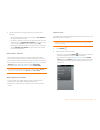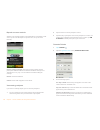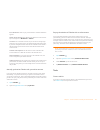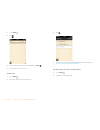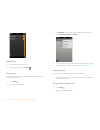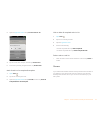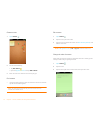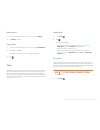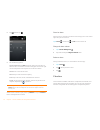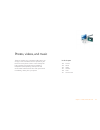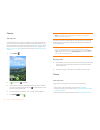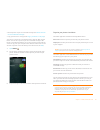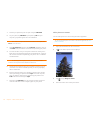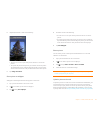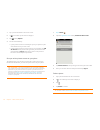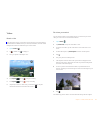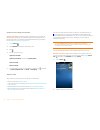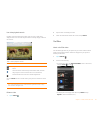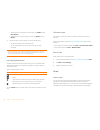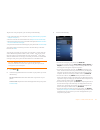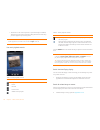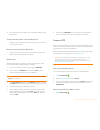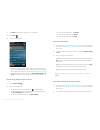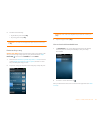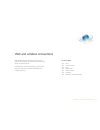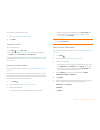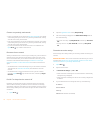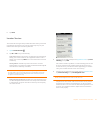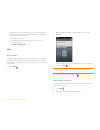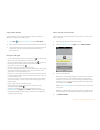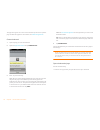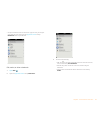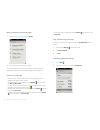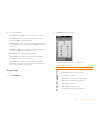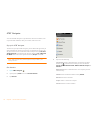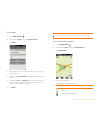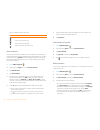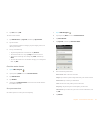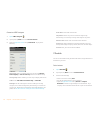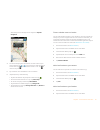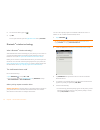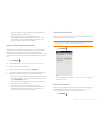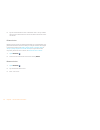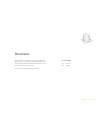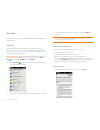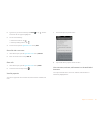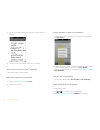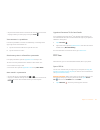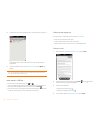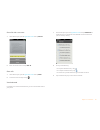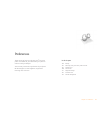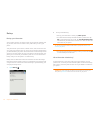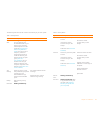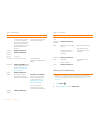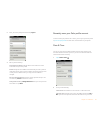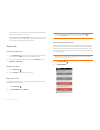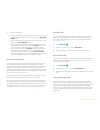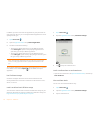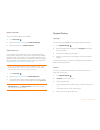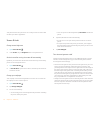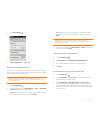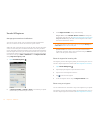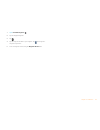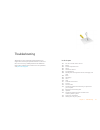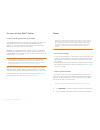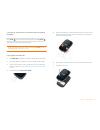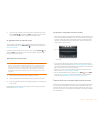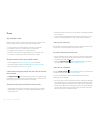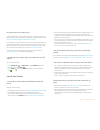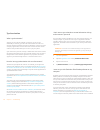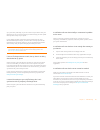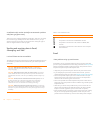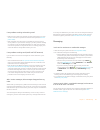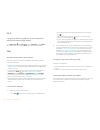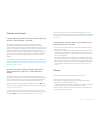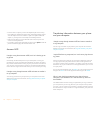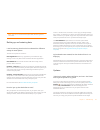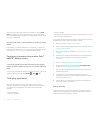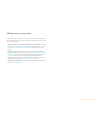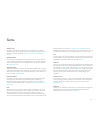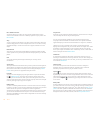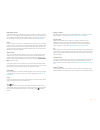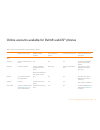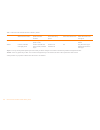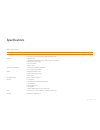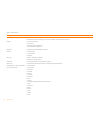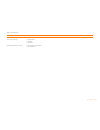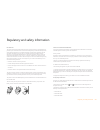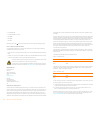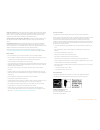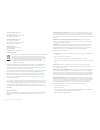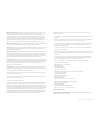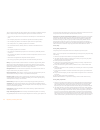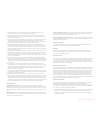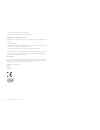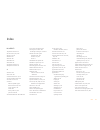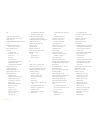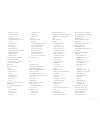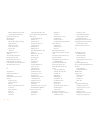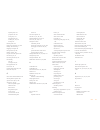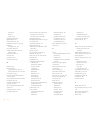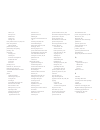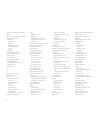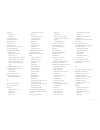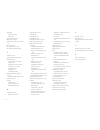- DL manuals
- Palm
- Telephone
- Pre Plus
- User Manual
Palm Pre Plus User Manual
Summary of Pre Plus
Page 1
User guide.
Page 2
Intellectual property notices © 2010 palm, inc. All rights reserved. Palm, pre, synergy, touchstone, webos, and the palm and pre plus logos are among the trademarks or registered trademarks owned by or licensed to palm, inc. Microsoft and outlook are trademarks of the microsoft group of companies. E...
Page 3
Contents 3 contents chapter 1 welcome 6 your palm ® pre™ plus phone 7 what’s in the box? 8 where can i learn more? Chapter 2 basics 10 get to know your phone 14 set up your phone 17 charge the battery 19 turn the phone on/off 21 use gestures: tap, swipe, drag, flick, pinch 26 open applications 28 wo...
Page 4
4 contents 113 memos 115 clock 116 calculator 117 facebook chapter 7 photos, videos, and music 120 camera 120 photos 125 videos 127 youtube 128 music 131 amazon mp3 chapter 8 web and wireless connections 136 wi-fi 139 location services 140 web 145 google maps 146 at&t navigator 150 ypmobile 152 blue...
Page 5
Chapter 1 : welcome 5 welcome congratulations on the purchase of your palm ® pre™ plus phone. In this chapter 6 your palm ® pre™ plus phone 7 what’s in the box? 8 where can i learn more?.
Page 6
6 chapter 1 : welcome your palm ® pre™ plus phone in one compact and indispensable device, you now have all of the following: • an advanced wireless phone running the palm ® webos™ platform • a full suite of organizer applications: contacts, calendar, memos, and tasks • high-speed data with gprs/edg...
Page 7
Chapter 1 : welcome 7 warning refer to regulatory and safety information for information that helps you safely use your phone. Failure to read and follow the important safety information in this guide may result in property damage, serious bodily injury, or death. What’s in the box? All of the follo...
Page 8
8 chapter 1 : welcome where can i learn more? • on-device help: read short how-tos and watch animations on your new phone. To view all help: open help . To view help topics for a single application: open the application, open the application menu , and tap help . • online support from palm: visit pa...
Page 9
Chapter 2 : basics 9 basics you’re about to discover the many things about your palm ® pre™ plus phone that can help you better manage your life and have fun, too. As you become more familiar with your phone, you’ll want to personalize the settings and add applications to make it uniquely yours. But...
Page 10
10 chapter 2 : basics get to know your phone slide out the keyboard • hold the phone as shown below and gently push up. Front view 1 earpiece 2 touchscreen: tap and make other gestures directly on the screen. See touchscreen . 3 volume 4 gesture area: make the back gesture and begin other gestures h...
Page 11
Chapter 2 : basics 11 important be careful not to scratch, crush, or apply too much pressure on the touchscreen. Do not store your phone in a place where other items might damage it. Do not use harsh chemicals, cleaning solvents, or aerosols to clean the phone or its accessories. Keyboard 1 option: ...
Page 12
12 chapter 2 : basics icons in the title bar you can monitor the status of several items using icons in the area at the top of the phone screen: table 1. Title bar icons and descriptions item description the battery is being charged. The battery is fully charged. The battery is low. See charge the b...
Page 13
Chapter 2 : basics 13 back view the back cover of your pre plus phone is compatible with the touchstone tm charging dock (sold separately). 1 camera flash 2 camera lens 3 speaker top view 1 power: press to wake up or turn off the screen. Press and hold to turn wireless services on and off, replace t...
Page 14
14 chapter 2 : basics set up your phone insert the sim card your sim (subscriber identity module) card contains information on your wireless account. To make calls or use your phone’s email or web features, you need to insert a sim card if you don’t have a sim card, contact at&t. To take advantage o...
Page 15
Chapter 2 : basics 15 5 remove the battery by pulling the tab that appears at the top of the battery. Warning you must remove the battery first whenever you insert or remove the sim card. 6 insert the sim card . * notch 7 replace the battery . Make sure to leave the tab showing at the top of the bat...
Page 16
16 chapter 2 : basics 8 position the back cover over the phone and gently press the two clasps (a) located at the top corners. Then press the two clasps (b) halfway down either side of the phone. 9 slide out the keyboard (see slide out the keyboard ), and then press the two clasps (c) at the bottom ...
Page 17
Chapter 2 : basics 17 what is a palm profile? Your palm profile provides the following benefits: • automatic system and software updates are sent to your phone. • a palm profile account is automatically created for you on your phone. In this account you can store contacts and calendar info that you ...
Page 18
18 chapter 2 : basics 2 connect the small end of the usb cable to the charger/microusb connector . The silver circle on the cable faces the front of the phone. 3 connect the other end of the usb cable to the ac charger . 4 plug the ac charger into a working outlet. Note the back cover of your pre pl...
Page 19
Chapter 2 : basics 19 • if you do not frequently use applications that require gps information, turn off the settings in location services (see location services ). Your phone prompts you to turn a service on if an application requires it temporarily. • buy an extra battery as a spare for periods of...
Page 20
20 chapter 2 : basics do one of the following: • tap the upper-right corner of any screen to open the connection menu. Tap turn on airplane mode. • press and hold power and tap airplane mode . When your phone is in airplane mode, the airplane mode icon appears at the top of every screen, and airplan...
Page 21
Chapter 2 : basics 21 turn everything (the screen and wireless services) on/off usually, turning your phone off and/or putting it in airplane mode is sufficient for normal periods when you have the phone with you but you’re not using it. On rare occasions, however, you may want to put your phone int...
Page 22
22 chapter 2 : basics basic gestures tap: tap with the tip of your finger—not your fingernail. Tap fast and firmly, and then immediately lift your fingertip off the screen. Don’t bear down on what you’re tapping. Don’t wait for a response; the response comes after you lift your finger. Don’t linger ...
Page 23
Chapter 2 : basics 23 gesture area and the touchscreen, it seems to drag quick launch into view. To open one of the apps in quick launch, move your finger to its icon. When you see the app name appear, lift your finger. The application opens. You also make the drag gesture as part of a drag and drop...
Page 24
24 chapter 2 : basics stop scrolling: tap or drag the screen while scrolling. Zoom gestures zoom in/pinch out to increase the size of items on the screen in email, web, photos, doc view, pdf view, google maps: place two fingers on the screen and spread them slowly apart. Zoom out/pinch in to decreas...
Page 25
Chapter 2 : basics 25 text selection gestures for information on working with text after you select it, see cut, copy, and paste information and use the select all and copy all features . Insert the cursor in a text field: tap the location. See cut, copy, and paste information . Move the cursor: tap...
Page 26
26 chapter 2 : basics the next paragraph, release shift , scroll, press shift , and tap the paragraph. Tapping any part of the highlighted selection deselects it. Drag an item tap and hold the item, drag it, and then lift your finger to drop it. You get a visual cue that the item is ready to be drag...
Page 27
Chapter 2 : basics 27 open an application in quick launch quick launch is the bar of five icons that is always available at the bottom of card view and the launcher. To open an application from quick launch, just tap the icon. * quick launch quick launch can display no more than five icons. By defau...
Page 28
28 chapter 2 : basics 2 in card view, tap . 3 to find the app you want, swipe up or down to see all the icons on a page. Swipe left or right to see other pages. 1 the arrow indicates that you can swipe up to see partially or fully hidden icons. 2 page indicators show that there are two launcher page...
Page 29
Chapter 2 : basics 29 to make the back gesture, swipe right to left anywhere in the gesture area. Display all open applications (card view) card view displays open applications as small cards, so that you can easily scroll through them and drag them to change their order. When an application fills t...
Page 30
30 chapter 2 : basics 2 after the card becomes transparent, drag it to another position. Close an application • in card view (see display all open applications (card view) ), throw the card off the top of the screen. Change the applications that appear in quick launch if quick launch contains five i...
Page 31
Chapter 2 : basics 31 reorder quick launch icons you can change the position of any quick launch icon except the launcher icon. 1 in card view, tap and hold a quick launch icon . 2 after a halo appears around the icon, drag it to another location. Reorder launcher icons 1 in the launcher, tap and ho...
Page 32
32 chapter 2 : basics enter and save information use the keyboard 1 option: press to enter numbers, punctuation, and symbols that appear above the letters on the keys (see enter alternate keyboard characters ), or to move the cursor (see text selection gestures ). 2 shift: see enter uppercase letter...
Page 33
Chapter 2 : basics 33 enter characters from the symbols table you can enter symbols and accented characters that don’t appear on the keys by using the symbols table. See symbols and accented characters for a list of the available symbols and accented characters. 1 press sym to display the symbols ta...
Page 34
34 chapter 2 : basics enter information in a field you can enter information in a field by typing or by pasting previously copied information (see cut, copy, and paste information ). Applications with text fields support the auto-correct feature. If the app recognizes a common misspelling, it auto-c...
Page 35
Chapter 2 : basics 35 cut, copy, and paste information you can copy any selectable text, and you can cut any selectable text that you entered, for example, in a memo or an email. This includes text you can select by dragging the cursor and paragraphs you can select by tapping them (see text selectio...
Page 36
36 chapter 2 : basics 1 in an app, do one of the following: • drag down from the upper-left corner of the phone (above the screen) onto the screen. • tap the application name in the upper-left corner of the screen. 2 tap a menu item to open it. If a menu item displays a right-pointing arrow , tap th...
Page 37
Chapter 2 : basics 37 search to find info and make calls use universal search you can search for contacts and applications on your phone, or search the web. 1 display card view (see display all open applications (card view) ) or open the launcher (see open an application in the launcher ). 2 begin t...
Page 38
38 chapter 2 : basics search within an application in applications such as contacts, email, memos, doc view, and pdf view, you can search for entries or files. From the list view, enter the file name; a few words from a memo; or a contact name, initials, address, or number. See the individual applic...
Page 39
Chapter 2 : basics 39 do one of the following: • tap the notification to act on it. • for some types of notifications, throw the notification off the side of the screen to dismiss it. View all your notifications for most types of notifications, if you do not tap a notification after a few seconds, i...
Page 40
40 chapter 2 : basics respond to a system software notification when you get a notification that a system update is available, do one of the following: • tap install now twice. When installation is complete and the phone resets, tap done . Installation may take around 15 minutes. • tap install later...
Page 41
Chapter 2 : basics 41 2 if a message appears stating that a system update is available, do the following: • tap download now. • when prompted, tap install now . • after installation has finished and the phone resets, tap done . Important do not remove the battery while updates are being installed. U...
Page 42
42 chapter 2 : basics • to find the most recently added apps: tap what’s new . • to find the most popular apps: tap hottest apps . 4 (optional) to sort the list of applications or to browse results by date, alphabetical order, rating, or price, tap a sort icon at the bottom of the screen. 5 when the...
Page 43
Chapter 2 : basics 43 note if you enter an incorrect palm profile password three times, a message appears that explains how you can contact palm support for help. • if you don’t have a billing account, tap continue . Enter your palm profile password, and tap continue . See set up a billing account ....
Page 44
44 chapter 2 : basics important your credit card details are not stored on your phone. They are encrypted and stored in your palm profile. 5 tap ok to verify your email address, or tap change this address to enter a different one. Purchase receipts are sent to the address shown here. 6 in password i...
Page 45
Chapter 2 : basics 45 4 open my computer (windows xp), computer (windows vista/ windows 7), or finder (mac), double-click the drive representing your phone, and drag files to your phone. The drive displays folders that you can use to organize the files you copy. You can also create your own folders....
Page 46
46 chapter 2 : basics.
Page 47
Chapter 3 : data transfer 47 data transfer from a windows computer, you can export contacts, calendar appointments, tasks, and memos/notes from palm ® desktop software by access version 6.2 and microsoft outlook ® 2003 or later. From a mac computer, you can export contacts, calendar events, and task...
Page 48
48 chapter 3 : data transfer data transfer overview while you have many options for transferring data, palm recommends that you take advantage of the palm ® synergy™ feature by putting your data in an online account—for example, if you don’t have a google account, we recommend that you create one an...
Page 49
Chapter 3 : data transfer 49 how do i get data off my computer? Do you want to sync your personal information between your pre plus phone and google or exchange, but first need to get the data out of a desktop app that you want to stop using? You can do a one-time, one-way export of data to your pho...
Page 50
50 chapter 3 : data transfer i’m already using google, facebook, yahoo!, and/or exchange. How do i sync data? If you are already using google, facebook, yahoo!, and/or exchange to manage your calendar and contacts, then all you need to do to sync data to your phone is set up one or more of these acc...
Page 51
Chapter 3 : data transfer 51 3 enter the account credentials for your google account. See use contacts for the first time . Note you don’t have to go to calendar to set up your account there—that’s done automatically using the username and password you enter in contacts. 4 install a third-party appl...
Page 52
52 chapter 3 : data transfer.
Page 53
Chapter 4 : phone 53 phone your palm ® pre™ plus phone enables you to effectively manage multiple calls. You can answer a second call, swap between calls, and set up a six-way conference call. You can also work with other applications while on a call. Your pre plus phone helps you to do all these ta...
Page 54
54 chapter 4 : phone make calls for information on turning the phone off and back on, see turn the phone on/off . * these indicate that the phone is on. * these indicate that the phone is off (airplane mode). Dial using the onscreen dial pad the onscreen dial pad is useful when you need to dial numb...
Page 55
Chapter 4 : phone 55 2 tap the dial pad numbers to enter the number. 3 tap to dial. Dial by contact name using universal search when you search for contacts, your phone returns both matching contact entries that are stored in the contacts application and those that are stored on your sim card. 1 dis...
Page 56
56 chapter 4 : phone dial using a speed dial see assign a speed dial to a contact for instructions on creating a speed dial. • in the launcher, card view, or phone, press and hold the speed-dial key you assigned to the number. Dial by contact name in the phone application see how do i add names and ...
Page 57
Chapter 4 : phone 57 • if secure unlock is on, tap tap to dial emergency call , and then tap emergency call . Edit the displayed number if needed, and then tap to dial. Note if the phone is turned off (that is, if it’s in airplane mode), you don’t have to turn it on. It automatically tries to connec...
Page 58
58 chapter 4 : phone • press volume . • slide the ringer switch off (red means off). This silences the ringer and any notification sounds. These sounds remain off until you slide the ringer switch back on. Other sounds, such as music and video playback, are not affected by sliding the ringer switch ...
Page 59
Chapter 4 : phone 59 manage a call do any of the following: • put the call on speakerphone: tap . • mute the microphone so you can’t be heard: tap . • open the dial pad to enter numbers for navigating phone trees, responding to prompts, and so on: tap . • add a call: see make a second call . • adjus...
Page 60
60 chapter 4 : phone 3g (umts or hsdpa) network: you can make simultaneous voice and data connections. So when you’re on a call, you can also send and receive email; browse the web; and send and receive text, multimedia, and im messages. Note you cannot send or receive multimedia messages using a wi...
Page 61
Chapter 4 : phone 61 2 tap to create the conference call. 3 do any of the following: • to add callers, tap . • to extract a call from the conference and talk privately, tap the caller name or number, and then tap . • to return an extracted call to the conference, tap . 4 when you’re done, tap to end...
Page 62
62 chapter 4 : phone view your call history 1 open phone . 2 tap . 3 (optional) if a call history entry includes a number next to the call icon on the left, this indicates that you made and/or received that number of calls in a row to or from that number. Tap the entry to see the individual call ent...
Page 63
Chapter 4 : phone 63 1 do one of the following: • before dialing a number you entered in the dial pad, tap add to contacts . • during a call, tap . • after a call, from the dial pad, tap . Tap to the right of the number, and tap add to contacts . 2 tap one of the following: add new contact: create a...
Page 64
64 chapter 4 : phone after you set up a connection with a bluetooth headset or hands-free car kit, you can communicate using that device whenever it is within range and the bluetooth feature on your phone is turned on. The range varies greatly, depending on environmental factors. The maximum is abou...
Page 65
Chapter 4 : phone 65 turn call forwarding on/off you can forward calls to another phone number. Check with at&t about availability and pricing of forwarded calls; additional charges may apply. 1 open phone . 2 open the application menu and tap preferences . 3 in call forwarding , tap on or off . 4 i...
Page 66
66 chapter 4 : phone change your voicemail number if at&t changes the phone number for your voicemail system, you need to change the number on your phone. This is the number your phone dials if you use any of the shortcuts to access voicemail (see listen to voicemail messages ). 1 open phone . 2 ope...
Page 67
Chapter 4 : phone 67 use restricted dialing when restricted dialing is turned on, you can make calls to or answer calls from only those numbers that are on your list of restricted numbers. To add to or change the list, you need to enter a pin2. If you enter an incorrect pin2 more times than allowed ...
Page 68
68 chapter 4 : phone 6 tap mms apn and enter the settings you obtained from at&t. 7 tap change settings . Enable tty/tdd a tty (also known as tdd or text telephone) is a telecommunications device that allows people who are deaf or hard of hearing, or who have speech or language disabilities, to comm...
Page 69
Chapter 5 : email, text, multimedia, and instant messaging 69 email, text, multimedia, and instant messaging enjoy the ease and speed of keeping in touch with friends, family, and colleagues by email anywhere you can access at&t’s data network. You can send and receive attachments as well. And keep ...
Page 70
70 chapter 5 : email, text, multimedia, and instant messaging email how do i send and receive email on my phone? Use the email application on your phone to access the many email accounts you have: company (like exchange), isp (like earthlink or comcast), and web-based (like gmail). The palm ® synerg...
Page 71
Chapter 5 : email, text, multimedia, and instant messaging 71 1 open email . 2 the first time you open email, do one of the following: • if this is the first email account you set up, the email address you used for your palm profile is entered by default. Use that address, or enter an address for on...
Page 72
72 chapter 5 : email, text, multimedia, and instant messaging enter an address for one of your other email accounts. Enter your password for the account. • if you already set up an account that takes advantage of the synergy feature and want to set up another one, tap add an account . Enter your ema...
Page 73
Chapter 5 : email, text, multimedia, and instant messaging 73 7 enter info for the incoming and outgoing mail server as needed, based on the server information you got from your system administrator (see before you begin at the beginning of this procedure). 8 tap sign in . Enter advanced account set...
Page 74
74 chapter 5 : email, text, multimedia, and instant messaging 4 in show icon , tap on or off . 5 tap alert , and tap any of the following: vibrate: the phone vibrates with no other sound. System sound: the system sound plays. If the ringer is off, the phone vibrates. Ringtone: tap ringtone ., and ta...
Page 75
Chapter 5 : email, text, multimedia, and instant messaging 75 • tap to open the full contact list. Tap the contact you want, or enter a name or address to narrow the list. • enter the full email address for a recipient who is not a contact. 6 (optional) tap to to open the cc and bcc fields, and ente...
Page 76
76 chapter 5 : email, text, multimedia, and instant messaging 4 tap a message to open it. 5 (optional) do any of the following: • to call a number: tap the number, and tap to call it. • to send a text message: tap and hold the number, and tap text . • to send an email: tap and hold the email address...
Page 77
Chapter 5 : email, text, multimedia, and instant messaging 77 • for other file types, open the application menu and tap save as . If the save as menu item is not available, you cannot save the attachment. To open a saved attachment on your phone, open the application that can display the attachment....
Page 78
78 chapter 5 : email, text, multimedia, and instant messaging reply to a message 1 open a message. 2 tap one of the following: : reply to just the sender. : reply to the sender and all other addressees. 3 enter the reply message text and tap . Forward a message 1 open a message and tap . 2 address t...
Page 79
Chapter 5 : email, text, multimedia, and instant messaging 79 delete a message deleting a message moves it to your deleted items folder, so it’s still on your phone. Depending on your email account, this folder is called deleted items, deleted, trash, or something else. If you accidentally delete a ...
Page 80
80 chapter 5 : email, text, multimedia, and instant messaging • view folder information such as last sync and number of messages: open the folder, and then tap the folder header. Sort email in a folder 1 open email . 2 if the folder you want is not displayed, tap to display the folders for one of yo...
Page 81
Chapter 5 : email, text, multimedia, and instant messaging 81 smart folders: set whether to include all inboxes and/or all flagged messages as favorites at the top of account list view. Accounts: tap an account name to enter advanced settings (see enter advanced account settings ). Default account: ...
Page 82
82 chapter 5 : email, text, multimedia, and instant messaging the synergy feature enables the messaging app to gather all your text, multimedia, and instant messages to and from the same contact into a single conversation (sometimes called a thread). So you can see your entire message history with s...
Page 83
Chapter 5 : email, text, multimedia, and instant messaging 83 dial a number from a conversation 1 open messaging . 2 tap a conversation. 3 do one of the following: • tap the contact name or phone number at the top of the screen, and tap the number you want to call. • tap text or the im account name ...
Page 84
84 chapter 5 : email, text, multimedia, and instant messaging • enter a phone number for a recipient who is not a contact. • do you need to enter a short code that contains letters—for example, to text a vote to a tv poll or to make a donation to a charity? Use the keyboard to enter it; just press t...
Page 85
Chapter 5 : email, text, multimedia, and instant messaging 85 note emoticon combinations that use words, such as :cool or :cry, are not supported in most chat applications. Emoticons created using these combinations may not appear correctly on the recipient’s phone. Receive and view text and multime...
Page 86
86 chapter 5 : email, text, multimedia, and instant messaging add a contact from a text or multimedia message to add a message sender as a contact: 1 in conversations view, tap a conversation with someone who is not a contact. 2 tap the header at the top of the screen. 3 tap add to contacts . 4 tap ...
Page 87
Chapter 5 : email, text, multimedia, and instant messaging 87 dial a number from a message • tap a phone number. Delete a message 1 in a conversation, throw the message off the side of the screen. 2 tap delete to confirm. Delete a conversation 1 in conversations view, throw the conversation off the ...
Page 88
88 chapter 5 : email, text, multimedia, and instant messaging 2 tap buddies . 3 tap to the left of the text offline and tap available . Sign out of an im account 1 open messaging . 2 tap buddies . 3 tap the status icon to the left of your online status ( available or busy ) and tap sign off . Send a...
Page 89
Chapter 5 : email, text, multimedia, and instant messaging 89 3 tap one of the following: save as new: create a new contact for the number or address. Add to existing: tap the contact you want to add the number or address to. This option is not available when the phone number or email address is alr...
Page 90
90 chapter 5 : email, text, multimedia, and instant messaging 3 in show notifications , tap on or off . 4 when show notifications is on, tap alert , and tap any of the following: vibrate: the phone vibrates with no other sound. System sound: the system sound plays. If the ringer is off, the phone vi...
Page 91
Chapter 6 : contacts, calendar, and other personal information 91 contacts, calendar, and other personal information your palm ® pre™ plus phone makes it easy to organize your personal information and keep it with you wherever you go. All your personal information is backed up and kept private eithe...
Page 92
92 chapter 6 : contacts, calendar, and other personal information contacts how do i add names and other info into contacts? You have a few options for getting info into your contacts. Connect to an online address book: if you have an address book in an online account that works with the palm ® syner...
Page 93
Chapter 6 : contacts, calendar, and other personal information 93 1 tap the stack of photos to see the contacts that are linked. 2 emily is a contact in your google online account and in your palm profile account. 3 scroll down to see emily’s combined contact info. You can unlink linked contacts, an...
Page 94
94 chapter 6 : contacts, calendar, and other personal information note if you add your facebook or linkedin account to contacts, your friends’ facebook and linkedin email addresses show up in contacts. You cannot change facebook or linkedin info from contacts on your phone. You also cannot add frien...
Page 95
Chapter 6 : contacts, calendar, and other personal information 95 7 tap done . Find a contact you can find a contact from card view or the launcher view. To learn how, see use universal search . To find a contact within the contacts app, follow these steps. 1 open contacts . 2 begin typing any of th...
Page 96
96 chapter 6 : contacts, calendar, and other personal information 2 search for a contact (see find a contact ), and tap the contact name. 3 (optional) to copy a contact, open the application menu , tap edit , and tap copy all . The contents of the contact entry are copied as plain text, with carriag...
Page 97
Chapter 6 : contacts, calendar, and other personal information 97 add a photo to a contact the photo you add appears onscreen when this contact calls you or when you call the contact. 1 while creating (see create a contact ) or editing (see view, edit, copy, or delete contact information ) a contact...
Page 98
98 chapter 6 : contacts, calendar, and other personal information 1 open contacts . 2 search for a contact (see find a contact to learn how), and tap the contact name. 3 open the application menu and tap set speed dial . 4 tap the phone number you want to assign a speed dial to, and then do one of t...
Page 99
Chapter 6 : contacts, calendar, and other personal information 99 3 in the open entry, tap the contact name in the header, and tap link more profiles . 4 search for the contact (see find a contact ) and tap it to link the two contacts. 5 after you create the link, be sure the linked contact appears ...
Page 100
100 chapter 6 : contacts, calendar, and other personal information 2 tap the contact name. 3 do any of the following: • tap the appropriate field to call or send an email or instant message to that contact. For example, tap a phone number to call the contact. • tap to send a text message. • tap an a...
Page 101
Chapter 6 : contacts, calendar, and other personal information 101 customize contacts 1 open contacts . 2 open the application menu and tap preferences & accounts . 3 set the following options: list order: tap to select the criteria by which the contact list is sorted. If you select last name to sor...
Page 102
102 chapter 6 : contacts, calendar, and other personal information 1 open contacts . 2 open the application menu and tap preferences & accounts . 3 tap the account name. 4 tap remove account and tap remove contact account . Send contacts you can send all contacts to a hands-free car kit (with blueto...
Page 103
Chapter 6 : contacts, calendar, and other personal information 103 the synergy feature makes it easy to synchronize other data from an online account. By setting up synchronization in one app, synchronization of the other apps is automatically set up for you. For example, if you set up your gmail ac...
Page 104
104 chapter 6 : contacts, calendar, and other personal information 2 do one of the following: • to set up your first online account to sync: tap the account type, enter the account information, and tap sign in . • to set up a second online account to sync: tap add an account , tap the account type, ...
Page 105
Chapter 6 : contacts, calendar, and other personal information 105 • tap to the right of the name to enter more details about the event. Make the back gesture to return to day view. Don’t look for a save button—your info is automatically saved when you make the back gesture to close the event. Enter...
Page 106
106 chapter 6 : contacts, calendar, and other personal information 2 open the application menu and tap preferences & accounts . 3 under event reminders , tap alert and choose one of the following: vibrate: the phone vibrates and makes a vibrating sound but makes no other sound. System sound: the sys...
Page 107
Chapter 6 : contacts, calendar, and other personal information 107 3 tap the account icon in the upper-right corner to do any of the following: • to switch the calendar account you're viewing: tap all calendars or one of your calendar accounts. • to remove a calendar account from the layered calenda...
Page 108
108 chapter 6 : contacts, calendar, and other personal information respond to an event reminder when an event reminder appears in the notification bar at the bottom of the screen, tap the event description to open the event, or tap one of the following: contact meeting attendees: this opens an email...
Page 109
Chapter 6 : contacts, calendar, and other personal information 109 event reminders: select to play a sound when a calendar notification appears. Default event duration: the default event duration is set to one hour. Tap to change this to 30 minutes or 2 hours . Accounts: for all calendar accounts, t...
Page 110
110 chapter 6 : contacts, calendar, and other personal information 1 open tasks . 2 tap . 3 enter the list name in the list name field and press enter . 4 create a task (see create a task ). Create a task 1 open tasks . 2 tap the list you want to assign the task to. 3 tap . 4 enter the task name in ...
Page 111
Chapter 6 : contacts, calendar, and other personal information 111 3 tap to the right of the task name. 4 set any of the following: priority : high priority tasks appear in red. Normal priority tasks appear in bold text, and low priority tasks appear in gray text. List: assign the task to a differen...
Page 112
112 chapter 6 : contacts, calendar, and other personal information rename a task 1 on the task list, tap the task name. 2 enter the new name and press enter . Sort a task list you can sort a task list to show all tasks (the default setting), remaining tasks, or completed tasks. 1 open tasks . 2 tap ...
Page 113
Chapter 6 : contacts, calendar, and other personal information 113 3 open the application menu and tap set due date for all . 4 tap the month, date, and year, and then tap set due date . 5 to remove a previously assigned due date, tap no due date . Mark all tasks in a list completed/incomplete 1 ope...
Page 114
114 chapter 6 : contacts, calendar, and other personal information create a memo 1 open memos . 2 do one of the following: • tap new memo . • open the application menu and tap add a memo . 3 enter the memo text. Memos are saved as you type. Find a memo • in memos, begin typing any letters or numbers...
Page 115
Chapter 6 : contacts, calendar, and other personal information 115 delete a memo 1 in an open memo, open the application menu and tap delete . 2 tap delete to confirm. Email a memo 1 in an open memo, open the application menu and tap email memo . 2 enter the email address. The subject, just a quick ...
Page 116
116 chapter 6 : contacts, calendar, and other personal information 2 tap , and then tap . 3 set the following options: alarm preferences: tap off in the upper right to turn the alarm on. When an alarm is turned on, the alarm icon appears in the lower-right corner of the phone screen. Tap the icon to...
Page 117
Chapter 6 : contacts, calendar, and other personal information 117 perform calculations 1 open calculator . 2 enter numbers and perform calculations. Note press the space bar to access additional operations. Calculator buttons facebook the palm facebook app allows you to make a status comment, view ...
Page 118
118 chapter 6 : contacts, calendar, and other personal information.
Page 119
Chapter 7 : photos, videos, and music 119 photos, videos, and music there’s no need to carry a separate media player; you can play music and videos, and view photos, on your palm ® pre™ plus phone. Listen to music through the built-in speaker or through a 3.5mm headset or headphones (sold separately...
Page 120
120 chapter 7 : photos, videos, and music camera take a picture your phone has an easy-to-use, 3-megapixel camera with an led flash. You can use the camera to take pictures, and then use the photos app to view them and send them to your friends and family (see share a picture ). To add a personal to...
Page 121
Chapter 7 : photos, videos, and music 121 • receive pictures as part of a multimedia message (see receive and view text and multimedia messages ). • copy a picture from a web page (see copy a picture from a web page ). You can view a picture as an email attachment in jpg, gif, bmp, or png format. Yo...
Page 122
122 chapter 7 : photos, videos, and music 1 connect your phone and your computer using the usb cable . 2 on your phone, tap usb drive . If prompted, tap ok . On your computer, your phone appears as a removable drive. Note on a windows computer, if the found new hardware wizard opens, click cancel to...
Page 123
Chapter 7 : photos, videos, and music 123 5 (optional) do either or both of the following: • to zoom out or in on a part of the picture: pinch in or out on the picture. • to capture the portion of the picture you want for the contact photo: tap and hold the picture, and then drag the portion you wan...
Page 124
124 chapter 7 : photos, videos, and music 1 tap a picture thumbnail to view it full-screen. 2 if is not visible, tap the screen to display it. 3 tap and tap upload . 4 do one of the following: • if your picture web service is already set up on your phone, tap the name of the service you want to use....
Page 125
Chapter 7 : photos, videos, and music 125 videos record a video your phone has an easy-to-use video camera that lets you record videos in vga resolution at 30fps (frames per second) in mpeg-4, with aac audio. Background sound is recorded when you record a video. 1 open camera . 2 if is hidden, tap t...
Page 126
126 chapter 7 : photos, videos, and music upload or share videos you recorded before you begin to upload videos to facebook, you must have the facebook app installed on your phone and you must be signed in to your facebook account on your phone. Download facebook from app catalog. It’s free. (see do...
Page 127
Chapter 7 : photos, videos, and music 127 use video playback controls playback controls automatically appear when you start a video. They disappear after a few seconds. Tap the video to manually display or dismiss the controls. Use the volume button on the left side of your phone to control the soun...
Page 128
128 chapter 7 : photos, videos, and music • to display the most frequently viewed videos: tap videos and tap most viewed . • to display videos you have recently viewed: tap videos and tap history . 3 when the video you want appears, do one of the following: • to view the video: tap the video thumbna...
Page 129
Chapter 7 : photos, videos, and music 129 to get music onto your phone, you can do any of the following: • copy music files from your computer (see copy files between your phone and your computer ). • receive music files as email attachments (see open email attachments ). • receive music files as pa...
Page 130
130 chapter 7 : photos, videos, and music • to browse a music store to preview or purchase songs (if available): tap the music store name. Continue making selections until the song you want appears. Tap the song name. Use music playback controls use the volume button on the left side of your phone t...
Page 131
Chapter 7 : photos, videos, and music 131 2 tap one of the web search options (such as youtube), and then tap the info you want. Change the order of items in the now playing list • in playlist view, tap and hold a song name. Drag the song to move it to a new location in the list. Remove a song from ...
Page 132
132 chapter 7 : photos, videos, and music 2 tap search and enter the song, album, or artist name. 3 press enter . 4 do one of the following: • if the item you want appears on the screen: tap the song, album, or artist name. Tapping the name of a song plays the preview; tapping its price gives you th...
Page 133
Chapter 7 : photos, videos, and music 133 3 do either of the following: • tap the album price and tap buy . • tap a song price and tap buy . Important your credit card is charged for the price of an item as soon as you tap buy . Preview and buy a song before you begin before you download a song to y...
Page 134
134 chapter 7 : photos, videos, and music.
Page 135
Chapter 8 : web and wireless connections 135 web and wireless connections with at&t’s network and your palm ® pre™ plus phone’s web browser, you can take the web with you almost anywhere you go. The bluetooth ® wireless technology on your phone helps you easily set up wireless connections to a numbe...
Page 136
136 chapter 8 : web and wireless connections wi-fi what is a wi-fi connection? Many environments, such as corporate offices, coffee shops, airports, and libraries, offer access to a wi-fi network. A wi-fi network is a wireless local area network (wlan). Your phone supports wi-fi connectivity based o...
Page 137
Chapter 8 : web and wireless connections 137 to connect to an at&t wi-fi hot spot: 1 turn wi-fi on (see turn wi-fi on and off ). 2 tap attwifi . Turn wi-fi on and off do one of the following: • open wi-fi , and tap on or off . • from any screen: open the connection menu at the upper-right corner, ta...
Page 138
138 chapter 8 : web and wireless connections connect to a previously used network • if wi-fi is turned off, turn on wi-fi (see turn wi-fi on and off ). Your phone automatically attempts to connect to a previously used network, starting with the most recently used network. • if wi-fi is turned on but...
Page 139
Chapter 8 : web and wireless connections 139 5 tap done . Location services the location services application provides information about your location to applications that request it. For example, google maps may use your location information if you need driving directions. 1 open location services ...
Page 140
140 chapter 8 : web and wireless connections the first time you open google services you may be asked to review and accept the terms of use, and decide whether to allow anonymous data collection. Do the following: • review the terms of use. • if you decide not to allow anonymous data collection, tap...
Page 141
Chapter 8 : web and wireless connections 141 open another browser if you are looking at one web page and need to check something on a different one, simply open another browser. 1 open web , open the application menu and tap new card . 2 enter an address or search term for the second instance of the...
Page 142
142 chapter 8 : web and wireless connections the page now appears as an icon on the launcher. Tap the icon to open the page. To delete the page from the launcher, see delete an application . Create a bookmark 1 open the page you want to bookmark. 2 open the application menu and tap add bookmark . 3 ...
Page 143
Chapter 8 : web and wireless connections 143 • to open a bookmark if it’s not on the start page, or after you navigate away from the start page: open the application menu and tap bookmarks . Then tap a bookmark. Edit, reorder, or delete a bookmark 1 open web . 2 open the application menu and tap boo...
Page 144
144 chapter 8 : web and wireless connections return to previously viewed web pages 1 open the application menu and tap history . 2 scroll to the page name and tap the page. You can also search for a recently viewed page by entering a term or address in the address bar that matches the page name or a...
Page 145
Chapter 8 : web and wireless connections 145 3 set any of the following: default web search engine: select your default search engine. Block popups: prevents websites from opening up new browser windows. Tap yes to turn block popups off. Accept cookies: allows cookies from any website you view, even...
Page 146
146 chapter 8 : web and wireless connections at&t navigator you can use at&t navigator to get directions, search for an address, view maps and traffic conditions, share your location, and much more. Sign up for at&t navigator the first time you open at&t navigator, you are offered the opportunity to...
Page 147
Chapter 8 : web and wireless connections 147 find a location 1 open at&t navigator . 2 if prompted, tap allow to turn on location services . 3 tap search . 4 enter a search term. For example, enter “cinema” to get a list of cinemas near you. 5 (optional) tap current location to change the location o...
Page 148
148 chapter 8 : web and wireless connections share an address you can send an address, and directions to that address, to a friend by text message. Recipients who have at&t navigator installed receive a message telling them to go to favorites in at&t navigator. Recipients who do not have at&t naviga...
Page 149
Chapter 8 : web and wireless connections 149 5 tap save , and tap ok . To return to this location: 1 tap share & more , tap my stuff , and then tap my favorites . 2 tap the location. If you saved the location to a category, tap the category name, and then tap the location. 3 do any of the following:...
Page 150
150 chapter 8 : web and wireless connections customize at&t navigator 1 open at&t navigator . 2 if prompted, tap allow to turn on location services . 3 open the application menu and tap preferences . Tap any of the following: route style: select your default route type, for example, shortest , prefe...
Page 151
Chapter 8 : web and wireless connections 151 alternatively, browse through service categories in popular categories . 4 the first result displayed is the business or branch closest to your current location. Tap or to scroll forward or back through the search results. Tap to see the search results in...
Page 152
152 chapter 8 : web and wireless connections 3 on the service details page, tap . 4 tap ok . To view your favorites, open the application menu and tap favorites . Bluetooth ® wireless technology what is bluetooth ® wireless technology? With the bluetooth ® wireless technology on your phone, you can ...
Page 153
Chapter 8 : web and wireless connections 153 • the screen displays a passkey generated by your phone: enter the displayed passkey on the other device. • the screen prompts you to enter a passkey: check the documentation that came with the other device to see if there's a required passkey. If so, ent...
Page 154
154 chapter 8 : web and wireless connections 2 tap the connected device name to disconnect from it. Or tap another device name to disconnect from the current device and connect to the new device. Delete a device deleting a device means you end the relationship you created between your phone and the ...
Page 155
Chapter 9 : documents 155 documents your palm ® pre™ plus phone enables you to take your office with you—including your microsoft office files. You can view and search microsoft word, excel ® , and powerpoint ® files on your phone. You can also view pdf files on your phone. In this chapter 156 doc v...
Page 156
156 chapter 9 : documents doc view with doc view, you can view microsoft word, excel ® , and powerpoint ® files on your phone. Open a file you can view a file that you copy from your computer (see copy files between your phone and your computer ) or receive as an email attachment (see open email att...
Page 157
Chapter 9 : documents 157 2 type the text you want to find and press enter or tap . The first instance of the text appears highlighted. 3 do one of the following: • find the next instance: tap . • find the preceding instance: tap . 4 to exit search, open the application menu and tap find . Save a fi...
Page 158
158 chapter 9 : documents 1 tap the text or footnote indicator to open the comment, endnote, or footnote. 2 to close the comment, endnote, or footnote, tap outside it. Select a row or column in an excel ® spreadsheet • tap the row header or column header. Resize rows or columns in a spreadsheet 1 op...
Page 159
Chapter 9 : documents 159 • tap the current sheet number in the lower-left corner of the screen. Enter the page number you want to jump to and press enter . View comments in a spreadsheet in an excel ® spreadsheet, comments are indicated by a red triangle in the upper-right corner of the relevant ce...
Page 160
160 chapter 9 : documents 2 to search for a file, begin typing the name. Tap the file when it appears. If the pdf file was created with a password, enter the password to open the file. 3 to open another file: open the application menu and tap open . Tap the file. Move around in a pdf file • go to th...
Page 161
Chapter 9 : documents 161 save a file with a new name 1 with the file open, open the application menu and tap save as . 2 enter the new file name and tap save as . Share a file 1 with the file open, open the application menu and tap share . 2 create the email message and tap . View bookmarks if a pd...
Page 162
162 chapter 9 : documents.
Page 163
Chapter 10 : preferences 163 preferences there are lots of ways to make your palm ® pre™ plus phone work better for you. Personalize your phone to make it match your lifestyle. You can easily customize many features of your phone like the wallpaper, screen brightness, ringtone for incoming calls, an...
Page 164
164 chapter 10 : preferences backup back up your information a palm profile connects your phone to palm to get automatic updates, back up your data, and more. You create a palm profile when you set up your phone. Your phone backs up the contacts, calendar events, tasks, and memos that are in your pa...
Page 165
Chapter 10 : preferences 165 the following table lists info that is and is not backed up to your palm profile: table 1. Backup details application backed up not backed up amazon mp3 nothing is backed up. You can copy files from the amazonmp3 folder on your phone to your computer while the phone is i...
Page 166
166 chapter 10 : preferences update your palm profile settings important to ensure that the data on your phone is consistent with that stored on your palm profile, palm recommends that you perform a manual backup of your data after changing any of your palm profile settings (see back up your informa...
Page 167
Chapter 10 : preferences 167 3 enter your palm profile password and tap sign in . 4 edit any of the following: first name/last name: change the first name and/or last name associated with your palm profile. Email: change the email address associated with your palm profile. A verification email is se...
Page 168
168 chapter 10 : preferences from manual time to network time, there might be a delay before the network time updates on your phone. Network time zone: tap on or off . If you turn this option off, tap the city that appears onscreen. Type the name of a country or city in the time zone you want, and t...
Page 169
Chapter 10 : preferences 169 3 do one of the following: • to erase any applications you installed from app catalog, as well as any information associated with those applications: tap erase apps & data twice. • to erase all files stored in usb drive storage, such as pictures, videos, and music: tap e...
Page 170
170 chapter 10 : preferences in addition, if you have more than one application on your phone that can open a particular file type, you can change the default application to use for opening that file type. 1 open device info . 2 open the application menu and tap default applications . 3 do either or...
Page 171
Chapter 10 : preferences 171 delete a certificate only user-installed certificates can be deleted. 1 open device info . 2 open the application menu and tap certificate manager . 3 tap the certificate and tap delete certificate . Enable media sync if you use itunes version 9.0.1 or earlier, you can s...
Page 172
172 chapter 10 : preferences your phone restarts after you select a new country format. The restart does not affect your data or applications. Screen & lock change screen brightness 1 open screen & lock . 2 under screen , drag the brightness slider to the preferred level. Set the interval for turnin...
Page 173
Chapter 10 : preferences 173 1 open screen & lock . 2 in switch applications , tap on or off . Set options for unlocking the screen the screen locks five seconds after it turns off automatically, or immediately if you turn the screen off manually. Use secure unlock if you want to require a pin or a ...
Page 174
174 chapter 10 : preferences sounds & ringtones manage system sounds and notifications you can turn system sounds, such as transition sounds and notification alerts, on or off. You can also set the volume for system sounds. Sliding the ringer switch off not only turns off the ringer for incoming pho...
Page 175
Chapter 10 : preferences 175 1 open sounds & ringtones . 2 tap the displayed ringtone. 3 tap . 4 tap the song title to add it as your ringtone. Tap to the right of a song title to preview it. 5 to set the ringtone volume, drag the ringtone volume slider..
Page 176
176 chapter 10 : preferences.
Page 177
Chapter 11 : troubleshooting 177 troubleshooting although we can’t anticipate all the questions you might have, this chapter provides answers to some of the most commonly asked questions. For additional information and answers to other common questions, visit palm.Com/support. In this chapter 178 fo...
Page 178
178 chapter 11 : troubleshooting for users of other palm ® devices i want to transfer my data from my computer if you personal information such as contacts or calendar events stored in a desktop organizer such as palm ® desktop by access or microsoft outlook ® , you can do a one-time, one-way export...
Page 179
Chapter 11 : troubleshooting 179 3 turn the phone completely off (see turn everything (the screen and wireless services) on/off ). 4 press and release the back cover release . 5 slide your thumbnail or a credit card between the back cover and the phone, starting at the bottom and moving halfway up o...
Page 180
180 chapter 11 : troubleshooting 10 position the back cover over the phone and gently press the two clasps (a) located at the top corners. Then press the two clasps (b) halfway down either side of the phone. 11 slide out the keyboard (see slide out the keyboard ), and then press the two clasps (c) a...
Page 181
Chapter 11 : troubleshooting 181 i can’t get my screen to turn on after removing and replacing the battery removing the battery turns off your phone completely, so you can’t just press power to turn on the screen. Instead, press and hold power until you see the palm logo on the screen (approximately...
Page 182
182 chapter 11 : troubleshooting i can’t get the back cover on 1 position the back cover over the phone and gently press the two clasps (a), located at the top corners. Then press the two clasps (b) halfway down either side of the phone. 2 slide out the keyboard (see slide out the keyboard ), and th...
Page 183
Chapter 11 : troubleshooting 183 5 if you don’t see a display or the screen doesn’t respond to taps, press and hold power and slide the ringer switch three times to restart your phone. Then wait until your phone completes startup. An application does not respond to taps tap the center of the gesture...
Page 184
184 chapter 11 : troubleshooting phone signal strength is weak become familiar with low coverage areas where you live, commute, work, and play. Then you know when to expect signal-strength issues. • if you’re standing, move about 10 feet (3 meters) in any direction. • in a building, move near a wind...
Page 185
Chapter 11 : troubleshooting 185 my phone seems to turn off by itself your phone has a power-saving feature that’s set to turn off the screen if it has been idle for one minute. You can change the auto-shut off interval (see set the interval for turning the screen off automatically ). If you restart...
Page 186
186 chapter 11 : troubleshooting synchronization what is synchronization? Anytime you are in email, calendar, or contacts, you can set up a relationship to wirelessly sync data with selected online accounts—for example, google or exchange (sometimes called eas—check to see if your company supports t...
Page 187
Chapter 11 : troubleshooting 187 up to your palm profile daily, so you can retrieve it if you need to reset your phone. But it is not a true sync because you cannot change your palm profile data anywhere except on your phone. If your desktop outlook synchronizes with an exchange server using microso...
Page 188
188 chapter 11 : troubleshooting a notification tells me that activesync encountered a problem with [item type] [item name] there was an error while synchronizing a single item. This error can usually be corrected only by deleting the item that caused the error. If you sync again to see if the error...
Page 189
Chapter 11 : troubleshooting 189 i have problems sending and receiving email • make sure your phone is on and that your data connection to your mail server or email service provider has not been interrupted (see turn the phone on/off ). • short periods of time when email is unavailable are common, d...
Page 190
190 chapter 11 : troubleshooting wi-fi i am trying to connect my phone to my wi-fi network and need to find the phone’s mac address open device info , tap more info , and tap hardware . Under phone , the number listed to the right of wi-fi is your phone’s mac address. Web my phone doesn’t connect to...
Page 191
Chapter 11 : troubleshooting 191 calendar and contacts i haven’t entered any contacts or calendar events on my phone, but when i open those apps, i see entries the entries you see displayed in calendar or contacts have been downloaded to your phone from one of your online accounts such as google or ...
Page 192
192 chapter 11 : troubleshooting • for best results, verify that you have the brightest light source coming from behind you, lighting the subject’s face. Avoid taking indoor pictures with the subject in front of a window or light. If the light is behind the subject, try moving closer to the subject ...
Page 193
Chapter 11 : troubleshooting 193 note if you move a music file into the ringtones folder, the music application cannot find it. Backing up and restoring data i need to reset my phone but don’t understand the difference among the erase options the four erase options are as follows: erase apps & data ...
Page 194
194 chapter 11 : troubleshooting unless you have at least a 30% charge on your battery. If you tap install later , the update will automatically install the next time all three of the following conditions are true: the phone is charging and idle, and the battery has at least a 30% charge. My phone f...
Page 195
Chapter 11 : troubleshooting 195 making room on your phone if you store a large number of files, or install many third-party applications, the internal memory on your phone may fill up. Here are some ways to clear space on your phone: • photos, videos, music, amazon mp3, doc view, pdf view: large fi...
Page 196
196 chapter 11 : troubleshooting.
Page 197
Terms 197 terms airplane mode a mode in which all the wireless services on your phone are turned off. Wireless services include the phone used for making and receiving calls, and bluetooth ® wireless technology. See turn wireless services off (airplane mode) . Application menu a menu that contains a...
Page 198
198 terms data transfer assistant a tool that allows you to do a one-way transfer of information such as contacts and calendar events from a desktop organizer to your phone. See data transfer . Drag a slow movement of the finger up or down on the touchscreen. When you make the drag gesture to move a...
Page 199
Terms 199 palm profile account an account that is automatically set up for you when you create your palm profile. You can assign contacts and calendar events to it. Palm profile items are included in the daily backup of information to your palm profile but do not synchronize with any of your online ...
Page 200
200 terms.
Page 201
Online accounts available for palm® webos™ phones 201 online accounts available for palm® webos™ phones table 1. Online accounts available for palm ® webos tm phones account applications that display data from this account relationship between phone and online account* can i edit and add info to thi...
Page 202
202 online accounts available for palm® webos™ phones *sync : a two-way exchange and update of your data. What you add or change in one location is automatically added or changed in the other. Transfer : a one-way update of your data. You can add or change data only in one location; the data is then...
Page 203
Specifications 203 specifications table 1. Specifications category description radio • dual-band wcdma/hsdpa (850/1900) • quad-band gsm/gprs/egprs (850/900/1800/1900) features • speakerphone • hands-free headset jack (3.5mm stereo, 3-barrel connector) • microphone mute option • tty-compatible • ring...
Page 204
204 specifications connectivity • wi-fi 802.11b/g with wpa, wpa2, wep, 802.1x authentication • bluetooth ® wireless technology 2.1 + edr with a2dp (stereo bluetooth) support display • 3.1-inch touchscreen • 24-bit color • resolution: 320 x 480 hvga • user-adjustable brightness keyboard • slide-out p...
Page 205
Specifications 205 included third-party applications (at time of purchase) • at&t navigator • google maps • youtube • ypmobile operating temperature range • 32°f to 113°f (0°c to 45°c) • 5% to 90% rh table 1. Specifications category description.
Page 206
206 specifications.
Page 207
Regulatory and safety information 207 regulatory and safety information fcc statements this equipment has been tested and found to comply with the limits for a class b digital device, pursuant to part 15 of the fcc rules. These limits are designed to provide reasonable protection against harmful int...
Page 208
208 regulatory and safety information • etsi en 300 328 • etsi en 301 489-1/-7/-17/-24 • en 60950-1 • en 50360 • en 50371 marking by the symbol indicates this equipment uses non-harmonized frequency bands. France - 2.4ghz for metropolitan france: in all metropolitan departments, wireless lan frequen...
Page 209
Regulatory and safety information 209 body-worn operation: important safety information regarding radio frequency (rf) radiation exposure: to ensure compliance with rf exposure guidelines the phone must be used with a minimum of 1.5 cm (0.6 in.) separation from the body. Failure to observe these ins...
Page 210
210 regulatory and safety information ac power adapter source: palm part number: 157-10124-00 input rating: 100-240 vac, 50/60hz, 0.2a output rating: 5vdc, 1000ma ac power adapter source: palm part number: 157-10130-00 input rating: 100-240 vac, 50/60hz, 0.2a output rating: 5vdc, 1000ma battery sour...
Page 211
Regulatory and safety information 211 blackouts and seizures: blinking lights, such as those experienced with television or playing video games may cause some people to experience blackout or seizure, even if never experienced before. In the event a phone user should experience any disorientation, l...
Page 212
212 regulatory and safety information you must always switch off your phone wherever the use of a phone is prohibited. Use of your phone is subject to safety measures designed to protect users and their environment. • always treat your phone and its accessories with care and keep it in a clean and d...
Page 213
Regulatory and safety information 213 headset while driving, place a speaker in only one ear. Leave the other ear free to hear outside noises, and do so only if it is legal and you can do so safely. 3 make sure you place your phone within easy reach and where you can grab it without removing your ey...
Page 214
214 regulatory and safety information • increase the relative humidity of your environment. • install esd-specific prevention items, such as grounding mats. Conditions that enhance esd occurrences conditions that can contribute to the buildup of static electricity in the environment include the foll...
Page 215
Index 215 index numerics 112 phone numbers 56 3g network 12 , 60 , 188 3g sim card 14 3g2 files 126 3gp files 126 3gp2 files 126 3gpp files 126 911 phone numbers 56 999 phone numbers 56 a aac files 129 aac+ files 129 accented characters 11 , 33 accept cookies option 145 account list view 70 accounts...
Page 216
216 index b back cover 181 – 182 , 204 back gesture 22 , 28 , 172 , 197 back view 13 background data collection option 139 backup application 164 – 167 see also palm profile basic gestures 22 – 23 battery caring for 209 charging 17 , 18 , 178 icons 12 , 17 life 18 – 19 purchasing 19 replacing 13 , 1...
Page 217
Index 217 photos for 97 , 122 preferences for 101 reminders for 98 ringtones for 97 , 174 saving information for 62 , 77 , 86 , 95 searching 64 , 95 selecting 58 sim card and 96 speed dials for 97 synchronizing 92 , 93 , 101 , 186 troubleshooting 191 unlinking 98 , 99 vcards and 102 contacts applica...
Page 218
218 index see also word files; excel files; powerpoint files; pdf files documents to go 159 docx files 156 downloading see also app catalog; buying applications 42 email 73 , 75 , 189 music 131 , 132 – 133 pictures 120 vcards 92 downloads album 121 drafts 75 drag and drop gesture 26 drag gesture 22 ...
Page 219
Index 219 opening 156 , 159 properties for 157 saving 157 , 161 searching for 156 sending 75 , 157 , 161 storing 192 filtering tasks 112 find command 156 , 157 , 160 finding. See searching flagging messages 78 flick gesture 23 , 198 folders 79 – 80 , 192 forget network option 138 formatting 75 , 79 ...
Page 220
220 index gesture 28 icons 31 pages 11 , 28 layered calendars 103 lighted dial pad 54 linked contacts 92 , 198 linkedin accounts 94 , 100 , 201 linking to web pages 141 , 144 list order option 101 location information 105 , 139 see also maps location services 139 lock icon 140 lost devices 164 lower...
Page 221
Index 221 about 6 , 17 back ups 164 defined 198 erasing 167 settings 166 palm profile account 51 , 199 , 201 palm xxx phone 6 see also phone partial erase 169 , 193 partnerships. See pairing passkeys 152 passwords changing 167 entering 32 for instant messages 89 for pdf files 160 screen 173 wi-fi 13...
Page 222
222 index remove contacts account option 102 remove email account option 74 renaming devices 168 reordering accounts 81 cards 30 dashboard items 39 email accounts 81 icons 31 tasks 112 repeating events 105 reply-to address option 73 resets 168 , 193 resolution 204 restarting phone 168 , 183 restrict...
Page 223
Index 223 streaming music 129 videos 127 swapping calls 60 swipe gesture 22 , 199 switching calls 60 sym key 11 , 199 symbols 11 , 33 sync deleted emails option 73 sync now option 101 synchronization 186 – 188 defined 186 desktop software 50 , 51 email 70 , 73 , 75 online accounts 50 – 51 , 94 , 186...
Page 224
224 index uploading pictures 123 – 124 videos 126 uppercase letters 32 urls 140 , 141 , 142 usb drive 44 – 45 , 121 , 170 , 192 , 193 user names 89 user profile 6 , 164 , 198 user safety information 210 v vcards 92 , 102 video playback controls 128 videos 125 – 128 answering phone and 57 copying 45 ...