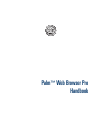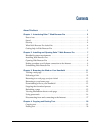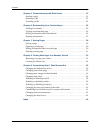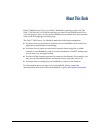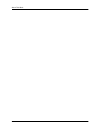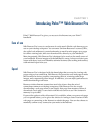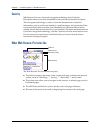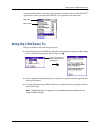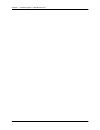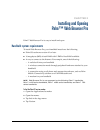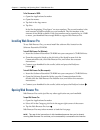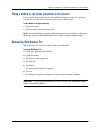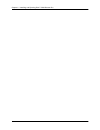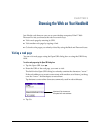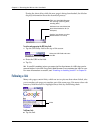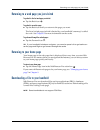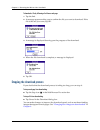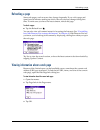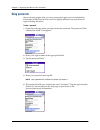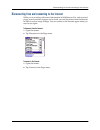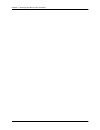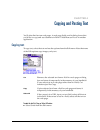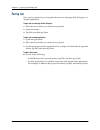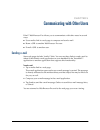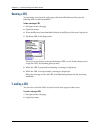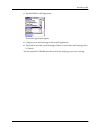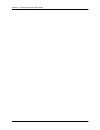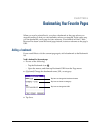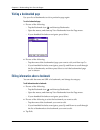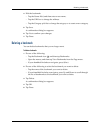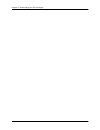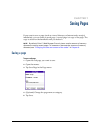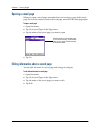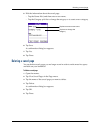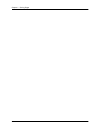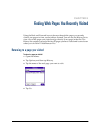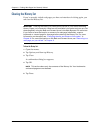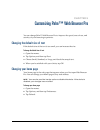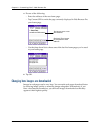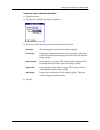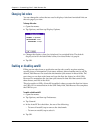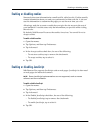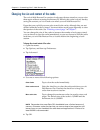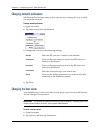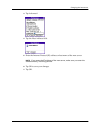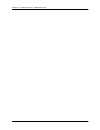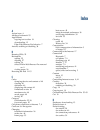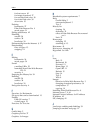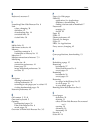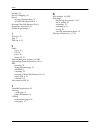- DL manuals
- Palm
- Software
- Web Browser Pro
- Handbook
Palm Web Browser Pro Handbook
Summary of Web Browser Pro
Page 1
Palm ™ web browser pro handbook.
Page 2
Copyright © 2002 palm, inc. All rights reserved. Hotsync, graffiti, and palm os are registered trademarks of palm, inc. Palm, versamail, and the palm logo are trademarks of palm, inc. Palm, inc. Uses the bluetooth trademarks under express license from bluetooth sig, inc., u.S.A. All other brands are...
Page 3
Iii about this book . . . . . . . . . . . . . . . . . . . . . . . . . . . . . . . . . . . . . . . . . . . . . . . . 1 chapter 1: introducing palm™ web browser pro . . . . . . . . . . . . . . . . . . . . . 3 ease of use . . . . . . . . . . . . . . . . . . . . . . . . . . . . . . . . . . . . . . . . ....
Page 4
Contents iv chapter 5: communicating with other users . . . . . . . . . . . . . . . . . . . . . . . 21 sending e-mail . . . . . . . . . . . . . . . . . . . . . . . . . . . . . . . . . . . . . . . . . . . . . . . . . . . . . 21 beaming a url . . . . . . . . . . . . . . . . . . . . . . . . . . . . . ....
Page 5
1 about this book palm™ web browser pro is your palm™ handheld’s gateway to the web. The palm™ web browser pro handbook can help you learn to use web browser pro to visit web pages. Later, you can use this handbook as a reference for less common tasks, such as changing your home page. The palm™ web ...
Page 6
About this book 2.
Page 7
3 chapter 1 introducing palm™ web browser pro palm™ web browser pro gives you access to the internet on your palm™ handheld. Ease of use web browser pro is easy to use because it works much like the web browsers you use on your desktop computer. You can enter uniform resource locators (urls, also ca...
Page 8
Chapter 1 introducing palm™ web browser pro 4 security web browser pro uses advanced encryption technology from certicom. Encryption makes your data unreadable by anyone but the intended recipient. This encryption technology is used to secure the transmission of sensitive information, such as credit...
Page 9
Getting help in web browser pro 5 you can perform other actions by tapping items in menus. Like in other palm os ® applications, when you select the title bar, it is replaced by the menu bar. Getting help in web browser pro help is available in the following locations: ■ most dialog boxes in web bro...
Page 10
Chapter 1 introducing palm™ web browser pro 6.
Page 11
7 chapter 2 installing and opening palm™ web browser pro palm™ web browser pro is easy to install and open. Handheld system requirements to install web browser pro, your handheld must have the following: ■ palm os ® software version 4.1 or later ■ 16 megabytes (mb) of total ram with 1.2mb of free ra...
Page 12
Chapter 2 installing and opening palm™ web browser pro 8 to find the amount of ram: 1. Open the applications launcher. 2. Open the menus. 3. Tap info in the app menu. 4. Tap size. In the line beginning “free space” are two numbers. The second number is the total amount of ram available on your handh...
Page 13
Ending a modem or cell phone connection to the internet 9 ending a modem or cell phone connection to the internet if your connection to the internet is established through a modem or cell phone, you need to end the call to end your connection to the internet. To end a modem or cell phone connection:...
Page 14
Chapter 2 installing and opening palm™ web browser pro 10
Page 15
11 chapter 3 browsing the web on your handheld just like the web browser you use on your desktop computer, palm™ web browser pro lets you browse the web in several ways: ■ visit a web page by entering its url. ■ visit another web page by tapping a link. ■ go back to the pages you already visited by ...
Page 16
Chapter 3 browsing the web on your handheld 12 during the short delay while the new page is being downloaded, the title bar displays information about the download process. To visit a web page using the url entry field: 1. Tap the url entry field at the top of the screen. 2. Enter the url in the fie...
Page 17
Returning to a web page you just visited 13 returning to a web page you just visited to go back to the last web page you visited: ■ tap the back icon . To go back to an earlier page: ■ tap the back icon until you return to the page you want. The list of visited pages (which is limited by your handhe...
Page 18
Chapter 3 browsing the web on your handheld 14 to download a file by following a link from a web page: 1. Tap the link. 2. A message appears asking you to confirm the file you want to download. If the file is the one you want, tap ok. 3. A message is displayed showing you the progress of the downloa...
Page 19
Refreshing a page 15 refreshing a page some web pages, such as news sites, change frequently. If you visit a page and spend several minutes reading an article, the web site may change during that time. To make sure you have the latest content, refresh the page. To refresh a page: ■ tap the refresh i...
Page 20
Chapter 3 browsing the web on your handheld 16 using passwords some web sites require that you use a password to gain access to information. Passwords in web browser pro work in a slightly different way from those in typical desktop browsers. To enter a password: 1. Open the web page where you must ...
Page 21
Disconnecting from and connecting to the internet 17 disconnecting from and connecting to the internet while you’re working with stored information in web browser pro, such as saved pages, stored versions of pages, and so forth, you can disconnect from the internet in order to reduce usage charges. ...
Page 22
Chapter 3 browsing the web on your handheld 18.
Page 23
19 chapter 4 copying and pasting text you’ll often find text on web pages, in web page fields, and in dialog boxes that you’d like to copy and use elsewhere in palm™ web browser pro or in another application. Copying text to copy text, select the text and use the options from the edit menu. Note tha...
Page 24
Chapter 4 copying and pasting text 20 pasting text once you’ve copied text, you can paste that text in a web page field, dialog box, or another application. To paste text in a web page field or dialog box: 1. Place the cursor where you want the text pasted. 2. Open the menus. 3. Tap edit, and then t...
Page 25
21 chapter 5 communicating with other users palm™ web browser pro allows you to communicate with other users in several ways: ■ use a mailto link in a web page to compose and send e-mail. ■ beam a url to another web browser pro user. ■ e-mail a url to another user. Sending e-mail some web pages incl...
Page 26
Chapter 5 communicating with other users 22 beaming a url you can share your favorite web pages with other web browser pro users by beaming urls to their handhelds. To beam a web page’s url: 1. Navigate to the web page. 2. Open the menus. 3. Point the ir port of your handheld directly at the ir port...
Page 27
E-mailing a url 23 3. Tap mail url in the page menu. The e-mail application opens. 4. Compose your mail message in the e-mail application. 5. Tap send to send the e-mail message, outbox to send the e-mail message later, or cancel. You are returned to web browser pro and to the web page you were view...
Page 28
Chapter 5 communicating with other users 24.
Page 29
25 chapter 6 bookmarking your favorite pages when you read a printed book, you place a bookmark at the page where you stopped reading so that you can remember where you stopped. In the same way, you can bookmark a web page for later reference. A bookmark in palm™ web browser pro doesn’t store the ac...
Page 30
Chapter 6 bookmarking your favorite pages 26 visiting a bookmarked page use your list of bookmarks to visit a particular page again. To visit a bookmarked page: 1. Do one of the following: – tap the bookmark icon , and then tap bookmarks. – open the menus, and then tap view bookmarks from the page m...
Page 31
Deleting a bookmark 27 4. Edit the bookmark: – tap the name field, and then enter a new name. – tap the url box to change the address. – tap the category pick list to change the category or to create a new category. 5. Tap save. A confirmation dialog box appears. 6. Tap yes to confirm your changes. ...
Page 32
Chapter 6 bookmarking your favorite pages 28.
Page 33
29 chapter 7 saving pages if you want to save a page (such as a travel itinerary or internet order receipt) indefinitely, you can create a saved page. A saved page is a copy of the page. The copy is stored on the handheld until you delete it. Note by default, palm™ web browser pro only has a certain...
Page 34
Chapter 7 saving pages 30 opening a saved page when you open a saved page, remember that you’re seeing a copy of the actual page. To view the current version of the web page, enter the url of the page again. To open a saved page: 1. Open the menus. 2. Tap view saved pages in the page menu. 3. Tap th...
Page 35
Deleting a saved page 31 5. Edit the information about the saved page: – tap the name field, and then enter a new name. – tap the category pick list to change the category or to create a new category. 6. Tap save. A confirmation dialog box appears. 7. Tap yes. 8. Tap done. Deleting a saved page you ...
Page 36
Chapter 7 saving pages 32.
Page 37
33 chapter 8 finding web pages you recently visited using the back and forward icons to browse through the pages you recently visited, one page at a time, can be tedious. Instead, you can use the history list to view a list of the pages you visited and go directly to any page in that list. The histo...
Page 38
Chapter 8 finding web pages you recently visited 34 clearing the history list if you’ve recently visited web pages you have no intention of visiting again, you can clear the history list. Important clearing the history list removes the record of your recent browsing history. Pages you’ve recently vi...
Page 39
35 chapter 9 customizing palm™ web browser pro you can change palm™ web browser pro to improve the speed, ease-of-use, and security of your browsing experience. Changing the default size of text if the default size of the text is too small, you can increase the size. To change the default size of te...
Page 40
Chapter 9 customizing palm™ web browser pro 36 4. Do one of the following: – enter the address of the new home page. – tap current url to make the page currently displayed in web browser pro your home page. – use the drop down list to choose one of the last five home pages you’ve used as your home p...
Page 41
Changing how images are downloaded 37 to change how images are downloaded and displayed: 1. Open the menus. 2. Tap options, and then tap display options. 3. Select one of the following items from the graphics pick list: 4. Tap ok. No images all web pages are downloaded without images. Low quality im...
Page 42
Chapter 9 customizing palm™ web browser pro 38 changing link colors you can change the colors that are used to display visited and unvisited links on the web pages you view. To change link colors: 1. Open the menus. 2. Tap options, and then tap display options. 3. Change the display colors for visit...
Page 43
Enabling or disabling cookies 39 enabling or disabling cookies some web sites store information in a small text file, called a cookie. Cookies usually contain information about you and your preferences for that web site. A site can use this information to customize the pages you see the next time yo...
Page 44
Chapter 9 customizing palm™ web browser pro 40 changing the size and content of the cache the cache in web browser pro consists of web pages that are stored so you can view them again without accessing the internet. By default, this cache is saved, thereby saving the content you’ve viewed even when ...
Page 45
Controlling how web browser pro accesses the internet 41 controlling how web browser pro accesses the internet because some wireless internet service providers (isps) charge by the amount of data you download, web browser pro is careful to limit how often it accesses the internet. If you have a fast...
Page 46
Chapter 9 customizing palm™ web browser pro 42 changing network preferences web browser pro includes many options you can use to change the way in which you access the network. To change network preferences: 1. Open the menus. 2. Tap options, and then tap network. 3. Change one or more of the follow...
Page 47
Changing the host server 43 3. Tap advanced. 4. Tap the host address field. 5. Enter the internet protocol (ip) address or host name of the new server. Note if you enter the ip address of the new server, make sure you enter the address exactly, including periods. 6. Tap ok to save your changes. 7. T...
Page 48
Chapter 9 customizing palm™ web browser pro 44.
Page 49
45 index a action icons 4 adding a bookmark 25 applications copying text to other 19 downloading 13 palm web browser pro behavior 7 autofill, enabling or disabling 38 b beaming urls 22 bookmarks adding 25 deleting 27 editing 26 effect of palm web browser pro removal on 9 visiting pages 26 browsing t...
Page 50
Index 46 for host server 42 for image download 37 for unvisited link color 38 for visited link color 38 of text size 35 deleting bookmarks 27 palm web browser pro 9 saved pages 31 dialing preferences 42 disabling autofill 38 cookies 38 javascript 39 disconnecting from the internet 9, 17 downloading ...
Page 51
Index 47 k keyboard, onscreen 5 l launching palm web browser pro 8 link colors, changing 38 definition 12 downloading files 14 unvisited links 38 visited links 38 m mailto links 21 maximum cache size 40 memory handling content in 3 limitations on history list 13 menu bar 5 modem connection to intern...
Page 52
Index 48 sending 21 service, changing 42 speed of image downloading 37 of palm web browser pro 3 starting palm web browser pro 8 stopping a download 14 system requirements 7 t text size 35 tips 5 title bar 4, 12 u undo copy 19 cut 19 paste 20 select all 19 uniform resource locator. See url uninstall...