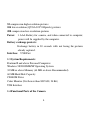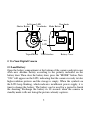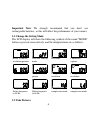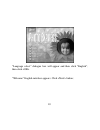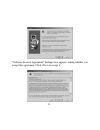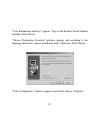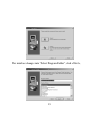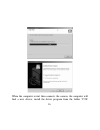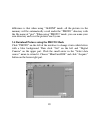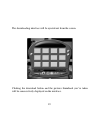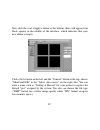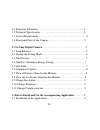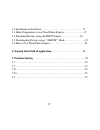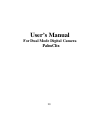1 user’ s manual for dual mode palmclix digital camera you are welcome to use our digital cameras. Before your operation, please read this manual with care, so you can make full use of the various functions of our camera and avoid inconveniences due to improper manipulations. 1. Get to know your dig...
2 computer display and processing: it is not necessary to develop the negative. Pictures can be transmitted to your personal computer through the usb cable and you can appreciate them right away. You can furnish and tailor these pictures. They can be printed out from a printer. Via the internet, you...
3 enable you to take more than 200 pictures. Accompanying application: the camera is accompanied with the powerful image processing application, which enables you to save, display, edit, modulate, process, send and print your self-shot pictures in any way you like. It can also help you change your c...
4 52 compression high-resolution pictures 104 low-resolution (qvga 320*240pixels) pictures 208 compression low-resolution pictures power: 1 aaa battery for camera, and when connected to computer, power will be supplied by the computer. Battery exchange protects: exchange battery in 30 seconds wills ...
5 viewfinder viewfinder lens self-timer led mode button shutter button usb interface battery cover tripod mount lcd 2. Use your digital camera 2.1 load battery open the battery compartment at the bottom of the camera and put in one aaa new alkaline battery according to the polarity indicated on the ...
6 important note: we strongly recommend that you don’ t use rechargeable batteries, as this will affect the performance of your camera. 2.2 change the setting mode the lcd display will show the following symbols if the round “ mode” button is pressed consecutively, and the interpretations are as fol...
7 this is the default mode on wake-up or tethered to the pc. You just press down the shutter button and with a distinct beeping sound, a snapshot is finished. At the same time, the number on the lcd display will decrease by one. If the target is too dark, will hear two fast beeps indicate cannot cap...
8 capture a picture. 2.6 continuous capture press the “ mode” button until the lcd display shows “ continuous capture” , press down the shutter button and the camera cans continuous capture at approx 8 frames per second (only qvga size without compression) until you release the button, the number on...
9 shows the symbol of “ ★ ” and then press the shutter release button. The camera enters into a low-resolution mode. If you want to change back into high-resolution mode from low-resolution mode, you are to press “mode” button to make the lcd display show the symbol of “ ★★★ ” , and then to press th...
10 “language select” dialogue box will appear and then click “english” , then click “welcome” english interface appears. Click button;.
11 “software license agreement” dialogue box appears, asking whether you accept this agreement. Click to accept it..
12 “user information interface” appears. Type in the product serial number and then click , “choose destination location” interface appears and according to the language instruction, choose installation route (optional). Click , “select components” interface appears and usually choose ,.
13 the interface changes into “ select program folder” , click ,.
14 “start to copy files” appears; click to start copying files and at the same time, the copying progress bar appears on the screen, the “ setup completed” interface appears; clicks ; “ulead systems registration wizard” interface appears. If your computer is on the internet, click (finish registrati...
15 “information” appears; click ; in the end “ setup completed” interface appears; click . Now you have successfully finished the installation process for the accompanying application. After rebooting your computer, you will have an ulead photo express icon added to the desktop of your computer. 3.2...
16 when the computer restart then connects the camera, the computer will find a new device, install the driver program from the folder “ c:\w.
17 indows\twin_32\my camera” . 3.3 make preparations to use ulead photo express after the application has been properly installed, you will have a corresponding icon on your computer’ s desktop. Connect the camera to the computer with a usb cable. The computer will automatically update new informati...
18 difference is that when using “ album” mode, all the pictures in the memory will be automatically saved under the “ photo” directory with the file name of “ pict” . When using “ photo” mode, you can name your own directory and save the pictures one by one. 3.4 download pictures using the photo mo...
19 the downloading interface will be ejected out from the screen. Clicking the download button and the pictures thumbnail you’ ve taken will be consecutively displayed on the interface..
20 clicking any thumbnail with right button of mouse will zoom in it. Clicking a thumbnail to select it or clicking the select all button to select all thumbnails, then clicking the transfer button transfer the pictures to ulead photo express..
21 if you are going to save a picture, click it to put it on the large frame, then open the “ file” menu and choose “ save as…” now you can choose you’ re save route, type to save the picture before you enter the file name. Having saved all the intended pictures, you can clear the memory of the came...
22 now click the oval button at the bottom, there will appear four black squares in the middle of the interface, which indicates that your new album is empty. Click button on the left and the “ camera” button at the top; choose “minicam300k” in the “ select data source” on the right side. You can en...
23 3.6 how to use ulead photo express after having been downloaded, the pictures can be edited, altered, modulated and printed out by means of the function of ulead photo express. The “ video” function of ulead photo express can make your camera a computer video camera: when taking active video imag...
24 the “ express” function of ulead photo express will enable you to make beautiful calendars, computer desktops, or animations. In the “ web studio” , you can also make fantastic web pages or web slides with your own pictures. Your ulead photo express is easy to learn. With the help of noted button...
25 5.2 when used in video mode like pc camera 5.2.1 the video image is split or display color stripe turn the preview function of the video program off, and then turn it on. 5.2.2 cannot run preview graph or cannot add vidcap to filler graph restart the computer and connect the camera again, or rein...
26 1.1 functions & features………………………………………………1 1.2 technical specification ……………………… ...…………… .…..3 1.3 system requirements………………………………………………...4 1.4 functional parts of the camera…………………………………….5 2. Use your digital camera…………………… ...……………… .…...5 2.1 load batteries ……………………………… ...…………………….5 2.2 c...
27 3.2 installation of the driver………………………………………… 15 3.3 make preparations to use ulead photo express……… … ……….17 3.4 download pictures using the photo mode…………………..18 3.5 downloading pictures using“album”mode……………………21 3.6 how to use ulead photo express..………….. …………………… 23 4. Expand your field of a...
28 user’ s manual for dual mode digital camera palmclix.