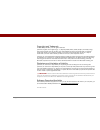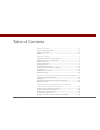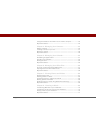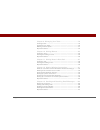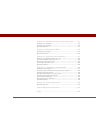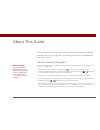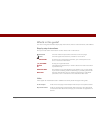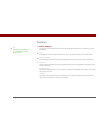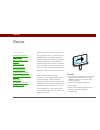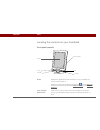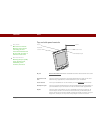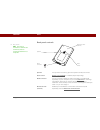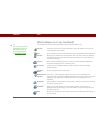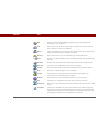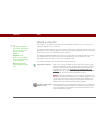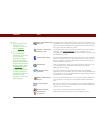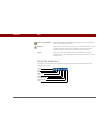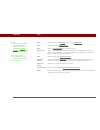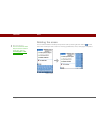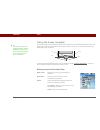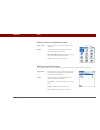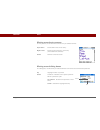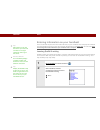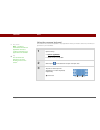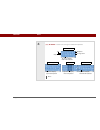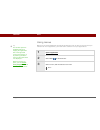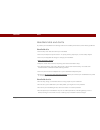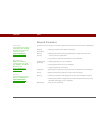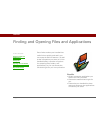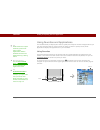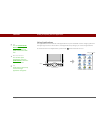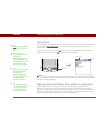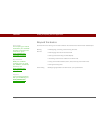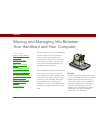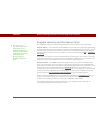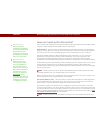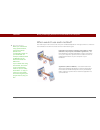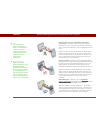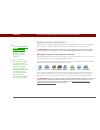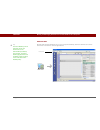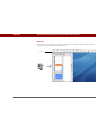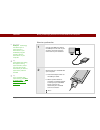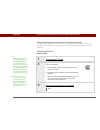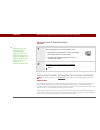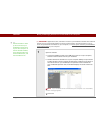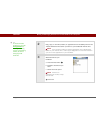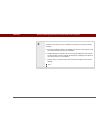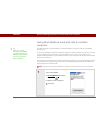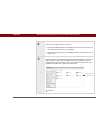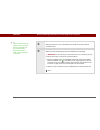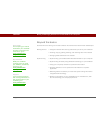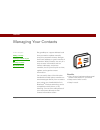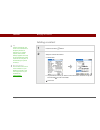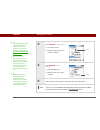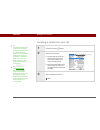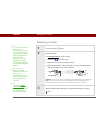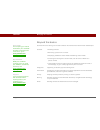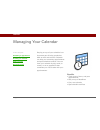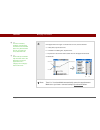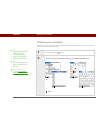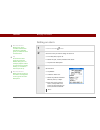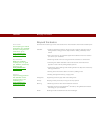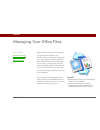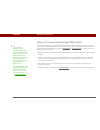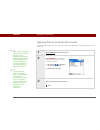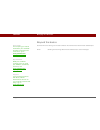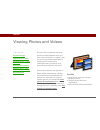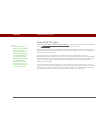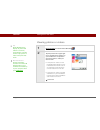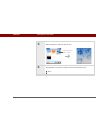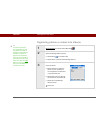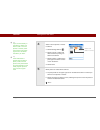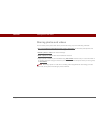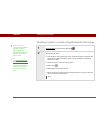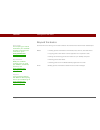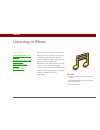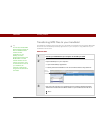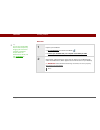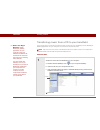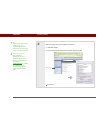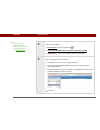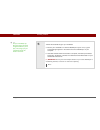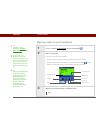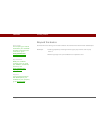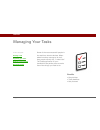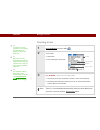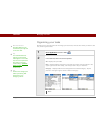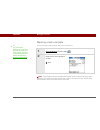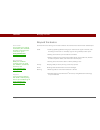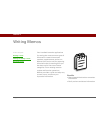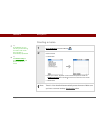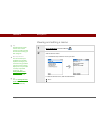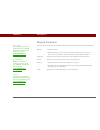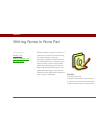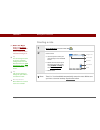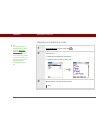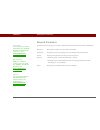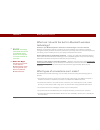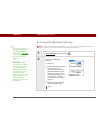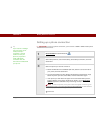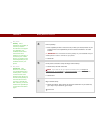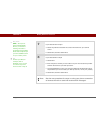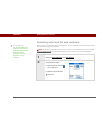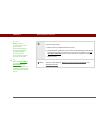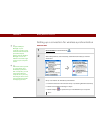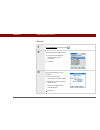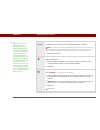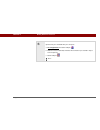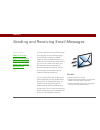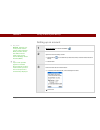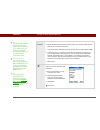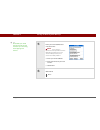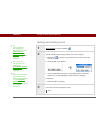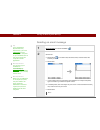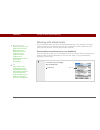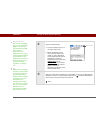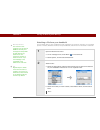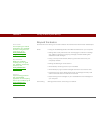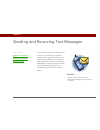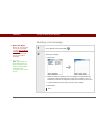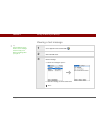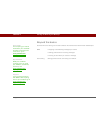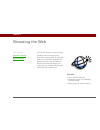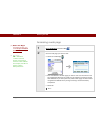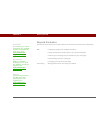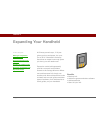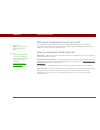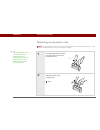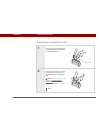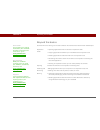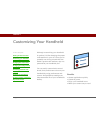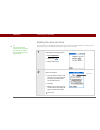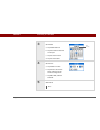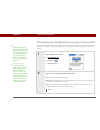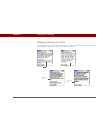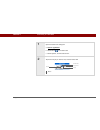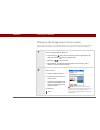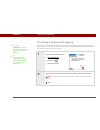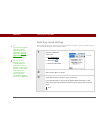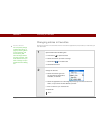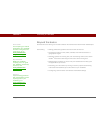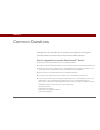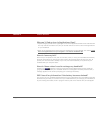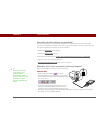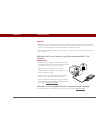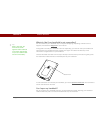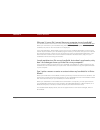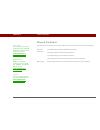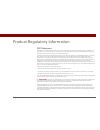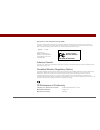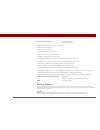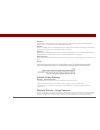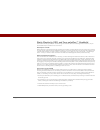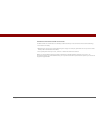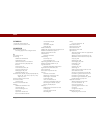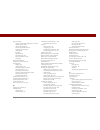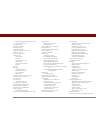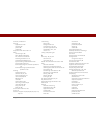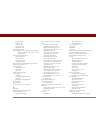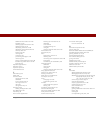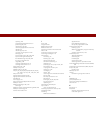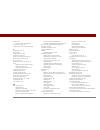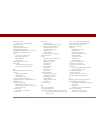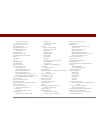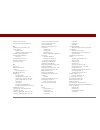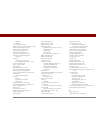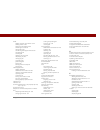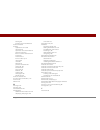- DL manuals
- PalmOne
- PDA
- 1035ML - Tungsten T5 - OS 5.4 416 MHz
- Getting Started
PalmOne 1035ML - Tungsten T5 - OS 5.4 416 MHz Getting Started
Summary of 1035ML - Tungsten T5 - OS 5.4 416 MHz
Page 1
Getting started.
Page 2
Tungsten™ t5 handheld ii copyright and trademark © 2003-2004 palmone, inc. All rights reserved. Palmone, tungsten, the tungsten logo, “t” (stylized), addit, blazer, graffiti, hotsync, the hotsync logo, palm, palm powered, palm os, the palm logo, and versamail are among the trademarks or registered t...
Page 3
Tungsten™ t5 handheld iii table of contents about this guide ..................................................................Vii tips for viewing this guide.........................................................................Vii what’s in this guide? ..............................................
Page 4
Tungsten™ t5 handheld iv using drive mode to work with info on another computer ....................40 beyond the basics .......................................................................................43 chapter 4: managing your contacts ....................................44 adding a contact...
Page 5
Tungsten™ t5 handheld v chapter 9: managing your tasks ..........................................78 creating a task.............................................................................................79 organizing your tasks ......................................................................
Page 6
Tungsten™ t5 handheld vi chapter 14: sending and receiving text messages ......... 114 sending a text message ...........................................................................115 viewing a text message ...........................................................................116 beyond th...
Page 7
Tungsten™ t5 handheld vii about this guide this guide tells you everything you need to know to start using your handheld— from the things you’ll do every day, to the things that make your handheld not only useful, but fun. Tips for viewing this guide here are some helpful tips for making it easier t...
Page 8
Tungsten™ t5 handheld viii what’s in this guide? The info in this guide includes step-by-step instructions, links to cross-references, and sidebars. Step-by-step instructions here you’ll find how-to information. Look for these cues in instructions: links links appear as underlined words in sidebars ...
Page 9
Tungsten™ t5 handheld ix sidebars before you begin [ ! ] things you must complete before you can do the steps described in a procedure or group of procedures. Tip a suggestion on how to use a feature more fully; a shortcut; a pointer to a related feature. Did you know? An interesting fact about the ...
Page 10
Tungsten™ t5 handheld 1 chapter 1 basics whether you’re at work, at home, or on the go, you’ll quickly understand why handhelds are also called personal digital assistants (pdas). Like a good personal assistant, your handheld helps you keep track of your schedule, your business and personal contacts...
Page 11
Tungsten™ t5 handheld 2 chapter 1 basics locating the controls on your handheld front panel controls screen displays the applications and information on your handheld. The screen is touch-sensitive. Display the input area by tapping the input icon on the status bar. Use the input area to enter info ...
Page 12
Tungsten™ t5 handheld 3 chapter 1 basics top and side panel controls ir port beams information between handhelds and other devices that have an ir port. Expansion card slot lets you insert an expansion card (sold separately) to back up info and add memory, applications, and accessories to your handh...
Page 13
Tungsten™ t5 handheld 4 chapter 1 basics back panel controls speaker lets you listen to alarms, game and system sounds, and music. Reset button resets your handheld if it freezes (stops responding). Multi-connector lets you connect a usb sync cable (included) or a cradle (sold separately) to your co...
Page 14
Tungsten™ t5 handheld 5 chapter 1 basics what software is on my handheld? Your handheld comes with many applications preinstalled and ready to use. 0 favorites customize a list of your favorite applications, files, and folders so that you can locate and open them quickly. Files view, organize, and o...
Page 15
Tungsten™ t5 handheld 6 chapter 1 basics sms send and receive short text (sms) messages using the built-in bluetooth technology on your handheld. Tasks stay on top of your to-do list. Enter things you need to do, prioritize them, set alarms, and then monitor your deadlines. Memos capture information...
Page 16
Tungsten™ t5 handheld 7 chapter 1 basics what’s on the cd? The tungsten™ t5 software installation cd includes desktop software for your computer and additional software for your handheld. The desktop software lets you use your computer to view, enter, and manage info for many of the applications on ...
Page 17
Tungsten™ t5 handheld 8 chapter 1 basics send to handheld droplet (mac only) install applications and transfer files from your mac computer to your handheld or to an expansion card that is seated in the expansion card slot for use on your handheld. This application installs automatically during the ...
Page 18
Tungsten™ t5 handheld 9 chapter 1 basics using the status bar the status bar at the bottom of the handheld screen gives you access to valuable tools and is accessible in all views. 0 power by hand ereader purchase and download ebooks from the web so you can read them when you want, where you want. V...
Page 19
Tungsten™ t5 handheld 10 chapter 1 basics home select once to open favorites, twice to open applications. Find select to open the find dialog box. Menu select to open the menu for the current screen. System info select to open the system information dialog box. The dialog box shows the date and time...
Page 20
Tungsten™ t5 handheld 11 chapter 1 basics rotating the screen you can switch between landscape and portrait view by selecting screen rotation on the status bar. Landscape view is useful for viewing spreadsheets, email, web pages, and photos. Did you know? You can customize which way the screen rotat...
Page 21
Tungsten™ t5 handheld 12 chapter 1 basics using the 5-way navigator the 5-way navigator lets you access information quickly with one hand and without the stylus. The 5-way does various things based on which type of screen you’re on. To use the 5-way, press up, down, right, left, or center. In favori...
Page 22
Tungsten™ t5 handheld 13 chapter 1 basics moving around in applications view moving around list screens in list screens, select and move between entries such as notes, memos, contacts, or photos. Right or left scrolls to the next or previous application category. Center inserts the selection highlig...
Page 23
Tungsten™ t5 handheld 14 chapter 1 basics moving around entry screens in entry screens, scroll within the current entry or between entries. Moving around dialog boxes in a dialog box, use the 5-way to make selections from items such as boxes and pick lists. Up or down scrolls within the current entr...
Page 24
Tungsten™ t5 handheld 15 chapter 1 basics entering information on your handheld there are several ways to enter information directly on your handheld. The most popular methods are using graffiti 2 writing or using the onscreen keyboard from the input area. You can also move and manage information be...
Page 25
Tungsten™ t5 handheld 16 chapter 1 basics using the onscreen keyboard you can use the onscreen keyboard in any application where you need to enter text, numbers, or symbols on your handheld. 0 1 open an entry: a. Open an application. B. Select an entry or tap new. 2 select input on the status bar to...
Page 26
Tungsten™ t5 handheld 17 chapter 1 basics 4 [ & ] optional select from among four different keyboards. Done backspace carriage return tab caps shift tap here to display lowercase keyboard tap here to display uppercase keyboard tap here to display international keyboard abc - lowercase abc - uppercas...
Page 27
Tungsten™ t5 handheld 18 chapter 1 basics using menus menus let you access additional commands and settings. They are easy to use, and once you master them in one application, you know how to use them in all your applications. 0 1 open an application. 2 select menu on the status bar. 3 select a menu...
Page 28
Tungsten™ t5 handheld 19 chapter 1 basics handheld do’s and don’ts to protect your handheld from damage and ensure reliable performance, follow these guidelines. Handheld do’s • use the flip cover that came with your handheld. • use only the stylus to tap the screen—no pens, pencils, paper clips, or...
Page 29
Tungsten™ t5 handheld 20 chapter 1 basics beyond the basics click the link to the left to go to the user guide on the web and learn about these related topics: entering information entering information with graffiti 2 characters moving around • working with the favorites and applications, finding in...
Page 30
Tungsten™ t5 handheld 21 chapter 2 finding and opening files and applications part of what makes your handheld so useful is how quickly and easily you can access its built-in features—as well as the information you store on it. Your handheld offers a number of options for accessing files, folders, a...
Page 31
Tungsten™ t5 handheld 22 chapter 2 finding and opening files and applications using favorites and applications your handheld lets you display two views to quickly see and open the files and applications you use most. Favorites lets you create a list of the items you want to quickly access, while app...
Page 32
Tungsten™ t5 handheld 23 chapter 2 finding and opening files and applications using applications the applications view shows all of the applications on your handheld. Use the category pick list in the upper-right corner of the screen to view applications by category or to see all applications. To ac...
Page 33
Tungsten™ t5 handheld 24 chapter 2 finding and opening files and applications using files the files application enables you to easily open, view, and move among the files and folders on your handheld’s internal flash drive or on an expansion card inserted into your handheld’s expansion slot. To open...
Page 34
Tungsten™ t5 handheld 25 chapter 2 finding and opening files and applications beyond the basics click the link to the left to go to the user guide on the web and learn about these related topics: moving around • reassigning, renaming, and removing favorites • rearranging favorites in favorites view ...
Page 35
Tungsten™ t5 handheld 26 chapter 3 moving and managing info between your handheld and your computer you can do a lot with your handheld on its own: enter or look up a contact, write a memo, keep track of your appointments. But you can do much more when you share, manage, and work with information be...
Page 36
Tungsten™ t5 handheld 27 chapter 3 moving and managing info between your handheld and your computer program memory and the internal drive your handheld contains two types of storage: program memory and the internal flash drive. Program memory your handheld includes 52mb of program memory for palm os...
Page 37
Tungsten™ t5 handheld 28 chapter 3 moving and managing info between your handheld and your computer how can i work with information? There are two main methods for moving and managing information between your handheld and a computer. These methods are discussed in detail in this chapter. Synchroniza...
Page 38
Tungsten™ t5 handheld 29 chapter 3 moving and managing info between your handheld and your computer when would i use each method? The method you use to move info onto your handheld depends on the type of info it is. Here are the methods to use with the most common information types. 0 information in...
Page 39
Tungsten™ t5 handheld 30 chapter 3 moving and managing info between your handheld and your computer word documents, excel spreadsheets, powerpoint presentations method 1: use the documents to go application on your computer. Synchronize to install the files to the documents folder on your handheld’s...
Page 40
Tungsten™ t5 handheld 31 chapter 3 moving and managing info between your handheld and your computer synchronizing information synchronizing means that information that is entered or updated in one place (your handheld or your computer) is automatically updated in the other. No need to enter informat...
Page 41
Tungsten™ t5 handheld 32 chapter 3 moving and managing info between your handheld and your computer windows only double-click the palm desktop icon on your computer desktop, and then click the icons in the launch bar to access the various applications. Tip the palm desktop online help has lots of in...
Page 42
Tungsten™ t5 handheld 33 chapter 3 moving and managing info between your handheld and your computer mac only double-click the palm desktop icon in the palm folder on your computer, and then click the icons in the launch bar to access the various applications. Synchronizing information launch bar.
Page 43
Tungsten™ t5 handheld 34 chapter 3 moving and managing info between your handheld and your computer how to synchronize 0 1 connect the usb sync cable to the usb port on the rear of your computer, and then insert the other end into your handheld. 2 synchronize your handheld with your computer: a. Pre...
Page 44
Tungsten™ t5 handheld 35 chapter 3 moving and managing info between your handheld and your computer using quick install and the send to handheld droplet use quick install (windows) or the send to handheld droplet to install applications on your handheld. The applications are stored in program memory...
Page 45
Tungsten™ t5 handheld 36 chapter 3 moving and managing info between your handheld and your computer using the send to handheld droplet mac only 0 using file transfer to transfer info to your handheld on a mac computer, use drive mode to move files to your handheld’s internal drive. Windows only on a...
Page 46
Tungsten™ t5 handheld 37 chapter 3 moving and managing info between your handheld and your computer applications, files, and folders moved to your handheld's internal drive with file transfer are not automatically backed up during synchronization. Use file transfer to copy or move the updated files ...
Page 47
Tungsten™ t5 handheld 38 chapter 3 moving and managing info between your handheld and your computer 2 drag, copy, or move files, folders, or applications from the desktop into the file transfer window to the location you want on your handheld’s internal drive. If you use file transfer to install an ...
Page 48
Tungsten™ t5 handheld 39 chapter 3 moving and managing info between your handheld and your computer 4 access or move files from your handheld to a computer that has file transfer installed: a. Connect the usb sync cable to the usb port on the rear of the computer, and then insert the other end into ...
Page 49
Tungsten™ t5 handheld 40 chapter 3 moving and managing info between your handheld and your computer using drive mode to work with info on another computer on a mac computer, use drive mode to move files between a computer and your handheld’s internal drive. If you are at a windows computer that does...
Page 50
Tungsten™ t5 handheld 41 chapter 3 moving and managing info between your handheld and your computer 2 prepare your handheld and your computer: a. Connect the usb sync cable to the usb port on the rear of the computer, and then insert the other end into your handheld. B. Connect the ac charger cable ...
Page 51
Tungsten™ t5 handheld 42 chapter 3 moving and managing info between your handheld and your computer 4 work with the files on your handheld as you would on any other external removable drive. 5 when you are finished working with drive mode, do the following: to avoid losing any information that was t...
Page 52
Tungsten™ t5 handheld 43 chapter 3 moving and managing info between your handheld and your computer beyond the basics click the link to the left to go to the user guide on the web and learn about these related topics: 0 moving around • using file transfer with security preferences you set for your h...
Page 53
Tungsten™ t5 handheld 44 chapter 4 managing your contacts say goodbye to a paper address book that you need to update manually every time someone moves, changes their email address, or gets a new work extension. With contacts, not only is it easy to enter information such as names, addresses, and ph...
Page 54
Tungsten™ t5 handheld 45 chapter 4 managing your contacts adding a contact 0 1 press the contacts button. 2 add your contact information: a. Select new. B. Tap each field in which you want to enter information, and enter it. Tap the scroll arrows to view more fields. Continued tip if the first chara...
Page 55
Tungsten™ t5 handheld 46 chapter 4 managing your contacts 3 [ & ] optional add a photo: a. Tap the picture box. B. Select and add a photo from palmone™ media. 4 [ & ] optional add a birthday: a. Tap the birthday box. B. Select the birth year, month, and date. 5 after you finish entering all the info...
Page 56
Tungsten™ t5 handheld 47 chapter 4 managing your contacts locating a contact on your list 0 1 press the contacts button. 2 search for the contact: a. Tap the look up line at the bottom of the screen and enter the first letter of the name you want to find. B. Enter the second letter of the name, and ...
Page 57
Tungsten™ t5 handheld 48 chapter 4 managing your contacts beaming a contact 0 1 press the contacts button. 2 beam the contact: a. Locate the contact you want to beam. B. Select menu on the status bar. C. Select record, and then select beam contact. D. When the beam status dialog box appears, point y...
Page 58
Tungsten™ t5 handheld 49 chapter 4 managing your contacts beyond the basics click the link to the left to go to the user guide on the web and learn about these related topics: contacts • deleting contacts • removing a photo from a contact • displaying additional contact fields and defining custom fi...
Page 59
Tungsten™ t5 handheld 50 chapter 5 managing your calendar staying on top of your schedule is an important part of being productive both at work and at home. Calendar can help you remember appointments and spot schedule conflicts. You can view your calendar by day, week, or month, or as an agenda lis...
Page 60
Tungsten™ t5 handheld 51 chapter 5 managing your calendar scheduling an appointment 0 1 open day view: a. Press the calendar button. B. Tap the day view icon 2 [ & ] optional if the appointment is not for today, select the date of the appointment: a. Tap go to. B. Select the year, month, and date. 3...
Page 61
Tungsten™ t5 handheld 52 chapter 5 managing your calendar 4 if the appointment is longer or shorter than an hour, set the duration: a. In day view, tap the start time. B. In the set time dialog box, tap end time. C. Tap the hour and minute lists to select the time the appointment ends. D. Select ok....
Page 62
Tungsten™ t5 handheld 53 chapter 5 managing your calendar checking your schedule sometimes you want to look at your schedule for a particular date, while other times you want to see an overview of a week or month. 0 1 press the calendar button. 2 tap the icons in the lower-left corner to see four di...
Page 63
Tungsten™ t5 handheld 54 chapter 5 managing your calendar setting an alarm 0 1 press the calendar button. 2 go to the event you want to assign an alarm to: a. From day view, tap go to. B. Select the year, month, and date of the event. C. Tap the event description. 3 set the alarm: a. Tap details. B....
Page 64
Tungsten™ t5 handheld 55 chapter 5 managing your calendar beyond the basics click the link the left to go to the user guide on the web and learn about these related topics: calendar • creating repeating events for things you do at regular intervals, such as taking a class at the gym three days a wee...
Page 65
Tungsten™ t5 handheld 56 chapter 6 managing your office files with its ability to store large amounts of important information, your handheld lets you take your office with you—including your microsoft office files. With the documents application, you can carry, create, view, and edit microsoft word...
Page 66
Chapter 6 managing your office files tungsten™ t5 handheld 57 how can i create and manage office files? The documents application provides powerful editing and file management features for office files on your handheld. What’s more, documents makes it easy for you to share files between your compute...
Page 67
Chapter 6 managing your office files tungsten™ t5 handheld 58 opening files from within documents in the documents application, you can view and open any word, excel, or powerpoint file on your handheld. 0 1 go to favorites and select documents. 2 [ & ] optional if the file you want does not appear ...
Page 68
Tungsten™ t5 handheld 59 chapter 6 managing your office files beyond the basics click the link to the left to go to the user guide on the web and learn about these related topics: email sending and receiving office files as attachments to email messages user guide for everything you need to know abo...
Page 69
Tungsten™ t5 handheld 60 chapter 7 viewing photos and videos a picture may be worth a thousand words, but what happens when you have a lots of pictures—or videos—that you are trying to keep organized? Or maybe just a few that are so meaningful that you want to have instant access to them at any time...
Page 70
Tungsten™ t5 handheld 61 chapter 7 viewing photos and videos supported file types when you copy a photo or video from your computer, you can save it directly on your handheld or on an expansion card (sold separately) inserted into the expansion slot. When you copy a photo to your handheld, it is sav...
Page 71
Tungsten™ t5 handheld 62 chapter 7 viewing photos and videos viewing photos or videos 0 1 go to favorites and select photos & videos . 2 tap the pick list in the upper-right corner and select the location on your handheld or an expansion card of the photo or video you want to view: • if the photo or...
Page 72
Tungsten™ t5 handheld 63 chapter 7 viewing photos and videos 3 select the photo or video you want to view. 4 tap anywhere in the photo or video to return to the selection screen. Done select a photo or video to view.
Page 73
Tungsten™ t5 handheld 64 chapter 7 viewing photos and videos organizing photos or videos into albums 0 1 go to favorites and select photos & videos . 2 open the manage albums screen: a. Select menu on the status bar. B. Select album, and then select manage albums. 3 create an album: a. Select whethe...
Page 74
Tungsten™ t5 handheld 65 chapter 7 viewing photos and videos 4 add or remove photos or videos in albums: a. Select manage albums . B. Select a photo or video that does not have a plus sign to add it to the album. C. Select a photo or video with a plus sign to the left to remove it from the album. D....
Page 75
Tungsten™ t5 handheld 66 chapter 7 viewing photos and videos sharing photos and videos you can easily share photos with family and friends using any of the following methods: • use your handheld’s built-in bluetooth® wireless technology to wirelessly send photos and videos to other bluetooth devices...
Page 76
Tungsten™ t5 handheld 67 chapter 7 viewing photos and videos sending a photo or video using bluetooth technology 0 1 go to favorites and select photos & videos . 2 send a photo or video: a. Tap the pick list in the upper-right corner and select the album containing the photos and/or videos you want ...
Page 77
Tungsten™ t5 handheld 68 chapter 7 viewing photos and videos beyond the basics click the link to the left to go to the user guide on the web and learn about these related topics: media • viewing photos and videos as thumbnails, lists, albums, and slide shows • copying photos and videos to other appl...
Page 78
Tungsten™ t5 handheld 69 chapter 8 listening to music are you tired of listening to small talk during that long commute on the bus or train? Do you need something smaller than a cd player when you’re out for a walk or at the gym? Realplayer from palmone lets you play music on your handheld. Simply t...
Page 79
Tungsten™ t5 handheld 70 chapter 8 listening to music transferring mp3 files to your handheld the realplayer software that comes with your handheld is compatible with the popular mp3 audio file format. Use the realplayer desktop application on your computer to copy mp3 files to your handheld’s inter...
Page 80
Tungsten™ t5 handheld 71 chapter 8 listening to music mac only 0 1 prepare your handheld: a. Go to applications and select drive mode . B. Connect your handheld and your computer to the usb sync cable. 2 open finder, and then drag the music files you want on to the music folder under the handheld ic...
Page 81
Tungsten™ t5 handheld 72 chapter 8 listening to music transferring music from a cd to your handheld if your songs are on a cd and you want to listen to them on your handheld, use the realplayer desktop application on your computer to convert and transfer the files. Mac users can use itunes, included...
Page 82
Tungsten™ t5 handheld 73 chapter 8 listening to music 2 select the songs you want to add to your library: a. Click save tracks. B. Follow the onscreen instructions to select and copy tracks. Continued tip if you want to select only a few songs, click deselect all and then check the box next to the s...
Page 83
Tungsten™ t5 handheld 74 chapter 8 listening to music 3 prepare your handheld: a. Go to favorites and then select music . B. Connect your handheld and your computer to the usb sync cable. Do not press the hotsync button on your cable. 4 select the songs you want to transfer: a. In realplayer on your...
Page 84
Tungsten™ t5 handheld 75 chapter 8 listening to music 5 transfer the selected songs to your handheld: a. Be sure your handheld is on and that realplayer is open. If it is, a green connected light appears in the lower-left corner of realplayer on your computer. B. Click start transfer. When the trans...
Page 85
Tungsten™ t5 handheld 76 chapter 8 listening to music playing music on your handheld 0 1 on your handheld, go to favorites and then select music . 2 select a song to play: • to play the current song, tap play. • to play a different song, tap songs and select a song from the list. • to play a song th...
Page 86
Tungsten™ t5 handheld 77 chapter 8 listening to music beyond the basics click the link to the left to go to the user guide on the web and learn about these related topics: realplayer • creating playlists by choosing which songs to play and the order to play them in • removing songs from your handhel...
Page 87
Tungsten™ t5 handheld 78 chapter 9 managing your tasks some of the most successful people in the world are also the busiest. When asked how they manage to do it all, busy people usually say, “i make lists.” the tasks application on your handheld is the perfect place to make lists of the things you n...
Page 88
Tungsten™ t5 handheld 79 chapter 9 managing your tasks creating a task 0 1 go to applications and select tasks . 2 create a task: a. Select new. B. Enter a description of the task. 3 [ & ] optional assign a priority and due date: a. Tap the priority number and select a number (1 is the most importan...
Page 89
Tungsten™ t5 handheld 80 chapter 9 managing your tasks organizing your tasks sometimes you want to look at all the things you need to do, while at other times you want to see only certain types of tasks. 0 1 go to applications and select tasks . 2 in the tasks list, select one of these options: all ...
Page 90
Tungsten™ t5 handheld 81 chapter 9 managing your tasks marking a task complete you can check off a task to indicate that you’ve completed it. 0 palm ® desktop software and microsoft outlook handle completed repeating tasks differently. Palm desktop software checks off all overdue instances of the ta...
Page 91
Tungsten™ t5 handheld 82 chapter 9 managing your tasks beyond the basics click the link to the left to go to the user guide on the web and learn about these related topics: tasks • creating repeating tasks for things you need to do at regular intervals, such as taking out the trash on thursday night...
Page 92
Tungsten™ t5 handheld 83 chapter 10 writing memos your handheld contains applications for storing the most common types of information: contact names and numbers, appointments, and so on. Memos is the tool to use for capturing information that is meaningful to you but does not fall into one of these...
Page 93
Tungsten™ t5 handheld 84 chapter 10 writing memos creating a memo 0 1 go to applications and select memos . 2 create a memo: a. Select new. B. Enter your memo. Tap enter on the onscreen keyboard or draw the graffiti® 2 writing return stroke to move to a new line in the memo. C. Select done. That's i...
Page 94
Tungsten™ t5 handheld 85 chapter 10 writing memos viewing and editing a memo 0 1 go to applications and select memos . 2 view or edit the memo: a. In the memos list, select the memo you want. B. Read or edit the memo, and then select done. Done tip the memos list shows the first line of each memo, s...
Page 95
Tungsten™ t5 handheld 86 chapter 10 writing memos beyond the basics click the link to the left to go to the user guide on the web and learn about these related topics: memos • deleting memos • sending memos to your computer by synchronizing so you can cut text from a memo and paste it into an applic...
Page 96
Tungsten™ t5 handheld 87 chapter 11 writing notes in note pad need to jot down a phone number or a reminder to yourself? Avoid fumbling for scraps of paper, and write important reminders in note pad. You can use note pad to do everything you might do with a piece of paper and a pencil. Note pad give...
Page 97
Tungsten™ t5 handheld 88 chapter 11 writing notes in note pad creating a note 0 1 go to applications and select note pad . 2 create a note: a. Use the stylus to write your note directly on the handheld screen. B. Select the time at the top of the screen and enter a title using graffiti® 2 writing or...
Page 98
Tungsten™ t5 handheld 89 chapter 11 writing notes in note pad viewing and editing a note 0 1 go to applications and select note pad . 2 open the note: a. Select done to display the note pad list. B. Select the note you want to view or edit. 3 read or edit the note, and then select done. Done tip sor...
Page 99
Tungsten™ t5 handheld 90 chapter 11 writing notes in note pad beyond the basics click the link to the left to go to the user guide on the web and learn about these related topics: note pad setting alarms when you use notes as reminders categories organizing notes by arranging them into categories an...
Page 100
Tungsten™ t5 handheld 91 chapter 12 making wireless connections your handheld helps keep your world organized by storing contact information and documents, recording appointments, and so on. Now, your handheld can actually connect you to the world—wirelessly, using bluetooth ® wireless technology. N...
Page 101
Tungsten™ t5 handheld 92 chapter 12 making wireless connections what can i do with the built-in bluetooth wireless technology? Connect to your bluetooth phone to send text or email messages or to access the web. Whether you access the internet or send text or email messages once a week or constantly...
Page 102
Tungsten™ t5 handheld 93 chapter 12 making wireless connections entering basic bluetooth settings the input area always appears when you are using any of the bluetooth screens. You cannot turn off the input area when working with bluetooth technology. 0 1 go to favorites and select bluetooth . 2 ent...
Page 103
Tungsten™ t5 handheld 94 chapter 12 making wireless connections setting up a phone connection to set up a phone connection, you must have a gsm or gprs mobile phone enabled with data services. 0o 1 go to favorites and select bluetooth . 2 select setup devices, select phone setup, select setup connec...
Page 104
Tungsten™ t5 handheld 95 chapter 12 making wireless connections 4 enter a passkey: a. Enter a passkey number. This can be any number you choose; it does not, for example, have to be a password you use to access a network or an email account. You must enter the same passkey on your handheld and your ...
Page 105
Tungsten™ t5 handheld 96 chapter 12 making wireless connections 7 if you selected yes in step 6: a. Select the pick lists and select the correct information for your cellular carrier. B. Select next, and then select done. 8 if you selected no in step 6: a. Select next. B. Enter the phone number you ...
Page 106
Tungsten™ t5 handheld 97 chapter 12 making wireless connections accessing email and the web wirelessly after you set up a connection with a mobile phone, you can send and receive email or browse the web wirelessly using this connection. Bluetooth functionality must be on if you want to use wireless ...
Page 107
Tungsten™ t5 handheld 98 chapter 12 making wireless connections 3 connect to your phone: a. Select prefs from the bluetooth status screen. B. On the bluetooth preferences screen, select the network service pick list and select the service that you want to use to connect to the internet. If you set u...
Page 108
Tungsten™ t5 handheld 99 chapter 12 making wireless connections setting up a connection for wireless synchronization windows only 0 1 go to favorites and select bluetooth . 2 select setup devices, select pc setup, select bluetooth hotsync, and then select next. 3 set up a connection for wireless syn...
Page 109
Tungsten™ t5 handheld 100 chapter 12 making wireless connections mac only 0 1 go to applications and select prefs . 2 open the edit connection screen: a. From the communications preferences list, select connection. B. Tap new. 3 set up the connection to your computer: a. Enter a name for the connect...
Page 110
Tungsten™ t5 handheld 101 chapter 12 making wireless connections cont’d. D. Make sure the computer is ready to accept a bluetooth connection. See the documentation included with the computer for information on how to prepare it to accept a bluetooth connection. The documentation might refer to a blu...
Page 111
Tungsten™ t5 handheld 102 chapter 12 making wireless connections 6 synchronize your handheld with your computer: a. Go to applications and select hotsync . B. Make sure local is selected, and select the connection you created in step 3 from the pick list. C. Select hotsync . Done.
Page 112
Tungsten™ t5 handheld 103 chapter 12 making wireless connections beyond the basics click the link to the left to go to the user guide on the web and learn about these related topics: connecting • connecting to the internet through your bluetooth desktop computer to access the web wirelessly • connec...
Page 113
Tungsten™ t5 handheld 104 chapter 13 sending and receiving email messages if you already know how efficient email is for staying in touch with personal and business contacts, versamail ® personal email software brings you a new level of convenience: email on the go. If you are a new email user, you ...
Page 114
Tungsten™ t5 handheld 105 chapter 13 sending and receiving email messages setting up an account 0 1 go to favorites and select versamail . 2 open the account setup screen: a. Select menu on the status bar, select accounts, and then select account setup. B. Select new. 3 enter the basic account infor...
Page 115
Tungsten™ t5 handheld 106 chapter 13 sending and receiving email messages cont’d. B. Select the mail service pick list, and then select your email provider. Select other if your provider is not listed. C. If you chose other, select the protocol pick list, and then select pop or imap. D. Check the bo...
Page 116
Tungsten™ t5 handheld 107 chapter 13 sending and receiving email messages 5 enter your email address and mail server info: if you chose a common email provider from the mail services pick list on the account setup screen, this screen is already filled in. A. Enter your email address. B. Enter the na...
Page 117
Tungsten™ t5 handheld 108 chapter 13 sending and receiving email messages getting and reading email 0 1 go to favorites and select versamail . 2 choose whether to get message subjects only or full messages: a. Select menu on the status bar, select accounts, and then select the account you want. B. S...
Page 118
Tungsten™ t5 handheld 109 chapter 13 sending and receiving email messages sending an email message 0 1 go to favorites and select versamail . 2 send email: a. Select menu on the status bar, select accounts, and then select the account you want. B. Select new. C. In the to field, enter the recipient’...
Page 119
Tungsten™ t5 handheld 110 chapter 13 sending and receiving email messages working with attachments you can easily download, view, save, and send attachments with email messages. Among the attachment types you can download and work with are word docs, excel spreadsheets, web pages, photos and videos,...
Page 120
Tungsten™ t5 handheld 111 chapter 13 sending and receiving email messages 2 open the attachment(s): a. Tap the red paper clip icon in the upper-right corner. B. Select the attachment you want, and then select view, install, or unzip, depending on the attachment file type. Or select save to save the ...
Page 121
Tungsten™ t5 handheld 112 chapter 13 sending and receiving email messages attaching a file from your handheld you can attach files on your handheld to email messages you send. For example, you can attach photos or videos, word documents, excel spreadsheets, and entries from contacts or calendar. 0 1...
Page 122
Tungsten™ t5 handheld 113 chapter 13 sending and receiving email messages beyond the basics click the link to the left to go to the user guide on the web and learn about these related topics: email • using the versamail application with microsoft outlook on your computer • setting basic email prefer...
Page 123
Tungsten™ t5 handheld 114 chapter 14 sending and receiving text messages if you need to get a short message to a friend or coworker fast, send a text message from your handheld via your mobile phone (gsm phone required; sold separately) to their mobile phone. Messaging is a popular way for people to...
Page 124
Chapter 14 sending and receiving text messages tungsten™ t5 handheld 115 sending a text message 0 1 go to applications and select sms . 2 send a text message: a. Select new. B. Select to. Select the recipient’s name if it appears on the mobile number lookup list, and then select add. If the name doe...
Page 125
Tungsten™ t5 handheld 116 chapter 14 sending and receiving text messages viewing a text message 0 1 go to applications and select sms . 2 select send & check. 3 read a message: a. Select the message to open it. B. Read the message, and then select done. Done tip use the buttons at the bottom of the ...
Page 126
Chapter 14 sending and receiving text messages tungsten™ t5 handheld 117 beyond the basics click the link to the left to go to the user guide on the web and learn about these related topics: sms • replying to and deleting messages you receive • setting preferences for receiving messages • hearing an...
Page 127
Tungsten™ t5 handheld 118 chapter 15 browsing the web you use the web for so many things: checking email, finding driving directions, getting news, buying gifts. Now you can take the web with you almost anywhere you go. Make an internet connection through your mobile phone, and the web browser opens...
Page 128
Chapter 15 browsing the web tungsten™ t5 handheld 119 accessing a web page 0 1 go to applications and select web . 2 go to the web page you want to view: a. Select go to web page . B. Enter the address of the web page you want to visit. Use the buttons in the go to web page dialog box for quick entr...
Page 129
Chapter 15 browsing the web tungsten™ t5 handheld 120 beyond the basics click the link to the left to go to the user guide on the web and learn about these related topics: web • refreshing a page to see updated information • using a bookmark for quick access to your favorite web pages • returning to...
Page 130
Tungsten™ t5 handheld 121 chapter 16 expanding your handheld a chinese proverb says, “life just gives you time and space; it's up to you to fill it.” but doesn’t it always seem that no matter how much space you have, you still need more? Expansion cards (sold separately) provide a compact and limitl...
Page 131
Tungsten™ t5 handheld 122 chapter 16 expanding your handheld what type of expansion cards can i use? Your handheld is compatible with sdio, sd, and multimediacard expansion cards. Sdio expansion cards let you add accessories to your handheld. Sd and multimediacard expansion cards let you store infor...
Page 132
Tungsten™ t5 handheld 123 chapter 16 expanding your handheld removing an expansion card your handheld comes with a dummy card inserted in the expansion card slot. You must remove this card before you can put a real card in the slot. 0 1 push lightly against the card with your thumb until you hear th...
Page 133
Tungsten™ t5 handheld 124 chapter 16 expanding your handheld inserting an expansion card 0 1 insert the card into the expansion slot with the label side facing the front of the handheld. 2 push the card in with your thumb until you feel the card “click” in place and hear the confirmation tone. No co...
Page 134
Tungsten™ t5 handheld 125 chapter 16 expanding your handheld beyond the basics click the link to the left to go to the user guide on the web and learn about these related topics: expansion cards • opening applications that are stored on expansion cards • copying applications between your handheld an...
Page 135
Tungsten™ t5 handheld 126 chapter 17 customizing your handheld although customizing your handheld is optional, it’s like changing the preset radio stations in your car. Since you’re probably not driving around with the dealer’s preset radio stations, why not personalize your handheld, too? You can e...
Page 136
Chapter 17 customizing your handheld tungsten™ t5 handheld 127 setting the date and time you can set the current date and time based on your location. These settings are used by all the applications on your handheld that require a date, time, or location. 0 1 open date & time preferences: a. Go to a...
Page 137
Chapter 17 customizing your handheld tungsten™ t5 handheld 128 3 set the date: a. Tap the set date box. B. Tap the arrows to select the current year. C. Tap the current month. D. Tap the current date. 4 set the time: a. Tap the set time box. B. Tap the hour and minute boxes, and then tap the arrows ...
Page 138
Chapter 17 customizing your handheld tungsten™ t5 handheld 129 preventing your handheld from turning on by accident does your handheld turn itself on accidentally in your briefcase, pocket, or purse? You can lock the buttons on the front of your handheld so you prevent this from happening and don’t ...
Page 139
Chapter 17 customizing your handheld tungsten™ t5 handheld 130 changing the screen fonts in many applications, you can change the font style to make text easier to read. There are four font styles available in applications that let you change the font style. Small font large font small bold font lar...
Page 140
Chapter 17 customizing your handheld tungsten™ t5 handheld 131 0 1 open the select font dialog box: a. Open an application. B. Select menu on the status bar. C. Select options, and then select font. 2 tap the font style you want to use, and then select ok. Done small small bold large bold large.
Page 141
Chapter 17 customizing your handheld tungsten™ t5 handheld 132 changing the background of your screen use your favorite photos as the background for the favorites and applications views and the agenda view in calendar. Choose the same photo for all screens or make them different. 0 1 open the displa...
Page 142
Chapter 17 customizing your handheld tungsten™ t5 handheld 133 correcting problems with tapping is your screen not responding to taps? Are you getting unexpected results when you tap? For example, when you tap the number keyboard icon, does the bluetooth dialog box open instead? If this happens, it’...
Page 143
Chapter 17 customizing your handheld tungsten™ t5 handheld 134 selecting sound settings are sounds too soft or too loud? Set the volume levels for the system, game, and alarm tones, or turn sounds off altogether with the silent profile. 0 1 open sounds & alerts preferences: a. Go to applications. B....
Page 144
Chapter 17 customizing your handheld tungsten™ t5 handheld 135 changing entries in favorites change the entries in the favorites view to include the applications, files, folders, or web links you use most often. 0 1 open the edit favorites dialog box: a. Press home to open favorites. B. Select the f...
Page 145
Chapter 17 customizing your handheld tungsten™ t5 handheld 136 beyond the basics click the link to the left to go to the user guide on the web and learn about these related topics: customizing • setting power-saving features such as the auto-off interval • choosing formats for times, dates, calendar...
Page 146
Tungsten™ t5 handheld 137 chapter 18 common questions although we can’t anticipate all the questions you might have, this chapter provides answers to some of the most commonly asked questions. How do i upgrade from another palm powered™ device? 1. Synchronize your old handheld with your old desktop ...
Page 147
Chapter 18 common questions tungsten™ t5 handheld 138 why can’t i find an icon in applications view? • tap the category pick list in the upper-right corner of the applications view screen and select all. You may need to scroll down a bit, but you should now see an icon for each of the applications o...
Page 148
Chapter 18 common questions tungsten™ t5 handheld 139 how often should i recharge my handheld? We recommend that you recharge your handheld for at least half an hour every day. Ideally, connect your handheld to a power source every night and recharge it while you sleep. Also, you can conserve batter...
Page 149
Chapter 18 common questions tungsten™ t5 handheld 140 mac only • make sure hotsync manager is enabled: open the palm folder and double-click the hotsync manager icon. On the hotsync controls tab, be sure enabled is selected. If it is not, click it. On the connection settings tab, make sure usb has a...
Page 150
Chapter 18 common questions tungsten™ t5 handheld 141 what do i do if my handheld is not responding? On rare occasions your handheld may not respond to tapping or pressing of buttons. If this happens, first check that keyguard is not turned on. If keyguard is off and your handheld is still not respo...
Page 151
Chapter 18 common questions tungsten™ t5 handheld 142 why can’t i see a file i moved from my computer to my handheld? Your handheld stores information in two locations: program memory and the internal flash drive. When you view files on your handheld using file transfer on your computer or files on ...
Page 152
Chapter 18 common questions tungsten™ t5 handheld 143 beyond the basics click the link to the left to go to the user guide on the web and learn about these related topics: common questions • troubleshooting software installation problems • solving problems with specific applications • troubleshootin...
Page 153
Tungsten™ t5 handheld 144 product regulatory information fcc statement this device complies with part 15 of the fcc rules. Operation is subject to the following two conditions: (1) this device may not cause harmful interference, and (2) this device must accept any interference received, including in...
Page 154
Tungsten™ t5 handheld 145 exposure to radio frequency energy (sar) in order to comply with fcc rf exposure safety guidelines, this device and its antenna must not be co- located or operating in conjunction with any other antenna or transmitter. The user of this device should ensure that the operatio...
Page 155
Tungsten™ t5 handheld 146 manufacturer’s address: 400 n. Mccarthy blvd. Milpitas, 95035-5112 meets the following european council directives: • 89/336/eec (emc directive) • 99/5/ec (r&tte directive) • 73/23/eec (low voltage directive). Conforms with the following specifications: • en 55024: 1998 (em...
Page 156
Tungsten™ t5 handheld 147 advarsel! Lithiumbatteri—eksplosionsfare ved fejlagtig håndtering. Udskiftning må kun ske med batteri af samme fabrikat og type. Levér det brugte batteri tilbage tilleverandøren. Varoitus paristo voi räjähtää, jos se on virheellisesti asennettu. Vaihda paristo ainoastaan va...
Page 157
Tungsten™ t5 handheld 148 static electricity, esd, and your palmone™ handheld electrostatic discharge (esd) can cause damage to electronic devices if discharged into the device, so you should take steps to avoid such an occurrence. Description of esd static electricity is an electrical charge caused...
Page 158
Tungsten™ t5 handheld 149 conditions that enhance esd occurrences conditions that can contribute to the buildup of static electricity in the environment include the following: • low relative humidity. • material type (the type of material gathering the charge. For example, synthetics are more prone ...
Page 159
Tungsten™ t5 handheld 150 index symbols * (asterisk) characters 45 ; (semicolon) characters 110 numerics 5-way navigator 2 , 12 scrolling application categories 23 a ac charger 4 , 19 accessing additional software 8 applications 139 documentation on the web ix email accounts 5 , 96 , 98 , 102 files ...
Page 160
Tungsten™ t5 handheld 151 appointments see also calendar application; events adding notes to 55 color-coding 52 , 55 combining tasks with 50 creating recurring 55 deleting 55 filing 52 repeating 54 scheduling 51 – 52 setting duration of 52 sharing 3 asf media files 61 asterisk (*) characters 45 atta...
Page 161
Tungsten™ t5 handheld 152 scheduling appointments in 51 – 52 setting alarms 54 calendar icon 5 calendar views 53 calibration 134 capitalization 85 card info application 6 , 126 card info icon 6 carrying cases 123 categorizing contacts 49 events 55 information 20 , 52 memos 87 notes in note pad 91 ta...
Page 162
Tungsten™ t5 handheld 153 controls, handheld 2 copying applications 126 contacts 46 photos 68 videos 68 corporate email accounts 114 cpus connecting to 93 drive mode and 40 – 42 file transfer and 36 – 39 installing software on vii preinstalled software for 7 synchronizing handheld with 100 synchroni...
Page 163
Tungsten™ t5 handheld 154 song lists 76 tasks 81 , 83 videos 8 , 68 web pages 120 world clock 6 do’s and don’ts 19 documentation vii , 8 , 20 , 25 , 43 , 49 , 55 , 59 , 68 , 78 , 83 , 87 , 91 , 104 , 114 , 118 , 121 , 126 , 137 , 144 documents application 5 creating files 57 editing files 57 opening...
Page 164
Tungsten™ t5 handheld 155 additional information for 126 benefits of 123 deleting applications from 126 deleting songs on 78 displaying contents of 126 displaying information about 6 dummy card 124 inserting 3 , 125 naming 126 overview 122 preventing damage to 124 removing 124 saving multimedia file...
Page 165
Tungsten™ t5 handheld 156 opening 142 preinstalled applications for 5 protecting 96 , 137 recharging 19 , 139 removing applications from 20 resetting 4 restarting 142 , 144 running out of space on 123 setting up vii synchronizing 43 , 138 , 139 , 140 synchronizing wirelessly 93 troubleshooting 134 ,...
Page 166
Tungsten™ t5 handheld 157 keyboards connecting to portable 86 keyguard 3 , 130 , 140 keyguard preferences screen 130 l landscape view 11 laptops 93 large bold icon 132 large font icon 132 linking to outside sources 43 links (documentation) viii list screens 13 listening to music 3 , 69 , 70 , 77 lis...
Page 167
Tungsten™ t5 handheld 158 mp3 files 70 – 72 transferring to handheld 30 mp3 players 69 multi-connector 4 multi-line descriptions 51 multimedia file types 61 multimediacard expansion cards 123 multiple email recipients 110 music creating song lists for 74 listening to 3 , 69 , 70 playing 69 , 77 stor...
Page 168
Tungsten™ t5 handheld 159 sharing notes with 91 sharing tasks with 83 paper clip icon 111 , 112 passkeys 96 , 102 password check box 107 passwords 96 , 97 , 102 entering 107 pasting text 87 pc setup screen 100 pcs see personal computers pdas 1 pdf files 8 pen 89 pen selector 89 pen widths 89 perform...
Page 169
Tungsten™ t5 handheld 160 protocol pick list 107 purging old appointments 55 q questions and answers 138 quick buttons location of 2 opening applications from 5 quick connect option 49 quick install software 7 using 35 quick look up icon 47 quick look up line 47 quick tour 6 , 15 r radio 4 , 8 read ...
Page 170
Tungsten™ t5 handheld 161 notes 91 tasks 83 security settings 130 select a color theme dialog box 136 select font dialog box 132 select user dialog box 34 selecting information 2 selection highlight 12 , 13 semicolon (;) characters 110 send to handheld droplet 8 using 35 sending email 98 , 104 , 107...
Page 171
Tungsten™ t5 handheld 162 tasks adding contact information to 47 adding notes to 83 assigning due dates to 80 attaching to email 83 categorizing 81 combining with appointments 50 completing 82 creating 80 defining recurring 83 displaying 81 , 83 managing 79 organizing 81 prioritizing 80 saving 80 se...
Page 172
Tungsten™ t5 handheld 163 sharing 66 transferring to handheld 30 view formats 55 viewing application icons 139 calculators 6 expansion card information 6 expense reports 6 files on internal flash drive 27 images 61 information 2 items in lists 13 , 14 memos 86 notes 90 pdf files 8 personal calendars...