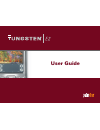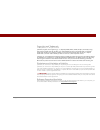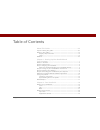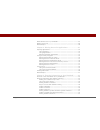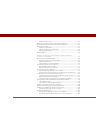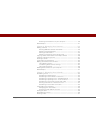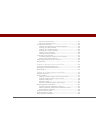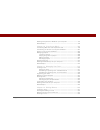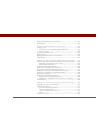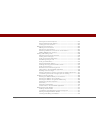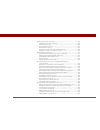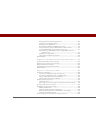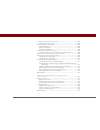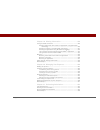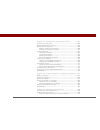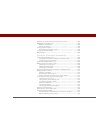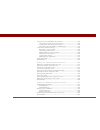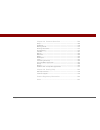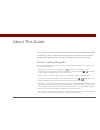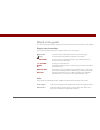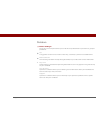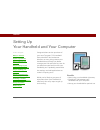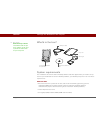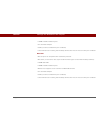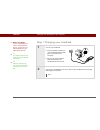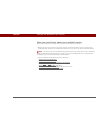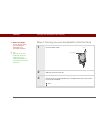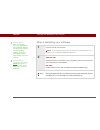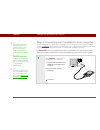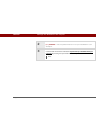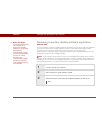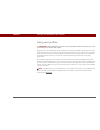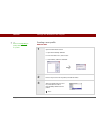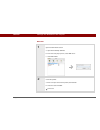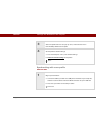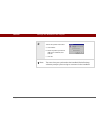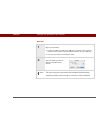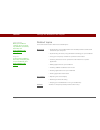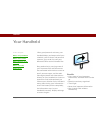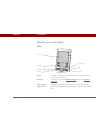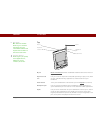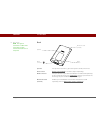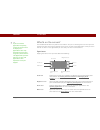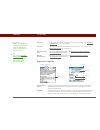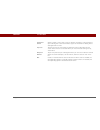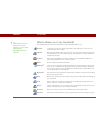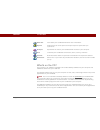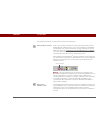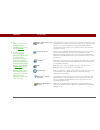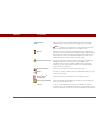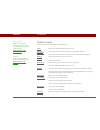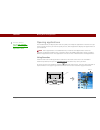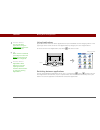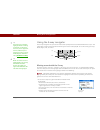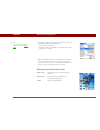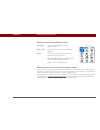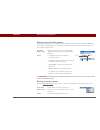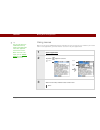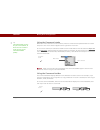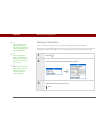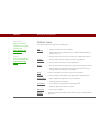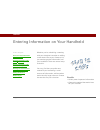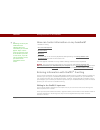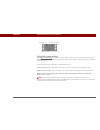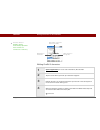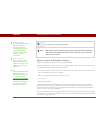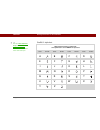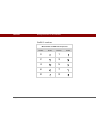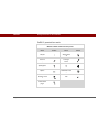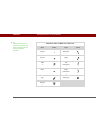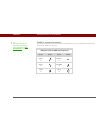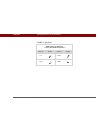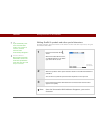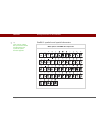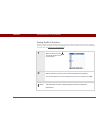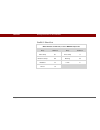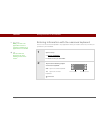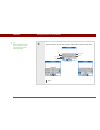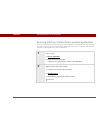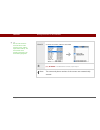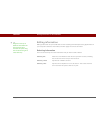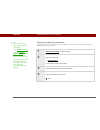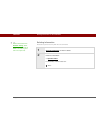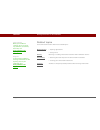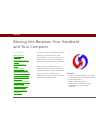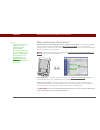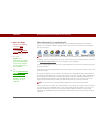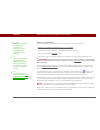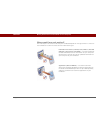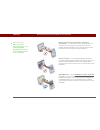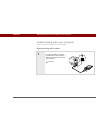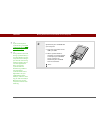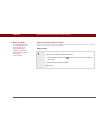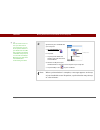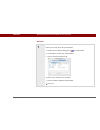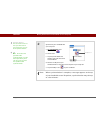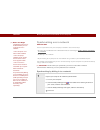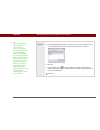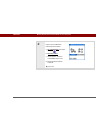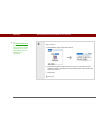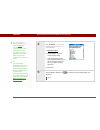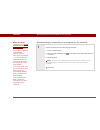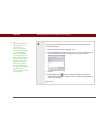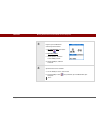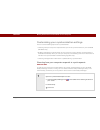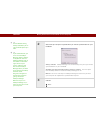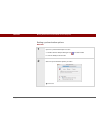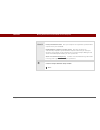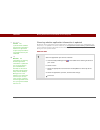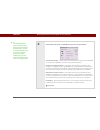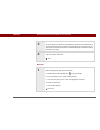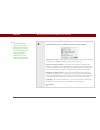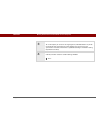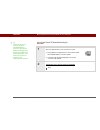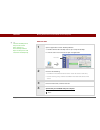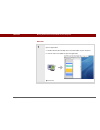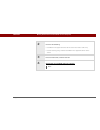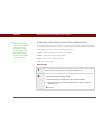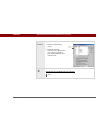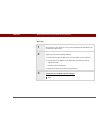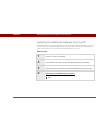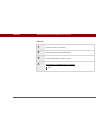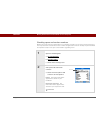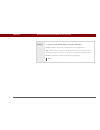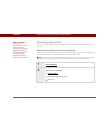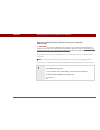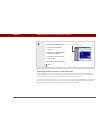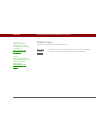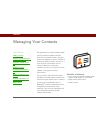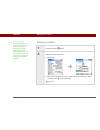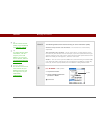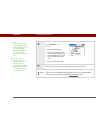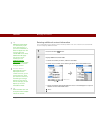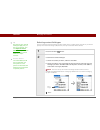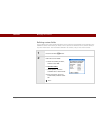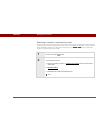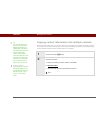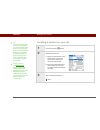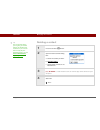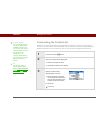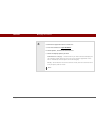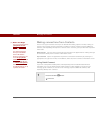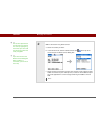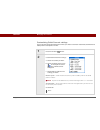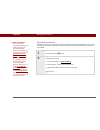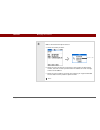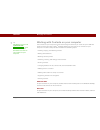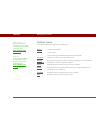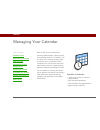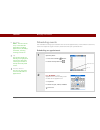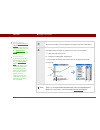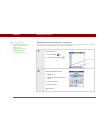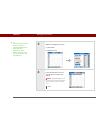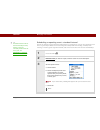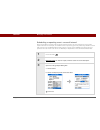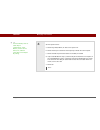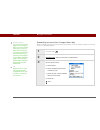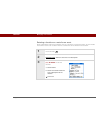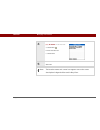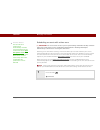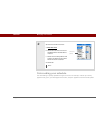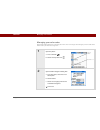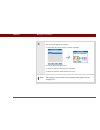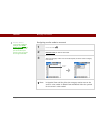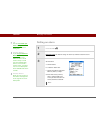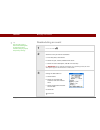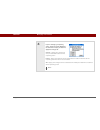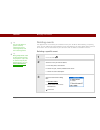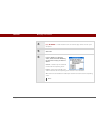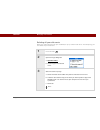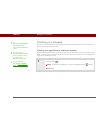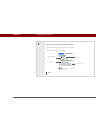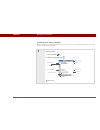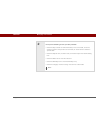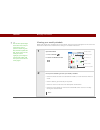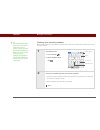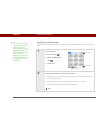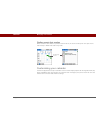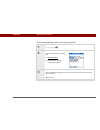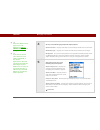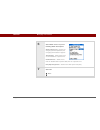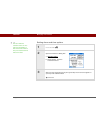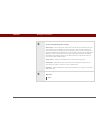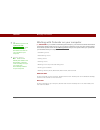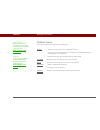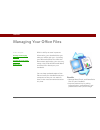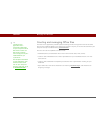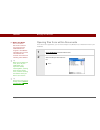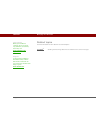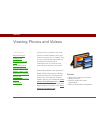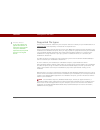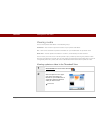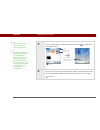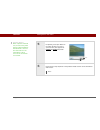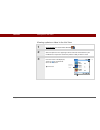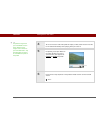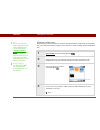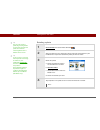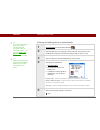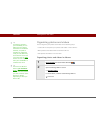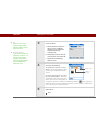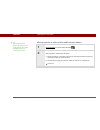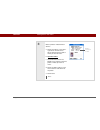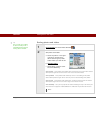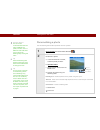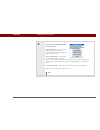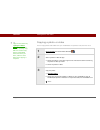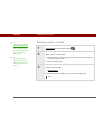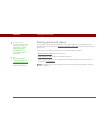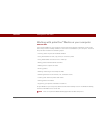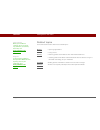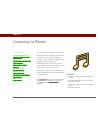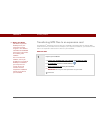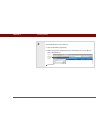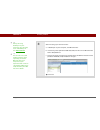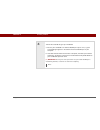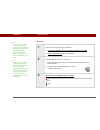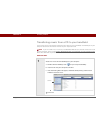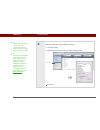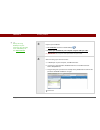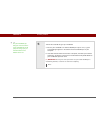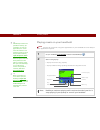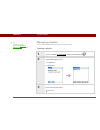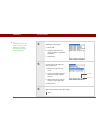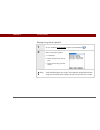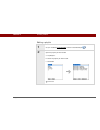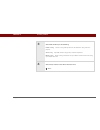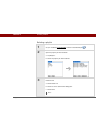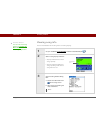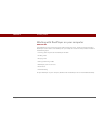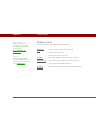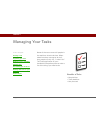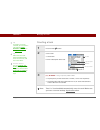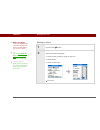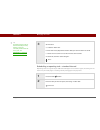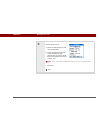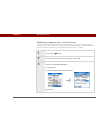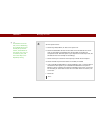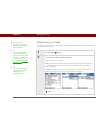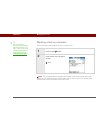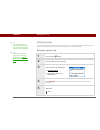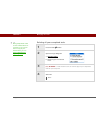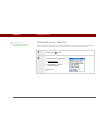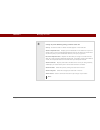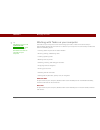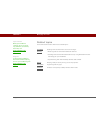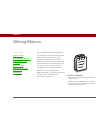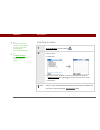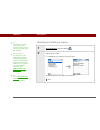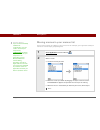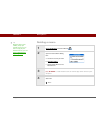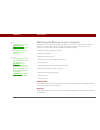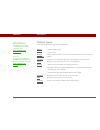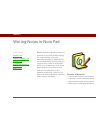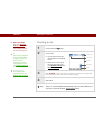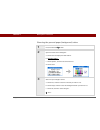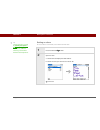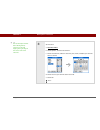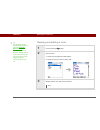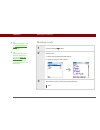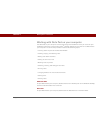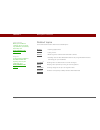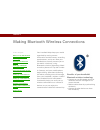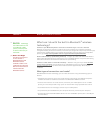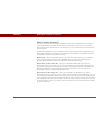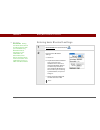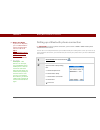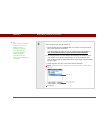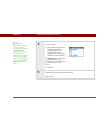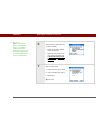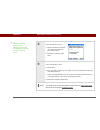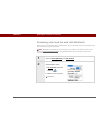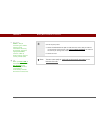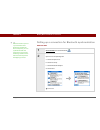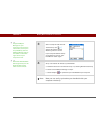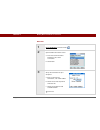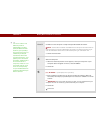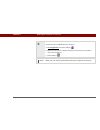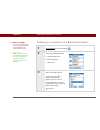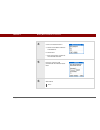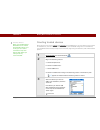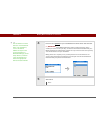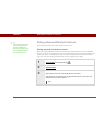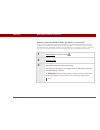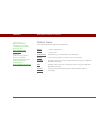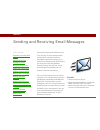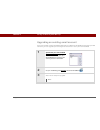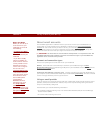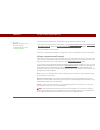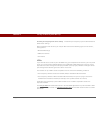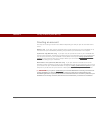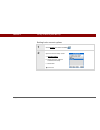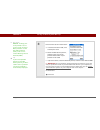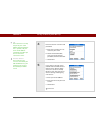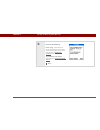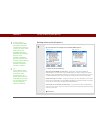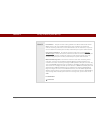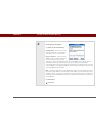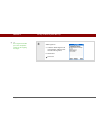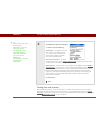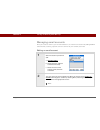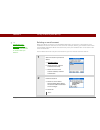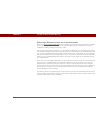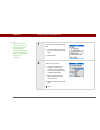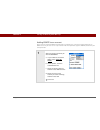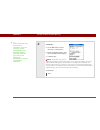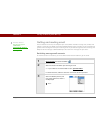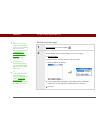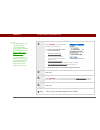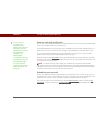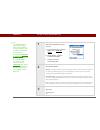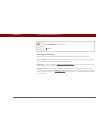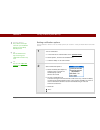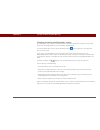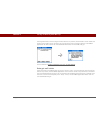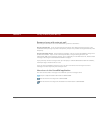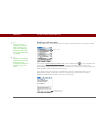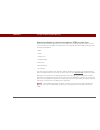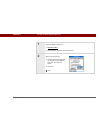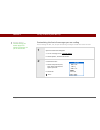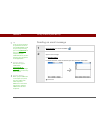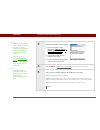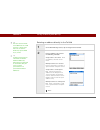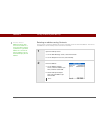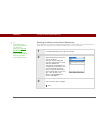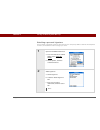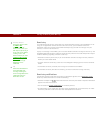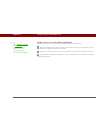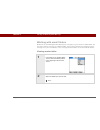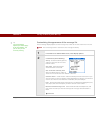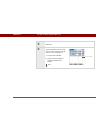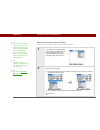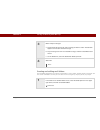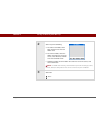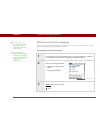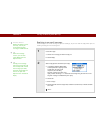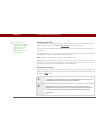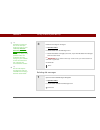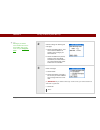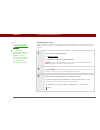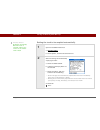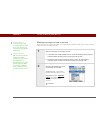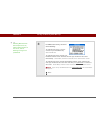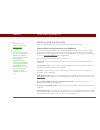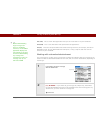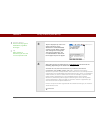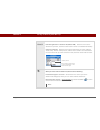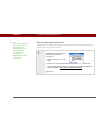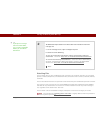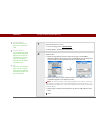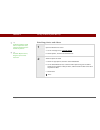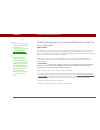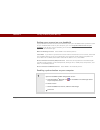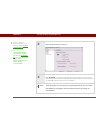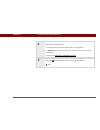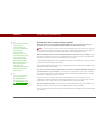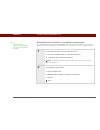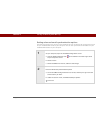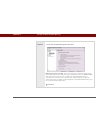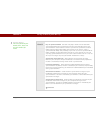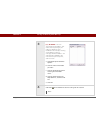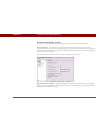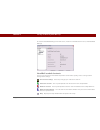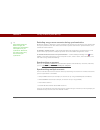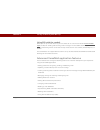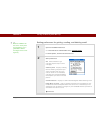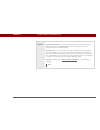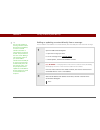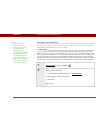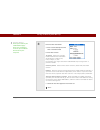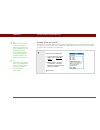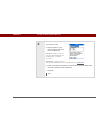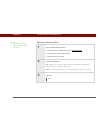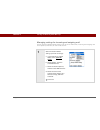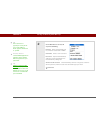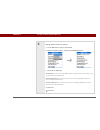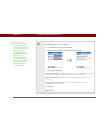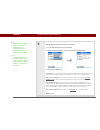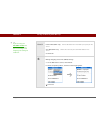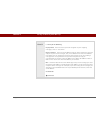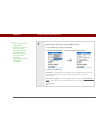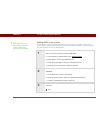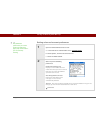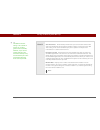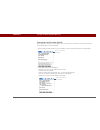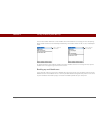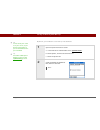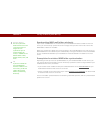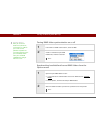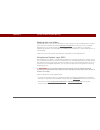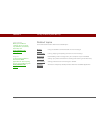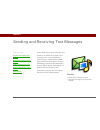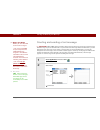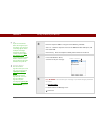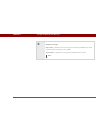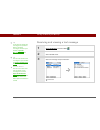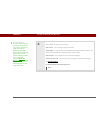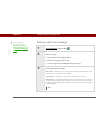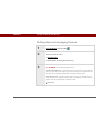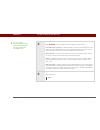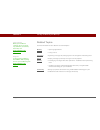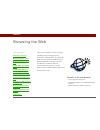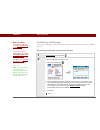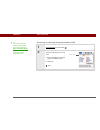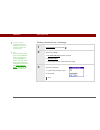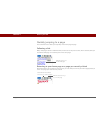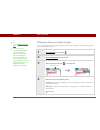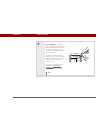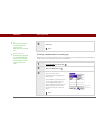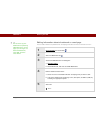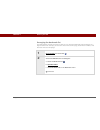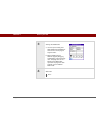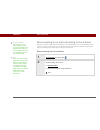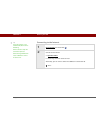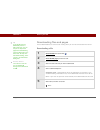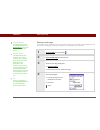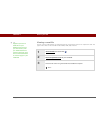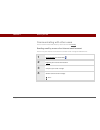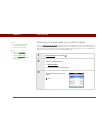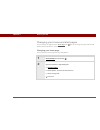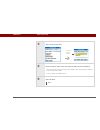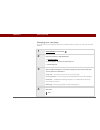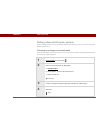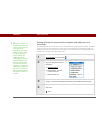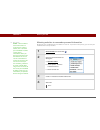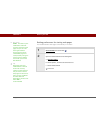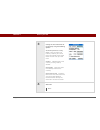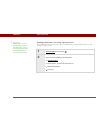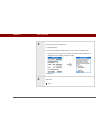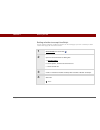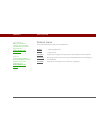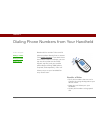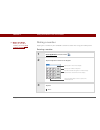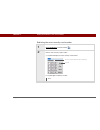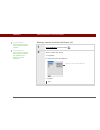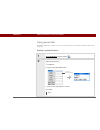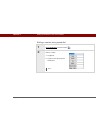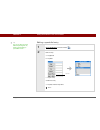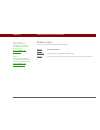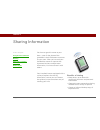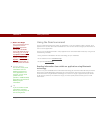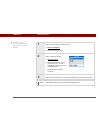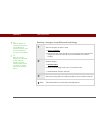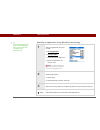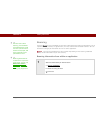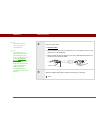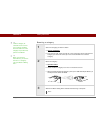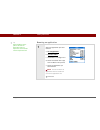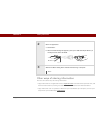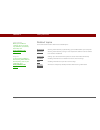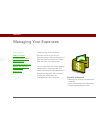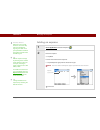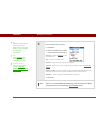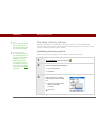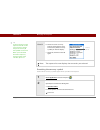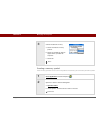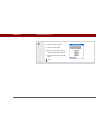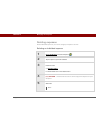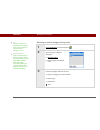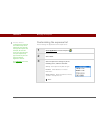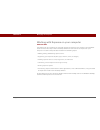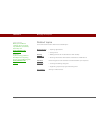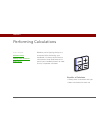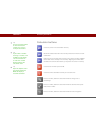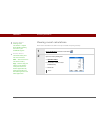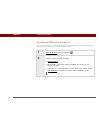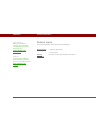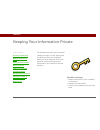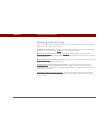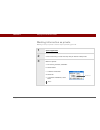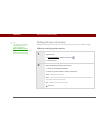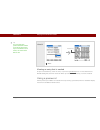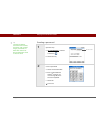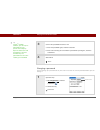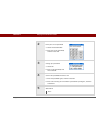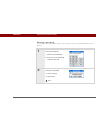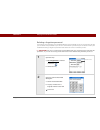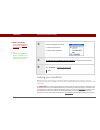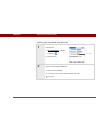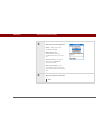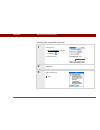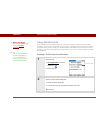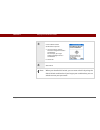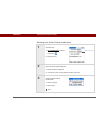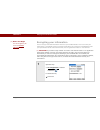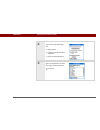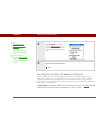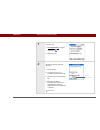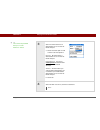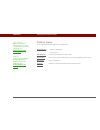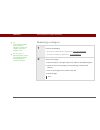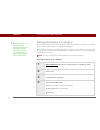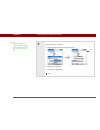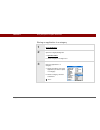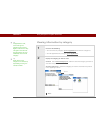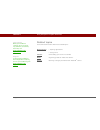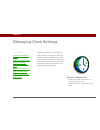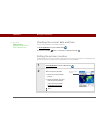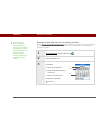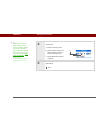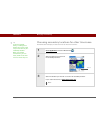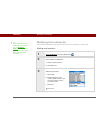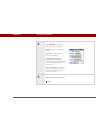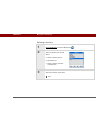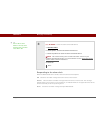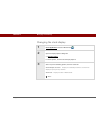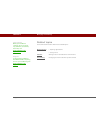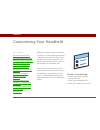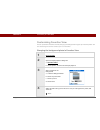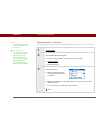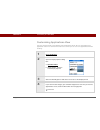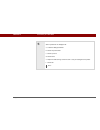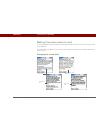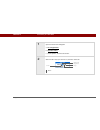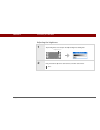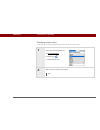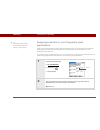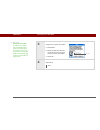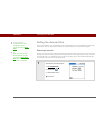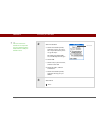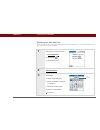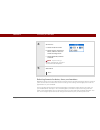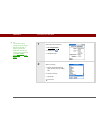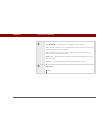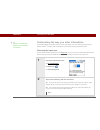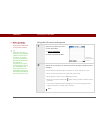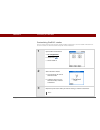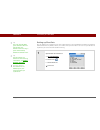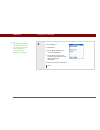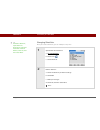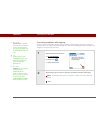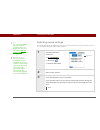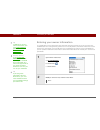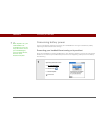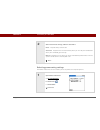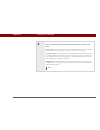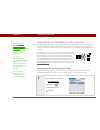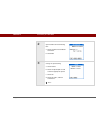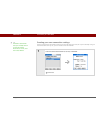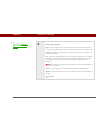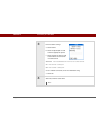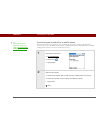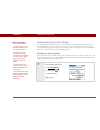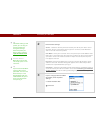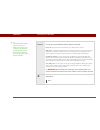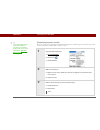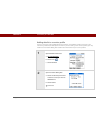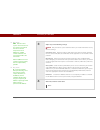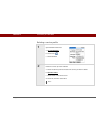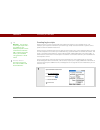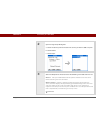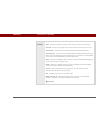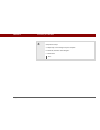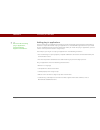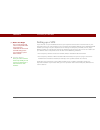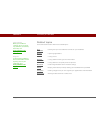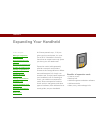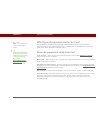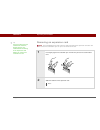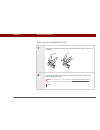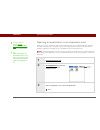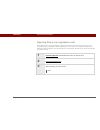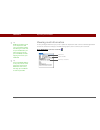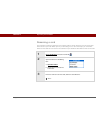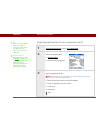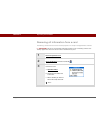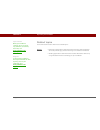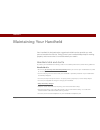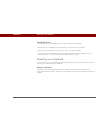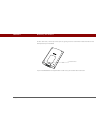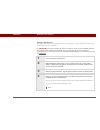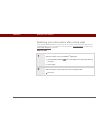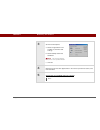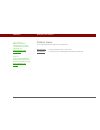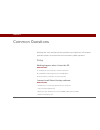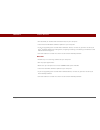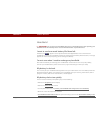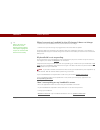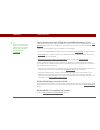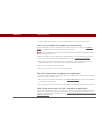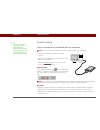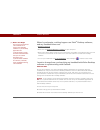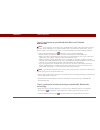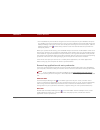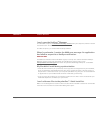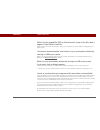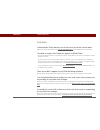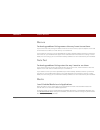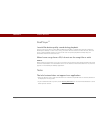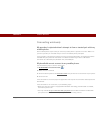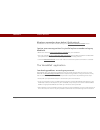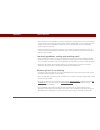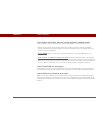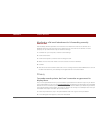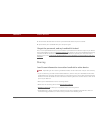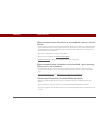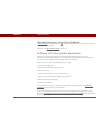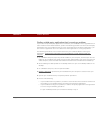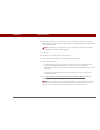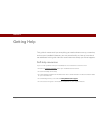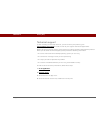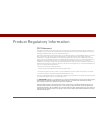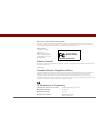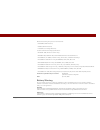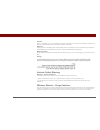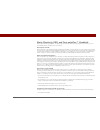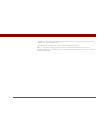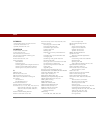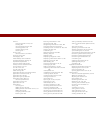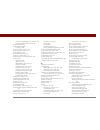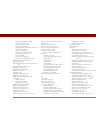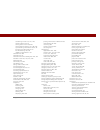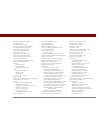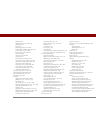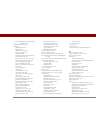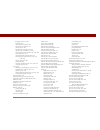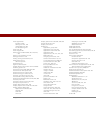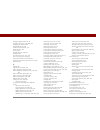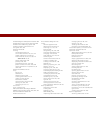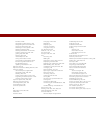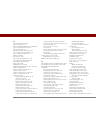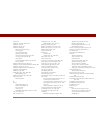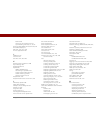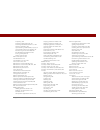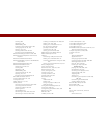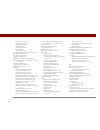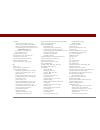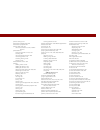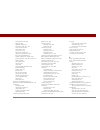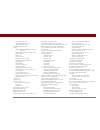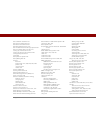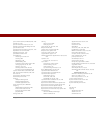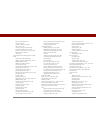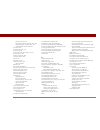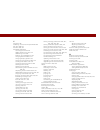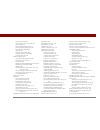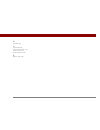- DL manuals
- PalmOne
- Handhelds
- 1045ML
- User Manual
PalmOne 1045ML User Manual
Summary of 1045ML
Page 1
User guide.
Page 2
Tungsten™ e2 handheld ii copyright and trademark © 2005 palmone, inc. All rights reserved. Palmone, tungsten, the tungsten logo, “t” (stylized), addit, blazer, graffiti, hotsync, the hotsync logo, palm, palm powered, palm os, the palm logo, and versamail are among the trademarks or registered tradem...
Page 3
Tungsten™ e2 handheld iii table of contents about this guide .................................................................Xix tips for viewing this guide........................................................................Xix what’s in this guide? ................................................
Page 4
Tungsten™ e2 handheld iv what software is on my handheld?...........................................................25 what’s on the cd? ......................................................................................26 related topics ..............................................................
Page 5
Tungsten™ e2 handheld v graffiti 2 shortcuts.............................................................................. 56 entering information with the onscreen keyboard ..................................57 entering info from contacts into another application .............................59 edit...
Page 6
Tungsten™ e2 handheld vi restoring archived items on your computer .................................. 110 related topics ............................................................................................111 chapter 6: managing your contacts .................................. 112 adding a c...
Page 7
Tungsten™ e2 handheld vii deleting a specific event ...................................................................151 deleting all your old events ..............................................................153 checking your schedule ..............................................................
Page 8
Tungsten™ e2 handheld viii working with palmone™media on your computer...............................193 related topics ............................................................................................194 chapter 10: listening to music...........................................195 transfe...
Page 9
Tungsten™ e2 handheld ix working with memos on your computer................................................235 related topics ............................................................................................236 chapter 13: writing notes in note pad..............................237 creati...
Page 10
Tungsten™ e2 handheld x setting basic account options ..........................................................275 setting advanced mail options .........................................................279 testing your new account ................................................................ 283...
Page 11
Tungsten™ e2 handheld xi working with email messages ................................................................318 forwarding an email message .........................................................318 deleting a message ..........................................................................
Page 12
Tungsten™ e2 handheld xii setting advanced account preferences ...........................................369 changing email header details......................................................... 371 backing up mail databases ...............................................................372 synchr...
Page 13
Tungsten™ e2 handheld xiii disconnecting from the internet ......................................................401 connecting to the internet ................................................................402 downloading files and pages ...............................................................
Page 14
Tungsten™ e2 handheld xiv chapter 19: sharing information........................................428 using the send command ......................................................................429 sending information from within an application using bluetooth technology ...............................
Page 15
Tungsten™ e2 handheld xv chapter 22: keeping your information private ..................457 choosing a security level .........................................................................458 marking information as private ...............................................................459 setting...
Page 16
Tungsten™ e2 handheld xvi choosing secondary locations for other time zones .............................493 modifying the locations list......................................................................494 adding new locations .......................................................................
Page 17
Tungsten™ e2 handheld xvii connecting your handheld to other devices ..........................................530 changing the preset connection settings ........................................530 creating your own connection settings ...........................................532 connecting your ...
Page 18
Tungsten™ e2 handheld xviii chapter 28: common questions .......................................568 setup ..........................................................................................................568 handheld ..............................................................................
Page 19
Tungsten™ e2 handheld xix about this guide this guide tells you everything you need to know about your handheld: the things you’ll do every day, the advanced features that let you get the most out of your handheld, and the things that make your handheld not only useful, but fun. Tips for viewing thi...
Page 20
Tungsten™ e2 handheld xx what’s in this guide? The info in this guide includes step-by-step instructions, links to cross-references, and sidebars. Step-by-step instructions here you’ll find how-to information. Look for these cues in instructions: links links appear as underlined words in sidebars an...
Page 21
Tungsten™ e2 handheld xxi sidebars before you begin [ ! ] things you must complete before you can do the steps described in a procedure or group of procedures. Tip a suggestion on how to use a feature more fully; a shortcut; a pointer to a related feature. Did you know? An interesting fact about the...
Page 22
Tungsten™ e2 handheld 1 chapter 1 setting up your handheld and your computer congratulations on the purchase of your new tungsten™ e2 handheld from palmone! You’re about to discover so many things about your handheld that will help you better manage your life and have fun, too. As you become more fa...
Page 23
Tungsten™ e2 handheld 2 chapter 1 setting up your handheld and your computer what’s in the box? System requirements the installation cd contains palm ® desktop software and other applications you need to set up and use your handheld. To use palm desktop software, your desktop computer must meet thes...
Page 24
Tungsten™ e2 handheld 3 chapter 1 setting up your handheld and your computer • 170mb available hard disk space • one available usb port • usb sync cable (included with your handheld) • cd or dvd drive for installing palm desktop software from the cd that came with your handheld mac only • mac comput...
Page 25
Tungsten™ e2 handheld 4 chapter 1 setting up your handheld and your computer step 1: charging your handheld 0 1 connect your handheld: a. Plug the usb sync cable into your handheld and into a usb port on the back of your computer. B. Plug the ac charger into the multi-connector on your handheld and ...
Page 26
Tungsten™ e2 handheld 5 chapter 1 setting up your handheld and your computer what you should know about your handheld’s battery while your handheld is charging, take a minute to learn about the battery: • whenever you see an alert on the screen warning you that the battery is low, recharge your hand...
Page 27
Tungsten™ e2 handheld 6 chapter 1 setting up your handheld and your computer step 2: turning on your handheld for the first time 0 1 press the power button. 2 slide the stylus out of the slot. 3 hold the stylus as you would hold a pen, and follow the onscreen instructions to set up your handheld. Do...
Page 28
Tungsten™ e2 handheld 7 chapter 1 setting up your handheld and your computer step 3: installing your software 0 1 insert the cd into your computer. You need administrator rights to install palm desktop software on a computer running windows 2000/xp or mac os x. 2 windows only follow the onscreen ins...
Page 29
Tungsten™ e2 handheld 8 chapter 1 setting up your handheld and your computer step 4: connecting your handheld to your computer during installation, you connect your handheld to your computer if it is not already connected, and you synchronize for the first time. Synchronizing simply means that any i...
Page 30
Tungsten™ e2 handheld 9 chapter 1 setting up your handheld and your computer 2 [ & ] optional press the power button to turn on your handheld if it is not already on. 3 continue with the onscreen instructions. Synchronize your handheld with your computer by pressing the sync button on the usb sync c...
Page 31
Tungsten™ e2 handheld 10 chapter 1 setting up your handheld and your computer switching to another desktop software application windows only during installation, you chose a desktop software application to synchronize with your handheld. You may have chosen palm desktop software at that time. But if...
Page 32
Tungsten™ e2 handheld 11 chapter 1 setting up your handheld and your computer using user profiles only it managers may need to use user profiles for their company. If you are not an it manager, you can skip this section. Suppose your sales organization wants to distribute two dozen handhelds that al...
Page 33
Tungsten™ e2 handheld 12 chapter 1 setting up your handheld and your computer creating a user profile windows only 0 1 open the new profile screen: a. Open palm desktop software. B. From the tools menu, select users. C. Click profiles, and then click new. 2 enter a unique name for the profile, and c...
Page 34
Tungsten™ e2 handheld 13 chapter 1 setting up your handheld and your computer mac only 0 1 open the new profile screen: a. Open palm desktop software. B. From the user pop-up menu, select edit users. C. Click new profile. 2 create the profile: a. Enter a unique name for the profile, and click ok. B....
Page 35
Tungsten™ e2 handheld 14 chapter 1 setting up your handheld and your computer synchronizing with a user profile windows only 0 3 select the profile from the user pop-up menu, and create the info in palm desktop software for the profile. 4 set the profile’s conduit settings: a. From the hotsync ® men...
Page 36
Tungsten™ e2 handheld 15 chapter 1 setting up your handheld and your computer 2 transfer the profile information: a. Click profiles. B. Select the profile you want to load on the handheld, and click ok. C. Click yes. The next time you synchronize that handheld, palm desktop software prompts you to a...
Page 37
Tungsten™ e2 handheld 16 chapter 1 setting up your handheld and your computer mac only 0 1 begin synchronization: a. Connect the usb sync cable to the usb port on the back of your computer, and then insert the other end into the multi-connector on your handheld. B. Press the sync button on the usb s...
Page 38
Tungsten™ e2 handheld 17 chapter 1 setting up your handheld and your computer related topics click a link below to learn about these related topics: moving info • synchronizing your handheld with palm desktop software or microsoft outlook on your computer • synchronizing wirelessly using bluetooth t...
Page 39
Tungsten™ e2 handheld 18 chapter 2 your handheld like a good personal assistant, your handheld helps you keep track of your schedule, your business and personal contacts, your to-do list, even your microsoft office and multimedia files. Stay productive by carrying more of your important files and do...
Page 40
Tungsten™ e2 handheld 19 chapter 2 your handheld what’s on my handheld? Front screen displays the applications and information on your handheld. The screen is touch-sensitive. Input area lets you enter info with graffiti® 2 writing or open the onscreen keyboard. 5-way navigator helps you move around...
Page 41
Tungsten™ e2 handheld 20 chapter 2 your handheld top ir port beams information between handhelds and other devices that have an ir port. Expansion card slot lets you insert an expansion card (sold separately) to play music, back up info, and add memory, applications, and accessories to your handheld...
Page 42
Tungsten™ e2 handheld 21 chapter 2 your handheld back speaker lets you listen to alarms, game and system sounds, and music. Reset button resets your handheld if it freezes (stops responding). Multi-connector lets you connect a sync cable (included) or a cradle (sold separately) to your computer so y...
Page 43
Tungsten™ e2 handheld 22 chapter 2 your handheld what’s on the screen? Your handheld includes many features that make it easy to use. Among them are the input area and the common elements that appear on the screen in each of the applications. Once you learn how to use them in one application you can...
Page 44
Tungsten™ e2 handheld 23 chapter 2 your handheld application controls star icon displays favorites view, where you can open applications. See opening applications for more information. Find icon opens the find dialog box, where you can search for information. See finding information for more details...
Page 45
Tungsten™ e2 handheld 24 chapter 2 your handheld command button select a button, such as ok, cancel, or details, to perform a command or to open a dialog box. Command buttons appear at the bottom of dialog boxes and application screens. Tips icon tap the tips icon to view shortcuts and other useful ...
Page 46
Tungsten™ e2 handheld 25 chapter 2 your handheld what software is on my handheld? Your handheld comes with many applications preinstalled and ready to use. 0 favorites customize a list of your favorite applications and web pages so that you can locate and open them quickly. Calendar manage your sche...
Page 47
Tungsten™ e2 handheld 26 chapter 2 your handheld what’s on the cd? The tungsten™ e2 software installation cd includes desktop software for your computer and additional software for your handheld. The desktop software lets you use your computer to view, enter, and manage info for many of the applicat...
Page 48
Tungsten™ e2 handheld 27 chapter 2 your handheld the software installation cd includes titles such as the following: 0 0 palm ® desktop software view, enter, manage, and back up info for calendar, contacts, tasks, media, memos, and expense on your computer (expense and media are windows only). You c...
Page 49
Tungsten™ e2 handheld 28 chapter 2 your handheld send to handheld droplet (mac only) install applications and transfer files from your mac computer to your handheld or to an expansion card that is seated in the expansion card slot for use on your handheld. The send to handheld droplet is installed a...
Page 50
Tungsten™ e2 handheld 29 chapter 2 your handheld quicktime works with the palmone media desktop application. Required to prepare videos in certain formats for viewing on your handheld. Quicktime is included on the cd for windows computers only. For mac computers, quicktime is included in os x. Manua...
Page 51
Tungsten™ e2 handheld 30 chapter 2 your handheld related topics click a link below to learn about these related topics: setup installing the desktop software from the cd entering information • entering information with graffiti 2 characters and shortcuts • entering information with the onscreen lett...
Page 52
Tungsten™ e2 handheld 31 chapter 3 moving around in applications have you ever been to a new city and felt a bit lost until you figured out that the numbered streets run north/south and the avenues run east/west? Learning to move around on your handheld is similar. Most palm os ® applications use th...
Page 53
Tungsten™ e2 handheld 32 chapter 3 moving around in applications opening applications your handheld lets you display two views to quickly see and open applications. Favorites lets you create a list of the items you want to quickly access, while applications displays all applications on your handheld...
Page 54
Tungsten™ e2 handheld 33 chapter 3 moving around in applications using applications applications view shows all of the applications on your handheld. Use the category pick list in the upper-right corner of the screen to view applications by category or to see all applications. To access an item from...
Page 55
Tungsten™ e2 handheld 34 chapter 3 moving around in applications using the 5-way navigator the 5-way navigator lets you access information quickly with one hand and without the stylus. The 5-way does various things based on which type of screen is displayed. To use the 5-way, press up, down, right, ...
Page 56
Tungsten™ e2 handheld 35 chapter 3 moving around in applications moving around in favorites view • these items appear as text in reverse type (light text on a dark background) when highlighted: • an entry on a list screen • a phone number, email address, or web link on a web page or in a message • w...
Page 57
Tungsten™ e2 handheld 36 chapter 3 moving around in applications moving around in applications view moving around in list screens and entry screens in list screens, use the 5-way to select and move between entries such as notes, memos, contacts, or photos. In individual entry screens—such as a singl...
Page 58
Tungsten™ e2 handheld 37 chapter 3 moving around in applications moving around in dialog boxes dialog boxes appear when you select a button or option that requires you to provide additional information. In dialog boxes, use the 5-way to select a button or to make a selection from items such as boxes...
Page 59
Tungsten™ e2 handheld 38 chapter 3 moving around in applications using menus menus let you access additional features and settings. They are easy to use, and once you master them in one application, you know how to use them in all your applications. 0 1 open an application. 2 tap menu to open the me...
Page 60
Tungsten™ e2 handheld 39 chapter 3 moving around in applications using the command stroke most menu items also have a menu shortcut, which is similar to the keyboard shortcuts used on computers. The menu shortcut appears to the right of the menu item. To use a menu shortcut, first write the graffiti...
Page 61
Tungsten™ e2 handheld 40 chapter 3 moving around in applications finding information you can use find to locate any word or phrase in any application on your handheld. Find locates any words that begin with the text you enter, and it is not case-sensitive. For example, searching for “plane” finds “p...
Page 62
Tungsten™ e2 handheld 41 chapter 3 moving around in applications related topics click a link below to learn about these related topics: your handheld • locating the controls on your handheld • discovering the built-in software on your handheld and the additional software on the cd • getting familiar...
Page 63
Tungsten™ e2 handheld 42 chapter 4 entering information on your handheld whether you’re scheduling a meeting with your daughter’s teacher or adding a new restaurant to your contacts list, you need to get that information into your handheld. There are several ways to do this. You may find that you pr...
Page 64
Tungsten™ e2 handheld 43 chapter 4 entering information on your handheld how can i enter information on my handheld? • graffiti ® 2 writing • the onscreen keyboard • phone lookup • note pad • purchase and use an accessory keyboard (sold separately); visit www.Palmone.Com/ mytungstene2 and click the ...
Page 65
Tungsten™ e2 handheld 44 chapter 4 entering information on your handheld using full-screen writing when full-screen writing is turned on, you can write anywhere on the screen. When full-screen writing is turned off, you must write character strokes in the graffiti 2 input area for your handheld to r...
Page 66
Tungsten™ e2 handheld 45 chapter 4 entering information on your handheld writing graffiti 2 characters 0 1 open an application you use to enter information, like calendar. 2 tap the screen where you want your character to appear. 3 position the stylus in the correct part of the input area or in the ...
Page 67
Chapter 4 entering information on your handheld tungsten™ e2 handheld 46 keys to success with graffiti 2 writing keep these guidelines in mind when using graffiti 2 writing: • write the characters exactly as shown in the following tables. Don’t write the dot. It’s only there to show you where to beg...
Page 68
Tungsten™ e2 handheld 47 chapter 4 entering information on your handheld graffiti 2 alphabet 0 write lowercase letters on left side, and capital letters across middle of input area letter stroke letter stroke letter stroke letter stroke a b c d e f g h i j k l m n o p q r s t u v w x y z tip you can...
Page 69
Tungsten™ e2 handheld 48 chapter 4 entering information on your handheld graffiti 2 numbers 0 write numbers on right side of input area number stroke number stroke 0 1 2 3 4 5 6 7 8 9.
Page 70
Tungsten™ e2 handheld 49 chapter 4 entering information on your handheld graffiti 2 punctuation marks 0 0 write these marks on left side of input area mark stroke mark stroke period . Ampersand & comma , carriage return apostrophe ‘ at @ space quotation mark “ question mark ? Tab exclamation point !.
Page 71
Tungsten™ e2 handheld 50 chapter 4 entering information on your handheld 0 write these marks on right side of input area mark stroke mark stroke period . Backslash \ comma , slash / tilde ñ left parenthesis ( dash – right parenthesis ) plus + equal sign = asterisk * tip having trouble with the plus ...
Page 72
Tungsten™ e2 handheld 51 chapter 4 entering information on your handheld graffiti 2 accented characters for accented characters, write the letter on the left side of the input area, and then write the accent on the right side of the input area. 0 write these marks on right side of input area accent ...
Page 73
Tungsten™ e2 handheld 52 chapter 4 entering information on your handheld graffiti 2 gestures 0 write gestures on left side, or across the middle of input area gesture stroke gesture stroke cut paste copy undo.
Page 74
Tungsten™ e2 handheld 53 chapter 4 entering information on your handheld writing graffiti 2 symbols and other special characters symbols and other special characters can be written on either side of the input area, using the punctuation shift stroke: 0 0 1 enter the punctuation shift stroke. When pu...
Page 75
Tungsten™ e2 handheld 54 chapter 4 entering information on your handheld graffiti 2 symbols and special characters 0 write symbols on either side of input area tip there may be a delay after you write the graffiti 2 strokes before the symbol or special character appears..
Page 76
Tungsten™ e2 handheld 55 chapter 4 entering information on your handheld writing graffiti 2 shortcuts graffiti 2 contains several shortcuts to make entering common information easier. For example, when you write the shortcut stroke followed by dts, you automatically enter the current date and time. ...
Page 77
Tungsten™ e2 handheld 56 chapter 4 entering information on your handheld graffiti 2 shortcuts 0 write shortcuts on left side, or across middle of input area entry shortcut entry shortcut date stamp ds time stamp ts date/time stamp dts meeting me breakfast br lunch lu dinner di.
Page 78
Tungsten™ e2 handheld 57 chapter 4 entering information on your handheld entering information with the onscreen keyboard you can use the onscreen keyboard in any application where you need to enter text, numbers, or symbols on your handheld. 0 1 open an entry: a. Open an application. B. Select an en...
Page 79
Tungsten™ e2 handheld 58 chapter 4 entering information on your handheld 3 tap the characters to enter text, numbers, and symbols, and then select done. Done tip when a keyboard is open, you can tap abc, 123, or int’l to open any of the other keyboards. Backspace return tab caps lock caps shift lett...
Page 80
Tungsten™ e2 handheld 59 chapter 4 entering information on your handheld entering info from contacts into another application having lunch with someone whose info you have in contacts? Use phone lookup to quickly enter their name and primary contact info into the appointment you create in calendar. ...
Page 81
Tungsten™ e2 handheld 60 chapter 4 entering information on your handheld cont’d. D. Select the contact, and then select add. 3 [ & ] optional to add another contact, repeat step 2. The name and phone number of the contact are automatically entered. Tip you can also enter the first few letters of the...
Page 82
Tungsten™ e2 handheld 61 chapter 4 entering information on your handheld editing information editing information on your handheld is similar to editing with word-processing applications on your computer. Select the information, and then apply the correct command. Selecting information there are seve...
Page 83
Tungsten™ e2 handheld 62 chapter 4 entering information on your handheld copying and pasting information copying and pasting information on your handheld is similar to editing with word-processing applications on your computer. 0 1 select the information you want to copy. 2 copy the information: a. ...
Page 84
Tungsten™ e2 handheld 63 chapter 4 entering information on your handheld deleting information delete all or part of an entry with the cut command. 0 1 select the information you want to delete. 2 delete the information: a. Open the menus. B. Select edit, and then select cut. Done tip delete informat...
Page 85
Tungsten™ e2 handheld 64 chapter 4 entering information on your handheld related topics click a link below to learn about these related topics: moving around • opening applications • using menus sharing beaming or sending information to another palm powered™ device customizing • selecting alternate ...
Page 86
Tungsten™ e2 handheld 65 chapter 5 moving info between your handheld and your computer you can use your handheld on its own to look up phone numbers, enter appointments, and so on. But you can do much more with your handheld if you synchronize it with your computer. Synchronizing simply means that i...
Page 87
Chapter 5 moving info between your handheld and your computer tungsten™ e2 handheld 66 why synchronize information? Quickly enter and update information on your computer and handheld. Synchronizing updates information both on your handheld and in palm ® desktop software on your computer. For example...
Page 88
Chapter 5 moving info between your handheld and your computer tungsten™ e2 handheld 67 what information is synchronized? If you use the preset settings, information from all the following applications is transferred between your handheld and palm desktop software each time you synchronize your handh...
Page 89
Chapter 5 moving info between your handheld and your computer tungsten™ e2 handheld 68 how to synchronize you can synchronize your handheld with your computer in the following ways: • wirelessly using bluetooth® technology on your handheld • using the sync cable attached to your handheld and your co...
Page 90
Chapter 5 moving info between your handheld and your computer tungsten™ e2 handheld 69 when would i use each method? The method you use to move info onto your handheld depends on the type of info it is. Here are the methods to use with the most common information types. 0 information in contacts, ca...
Page 91
Tungsten™ e2 handheld 70 chapter 5 moving info between your handheld and your computer word documents, excel spreadsheets, powerpoint presentations use the documents to go application on your computer or the documents application in palm desktop software (windows only). Synchronize to transfer the f...
Page 92
Tungsten™ e2 handheld 71 chapter 5 moving info between your handheld and your computer synchronizing with your computer you can synchronize using a cable or your ir port. Synchronizing with a cable 0 1 connect the usb sync cable to the usb port on your computer, and then insert the other end into yo...
Page 93
Tungsten™ e2 handheld 72 chapter 5 moving info between your handheld and your computer 2 synchronize your handheld with your computer: a. Press the sync button on the usb sync cable. B. When synchronization is complete, a message appears at the top of your handheld screen, and you can disconnect you...
Page 94
Tungsten™ e2 handheld 73 chapter 5 moving info between your handheld and your computer synchronizing using the ir port when you synchronize using your handheld’s ir port, you don’t need your cable. This is especially useful if you travel with an ir-enabled laptop. Windows only 0 1 prepare your compu...
Page 95
Tungsten™ e2 handheld 74 chapter 5 moving info between your handheld and your computer 2 synchronize your handheld with your computer: a. Go to applications and then select hotsync . B. Tap local. C. Tap the pick list below the hotsync icon and select ir to a pc/handheld. D. Position the ir port of ...
Page 96
Tungsten™ e2 handheld 75 chapter 5 moving info between your handheld and your computer mac only 0 1 prepare your computer for ir synchronization: a. Double-click the hotsync manager icon in the palm folder. B. In the hotsync controls tab, select enabled. C. Click the connection settings tab. D. Sele...
Page 97
Tungsten™ e2 handheld 76 chapter 5 moving info between your handheld and your computer 2 synchronize your handheld with your computer: a. Go to applications and select hotsync . B. Select local. C. Tap the pick list below the hotsync icon and select ir to a pc/handheld. D. Position the ir port of yo...
Page 98
Tungsten™ e2 handheld 77 chapter 5 moving info between your handheld and your computer synchronizing over a network windows only you can synchronize over your company’s network in one of three ways: • by using your handheld’s built-in bluetooth wireless technology to make a wireless connection to a ...
Page 99
Tungsten™ e2 handheld 78 chapter 5 moving info between your handheld and your computer cont’d. D. Click the network tab and make sure your username has a checkmark next to it. If the checkmark is not there, check the box next to your username. E. Click ok. F. Tap the hotsync icon on your handheld to...
Page 100
Tungsten™ e2 handheld 79 chapter 5 moving info between your handheld and your computer 2 prepare your handheld for network synchronization: a. Go to applications and select hotsync . B. Open the menus. C. Select options, and then select modem sync prefs. D. Select network, and then select ok. Contin...
Page 101
Tungsten™ e2 handheld 80 chapter 5 moving info between your handheld and your computer 3 select a service: a. Select modem, and then tap select service. B. Tap the service pick list and select the service you use to connect to your corporate network. Check with your system administrator if you do no...
Page 102
Tungsten™ e2 handheld 81 chapter 5 moving info between your handheld and your computer 4 [ & ] optional select which applications to include during synchronization: a. Open the menus. B. Select options, and then select conduit setup. C. Uncheck the boxes for the files and applications that you do no...
Page 103
Tungsten™ e2 handheld 82 chapter 5 moving info between your handheld and your computer synchronizing by connecting to a computer on the network 0 1 prepare the computers for network synchronization: a. Turn on your computer. B. Click the hotsync manager icon in the taskbar in the lower-right corner ...
Page 104
Tungsten™ e2 handheld 83 chapter 5 moving info between your handheld and your computer 2 on the computer with which you want to synchronize (your own computer) only, do the following: a. Select setup from the hotsync manager menu. B. Click the network tab and make sure your username has a checkmark ...
Page 105
Tungsten™ e2 handheld 84 chapter 5 moving info between your handheld and your computer 3 prepare your handheld for network synchronization: a. Go to applications and select hotsync . B. Open the menus. C. Select options, and then select lansync prefs. D. Select lansync, and then select ok. 4 synchro...
Page 106
Tungsten™ e2 handheld 85 chapter 5 moving info between your handheld and your computer customizing your synchronization settings you can set the following options for synchronization: • choosing how your computer responds when you initiate synchronization on your handheld (windows only) • enabling o...
Page 107
Tungsten™ e2 handheld 86 chapter 5 moving info between your handheld and your computer 2 select how your computer responds when you initiate synchronization on your handheld: always available hotsync manager runs automatically every time you initiate synchronization on your handheld. Available only ...
Page 108
Tungsten™ e2 handheld 87 chapter 5 moving info between your handheld and your computer setting synchronization options mac only 0 1 open the synchronization options screen: a. Double-click the hotsync manager icon in the palm folder. B. Click the hotsync controls tab. 2 select the synchronization op...
Page 109
Tungsten™ e2 handheld 88 chapter 5 moving info between your handheld and your computer cont’d. Hotsync enabled/disabled sets your computer to respond to synchronization requests from your handheld. Enable hotsync software at system startup sets your computer to automatically respond to synchronizati...
Page 110
Tungsten™ e2 handheld 89 chapter 5 moving info between your handheld and your computer choosing whether application information is updated by default, when information in each application is updated in one place (your handheld or your computer), it is updated in the other. However, for an applicatio...
Page 111
Tungsten™ e2 handheld 90 chapter 5 moving info between your handheld and your computer 2 choose how information is updated during the next synchronization: synchronize the files information that is changed in one place (your handheld or computer) is updated in the other during synchronization. Deskt...
Page 112
Tungsten™ e2 handheld 91 chapter 5 moving info between your handheld and your computer mac only 0 3 to use the option you select on an ongoing basis, check the set as default box. If you do not check this box, the option you select applies only the next time you synchronize. Thereafter, information ...
Page 113
Tungsten™ e2 handheld 92 chapter 5 moving info between your handheld and your computer 2 choose how information is updated during the next synchronization: synchronize the files information that is changed in one place (your handheld or computer) is updated in the other during synchronization. Deskt...
Page 114
Tungsten™ e2 handheld 93 chapter 5 moving info between your handheld and your computer 3 to use the option you select on an ongoing basis, click make default. If you do not check this box, the option you select applies only the next time you synchronize. Thereafter, information is updated according ...
Page 115
Tungsten™ e2 handheld 94 chapter 5 moving info between your handheld and your computer using quick install and the send to handheld droplet use quick install (windows) or the send to handheld droplet (mac) to install applications on your handheld. Using quick install windows only 0 1 open your palm ...
Page 116
Tungsten™ e2 handheld 95 chapter 5 moving info between your handheld and your computer using the send to handheld droplet mac only 0 1 select the applications or files you want to install: a. Drag and drop the applications or files onto the send to handheld droplet in the palm folder. B. In the send...
Page 117
Tungsten™ e2 handheld 96 chapter 5 moving info between your handheld and your computer entering information with your computer do you have a lot of information to enter on your handheld? Consider entering it in palm desktop software or microsoft outlook (windows only) on your computer. When you sync...
Page 118
Tungsten™ e2 handheld 97 chapter 5 moving info between your handheld and your computer windows only 0 1 open an application in palm desktop software: a. Double-click the palm desktop icon on your computer desktop. B. Click the icon in the launch bar to open the application. 2 do one of the following...
Page 119
Tungsten™ e2 handheld 98 chapter 5 moving info between your handheld and your computer mac only 0 1 open an application: a. Double-click the palm desktop icon in the palm folder on your computer. B. Click the icon in the toolbar to open the application. Continued.
Page 120
Tungsten™ e2 handheld 99 chapter 5 moving info between your handheld and your computer 2 do one of the following: • click new in the upper-left corner of the screen to create a new entry. • click an existing entry, and then click edit in the upper-left corner of the screen. 3 enter the information, ...
Page 121
Tungsten™ e2 handheld 100 chapter 5 moving info between your handheld and your computer importing information from other applications do you have information on your computer in spreadsheets or databases and want to transfer it to your handheld? Don’t spend time retyping it. Instead, import the info...
Page 122
Tungsten™ e2 handheld 101 chapter 5 moving info between your handheld and your computer cont’d. C. Click file, and then click import. D. Follow the onscreen instructions to map the fields in your file to the fields in palm desktop software, and import the file. 3 synchronize your handheld with your ...
Page 123
Tungsten™ e2 handheld 102 chapter 5 moving info between your handheld and your computer mac only 0 1 save the file on your computer in one of the accepted formats described in the introduction to this section. 2 import the file into palm desktop software: a. Double-click the palm desktop icon in the...
Page 124
Tungsten™ e2 handheld 103 chapter 5 moving info between your handheld and your computer installing the additional software from the cd your handheld comes with many applications that are already installed and ready to use. The cd that came with your handheld includes lots of other applications to ma...
Page 125
Tungsten™ e2 handheld 104 chapter 5 moving info between your handheld and your computer mac only 0 1 insert the cd into your computer. 2 double-click the essential software folder. 3 install the applications you want to install. 4 synchronize your handheld with your computer. Done.
Page 126
Tungsten™ e2 handheld 105 chapter 5 moving info between your handheld and your computer checking space and version numbers before you install a file or an application, it’s important to make sure you have enough space for it. You may also want to check the version number of applications that are alr...
Page 127
Tungsten™ e2 handheld 106 chapter 5 moving info between your handheld and your computer cont’d. B. Select one of the following options, and then select done: version displays the version numbers of all of your applications. Size shows how much space each application occupies. The bar at the top show...
Page 128
Tungsten™ e2 handheld 107 chapter 5 moving info between your handheld and your computer removing applications you can remove applications from your handheld, and remove palm desktop software from your computer. Removing an application from your handheld if you run out of memory or decide that you no...
Page 129
Tungsten™ e2 handheld 108 chapter 5 moving info between your handheld and your computer 3 delete the application: a. Select the delete from pick list, and then select handheld or an expansion card. B. Select the application that you want to remove, and then select delete. C. Select yes, and then sel...
Page 130
Tungsten™ e2 handheld 109 chapter 5 moving info between your handheld and your computer removing palm desktop software from your computer windows only if you remove palm desktop software, you also remove the synchronization software and can no longer synchronize your information. Even if you want to...
Page 131
Tungsten™ e2 handheld 110 chapter 5 moving info between your handheld and your computer restoring archived items on your computer in many applications, you can save a copy of an item that you deleted from your handheld or desktop software to an archive folder on your computer. This frees up space on...
Page 132
Tungsten™ e2 handheld 111 chapter 5 moving info between your handheld and your computer related topics click a link below to learn about these related topics: connecting synchronizing using bluetooth wireless technology on your handheld common questions answers to frequently asked questions about sy...
Page 133
Tungsten™ e2 handheld 112 chapter 6 managing your contacts say good-bye to a paper address book that you need to update manually every time someone moves, changes their email address, or gets a new work extension. With contacts, not only is it easy to enter information such as names, addresses, and ...
Page 134
Tungsten™ e2 handheld 113 chapter 6 managing your contacts adding a contact 0 1 press the contacts button. 2 add your contact information: a. Select new. B. Select each field where you want to enter information, and enter it. Select the scroll arrows to view more fields. Continued did you know? If t...
Page 135
Tungsten™ e2 handheld 114 chapter 6 managing your contacts cont’d. The following fields contain features to help you enter information quickly: all fields except numeric and email fields the first letter is automatically capitalized. Title, company, city, and state as you enter letters, a match appe...
Page 136
Tungsten™ e2 handheld 115 chapter 6 managing your contacts 4 [ & ] optional add a birthday: a. Select the birthday box. B. Use the left and right arrows to move to and select the birth year. Hold down either arrow to scroll quickly through the years. C. Select the month and date. 5 after you finish ...
Page 137
Tungsten™ e2 handheld 116 chapter 6 managing your contacts entering additional contact information the contact edit screen displays certain fields by default. You can customize the contact edit screen to display additional fields. 0 1 press the contacts button. 2 display additional contact fields: a...
Page 138
Tungsten™ e2 handheld 117 chapter 6 managing your contacts selecting contact field types you can select the types of phone numbers (work, home, mobile, pager, and so on), as well as specify the instant messenger (im) account, that you associate with a contact. 0 1 press the contacts button. 2 custom...
Page 139
Tungsten™ e2 handheld 118 chapter 6 managing your contacts defining custom fields you can define the custom fields that appear at the end of the contact edit screen to display any additional contact information you want, such as spouse’s or children’s names, favorite color, or any other information....
Page 140
Tungsten™ e2 handheld 119 chapter 6 managing your contacts selecting a contact as your business card you can create a contact with your own information and select it as your business card by opening the record menu and selecting business card. You can then beam or send your business card to other ha...
Page 141
Tungsten™ e2 handheld 120 chapter 6 managing your contacts copying contact information into multiple contacts you can quickly make a copy of a contact so that you can edit only the fields you need to change. For example, if two of your contacts have the same work address or phone number, duplicating...
Page 142
Tungsten™ e2 handheld 121 chapter 6 managing your contacts locating a contact on your list 0 1 press the contacts button. 2 search for the contact: a. Select the look up line at the bottom of the screen and enter the first letter of the name you want to find. B. Enter the second letter of the name, ...
Page 143
Tungsten™ e2 handheld 122 chapter 6 managing your contacts deleting a contact 0 1 press the contacts button. 2 open the delete contact dialog box: a. Select the contact you want. B. Open the menus. C. Select delete contact on the record menu. 3 [ & ] optional check the box to save an archive copy of...
Page 144
Tungsten™ e2 handheld 123 chapter 6 managing your contacts customizing the contacts list by default, the contacts list displays the work phone number for a contact; if no work phone number is entered, another entry is displayed. You can customize a contact’s settings to display different information...
Page 145
Tungsten™ e2 handheld 124 chapter 6 managing your contacts 4 customize the appearance of the contacts list: a. From the contacts list, open the menus. B. Select options, and then select preferences. C. Select the display options you want: remember last category check the box if you want contacts to ...
Page 146
Tungsten™ e2 handheld 125 chapter 6 managing your contacts making connections from contacts you can set up your contacts so that you can do tasks like dialing a phone number, creating an email or text message, accessing the web, or sending an instant message (requires additional software, sold separ...
Page 147
Tungsten™ e2 handheld 126 chapter 6 managing your contacts 2 make a connection using quick connect: a. Select the contact you want. B. In the contact view, select the quick connect icon at the top of the screen to open the quick connect dialog box. C. Select the type of connection you want. For exam...
Page 148
Tungsten™ e2 handheld 127 chapter 6 managing your contacts customizing quick connect settings you can specify which application opens when you choose a contacts record field, and whether to add a prefix to each phone number. 0 1 press the contacts button. 2 customize quick connect settings: a. Selec...
Page 149
Tungsten™ e2 handheld 128 chapter 6 managing your contacts using tap-to-connect with tap-to-connect, you can select a contact and dial a phone number or address an email or text message by selecting the appropriate entry on the contact screen. By default, tap-to-connect is not enabled. 0 1 press the...
Page 150
Tungsten™ e2 handheld 129 chapter 6 managing your contacts 3 make a connection with tap-to-connect: a. Select the contact you want. B. Select the entry you want to use to connect. For example, to dial a phone number, select the number you want to dial. To address an email message, select an email ad...
Page 151
Tungsten™ e2 handheld 130 chapter 6 managing your contacts working with contacts on your computer use contacts on your computer to view and manage the contacts you create on your handheld. Check out the online help in palm ® desktop software to learn how to use contacts on your computer. The online ...
Page 152
Tungsten™ e2 handheld 131 chapter 6 managing your contacts related topics click a link below to learn about these related topics: moving around • opening applications • using menus • synchronizing with palm desktop software and outlook categories organizing contacts by type and sorting them entering...
Page 153
Tungsten™ e2 handheld 132 chapter 7 managing your calendar stay on top of your schedule by creating appointments, setting alarms, and spotting conflicts in calendar. You can view your calendar by day, week, or month, or as an agenda list that combines your list of tasks and email notifications with ...
Page 154
Tungsten™ e2 handheld 133 chapter 7 managing your calendar scheduling events use calendar to manage your schedule. You can enter appointments, events without a start time, events that repeat at regular intervals, and events that span a period of time. Scheduling an appointment 0 1 open day view: a. ...
Page 155
Tungsten™ e2 handheld 134 chapter 7 managing your calendar 3 tap the line next to the time the appointment begins, and enter a description. 4 if the appointment is longer or shorter than an hour, set the duration: a. In day view, tap the start time. B. In the set time dialog box, tap end time. C. Ta...
Page 156
Tungsten™ e2 handheld 135 chapter 7 managing your calendar scheduling an event without a start time keep track of events that take place on a particular date but not at a particular time. For example, you may want to enter holidays, anniversaries, and deadlines. 0 1 open day view: a. Press calendar ...
Page 157
Tungsten™ e2 handheld 136 chapter 7 managing your calendar 3 add an unscheduled event line: a. Select new. B. Select no time. 4 enter a description on the line that appears at the top of the screen. A diamond appears in the time column to show that the event doesn’t start at a specific time. Done ti...
Page 158
Tungsten™ e2 handheld 137 chapter 7 managing your calendar scheduling a repeating event—standard interval there’s no need to re-enter events that take place on a regular basis. Just set up a repeating event. This is a great way to block out time for things like a daily walk with the dog, a weekly te...
Page 159
Tungsten™ e2 handheld 138 chapter 7 managing your calendar scheduling a repeating event—unusual interval some events don’t fit neatly into the preset repeat intervals, so you need to set up your own repeat intervals. For example, set aside time for a trip to the gym every other day, schedule a class...
Page 160
Tungsten™ e2 handheld 139 chapter 7 managing your calendar 4 set the repeat interval: a. Select day, week, month, or year as the repeat unit. B. Select the every line and enter the frequency at which the event repeats. C. Select the end on pick list and select an end date, if needed. D. If you selec...
Page 161
Tungsten™ e2 handheld 140 chapter 7 managing your calendar scheduling an event that is longer than a day reserve a block of time for events that span several days, such as a vacation, conference, training class, or an extended project. 0 1 press calendar . 2 enter the event, and then select the even...
Page 162
Tungsten™ e2 handheld 141 chapter 7 managing your calendar entering a location or a note for an event enter a description of the event’s location such as a restaurant, a conference room, or your friend’s house. Enter a note such as dial-in info for a conference call or directions to a location. 0 1 ...
Page 163
Tungsten™ e2 handheld 142 chapter 7 managing your calendar 4 [ & ] optional enter the note: a. Select note . B. Enter the note text. C. Select done. 5 select ok. The location name and a note icon appear next to the event description in agenda view and in day view. Done.
Page 164
Tungsten™ e2 handheld 143 chapter 7 managing your calendar scheduling an event with a time zone do not use times zones if you are synchronizing with palm ® desktop software. Time zones work only if you are synchronizing with outlook or exchange activesync. Palm desktop software does not recognize ti...
Page 165
Tungsten™ e2 handheld 144 chapter 7 managing your calendar color-coding your schedule use color-coding to quickly spot different types of events. For example, make all your family appointments green, your work appointments blue, and your appointments with friends yellow. 2 set the time and the time ...
Page 166
Tungsten™ e2 handheld 145 chapter 7 managing your calendar managing your color-codes each color code represents a category of events. You can assign each category a name and select which color you want to assign to it. 0 1 open day view: a. Press calendar . B. Select the day view icon 2 open the edi...
Page 167
Tungsten™ e2 handheld 146 chapter 7 managing your calendar 3 select the color code for the category: a. Select new, or select a category, and then select edit. B. Enter or edit the category name. C. Select the color you want to give this category. D. Select ok, and then select ok two more times. The...
Page 168
Tungsten™ e2 handheld 147 chapter 7 managing your calendar assigning a color code to an event 0 1 press calendar . 2 enter the event you want to color-code. 3 select the category marker next to the description, and then select a category from the list. In agenda view and day view the category marker...
Page 169
Tungsten™ e2 handheld 148 chapter 7 managing your calendar setting an alarm 0 1 press calendar . 2 enter the event you want to assign an alarm to, and then select the event description. 3 set the alarm: a. Select details. B. Check the alarm box. C. Select the pick list and select minutes, hours, or ...
Page 170
Tungsten™ e2 handheld 149 chapter 7 managing your calendar rescheduling an event 0 1 press calendar . 2 go to the event you want to reschedule: a. From day view, select go to. B. Select the year, month, and date of the event. C. Select the event description, and edit it if necessary. If you edit the...
Page 171
Tungsten™ e2 handheld 150 chapter 7 managing your calendar 4 if you’re changing a repeating event, select one of the following to select the event(s) you want to apply the changes to: current apply your changes to only the selected instance of the repeating event. Future apply your changes to the se...
Page 172
Tungsten™ e2 handheld 151 chapter 7 managing your calendar deleting events if an appointment is canceled, you can delete it from your schedule. When deleting a repeating event, you can indicate you want to delete just the selected event, or to also delete other instances of the event. You can also d...
Page 173
Tungsten™ e2 handheld 152 chapter 7 managing your calendar 4 [ & ] optional check the box to save an archive copy of the event on your computer. 5 select ok. 6 if you’re deleting a repeating event, select one of the following to select the event(s) you want to delete: current delete only the selecte...
Page 174
Tungsten™ e2 handheld 153 chapter 7 managing your calendar deleting all your old events when you need more space on your handheld, or you just want to do some “housekeeping,” you can delete all your old events. 0 1 press calendar . 2 open the purge dialog box: a. Open the menus. B. Select purge on t...
Page 175
Tungsten™ e2 handheld 154 chapter 7 managing your calendar checking your schedule sometimes you want to look at your schedule for a particular date, while other times you want to see an overview of a week or month. Viewing your appointments and tasks together agenda view shows your daily schedule an...
Page 176
Tungsten™ e2 handheld 155 chapter 7 managing your calendar 2 do one of the following to view your schedule: • select an appointment to go to it in day view. • select a task to go to it in tasks. Done agenda view icon location no-time icon overdue task icon category marker.
Page 177
Tungsten™ e2 handheld 156 chapter 7 managing your calendar viewing your daily schedule day view shows your daily schedule one day at a time. You can scroll between days in the current week or jump to any other date. 0 1 open day view: a. Press calendar . B. Select the day view icon . Continued day v...
Page 178
Tungsten™ e2 handheld 157 chapter 7 managing your calendar 2 do any of the following to view your daily schedule: • select the day selector to view another day in the same week, select the arrows to scroll to the previous or next week, or select go to to choose a specific date. • select the repeat i...
Page 179
Tungsten™ e2 handheld 158 chapter 7 managing your calendar viewing your weekly schedule week view shows your schedule for an entire week. The time frames that appear on the screen are based on the start time and end time settings in calendar preferences. 0 1 open week view: a. Press calendar . B. Se...
Page 180
Tungsten™ e2 handheld 159 chapter 7 managing your calendar viewing your monthly schedule month view shows your schedule for a whole month. You can scroll between months or jump to any other month. 0 1 open month view: a. Press calendar . B. Select the month view icon . 2 do any of the following to v...
Page 181
Tungsten™ e2 handheld 160 chapter 7 managing your calendar viewing a yearly calendar year view shows a calendar for an entire year. You can scroll between years or jump to any other year. 0 1 open year view: a. Press calendar . B. Select the month view icon . C. Select year. 2 do any of the followin...
Page 182
Tungsten™ e2 handheld 161 chapter 7 managing your calendar finding events that overlap when an event starts before a previous event finishes, the events overlap. You can spot events that overlap in week view and in day view. Customizing your calendar control the appearance of your calendar screens. ...
Page 183
Tungsten™ e2 handheld 162 chapter 7 managing your calendar customizing display options for your calendar 0 1 press calendar . 2 open the display options dialog box: a. Open the menus. B. Select options, and then select display options. 3 select the default view pick list and select the view you want...
Page 184
Tungsten™ e2 handheld 163 chapter 7 managing your calendar 4 set any of the following agenda view display options: show due tasks display tasks that are due today and tasks that are overdue. Show messages display the number of read and unread email messages. Background use your favorite photo as the...
Page 185
Tungsten™ e2 handheld 164 chapter 7 managing your calendar 6 select month and set any of the following month view options: show category list display the category pick list. By default, the category pick list doesn’t appear. Timed events show events that are scheduled for a specific time. Untimed ev...
Page 186
Tungsten™ e2 handheld 165 chapter 7 managing your calendar setting alarm and time options 0. 1 press calendar . 2 open the preferences dialog box: a. Open the menus. B. Select options, and then select preferences. 3 select the start and end times of your typical day. This time frame appears in your ...
Page 187
Tungsten™ e2 handheld 166 chapter 7 managing your calendar 4 set any of the following alarm settings: alarm preset set an alarm for each new event. When you check this box, you also need to enter the default number of minutes, days, or hours before the event that the alarm sounds. For events without...
Page 188
Tungsten™ e2 handheld 167 chapter 7 managing your calendar working with calendar on your computer if you use microsoft exchange activesync ® , your email and calendar information synchronize directly with your info on your company's exchange server. You must retrieve email and calendar updates from ...
Page 189
Tungsten™ e2 handheld 168 chapter 7 managing your calendar related topics click a link below to learn about these related topics: sharing • beaming events to other palm powered ™ devices • sending events to other bluetooth ® devices by using bluetooth wireless technology on your handheld • synchroni...
Page 190
Tungsten™ e2 handheld 169 chapter 8 managing your office files with its ability to store important information, your handheld lets you take your office with you—including your microsoft office files. With the documents application, you can carry, create, view, and edit microsoft word and excel files...
Page 191
Chapter 8 managing your office files tungsten™ e2 handheld 170 creating and managing office files the documents application provides powerful editing and file management features for office files on your handheld. What’s more, documents makes it easy for you to share files between your computer and ...
Page 192
Chapter 8 managing your office files tungsten™ e2 handheld 171 opening files from within documents in the documents application, you can view and open any word, excel, or powerpoint file on your handheld. 0 1 go to applications and select documents. 2 select the file you want from the list. Done bef...
Page 193
Tungsten™ e2 handheld 172 chapter 8 managing your office files related topics click the link below to learn about these related topics: versamail ® sending and receiving office files as attachments to email messages tips & tricks make your handheld uniquely yours. For great tips, software, accessori...
Page 194
Tungsten™ e2 handheld 173 chapter 9 viewing photos and videos a picture may be worth a thousand words, but what happens when you have lots of pictures—or videos—that you are trying to keep organized? Or maybe just a few that are so meaningful that you want to have instant access to them at any time?...
Page 195
Tungsten™ e2 handheld 174 chapter 9 viewing photos and videos supported file types you can copy a photo or video from your computer and save it directly on your handheld or on an expansion card (sold separately) inserted into the expansion slot. You can view photos in popular formats such as jpg, bm...
Page 196
Tungsten™ e2 handheld 175 chapter 9 viewing photos and videos viewing media you can view photos and videos in the following ways: thumbnail view miniature preview versions of your photos and videos. List view names and dates of photos and videos on your handheld or an expansion card. Slide show view...
Page 197
Tungsten™ e2 handheld 176 chapter 9 viewing photos and videos 3 if the thumbnail view is not displayed, select thumbnails in the lower-left corner of the screen. 4 to see a full-screen view of a photo or to play a video, select the photo or video from the thumbnails. A video automatically starts pla...
Page 198
Tungsten™ e2 handheld 177 chapter 9 viewing photos and videos 5 for photos, press up or down on the 5-way to zoom in or out. If you zoom out, icons appear for rotating or sending the photo. 6 press center or tap anywhere in the photo or video to return to the thumbnail view screen. Done did you know...
Page 199
Tungsten™ e2 handheld 178 chapter 9 viewing photos and videos viewing a photo or video in the list view 0 1 go to favorites and select photos & videos . 2 select the pick list in the upper-right corner and select the location on your handheld or an expansion card of the photo or video you want to vi...
Page 200
Tungsten™ e2 handheld 179 chapter 9 viewing photos and videos 4 to see a full-screen view of the photo or to play a video, select the item from the list. A video automatically starts playing when you select it. 5 for photos, press up or down on the 5-way to zoom in or out. If you zoom out, icons app...
Page 201
Tungsten™ e2 handheld 180 chapter 9 viewing photos and videos viewing a slide show by default, both photos and videos in an album are displayed during a slide show. To view photos only, select preferences from the options menu, and then uncheck the show videos in slide show box. 0 0 1 go to favorite...
Page 202
Tungsten™ e2 handheld 181 chapter 9 viewing photos and videos rotating a photo 0 0 1 go to favorites and select photos & videos . 2 select the pick list in the upper-right corner and select the location on your handheld or an expansion card of the photo you want to rotate. 3 rotate the photo: a. Sel...
Page 203
Chapter 9 viewing photos and videos tungsten™ e2 handheld 182 viewing and editing photo or video details 0 0 1 go to favorites and select photos & videos . 2 select the pick list in the upper-right corner and select the location on your handheld or an expansion card of the photo or video you want to...
Page 204
Tungsten™ e2 handheld 183 chapter 9 viewing photos and videos organizing photos and videos you can organize your photos and videos in the following ways: • create albums and place your photos and videos in those albums. • move photos and videos within or between albums. • sort photos and videos in t...
Page 205
Tungsten™ e2 handheld 184 chapter 9 viewing photos and videos 3 create an album: a. Select whether to create the album on your handheld (device) or on an expansion card inserted into the expansion slot. B. Select new, enter the name of the new album, and select ok. C. Select ok on the manage albums ...
Page 206
Tungsten™ e2 handheld 185 chapter 9 viewing photos and videos moving a photo or video within and between albums 0 1 go to favorites and select photos & videos . 2 move a photo or video within an album: a. Select the pick list in the upper-right corner and select the album containing the photo or vid...
Page 207
Tungsten™ e2 handheld 186 chapter 9 viewing photos and videos 3 move a photo or video between albums: a. Select the pick list in the upper- right corner and select the album containing the photo or video you want to move. B. Open the menus. C. Select edit details from the media menu, and then select...
Page 208
Tungsten™ e2 handheld 187 chapter 9 viewing photos and videos sorting photos and videos 0 1 go to favorites and select photos & videos . 2 sort photos and videos: a. Select the pick list in the upper- right corner and select the album containing the photos and/or videos you want to sort. B. Open the...
Page 209
Tungsten™ e2 handheld 188 chapter 9 viewing photos and videos personalizing a photo use the drawing tool to add a personal touch to a photo. 0 1 go to favorites and select photos & videos . 2 personalize a photo: a. In the thumbnail or list view, select the photo you want. B. Open the menus. C. Sele...
Page 210
Tungsten™ e2 handheld 189 chapter 9 viewing photos and videos 3 select one of the following to save or reject changes: replace original saves the photo with drawing in place of the original photo with no drawing; the original photo is lost. Save as new picture saves both the photo with drawing and t...
Page 211
Tungsten™ e2 handheld 190 chapter 9 viewing photos and videos copying a photo or video you can copy photos and videos from your handheld to an expansion card, and vice versa. 0 1 go to favorites and select photos & videos . 2 select a photo or video to copy: a. Select the pick list in the upper-righ...
Page 212
Tungsten™ e2 handheld 191 chapter 9 viewing photos and videos deleting a photo or video 0 1 go to favorites and select photos & videos . 2 select a photo or video to delete: a. Select the pick list in the upper-right corner and select the album containing the photo or video you want. B. Select the p...
Page 213
Tungsten™ e2 handheld 192 chapter 9 viewing photos and videos sharing photos and videos you can easily share photos and videos with family and friends. Use your handheld’s built-in bluetooth ® wireless technology to wirelessly send photos and videos to other bluetooth devices within range. You can a...
Page 214
Tungsten™ e2 handheld 193 chapter 9 viewing photos and videos working with palmone™media on your computer windows only use palmone media on your computer to view and manage photos and videos. Check out the online help in palm ® desktop software to learn how to use media on your computer. The online ...
Page 215
Tungsten™ e2 handheld 194 chapter 9 viewing photos and videos related topics click a link below to learn about these related topics: moving around • opening applications • using menus sharing • beaming photos and videos to other palm powered devices • sending photos and videos to other bluetooth wir...
Page 216
Tungsten™ e2 handheld 195 chapter 10 listening to music are you tired of listening to small talk during that long commute on the bus or train? Do you need something smaller than a cd player when you’re out for a walk or at the gym? Realplayer ® lets you play music on your handheld. Simply transfer s...
Page 217
Tungsten™ e2 handheld 196 chapter 10 listening to music transferring mp3 files to an expansion card the realplayer ® software that comes with your handheld is compatible with the popular mp3 audio file format. If your mp3 files are already on your computer’s hard drive, you need to transfer them to ...
Page 218
Tungsten™ e2 handheld 197 chapter 10 listening to music 2 prepare realplayer on your computer: a. Open the realplayer application. B. Make sure palmone handheld (card) is selected from the current burner/ device drop-down list. Continued select palmone handheld (card).
Page 219
Tungsten™ e2 handheld 198 chapter 10 listening to music 3 select the songs you want to transfer: a. In realplayer on your computer, click burn/transfer. B. If necessary, select palmone handheld (card) from the current burn/transfer device drop-down list. C. Drag the song files you want from the my l...
Page 220
Tungsten™ e2 handheld 199 chapter 10 listening to music 4 transfer the selected songs to your handheld: a. Be sure your handheld is on and that realplayer is open. If it is, a green connected light appears in the lower-left corner of realplayer on your computer. B. Click start transfer. When the tra...
Page 221
Tungsten™ e2 handheld 200 chapter 10 listening to music mac only 0 1 prepare your computer and your handheld: a. Connect your handheld and your computer to the usb sync cable. B. Insert an expansion card into your handheld. 2 select the mp3 files you want to transfer: a. Drag and drop the mp3 files ...
Page 222
Tungsten™ e2 handheld 201 chapter 10 listening to music transferring music from a cd to your handheld if your songs are on a cd and you want to listen to them on your handheld, use realplayer on your computer to convert and transfer the files to your expansion card. If you are amac user, use itunes,...
Page 223
Tungsten™ e2 handheld 202 chapter 10 listening to music 2 select the songs you want to add to your library: a. Click save tracks. B. Follow the onscreen instructions to select and copy tracks. Continued tip if you want to select only a few songs, click deselect all and then check the box next to the...
Page 224
Tungsten™ e2 handheld 203 chapter 10 listening to music 3 prepare your handheld: a. Go to favorites and then select realplayer . B. Connect your handheld to your computer using the usb sync cable. Do not press the sync button on your cable. 4 select the songs you want to transfer: a. In realplayer o...
Page 225
Tungsten™ e2 handheld 204 chapter 10 listening to music 5 transfer the selected songs to your handheld: a. Be sure your handheld is on and that realplayer is open. If it is, a green connected light appears in the lower-left corner of realplayer on your computer. B. Click start transfer. When the tra...
Page 226
Tungsten™ e2 handheld 205 chapter 10 listening to music playing music on your handheld listening to music while using other applications on your handheld can cause delays in in the application's response. 0 1 on your handheld, go to favorites and then select realplayer . 2 select a song to play: • t...
Page 227
Tungsten™ e2 handheld 206 chapter 10 listening to music managing playlists you can create dozens of playlists with your favorite songs. Creating a playlist 0 1 on your handheld, go to favorites and then select realplayer . 2 open the edit playlist screen: a. Tap playlists. B. Select new. 3 enter a n...
Page 228
Tungsten™ e2 handheld 207 chapter 10 listening to music 4 add songs to the playlist: a. Select add. B. Check the box next to the songs you want to include on the playlist. C. Select done. 5 put the songs in the order you want to hear them: a. Select a song you want to move. B. Tap the up or down arr...
Page 229
Tungsten™ e2 handheld 208 chapter 10 listening to music playing songs from a playlist 0 1 on your handheld, go to favorites and then select realplayer . 2 select a song from a playlist: a. Tap playlists. B. Select the playlist you want to play. C. Select the first song you want to play. Your handhel...
Page 230
Tungsten™ e2 handheld 209 chapter 10 listening to music editing a playlist 0 1 on your handheld, go to favorites and then select realplayer . 2 open the playlist you want to edit: a. Tap playlists. B. Select the playlist you want to edit. C. Select edit. Continued.
Page 231
Tungsten™ e2 handheld 210 chapter 10 listening to music 3 select edit and do any of the following: delete a song select a song and tap remove to delete the song from the playlist. Add a song tap add, check a song’s box, and then tap done. Move a song select a song and select the up or down arrow to ...
Page 232
Tungsten™ e2 handheld 211 chapter 10 listening to music deleting a playlist 0 1 on your handheld, go to favorites and then select realplayer . 2 open the playlist you want to delete: a. Tap playlists. B. Select the playlist you want to delete. 3 delete the list: a. Select delete list. B. Select yes ...
Page 233
Tungsten™ e2 handheld 212 chapter 10 listening to music viewing song info you can view details for the song that is currently playing. 0 1 on your handheld, go to favorites and then select realplayer . 2 select a song to play and view: • to play and view the current song, tap play. • to play and vie...
Page 234
Tungsten™ e2 handheld 213 chapter 10 listening to music working with realplayer on your computer windows only use realplayer on your computer to play and manage your songs. Check out the online help in realplayer to learn how to use realplayer on your computer. The online help includes info about th...
Page 235
Tungsten™ e2 handheld 214 chapter 10 listening to music related topics click the link below to learn about these related topics: expansion cards • inserting and removing expansion cards • naming expansion cards • viewing the contents of a card installing installing the realplayer software on your co...
Page 236
Tungsten™ e2 handheld 215 chapter 11 managing your tasks some of the most successful people in the world are also the busiest. When asked how they manage to do it all, busy people usually say, “i make lists.” the tasks application on your handheld is the perfect place to make a list of the things yo...
Page 237
Tungsten™ e2 handheld 216 chapter 11 managing your tasks creating a task 0 1 press the tasks button. 2 create a task: a. Select new. B. Enter a description of the task. 3 [ & ] optional assign a priority and due date: a. Tap the priority number and select a number (1 is the most important). A. Tap t...
Page 238
Tungsten™ e2 handheld 217 chapter 11 managing your tasks setting an alarm 0 1 press the tasks button. 2 open the set alarm dialog box: a. Select the task you want to assign an alarm to. B. Select details. C. Select the alarm box. Continued before you begin [ ! ] create a task and assign it a due dat...
Page 239
Tungsten™ e2 handheld 218 chapter 11 managing your tasks scheduling a repeating task—standard interval repeating tasks are a great way to add tasks that happen over and over again, like taking out the trash every thursday night or making monthly mortgage or rent payments. 0 3 set the alarm: a. Check...
Page 240
Tungsten™ e2 handheld 219 chapter 11 managing your tasks 3 set the repeat interval: a. Select the task description, and then select details. B. Select the repeat pick list and select how often the task repeats: daily until, every week, every other week, every month, or every year. If you select dail...
Page 241
Tungsten™ e2 handheld 220 chapter 11 managing your tasks scheduling a repeating task—unusual interval for tasks that don’t fit neatly into the preset repeat intervals, you can set up your own repeat intervals. For example, enter tasks for paying a quarterly insurance bill or a credit card bill that ...
Page 242
Tungsten™ e2 handheld 221 chapter 11 managing your tasks 4 set the repeat interval: a. Select day, week, month, or year as the repeat unit. B. Select fixed schedule to base the due date on the due date of the current task, or select after completed to base the due date on the date you complete this ...
Page 243
Tungsten™ e2 handheld 222 chapter 11 managing your tasks organizing your tasks sometimes you want to look at all the things you need to do, while at other times you want to see only certain types of tasks. 0 1 press the tasks button. 2 in the tasks list, select one of these options: all displays all...
Page 244
Tungsten™ e2 handheld 223 chapter 11 managing your tasks marking a task as complete you can check off a task to indicate that you’ve completed it. 0 palm ® desktop software and microsoft outlook handle completed repeating tasks differently. Palm desktop software checks off all overdue instances of t...
Page 245
Tungsten™ e2 handheld 224 chapter 11 managing your tasks deleting tasks if a task is canceled, you can delete it from your tasks list. When you delete a repeating task, you delete all instances of the task. You can also delete all your completed tasks. Deleting a specific task 0 1 press the tasks bu...
Page 246
Tungsten™ e2 handheld 225 chapter 11 managing your tasks deleting all your completed tasks 0 1 press the tasks button. 2 open the purge dialog box: a. Open the menus. B. Select purge on the record menu. 3 [ & ] optional check the box to save an archive copy of your completed tasks on your computer. ...
Page 247
Tungsten™ e2 handheld 226 chapter 11 managing your tasks customizing your tasks list control which tasks show up in the tasks list and how they are sorted. These settings also affect tasks in calendar’s agenda view. You can also choose the alarm sound for your tasks. 0 1 press the tasks button. 2 op...
Page 248
Tungsten™ e2 handheld 227 chapter 11 managing your tasks 3 change any of the following settings, and then select ok: sort by select the order in which the tasks appear in the tasks list. Show completed tasks display your finished tasks in the tasks list. If you turn off this setting, your finished t...
Page 249
Tungsten™ e2 handheld 228 chapter 11 managing your tasks working with tasks on your computer use tasks on your computer to view and manage your tasks. Check out the online help in palm desktop software to learn how to use tasks on your computer. The online help includes info about the following topi...
Page 250
Tungsten™ e2 handheld 229 chapter 11 managing your tasks related topics click a link below to learn about these related topics: versamail sending tasks as attachments to email messages sharing • beaming tasks to other palm powered ™ devices • sending tasks to other bluetooth ® devices by using bluet...
Page 251
Tungsten™ e2 handheld 230 chapter 12 writing memos your handheld contains applications for storing the most common types of information: contact names and numbers, appointments, and so on. Memos is the tool to use for capturing information that is meaningful to you but does not fall into one of thes...
Page 252
Tungsten™ e2 handheld 231 chapter 12 writing memos creating a memo 0 1 go to applications and select memos . 2 create a memo: a. Select new. B. Enter your memo. Tap enter on the onscreen keyboard or draw the graffiti® 2 writing return stroke to move to a new line in the memo. C. Select done. That's ...
Page 253
Tungsten™ e2 handheld 232 chapter 12 writing memos viewing and editing a memo 0 1 go to applications and select memos . 2 view or edit the memo: a. In the memos list, select the memo you want. B. Read or edit the memo, and then select done. Done tip the memos list shows the first line of each memo, ...
Page 254
Tungsten™ e2 handheld 233 chapter 12 writing memos moving memos in your memos list you can move memos up or down in your memos list. For example, you might want to keep all memos on a certain topic grouped together. 0 1 go to applications and select memos . 2 move a memo: a. Locate the memo you want...
Page 255
Tungsten™ e2 handheld 234 chapter 12 writing memos deleting a memo 0 1 go to applications and select memos . 2 open the delete memo dialog box: a. Locate the memo you want. B. Open the menus. C. Select delete memo on the record menu. 3 [ & ] optional check the box to save an archive copy of the memo...
Page 256
Tungsten™ e2 handheld 235 chapter 12 writing memos working with memos on your computer use memos on your computer to view and manage the memos you create on your handheld. Check out the online help in palm ® desktop software to learn how to use memos on your computer. The online help includes info a...
Page 257
Tungsten™ e2 handheld 236 chapter 12 writing memos related topics click a link below to learn about these related topics: moving around • opening applications • using menus entering information adding a phone number or other contact information to a memo using phone lookup categories organizing memo...
Page 258
Tungsten™ e2 handheld 237 chapter 13 writing notes in note pad need to jot down a phone number or a reminder to yourself? Avoid fumbling for scraps of paper, and write important reminders in note pad. You can use note pad to do everything you might do with a piece of paper and a pencil, such as draw...
Page 259
Tungsten™ e2 handheld 238 chapter 13 writing notes in note pad creating a note 0 1 press the note pad button. 2 create a note: a. Use the stylus to write your note directly on the handheld screen. B. Select the time at the top of the screen and enter a title using graffiti ® 2 writing or the onscree...
Page 260
Tungsten™ e2 handheld 239 chapter 13 writing notes in note pad choosing the pen and paper (background) colors 0 0 1 press the note pad button. 2 open the select colors dialog box: a. Select done to display the note pad list. B. Open the menus. C. Select options, and then select preferences. D. Selec...
Page 261
Tungsten™ e2 handheld 240 chapter 13 writing notes in note pad setting an alarm to use a note as a reminder, set an alarm for that note. 0 1 press the note pad button. 2 open the note: a. Select done to display the note pad list. B. Select the note you want to set an alarm for. Continued tip change ...
Page 262
Tungsten™ e2 handheld 241 chapter 13 writing notes in note pad 3 set the alarm: a. Open the menus. B. Select options, and then select alarm. C. Select the date box, and then select the year, month, and date you want the alarm to sound. D. Select the time you want the alarm to sound. E. Select ok. Do...
Page 263
Tungsten™ e2 handheld 242 chapter 13 writing notes in note pad viewing and editing a note 0 1 press the note pad button. 2 open the note: a. Select done to display the note pad list. B. Select the note you want to view or edit. 3 read or edit the note, and then select done. Done tip sort the note pa...
Page 264
Tungsten™ e2 handheld 243 chapter 13 writing notes in note pad deleting a note 0 1 press the note pad button. 2 open the note: a. Select done to display the note pad list. B. Select the note you want to delete. 3 select delete, and then select ok to confirm deletion. Done tip you can also delete a n...
Page 265
Tungsten™ e2 handheld 244 chapter 13 writing notes in note pad working with note pad on your computer use note pad on your computer to view and manage the handwritten notes you create on your handheld. Check out the online help in palm ® desktop software to learn how to use note pad on your computer...
Page 266
Tungsten™ e2 handheld 245 chapter 13 writing notes in note pad related topics click a link below to learn about these related topics: moving around • opening applications • using menus sharing • beaming notes to other palm powered ™ devices • sending notes to other bluetooth ® devices by using bluet...
Page 267
Tungsten™ e2 handheld 246 chapter 14 making bluetooth wireless connections your handheld helps keep your world organized by storing contact information and documents, recording appointments, and so on. Now your handheld can actually connect you to the world—wirelessly, using bluetooth ® wireless tec...
Page 268
Tungsten™ e2 handheld 247 chapter 14 making bluetooth wireless connections what can i do with the built-in bluetooth ® wireless technology? Connect to your bluetooth phone to send text or email messages or to access the web. Whether you access the internet or send text or email messages once a week ...
Page 269
Tungsten™ e2 handheld 248 chapter 14 making bluetooth wireless connections what is device discovery? Discovery is the process in which your handheld searches for other bluetooth devices within its range (approximately thirty feet). As each device is discovered, it shows up in your discovery results....
Page 270
Tungsten™ e2 handheld 249 chapter 14 making bluetooth wireless connections entering basic bluetooth settings 0 1 go to favorites and select bluetooth . 2 enter the basic bluetooth settings: a. Select on. B. Tap the device name field and enter a name for your handheld. This is the name that other blu...
Page 271
Tungsten™ e2 handheld 250 chapter 14 making bluetooth wireless connections setting up a bluetooth phone connection to set up a phone connection, you must have a gsm or gprs mobile phone enabled with data services. You can form a trusted pair between your handheld and your mobile phone. Once you have...
Page 272
Tungsten™ e2 handheld 251 chapter 14 making bluetooth wireless connections 3 select the phone you want to connect to: a. Select the manufacturer and model pick lists, select the correct entries for your phone, and then select next. If the phone does not appear on the list, check for phone compatibil...
Page 273
Tungsten™ e2 handheld 252 chapter 14 making bluetooth wireless connections 4 enter a passkey: a. Enter a passkey number. This can be any number you choose; it does not, for example, have to be a password you use to access a network or an email account. You must enter the same passkey on your handhel...
Page 274
Tungsten™ e2 handheld 253 chapter 14 making bluetooth wireless connections 6 determine if you want to be set up with a network: • select yes to begin network setup. Go to step 7. • select no if you want to use your phone connection only to dial phone numbers from your handheld or send text messages....
Page 275
Tungsten™ e2 handheld 254 chapter 14 making bluetooth wireless connections 8 if you selected yes in step 7: a. Select the pick lists and select the correct information for your cellular carrier. B. Select next, and then select done. 9 if you selected no in step 7: a. Select next. B. Enter the phone ...
Page 276
Tungsten™ e2 handheld 255 chapter 14 making bluetooth wireless connections accessing email and the web with bluetooth after you set up a connection with a mobile phone, you can send and receive email or browse the web wirelessly using this connection. Bluetooth functionality must be turned on if you...
Page 277
Tungsten™ e2 handheld 256 chapter 14 making bluetooth wireless connections 3 connect to your phone: a. Select the network service pick list and select the service that you want to use to connect to the internet. If you set up a phone connection, the name of the service you configured is listed. B. S...
Page 278
Tungsten™ e2 handheld 257 chapter 14 making bluetooth wireless connections setting up a connection for bluetooth synchronization windows only 0 1 go to favorites and select bluetooth . 2 open the pc setup dialog box: a. Select setup devices. B. Select pc setup. C. Select bluetooth hotsync. D. Select...
Page 279
Tungsten™ e2 handheld 258 chapter 14 making bluetooth wireless connections 3 select a computer and select ok. The discovery icon appears to indicate that the discovery process is active. If your computer did not show up on the discovery results, select find more to search again. 4 set up a connectio...
Page 280
Tungsten™ e2 handheld 259 chapter 14 making bluetooth wireless connections mac only 0 1 go to applications and select prefs . 2 open the edit connection screen: a. From the communications preferences list, select connection. B. Select new. 3 set up the connection to your computer: a. Enter a name fo...
Page 281
Tungsten™ e2 handheld 260 chapter 14 making bluetooth wireless connections cont’d. D. Make sure the computer is ready to accept a bluetooth connection. See the documentation included with the computer for information on how to prepare it to accept a bluetooth connection. The documentation might refe...
Page 282
Tungsten™ e2 handheld 261 chapter 14 making bluetooth wireless connections 6 synchronize your handheld with your computer: a. Go to applications and select hotsync . B. Make sure that local is selected, and select the connection you created in step 3 from the pick list. C. Select hotsync . Now you c...
Page 283
Tungsten™ e2 handheld 262 chapter 14 making bluetooth wireless connections setting up a connection to a bluetooth network 0 1 go to favorites and select bluetooth . 2 open the pc setup dialog box: a. Select setup devices. B. Select lan setup. C. Select next. 3 select a lan and select ok. The discove...
Page 284
Tungsten™ e2 handheld 263 chapter 14 making bluetooth wireless connections 4 create a trusted connection. A. Select yes to add the lan as a trusted device. B. Select next. C. Enter the passkey number for the lan and select ok. 5 enter the username and password for the lan and select next. 6 select d...
Page 285
Tungsten™ e2 handheld 264 chapter 14 making bluetooth wireless connections creating trusted devices after you have set up your phone and computer as trusted devices, you may want to set up other trusted devices, such as a friend’s handheld. When your handheld recognizes a trusted device, your handhe...
Page 286
Tungsten™ e2 handheld 265 chapter 14 making bluetooth wireless connections 4 enter the same passkey on your handheld and the other device and select ok. Some bluetooth devices have a built-in passkey; others enable you to choose the passkey; see the documentation included with your bluetooth device ...
Page 287
Tungsten™ e2 handheld 266 chapter 14 making bluetooth wireless connections setting advanced bluetooth features these advanced settings are used in special circumstances. Storing recently found device names when you enable or disable the device name cache you control whether or not your handheld retr...
Page 288
Tungsten™ e2 handheld 267 chapter 14 making bluetooth wireless connections allowing your handheld to wake up when it is turned off you can set your handheld to receive information through bluetooth connections when your handheld is turned off. The radio remains on, but your device is not discoverabl...
Page 289
Tungsten™ e2 handheld 268 chapter 14 making bluetooth wireless connections related topics click a link below to learn about these related topics: moving around • opening applications • using menus synchronizing synchronizing your handheld with your desktop pc contacts connecting to telephone numbers...
Page 290
Tungsten™ e2 handheld 269 chapter 15 sending and receiving email messages you already know how efficient email is for staying in touch with personal and business contacts. Now the versamail ® application brings you a new level of convenience: email on the go. Enjoy the ease and speed of communicatin...
Page 291
Tungsten™ e2 handheld 270 chapter 15 sending and receiving email messages upgrading an existing email account if you have already used the versamail application on a different handheld and have kept your old username, you can upgrade your existing email account for use on your new handheld. 0 1 sync...
Page 292
Tungsten™ e2 handheld 271 chapter 15 sending and receiving email messages about email accounts the versamail application is software that lets you access email on your handheld from an account with an email provider (such as earthlink or yahoo!) or from your corporate email account. For each email a...
Page 293
Tungsten™ e2 handheld 272 chapter 15 sending and receiving email messages • the name of the outgoing mail (simple mail transfer protocol, or smtp) server • your account’s security feature (if it has one), such as secure sockets layer (ssl), authenticated post office protocol (apop), or extended simp...
Page 294
Tungsten™ e2 handheld 273 chapter 15 sending and receiving email messages incoming and outgoing mail server settings check with your company’s system administrator to obtain these settings. With a corporate email account, you may be able to access the following types of mail servers, among others: •...
Page 295
Tungsten™ e2 handheld 274 chapter 15 sending and receiving email messages creating an account the steps for creating an account are different depending on how you plan to send and receive email: wireless only if you plan only to send and receive email wirelessly from your handheld, set up the accoun...
Page 296
Tungsten™ e2 handheld 275 chapter 15 sending and receiving email messages setting basic account options 0 1 go to favorites and select versamail . 2 open the account setup screen: a. Open the menus. B. Select accounts, and then select account setup. C. Select new. Continued.
Page 297
Tungsten™ e2 handheld 276 chapter 15 sending and receiving email messages 3 enter the basic account information: a. In the account name field, enter a descriptive name. B. Select the mail service pick list, and then select your email provider. Select other if your provider is not listed. C. If you c...
Page 298
Tungsten™ e2 handheld 277 chapter 15 sending and receiving email messages 4 enter the account username and password: a. Enter the username you use to access your email. B. Select the password box, enter your email account password, and then select ok. C. Select next. 5 if you chose a common email pr...
Page 299
Tungsten™ e2 handheld 278 chapter 15 sending and receiving email messages 6 do one of the following: finish setup select done to finish setup and go to the inbox of the account you set up, where you can begin getting and sending email. Set additional mail options select next to set advanced mail opt...
Page 300
Tungsten™ e2 handheld 279 chapter 15 sending and receiving email messages setting advanced mail options 0 1 set mail retrieval server options for a pop or imap account: a. Select any of the following: get unread mail (imap account only) select get unread mail only to download only unread mail to you...
Page 301
Tungsten™ e2 handheld 280 chapter 15 sending and receiving email messages cont’d. Port number the port number setting defaults to 110 for pop and to 143 for imap servers. You may need to change the port number if you choose to retrieve incoming mail over a secure connection (see the next item). If y...
Page 302
Tungsten™ e2 handheld 281 chapter 15 sending and receiving email messages 2 set outgoing mail options: a. Select any of the following: display name enter the name you want to appear on your outgoing messages, such as “joe smith.” reply to address enter the email address that you want recipients to s...
Page 303
Tungsten™ e2 handheld 282 chapter 15 sending and receiving email messages 3 add a signature: a. Check the attach signature to messages box, and then enter the text of the signature. B. Select next. Continued tip use a signature to add your name and phone number to all outgoing messages..
Page 304
Tungsten™ e2 handheld 283 chapter 15 sending and receiving email messages testing your new account after you finish setting up a new email account, the inbox of the account you just created is displayed. You can test whether the email account is set up and working properly by getting messages. If yo...
Page 305
Tungsten™ e2 handheld 284 chapter 15 sending and receiving email messages managing email accounts after you create an account, you can edit or delete it, or customize the account by adding esmtp authentication, selecting a specific service to connect to your network, and more. Editing an email accou...
Page 306
Tungsten™ e2 handheld 285 chapter 15 sending and receiving email messages deleting an email account when you delete an account in the versamail application, the account is removed from your handheld. The account still exists on the server. For example, deleting your yahoo! Account from the versamail...
Page 307
Tungsten™ e2 handheld 286 chapter 15 sending and receiving email messages selecting a different service for an email account when you set up a phone connection on your handheld, you pair each connection with a network service. You also select one of these services to be the default for all network a...
Page 308
Tungsten™ e2 handheld 287 chapter 15 sending and receiving email messages 0 1 open the account details dialog box: a. From the inbox of the account you want to switch, select get mail. B. Select details. 2 select the new service: a. Check the always connect using box. A pick list of available servic...
Page 309
Tungsten™ e2 handheld 288 chapter 15 sending and receiving email messages adding esmtp to an account some services require esmtp authentication to validate your username and password on an smtp server. If you aren’t sure if your isp or web email provider supports esmtp, check with your email provide...
Page 310
Tungsten™ e2 handheld 289 chapter 15 sending and receiving email messages 2 add esmtp: a. On the mail servers screen (see step 1), select details. B. Select the options pick list, and then select advanced outgoing. C. Check the box. Check with your system administrator before selecting this option. ...
Page 311
Tungsten™ e2 handheld 290 chapter 15 sending and receiving email messages getting and reading email you can choose to see only the subject of your email (which includes message size, sender, and subject), so that you can decide if you want to download the entire message. Or you can choose to get the...
Page 312
Tungsten™ e2 handheld 291 chapter 15 sending and receiving email messages getting email messages 0 1 go to favorites and select versamail . 2 choose whether to get message subjects only or full messages: a. Open the menus. B. Select accounts, and then select the account you want. C. Select get mail ...
Page 313
Tungsten™ e2 handheld 292 chapter 15 sending and receiving email messages 3 [ & ] optional select advanced options for getting email: a. Select details, and then select any of the following: • get only unread mail (imap accounts only) • get mail from last x days (number of days you specify; default ...
Page 314
Tungsten™ e2 handheld 293 chapter 15 sending and receiving email messages auto get mail with notification you can set up the versamail application to automatically get new email messages and download them to your handheld with the auto get feature. If auto get downloads any new messages, your handhe...
Page 315
Tungsten™ e2 handheld 294 chapter 15 sending and receiving email messages 0 1 select auto get mail for a given account: a. From the inbox or on another folder screen, open the menus. B. Select options, and then select auto get mail. C. Check the get mail automatically box. 2 set schedule options: in...
Page 316
Tungsten™ e2 handheld 295 chapter 15 sending and receiving email messages auto get notifications the auto get mail feature provides three types of alerts when and after it gets messages: status messages depending on the connection type, a series of status messages may appear during the auto get conn...
Page 317
Tungsten™ e2 handheld 296 chapter 15 sending and receiving email messages setting notification options you can choose a sound—such as a bird, a phone, or an alarm—to let you know when new email arrives. 0 1 turn on notification: a. In the inbox or on another folder screen, open the menus. B. Select ...
Page 318
Tungsten™ e2 handheld 297 chapter 15 sending and receiving email messages viewing and using the reminders screen the reminders screen on your handheld shows info about new email messages. It also shows alerts from other applications, such as calendar appointments. To view the reminders screen, tap t...
Page 319
Tungsten™ e2 handheld 298 chapter 15 sending and receiving email messages if auto get discovers new messages but then fails for any reason, the reminders screen shows the account name and an error message. You can select the error message or open the versamail application for that account for more d...
Page 320
Tungsten™ e2 handheld 299 chapter 15 sending and receiving email messages resource issues with auto get mail the auto get mail feature can cause the following resource constraints: decreased battery life if you set the auto get interval for more often than once per hour, your handheld’s battery char...
Page 321
Tungsten™ e2 handheld 300 chapter 15 sending and receiving email messages reading email messages to read email, select the email message in the inbox or the folder where the message is located. If you chose to get messages by subjects only, select the more button to view the body of the email messag...
Page 322
Tungsten™ e2 handheld 301 chapter 15 sending and receiving email messages selecting whether to receive messages as html or plain text by default, the versamail application is set to receive mail in html format. This means that any email messages sent as html are displayed on your handheld with basic...
Page 323
Tungsten™ e2 handheld 302 chapter 15 sending and receiving email messages 0 1 open versamail preferences: a. Open the menus. B. Select options, and then select preferences. 2 select message format: a. Select the receive format pick list, and then select html or plain text. The default is html. B. Se...
Page 324
Tungsten™ e2 handheld 303 chapter 15 sending and receiving email messages customizing the font of messages you are reading you can change the font, size, or style of incoming messages to make them easier to read. 0 1 open the select font dialog box: a. On the message screen, open the menus. B. Selec...
Page 325
Tungsten™ e2 handheld 304 chapter 15 sending and receiving email messages sending an email message 0 1 go to favorites and select versamail . 2 open a new message: a. Open the menus. B. Select accounts, select the account you want, and then select new. Continued tip if you set up the account to sync...
Page 326
Tungsten™ e2 handheld 305 chapter 15 sending and receiving email messages 3 address and compose your message: a. Enter the recipient’s email address by entering it directly, entering it from contacts, or using smart addressing. B. In the subject field, enter the subject of your email. C. In the area...
Page 327
Tungsten™ e2 handheld 306 chapter 15 sending and receiving email messages entering an address directly in the to field 0 1 on the new message screen, tap or navigate to the to field. 2 enter an address using one of the following methods: single address in to field enter the address, and then select ...
Page 328
Tungsten™ e2 handheld 307 chapter 15 sending and receiving email messages entering an address using contacts you can enter a recipient’s address by using the lookup screen to select the address. The names and addresses on the lookup screen come from contacts. 0 1 open the lookup screen: a. On the ne...
Page 329
Tungsten™ e2 handheld 308 chapter 15 sending and receiving email messages entering an address using smart addressing smart addressing completes a recognized email address. Smart addressing automatically fills in fields when the recipient’s name and email address are in your contacts list. 0 1 on the...
Page 330
Tungsten™ e2 handheld 309 chapter 15 sending and receiving email messages attaching a personal signature you can attach a personal signature, with info like your company’s address and fax and telephone numbers, to the bottom of all messages you send. 0 1 open the versamail preferences: a. From the i...
Page 331
Tungsten™ e2 handheld 310 chapter 15 sending and receiving email messages send retry if a send attempt fails for any reason after you select send (for example, your handheld is out of range, or the application cannot connect to the mail server), you can choose to have the application move the messag...
Page 332
Tungsten™ e2 handheld 311 chapter 15 sending and receiving email messages outbox icons in the versamail application the icons to the left of a message in the outbox show the message’s status. Message is waiting either to be manually sent or to be sent during the next send retry. You can edit, move, ...
Page 333
Tungsten™ e2 handheld 312 chapter 15 sending and receiving email messages working with email folders by default, the versamail application displays the messages in a given account’s inbox folder. You can easily view the messages in a different folder. You can also customize the appearance of the mes...
Page 334
Tungsten™ e2 handheld 313 chapter 15 sending and receiving email messages customizing the appearance of the message list you can change display options on the message list, as well as the size of columns in the list. You can change column size for one-line message view only. 0 1 in the inbox or on a...
Page 335
Tungsten™ e2 handheld 314 chapter 15 sending and receiving email messages 3 select ok. 4 if you selected one-line summary view in step 2, change the size of columns in the message list: a. Tap the column divider. B. Drag the column divider to change the width of the column. Done column divider.
Page 336
Tungsten™ e2 handheld 315 chapter 15 sending and receiving email messages moving messages between folders you can move one or more email messages between folders. 0 1 in the inbox or on another folder screen, select the folder pick list in the upper-right corner and select the folder containing the ...
Page 337
Tungsten™ e2 handheld 316 chapter 15 sending and receiving email messages creating and editing mail folders the versamail application has certain preset folders, such as inbox, outbox, drafts, and trash. You can create new folders so that you can store email messages by subject, person, or project. ...
Page 338
Tungsten™ e2 handheld 317 chapter 15 sending and receiving email messages 2 select any of the following: a. To create a new folder, select new, and then enter the new folder name. B. To rename a folder, select the folder name from the list on the screen, select rename, and then enter the new folder ...
Page 339
Tungsten™ e2 handheld 318 chapter 15 sending and receiving email messages working with email messages when you receive an email message, you can reply to it or forward it to someone else. You can also open web addresses (urls) within messages. Forwarding an email message 0 1 on a folder screen, sele...
Page 340
Tungsten™ e2 handheld 319 chapter 15 sending and receiving email messages replying to an email message you can reply to an email message as you are reading it, or you can start the reply when you are viewing messages in the message list. 0 0 1 create the reply: a. Select the message you want to repl...
Page 341
Tungsten™ e2 handheld 320 chapter 15 sending and receiving email messages working with urls you can tap a url in a received message to view the web page or file associated with the url. Tapping the url opens your handheld’s web browser to view the page or file. You can also tap an embedded email add...
Page 342
Tungsten™ e2 handheld 321 chapter 15 sending and receiving email messages deleting old messages 0 3 delete the message or messages: a. Open the menus. B. Select delete from the message menu. C. Select also delete message(s) on server, if you want to delete the messages from the server now. If you de...
Page 343
Tungsten™ e2 handheld 322 chapter 15 sending and receiving email messages 2 choose settings for deleting old messages: a. Select the folder pick list, and then select the folder that contains the messages you want to delete. B. Select the older than pick list, and then select one week, one month, or...
Page 344
Tungsten™ e2 handheld 323 chapter 15 sending and receiving email messages emptying the trash when you delete a message, it moves to the trash folder. Deleted email accumulates in the trash folder and takes up space on your handheld. To increase memory, you should empty the trash regularly. 0 1 open ...
Page 345
Tungsten™ e2 handheld 324 chapter 15 sending and receiving email messages setting the trash to be emptied automatically 0 1 open the versamail preferences: a. Open the menus. B. Select options, and then select preferences. 2 select the settings for automatically emptying the trash: a. Select the adv...
Page 346
Tungsten™ e2 handheld 325 chapter 15 sending and receiving email messages marking messages as read or unread when you select a message to read it, it is automatically marked as read. You can also manually mark messages as read or unread. 0 1 select the message or messages to mark: a. In the inbox or...
Page 347
Tungsten™ e2 handheld 326 chapter 15 sending and receiving email messages 3 for imap accounts only, select one of the following: to mark the messages as read or unread on your handheld only select handheld. To mark the messages on both your handheld and the server and have the messages marked on the...
Page 348
Tungsten™ e2 handheld 327 chapter 15 sending and receiving email messages working with attachments you can easily download, view, and send attachments with email messages. Downloading an attachment to your handheld email may contain attached files, such as microsoft word or text files, that you want...
Page 349
Tungsten™ e2 handheld 328 chapter 15 sending and receiving email messages prc (prc) this is a palm os® application that you can install and run on your handheld. Pdb (pdb) this is a file that works with specific palm os applications. Zip (zip) these are compressed files that contain other types of f...
Page 350
Tungsten™ e2 handheld 329 chapter 15 sending and receiving email messages 3 tap the red paper clip icon in the upper-right corner. If the attachment is not downloaded, a paper clip icon doesn’t appear even though the message was sent with an attachment. You must download the attachment for the paper...
Page 351
Tungsten™ e2 handheld 330 chapter 15 sending and receiving email messages cont’d. Palm os application or database file (prc or pdb) select the name of the attachment you want, and then select install. The file is installed automatically. Compressed zip file select the name of the attachment you want...
Page 352
Tungsten™ e2 handheld 331 chapter 15 sending and receiving email messages downloading large attachments downloading and viewing a message with a single attachment that exceeds your maximum message size, or a message with multiple attachments whose total size exceeds your maximum message size, requir...
Page 353
Tungsten™ e2 handheld 332 chapter 15 sending and receiving email messages attaching files you can attach files on your handheld to email messages you send. For example, you can attach photos or videos; word, excel, and powerpoint files; and entries from contacts, calendar, memos, and tasks. You can ...
Page 354
Tungsten™ e2 handheld 333 chapter 15 sending and receiving email messages 0 1 open the attachments screen: a. On the message screen, open the menus. B. Select options, and then select attachment. 2 attach the file: a. Select the type pick list, and then select the file type. The versamail applicatio...
Page 355
Tungsten™ e2 handheld 334 chapter 15 sending and receiving email messages attaching photos and videos 0 0 1 open the attachments screen: a. On the message screen, open the menus. B. Select options, and then select attachment. 2 attach the photo or video: a. Select the type pick list, and then select...
Page 356
Tungsten™ e2 handheld 335 chapter 15 sending and receiving email messages synchronizing email on your handheld with email on your computer windows only to manage your email on your computer as well as on your handheld, you can synchronize an email account on the handheld with an email application on...
Page 357
Tungsten™ e2 handheld 336 chapter 15 sending and receiving email messages setting up an account on your handheld if you plan both to send and receive email wirelessly from your handheld and to synchronize email on your handheld with email on your computer, you must set up the email account on your h...
Page 358
Tungsten™ e2 handheld 337 chapter 15 sending and receiving email messages 2 select synchronize active accounts. 3 [ & ] optional if you want to include active email accounts every time you synchronize, check the box set selection as default. Otherwise, active accounts are included only the next time...
Page 359
Tungsten™ e2 handheld 338 chapter 15 sending and receiving email messages setting synchronization options for your email account if you have already set up an account on your handheld and have synchronized your handheld with your computer, many of the synchronization options are already filled in. 0...
Page 360
Tungsten™ e2 handheld 339 chapter 15 sending and receiving email messages 2 select synchronization options: a. Check the box to include this account when you synchronize. You must check this box; otherwise, the account cannot be synchronized. B. Select your mail client synchronization options. 3 cli...
Page 361
Tungsten™ e2 handheld 340 chapter 15 sending and receiving email messages setting mail client synchronization options select the mail client to use for synchronization based on the type of account, mail client, or connection you use. Use the following criteria to determine which client to select. Th...
Page 362
Tungsten™ e2 handheld 341 chapter 15 sending and receiving email messages if you want to synchronize to a local mail file instead of a server mail file, check the synchronize to local (replicated) mail file box. You must do all of the following to synchronize to a local mail file: • replicate the se...
Page 363
Tungsten™ e2 handheld 342 chapter 15 sending and receiving email messages setting microsoft outlook as your default email program to synchronize microsoft outlook 97/98/2000/xp with a versamail email account, you must set microsoft outlook as the default email handler. You must check your username a...
Page 364
Tungsten™ e2 handheld 343 chapter 15 sending and receiving email messages setting advanced email synchronization options for each email account you set up on your handheld, you can set options for synchronizing email on your handheld with email on your computer. You can also synchronize email folder...
Page 365
Tungsten™ e2 handheld 344 chapter 15 sending and receiving email messages cont’d. C. Enter the synchronization options you want: maximum message size (kb) enter the maximum message size that can be synchronized from your computer to your handheld—from 1 to 5000kb (5mb). The smaller the maximum size,...
Page 366
Tungsten™ e2 handheld 345 chapter 15 sending and receiving email messages cont’d. Days to synchronize mail set how many days’ worth of email should be synchronized. Select 0 to synchronize all email in the inbox during the next synchronization. Select another number if you want to synchronize email ...
Page 367
Tungsten™ e2 handheld 346 chapter 15 sending and receiving email messages 3 [ & ] optional you can synchronize email folders. This means that any changes you make to a folder on your handheld—for example, creating a new folder or moving messages between folders—are automatically updated in the mail ...
Page 368
Tungsten™ e2 handheld 347 chapter 15 sending and receiving email messages account information screens two screens in the versamail conduit provide summary information on your accounts: account overview the account overview screen indicates whether the account is active; whether the account has been ...
Page 369
Tungsten™ e2 handheld 348 chapter 15 sending and receiving email messages to view the handheld settings overview screen, under the selected account name, click handheld settings. Versamail conduit shortcuts you can use the icons on the toolbar to perform certain tasks quickly, such as saving account...
Page 370
Tungsten™ e2 handheld 349 chapter 15 sending and receiving email messages excluding one or more accounts during synchronization by default, hotsync ® manager is set to synchronize all accounts you configure in the conduit each time you synchronize. You can choose to exclude a specific account from s...
Page 371
Tungsten™ e2 handheld 350 chapter 15 sending and receiving email messages using ssl with the conduit when you set up an email account, you can choose to use a secure connection (secure sockets layer, or ssl) for sending and receiving email messages. The versamail conduit supports ssl when synchroniz...
Page 372
Tungsten™ e2 handheld 351 chapter 15 sending and receiving email messages setting preferences for getting, sending, and deleting email 0 1 open the versamail preferences: a. In the inbox or on another folder screen, open the menus. B. Select options, and then select preferences. 2 select preferences...
Page 373
Tungsten™ e2 handheld 352 chapter 15 sending and receiving email messages cont’d. Download attachments causes files attached to email to be automatically downloaded to your handheld. Attachments that exceed the maximum message size cannot be downloaded. Receive format lets you retrieve messages in h...
Page 374
Tungsten™ e2 handheld 353 chapter 15 sending and receiving email messages adding or updating a contact directly from a message you can add an email address in contacts directly from the body of a received email message. 0 1 open the add contact dialog box: a. Open the message you want. B. On the mes...
Page 375
Tungsten™ e2 handheld 354 chapter 15 sending and receiving email messages creating and using filters filters provide efficient ways to manage email retrieval and storage. When you select get mail or get & send, filters determine which email messages are downloaded to your handheld and in which folde...
Page 376
Tungsten™ e2 handheld 355 chapter 15 sending and receiving email messages 3 enter the filter information: a. Enter a short description of the filter in the name field. B. Enter filter criteria: to pick list select the message header field with the information contained in the edit line: to, from, su...
Page 377
Tungsten™ e2 handheld 356 chapter 15 sending and receiving email messages turning filters on and off a filter that is turned on applies to all subsequent downloads of email until you deselect it. More than one filter can be in effect at once. Before you download email, be sure to turn on the filters...
Page 378
Tungsten™ e2 handheld 357 chapter 15 sending and receiving email messages 2 turn filters on or off: a. Select the pick list in the upper-left corner and select one of the following: connected applies a filter to messages downloaded to your handheld over a network connection. Synchronize applies a fi...
Page 379
Tungsten™ e2 handheld 358 chapter 15 sending and receiving email messages editing or deleting a filter 0 1 select the folder to edit or delete: a. In the inbox or on another folder screen, open the menus. B. Select options, and then select filters. C. Select the name of the filter. 2 do one of the f...
Page 380
Tungsten™ e2 handheld 359 chapter 15 sending and receiving email messages managing settings for incoming and outgoing mail you can configure advanced mail settings such as server information, incoming and outgoing mail server options, and more, for each email account. 0 1 select the account whose se...
Page 381
Tungsten™ e2 handheld 360 chapter 15 sending and receiving email messages 2 on the mail servers screen, do any of the following: protocol select the protocol pick list, and then select pop or imap. Username enter a new username. Password tap the password box, and enter a new password in the password...
Page 382
Tungsten™ e2 handheld 361 chapter 15 sending and receiving email messages 3 manage address and server settings: a. On the mail servers screen, select details. B. Select the options pick list, and then select address/servers. C. Do any of the following: email address enter the email address of the ac...
Page 383
Tungsten™ e2 handheld 362 chapter 15 sending and receiving email messages 4 manage incoming mail server settings: a. On the mail servers screen, select details. B. Select the options pick list, and then select incoming mail. C. Do any of the following: get unread mail only for imap accounts, retriev...
Page 384
Tungsten™ e2 handheld 363 chapter 15 sending and receiving email messages 5 manage advanced incoming mail server settings: a. On the mail servers screen, select details. B. Select the options pick list, and then select advanced incoming. C. Do any of the following: port number usually 110 for pop an...
Page 385
Tungsten™ e2 handheld 364 chapter 15 sending and receiving email messages cont’d. Deleted mail (imap only) stores deleted email in the folder you specify on the server. Sent mail (imap only) shows the name of your sent mail folder on the server. D. Select ok. 6 manage outgoing mail server (smtp) set...
Page 386
Tungsten™ e2 handheld 365 chapter 15 sending and receiving email messages cont’d. C. Do any of the following: display name enter the name you want to appear on your outgoing messages, such as “joe smith.” reply to address enter the email address that you want recipients to see and reply to on your e...
Page 387
Tungsten™ e2 handheld 366 chapter 15 sending and receiving email messages 7 manage advanced outgoing mail server (smtp) settings: a. On the mail servers screen, select details. B. Select the options pick list, and then select advanced outgoing. C. Do any of the following: port number the default is ...
Page 388
Tungsten™ e2 handheld 367 chapter 15 sending and receiving email messages cont’d. My server requires authentication (esmtp) check this box if the outgoing server (smtp) requires esmtp authentication. Check with your system administrator before selecting this option. If you select this option, userna...
Page 389
Tungsten™ e2 handheld 368 chapter 15 sending and receiving email messages adding apop to an account to encrypt your username and password when they travel over the network, some services require apop to work properly, while others do not work properly if apop is used. Apop works only with accounts t...
Page 390
Tungsten™ e2 handheld 369 chapter 15 sending and receiving email messages setting advanced account preferences 0 1 open the advanced preferences screen: a. In the inbox or on another folder screen, open the menus. B. Select options, and then select preferences. C. Select the advanced tab. 2 select a...
Page 391
Tungsten™ e2 handheld 370 chapter 15 sending and receiving email messages cont’d. Auto-disconnect automatically disconnects your remote connections after each command. Each command you perform initiates a new call to your isp. This setting is not recommended if you plan to perform multiple email tra...
Page 392
Tungsten™ e2 handheld 371 chapter 15 sending and receiving email messages changing email header details when viewing a message in any folder, you can change the view of the message header. The email header options are as follows: • short header: shows sender’s name or address (from field) and subjec...
Page 393
Tungsten™ e2 handheld 372 chapter 15 sending and receiving email messages you can also switch between a short header and a full header for a message you are composing. Short header shows the to and subject fields only; full header shows the to, cc, bcc, and subject fields. To switch between short an...
Page 394
Tungsten™ e2 handheld 373 chapter 15 sending and receiving email messages by default, your handheld is set to back up mail databases. 0 1 open the system preferences screen: a. In the inbox or on another folder screen, open the menus. B. Select options, and then select preferences. C. Select the sys...
Page 395
Tungsten™ e2 handheld 374 chapter 15 sending and receiving email messages synchronizing imap mail folders wirelessly if you create an imap folder in an account on your handheld that matches a folder on the mail server, you can wirelessly synchronize email messages that you either move into or out of...
Page 396
Tungsten™ e2 handheld 375 chapter 15 sending and receiving email messages turning imap folder synchronization on or off 0 synchronizing handheld/mail server imap folders from the options menu 0 1 from within an imap email account, select get mail. 2 check or uncheck the sync imap folders box, and th...
Page 397
Tungsten™ e2 handheld 376 chapter 15 sending and receiving email messages working with root folders for imap accounts, if you want to synchronize email messages on your handheld with messages on the mail server folder, you need to enter the root folder for the account on your handheld. Depending on ...
Page 398
Tungsten™ e2 handheld 377 chapter 15 sending and receiving email messages related topics click a link below to learn about these related topics: moving around using the graffiti 2 command stroke in email messages entering info cutting, copying, and pasting text from an email message moving info down...
Page 399
Tungsten™ e2 handheld 378 chapter 16 sending and receiving text messages if you need to get a short message to a friend or co-worker fast, send a text message from your handheld by means of your mobile phone (gsm phone with ir or bluetooth ® wireless technology required; sold separately) to their mo...
Page 400
Chapter 16 sending and receiving text messages tungsten™ e2 handheld 379 creating and sending a text message many sms service providers charge per text message or part of a text message. Each message or part is 160 characters. If you create a text message under 161 characters, you are charged for on...
Page 401
Tungsten™ e2 handheld 380 chapter 16 sending and receiving text messages 3 enter the recipient’s address using one of the following methods: select to select the recipient’s name on the mobile number lookup list, and then select add. Enter directly enter the recipient’s mobile phone number on the to...
Page 402
Chapter 16 sending and receiving text messages tungsten™ e2 handheld 381 6 send your message: select send sends the current message now. Selecting send does not send any of the other messages in your outbox. Select outbox sends your message to the outbox to be sent later. Done.
Page 403
Tungsten™ e2 handheld 382 chapter 16 sending and receiving text messages receiving and viewing a text message 0 1 go to applications and select sms . 2 select send & check. 3 select the message to open and read it. Continued tip if you want to check your messages but you don’t want to send the messa...
Page 404
Tungsten™ e2 handheld 383 chapter 16 sending and receiving text messages 4 store, delete, or reply to the message: select done the message is kept in the inbox. Select reply a new message is created with the sender’s phone number in the to line. Any selected text is copied into the new message. Sele...
Page 405
Tungsten™ e2 handheld 384 chapter 16 sending and receiving text messages editing a draft text message 0 1 go to applications and select sms . 2 edit the message: a. Select draft from the categories pick list. B. Select the message you want to edit. C. In the message view, select edit and edit your m...
Page 406
Tungsten™ e2 handheld 385 chapter 16 sending and receiving text messages setting advanced messaging features 0 1 go to applications and select sms . 2 go to the preferences menu: a. Open the menus. B. Select options, and then select preferences. Elect 3 [ & ] optional set the following parameters: c...
Page 407
Tungsten™ e2 handheld 386 chapter 16 sending and receiving text messages 4 [ & ] optional select details and set the following parameters: leave messages on phone indicates whether messages are deleted from your phone after you download them to your handheld. To keep messages on your phone after you...
Page 408
Tungsten™ e2 handheld 387 chapter 16 sending and receiving text messages related topics click the link below to learn about these related topics: moving around • opening applications • using menus categories organizing messages by arranging them into categories and sorting them privacy keeping messa...
Page 409
Tungsten™ e2 handheld 388 chapter 17 browsing the web you use the web for so many things: checking email, finding driving directions, getting news, buying gifts. Now you can take the web with you almost anywhere you go. Use your handheld to make an internet connection through your mobile phone, and ...
Page 410
Tungsten™ e2 handheld 389 chapter 17 browsing the web accessing a web page you can open web pages, navigate the pages, and do the same things you can do with a desktop browser. Accessing a web page using the action bar 1 go to favorites and select web . 2 go to the web page you want to view: a. Sele...
Page 411
Tungsten™ e2 handheld 390 chapter 17 browsing the web accessing a web page using the address field 0 1 go to favorites and select web . 2 go to the web page you want to view: a. Enter the address of the web page in the address field. B. Select go. Done tip you can also hide the address field to show...
Page 412
Tungsten™ e2 handheld 391 chapter 17 browsing the web using a password to access a web page some websites require you to use a password to gain access to information. 0 1 go to favorites and select web . 2 go to the web page where you must enter the password. 3 enter your password to access the web ...
Page 413
Tungsten™ e2 handheld 392 chapter 17 browsing the web finding information on a web page 0 1 go to favorites and select web . 2 open the find field: a. Go to the web page you want to search. B. Open the menus. C. Select page, and then select find text on page. 3 search the web page: a. Type the text ...
Page 414
Tungsten™ e2 handheld 393 chapter 17 browsing the web quickly jumping to a page the action bar icons allow you to quickly move from page to page. Following a link many web pages contain underlined links, which are text or pictures that, when selected, take you to another web page or to another part ...
Page 415
Tungsten™ e2 handheld 394 chapter 17 browsing the web changing how you view a page you can change how you view web pages by selecting different display views and dragging the screen to view different parts. 0 1 go to favorites and select web . 2 go to the web page you want to view. 3 select the disp...
Page 416
Tungsten™ e2 handheld 395 chapter 17 browsing the web 5 [ & ] optional if the web page is larger than your screen, you can tap and drag the stylus to move the web page in any direction to view different parts of the web page. To activate the tap and drag scrolling, you must set the tap and drag sett...
Page 417
Tungsten™ e2 handheld 396 chapter 17 browsing the web bookmarking your favorite pages bookmarking your favorite web pages allows you to quickly return to those pages. Adding a bookmark 0 1 go to favorites and select web . 2 go to the web page that you want to bookmark. 3 open the bookmark page dialo...
Page 418
Tungsten™ e2 handheld 397 chapter 17 browsing the web viewing a bookmarked or saved page bookmarks and saved pages both appear in the bookmarks view. Saved pages are indicated by a small triangle in the upper-right corner of the bookmark. 0 5 select ok. Done 1 go to favorites and select web . 2 sele...
Page 419
Tungsten™ e2 handheld 398 chapter 17 browsing the web editing information about a bookmark or saved page you can edit or delete any bookmark or saved page that does not have a lock icon next to it. 0 1 go to favorites and select web . 2 select the bookmark icon . 3 go to the edit bookmarks list dial...
Page 420
Tungsten™ e2 handheld 399 chapter 17 browsing the web arranging the bookmark list the web browser includes ten pages so that you can arrange bookmarks and saved pages in a logical fashion. For example, you can store travel links on one page, stock links on another, and business links on a third page...
Page 421
Tungsten™ e2 handheld 400 chapter 17 browsing the web 3 arrange the bookmarks: a. Use the stylus to drag and drop bookmarks into different slots on the current page to organize them. B. Move a bookmark to a different page by dragging and dropping it onto the page icon. Ten page icons at the bottom o...
Page 422
Tungsten™ e2 handheld 401 chapter 17 browsing the web disconnecting from and connecting to the internet while you’re working with stored information in the web browser, such as saved pages, stored versions of pages, and so forth, you can disconnect from the internet to reduce usage charges. You can ...
Page 423
Tungsten™ e2 handheld 402 chapter 17 browsing the web connecting to the internet 0 1 go to favorites and select web . 2 connect to the internet: a. Open the menus. B. Select page, and then select connect. Alternately, you can enter a url on the address line and select go. Done tip if the connection ...
Page 424
Tungsten™ e2 handheld 403 chapter 17 browsing the web downloading files and pages you can download files or save files for viewing when you are not connected to the internet. Downloading a file 0 1 go to favorites and select web . 2 go to the web page you want to view. 3 select the link of the file ...
Page 425
Tungsten™ e2 handheld 404 chapter 17 browsing the web saving a web page if you want to save a web page (such as a travel itinerary or internet order receipt) indefinitely, you can create a saved page. The copy is stored on the handheld until you delete it. 1 go to favorites and select web . 2 go to ...
Page 426
Tungsten™ e2 handheld 405 chapter 17 browsing the web viewing a saved file you can use the web browser to view web pages or image files that are on an expansion card. The types of files that can be viewed include html, htm, gif, and jpg. 0 1 go to favorites and select web . 2 insert an expansion car...
Page 427
Tungsten™ e2 handheld 406 chapter 17 browsing the web communicating with other users you can communicate with others by means of email or beaming. Sending email by means of an internet email account you can use your internet email account to send an email message and attachments. 0 1 go to favorites...
Page 428
Tungsten™ e2 handheld 407 chapter 17 browsing the web returning to a web page you recently visited using the back and forward icons to browse through the pages you recently visited, one page at a time, can be tedious. Instead, open the history list to go to a page you recently visited. You can go ba...
Page 429
Tungsten™ e2 handheld 408 chapter 17 browsing the web changing your home and start pages you can change the page that your home page icon goes to, or change the page that the web browser starts with when it is first opened. Changing your home page you can choose a home page from any web address. 0c ...
Page 430
Tungsten™ e2 handheld 409 chapter 17 browsing the web 3 select the home page box. 4 enter the url you want as your home page by doing one of the following: • to select one of the last five pages you viewed, select the previously viewed pick list and select a url. • enter a url on the address line. 5...
Page 431
Tungsten™ e2 handheld 410 chapter 17 browsing the web changing your start page you can select the start page you want your handheld to open to when you first open the web browser. 0 1 go to favorites and select web . 2 open the preferences page dialog box: a. Open the menus. B. Select options, and t...
Page 432
Tungsten™ e2 handheld 411 chapter 17 browsing the web setting advanced browser options you can change options on your handheld to improve the speed, ease of use, and security of your browsing experience. Changing how images are downloaded images in web pages can be very large. You can set an option ...
Page 433
Tungsten™ e2 handheld 412 chapter 17 browsing the web setting whether to automatically complete web addresses and form fields your handheld can store information, such as web addresses and form fields. If autofill is enabled, when you enter the first few letters of a url you’ve entered before in the...
Page 434
Tungsten™ e2 handheld 413 chapter 17 browsing the web allowing websites to remember personal information by default, your handheld saves the cookies it receives. If you want more privacy, you can tell your handheld not to accept cookies. 0 1 go to favorites and select web . 2 open the general prefer...
Page 435
Tungsten™ e2 handheld 414 chapter 17 browsing the web setting preferences for storing web pages your handheld stores web pages automatically in the cache. 1 go to favorites and select web . 2 open the advanced preferences dialog box: a. Open the menus. B. Select options, and then select preferences....
Page 436
Tungsten™ e2 handheld 415 chapter 17 browsing the web 3 change the size and content of the cache by using the following options: set memory limit for storing pages sets the amount of memory used for your cache. Pages are cached so they load faster the next time you view them. Cookies indicates how m...
Page 437
Tungsten™ e2 handheld 416 chapter 17 browsing the web setting preferences for using a proxy server your handheld comes with the proxy server turned off. You can turn the proxy server on and configure a proxy server. 0 1 go to favorites and select web . 2 open the advanced preferences dialog box: a. ...
Page 438
Tungsten™ e2 handheld 417 chapter 17 browsing the web 3 set your proxy server preferences: a. Select set proxy. B. Check or uncheck the use proxy box to use or not use a proxy server. C. If you want to use a proxy server, select the use proxy box and enter the appropriate server address and port num...
Page 439
Tungsten™ e2 handheld 418 chapter 17 browsing the web setting whether to accept javascript you can choose to bypass javascript elements on the web pages you view. Javascript is often used on web pages for interactive content. 0 1 go to favorites and select web . 2 open the general preferences dialog...
Page 440
Tungsten™ e2 handheld 419 chapter 17 browsing the web related topics click a link below to learn about these related topics: moving around • opening applications • using menus categories organizing messages by arranging them into categories and sorting them connecting setting up a phone connection u...
Page 441
Tungsten™ e2 handheld 420 chapter 18 dialing phone numbers from your handheld need to dial a number? You can dial phone numbers directly from a contact using quick connect. If you don’t have the number listed as a contact, you can tap out the number on the dialer keypad, tap dial, and your mobile ph...
Page 442
Tungsten™ e2 handheld 421 chapter 18 dialing phone numbers from your handheld dialing a number tapping out a number on your handheld is sometimes easier than using your mobile phone. Entering a number 0 1 go to applications and select dialer . 2 tap the telephone number on the keypad. 3 tap dial. Do...
Page 443
Tungsten™ e2 handheld 422 chapter 18 dialing phone numbers from your handheld redialing the most recently used number 0 1 go to applications and select dialer . 2 dial the most recently used number: a. Tap dial to display the most recently used number. B. Tap dial again to dial the number. Done tap ...
Page 444
Tungsten™ e2 handheld 423 chapter 18 dialing phone numbers from your handheld dialing a number from the call history list 0 1 go to applications and select dialer . 2 dial the number from the list: a. Tap history. B. Tap an entry from the history list. C. Tap dial. Done did you know? Dialer keeps a ...
Page 445
Tungsten™ e2 handheld 424 chapter 18 dialing phone numbers from your handheld using speed dial speed dial allows you to store ten of your most commonly used numbers and to dial one with a single tap. Adding a speed-dial entry 0 1 go to applications and select dialer . 2 add a speed-dial entry: a. Ta...
Page 446
Tungsten™ e2 handheld 425 chapter 18 dialing phone numbers from your handheld dialing a number using speed dial 0 1 go to applications and select dialer . 2 dial the number: a. Tap speed. B. Tap one of the named speed- dial buttons. Done.
Page 447
Tungsten™ e2 handheld 426 chapter 18 dialing phone numbers from your handheld editing a speed-dial entry 0 1 go to applications and select dialer . 2 edit an entry: a. Tap speed. B. Tap edit. C. Tap an entry. D. Edit the entry. E. Tap ok, and then tap done. Done tip you can go directly to the edit e...
Page 448
Tungsten™ e2 handheld 427 chapter 18 dialing phone numbers from your handheld related topics click a link below to learn about these related topics: moving around opening applications connecting connecting your handheld to a mobile phone contacts using quick connect and tap-to-connect in contacts to...
Page 449
Tungsten™ e2 handheld 428 chapter 19 sharing information you have to get this memo to your boss—now. Or the photo of the grandkids in their halloween costumes to your mom. After you’ve used your handheld to create or capture that important business and personal information, it’s time to share it wit...
Page 450
Tungsten™ e2 handheld 429 chapter 19 sharing information using the send command you can send information from within an application—such as a photo or video, a contact, or an appointment—to other palm os ® handheld users. You can also send a category of information or even an entire application. You...
Page 451
Tungsten™ e2 handheld 430 chapter 19 sharing information 0 1 select the information you want to send: a. Open an application. B. Select the entry you want. 2 select a sending method: a. Open the menus. B. Select the send menu item in the leftmost menu. In most applications, the leftmost menu is name...
Page 452
Tungsten™ e2 handheld 431 chapter 19 sharing information sending a category using bluetooth technology 0 1 select the category you want to send: a. Open an application. B. From the list view, select the pick list in the upper-right corner and select the category you want. This takes you to the list ...
Page 453
Tungsten™ e2 handheld 432 chapter 19 sharing information sending an application using bluetooth technology 0 1 select the application you want to send: a. Go to applications. B. Open the menus. C. Select send on the app menu. D. Select the application you want to send. You cannot send an application...
Page 454
Tungsten™ e2 handheld 433 chapter 19 sharing information using the send command with the versamail ® application you can send information as an attachment to an email message using the send command. Follow the procedures for sending information, a category, or an application. Select versamail in the...
Page 455
Tungsten™ e2 handheld 434 chapter 19 sharing information beaming using the ir port on your handheld, you can beam information from within an application, such as a photo or video, a contact, an appointment, or a task, to other palm powered ™ devices. You can also beam a category of information or ev...
Page 456
Tungsten™ e2 handheld 435 chapter 19 sharing information 2 beam the information: a. Open the menus. B. Select the beam menu item in the leftmost menu. The leftmost menu in most applications is named record. C. When the beam dialog box appears, point your handheld’s ir port directly at the ir port of...
Page 457
Tungsten™ e2 handheld 436 chapter 19 sharing information beaming a category 0 1 select the category you want to beam: a. Open an application. B. From the list view, select the pick list in the upper-right corner and select the category you want. This takes you to the list view within the selected ca...
Page 458
Tungsten™ e2 handheld 437 chapter 19 sharing information beaming an application 0 1 select the application you want to beam: a. Go to applications. B. Open the menus. C. Select beam in the app menu. D. Select the location of the app from the beam from pick list. E. Select the application you want to...
Page 459
Tungsten™ e2 handheld 438 chapter 19 sharing information other ways of sharing information here are some other ways of sharing information: • copy information or an application onto an expansion card inserted into the expansion slot, and view the information by inserting the card into the slot on an...
Page 460
Tungsten™ e2 handheld 439 chapter 19 sharing information related topics click a link below to learn about these related topics: moving info sharing information by synchronizing your handheld with your computer expansion sharing information by saving it to an expansion card that can be viewed from an...
Page 461
Tungsten™ e2 handheld 440 chapter 20 managing your expenses tired of trying to re-create your business trip when you return? Expense makes it easy to keep track of what you paid for that dinner in new york with your new sales group. You can track costs for meals, lodging, transportation, entertainme...
Page 462
Tungsten™ e2 handheld 441 chapter 20 managing your expenses adding an expense 0 1 go to applications and select expense . 2 enter the expense: a. Tap new. B. Enter the amount of the expense. C. Tap the expense type pick list and select a type. You must select an expense type if you want to save the ...
Page 463
Tungsten™ e2 handheld 442 chapter 20 managing your expenses 3 enter the details of the expense: a. Tap details. B. Select each field where you want to enter information, and enter it. Category select a category to sort your expenses. Type enter the expense type. Payment select how you paid for the e...
Page 464
Tungsten™ e2 handheld 443 chapter 20 managing your expenses choosing currency options expense is even easier to use when you customize the currency list. You can choose what currencies appear in the pick list, and what symbol automatically appears in new expenses, and you can even create your own cu...
Page 465
Tungsten™ e2 handheld 444 chapter 20 managing your expenses presetting the currency symbol choose which currency symbols appear when you add a new expense. 0s cont’d. B. Select one of the currency pick lists and select the name of the country whose currency symbol you want to display. C. Select ok, ...
Page 466
Tungsten™ e2 handheld 445 chapter 20 managing your expenses creating a currency symbol if the currency you want to use is not in the pick list of countries, you can create your own symbol. 0 3 choose the default currency: a. Select the default currency pick list. B. Select the symbol you want to app...
Page 467
Tungsten™ e2 handheld 446 chapter 20 managing your expenses 3 create the custom symbol: a. Select a country box. B. Enter the name of the country and the symbol that you want. C. Select ok, and then select ok again. Done.
Page 468
Tungsten™ e2 handheld 447 chapter 20 managing your expenses deleting expenses delete individual expenses, or an entire category of expenses at once. Deleting an individual expense 0 1 go to applications and select expense . 2 tap the expense you want to delete. 3 delete the item: a. Open the menus. ...
Page 469
Tungsten™ e2 handheld 448 chapter 20 managing your expenses deleting an entire category of expenses 0 1 go to applications and select expense . 2 open the purge categories dialog box: a. Open the menus. B. Select purge on the record menu. 3 delete the category and all of its items: a. Select the cat...
Page 470
Tungsten™ e2 handheld 449 chapter 20 managing your expenses customizing the expense list you can change the appearance of the expense list. 0 1 go to applications and select expense . 2 select show. 3 select the pick lists to change any of the following items, and then select ok: sort by sort expens...
Page 471
Tungsten™ e2 handheld 450 chapter 20 managing your expenses working with expense on your computer windows only use expense on your computer to view and manage the expenses you create on your handheld. Check out the online help in palm ® desktop software to learn how to use expense on your computer. ...
Page 472
Tungsten™ e2 handheld 451 chapter 20 managing your expenses related topics click a link below to learn about these related topics: moving around • opening applications • using menus entering information • adding contacts to the attendees list with lookup • entering information with graffiti ® 2 char...
Page 473
Tungsten™ e2 handheld 452 chapter 21 performing calculations whether you’re figuring the tip on a restaurant bill or balancing your checkbook, it’s always nice to have a calculator on hand. And because it’s part of your handheld, there’s no need to carry a separate calculator. Benefits of calculator...
Page 474
Tungsten™ e2 handheld 453 chapter 21 performing calculations calculator buttons 0 clear any value in the calculator memory. Recall the stored value from the memory and enter it into the current calculation. Place the current number into memory. The current number is added to the total that is alread...
Page 475
Tungsten™ e2 handheld 454 chapter 21 performing calculations viewing recent calculations view recent calculations to confirm that you entered everything correctly. 0 1 go to applications and select calculator . 2 open the history dialog box: a. Open the menus. B. Select edit, and then select show hi...
Page 476
Tungsten™ e2 handheld 455 chapter 21 performing calculations accessing different calculators do you need a scientific or financial calculator? Your calculator has a variety of modes that can help you calculate formulas in a number of different areas. 0 1 go to applications and select calculator . 2 ...
Page 477
Tungsten™ e2 handheld 456 chapter 21 performing calculations related topics click the links below to learn about these related topics: moving around • opening applications • using menus entering information entering numbers with graffiti ® 2 characters tips & tricks make your handheld uniquely yours...
Page 478
Tungsten™ e2 handheld 457 chapter 22 keeping your information private you probably wouldn’t leave your door unlocked at night, so why should it be any different with your handheld? When you think about the amount of personal and private information stored there, you’ll definitely want to protect it....
Page 479
Tungsten™ e2 handheld 458 chapter 22 keeping your information private choosing a security level there are a variety of security levels available for your handheld. Choose the level that provides the best mix of security and convenience. Activating no security features all entries are accessible to a...
Page 480
Tungsten™ e2 handheld 459 chapter 22 keeping your information private marking information as private marking an entry as private is the first step in protecting your info. 0 1 open an application. 2 create a new entry, or select the entry that you want to make private. 3 mark it as private: a. For e...
Page 481
Tungsten™ e2 handheld 460 chapter 22 keeping your information private setting the level of privacy add further protection to your private entries by setting the privacy level (hidden/masked). Hiding or masking private entries 0 1 open security: a. Go to applications, and then select prefs . B. Selec...
Page 482
Tungsten™ e2 handheld 461 chapter 22 keeping your information private viewing an entry that is masked to open a masked entry, select the entry. If you have a password, enter it in the show private records dialog box, and then select ok. When you close a masked entry, it remains masked. Using a passw...
Page 483
Tungsten™ e2 handheld 462 chapter 22 keeping your information private creating a password 0 1 open security: a. Go to applications, and then select prefs . B. Select security. 2 create a password: a. Select the password box. B. Enter a password with graffiti ® 2 writing, the numeric keypad, or the o...
Page 484
Tungsten™ e2 handheld 463 chapter 22 keeping your information private changing a password you can change your password at any time. You must enter the current password before you can change it. 0 3 confirm the password and enter a hint: a. Enter the password again, and then select ok. B. Enter a hin...
Page 485
Tungsten™ e2 handheld 464 chapter 22 keeping your information private 2 enter your current password: a. Select the password box. B. Enter the current password, and then select ok. 3 change your password: a. Select ok. B. Enter a new password, and then select ok. 4 confirm the password and enter a hi...
Page 486
Tungsten™ e2 handheld 465 chapter 22 keeping your information private deleting a password you can delete your password at any time. You must enter the current password before you can delete it. 0 1 enter your password: a. Select the password box. B. Enter the current password, and then select ok. 2 ...
Page 487
Tungsten™ e2 handheld 466 chapter 22 keeping your information private deleting a forgotten password if you forget your password, your handheld displays the password hint (if you entered one) to help you remember the password. If you still can’t remember the password, you can delete it from your hand...
Page 488
Tungsten™ e2 handheld 467 chapter 22 keeping your information private locking your handheld protect the entire contents of your handheld, whether marked private or not, by using your password to lock your handheld. You can set your handheld to lock automatically, or you can lock it manually. If you ...
Page 489
Tungsten™ e2 handheld 468 chapter 22 keeping your information private locking your handheld automatically 0 1 open security: a. Go to applications, and then select prefs . B. Select security. 2 open the lock handheld dialog box: a. Select the auto lock box. B. If necessary, enter your password, and ...
Page 490
Tungsten™ e2 handheld 469 chapter 22 keeping your information private 3 select one of these lock options: never always leave your handheld unlocked. When power is off automatically lock your handheld whenever you turn it off. At a preset time set a time when your handheld will automatically lock. Af...
Page 491
Tungsten™ e2 handheld 470 chapter 22 keeping your information private locking your handheld manually 0 1 open security: a. Go to applications, and then select prefs . B. Select security. 2 select lock. 3 select lock device. Done lock.
Page 492
Tungsten™ e2 handheld 471 chapter 22 keeping your information private using quick unlock you can unlock your handheld by creating a special combination sequence with the 5-way navigator—similar to the combination you use to open a padlock. Use this sequence in place of your password to quickly unloc...
Page 493
Tungsten™ e2 handheld 472 chapter 22 keeping your information private 3 create a quick unlock combination sequence: a. Use the 5-way or tap the onscreen navigator to create a combination. For example, you might choose left-right-left as a combination. B. Select ok. 4 select done. When your handheld ...
Page 494
Tungsten™ e2 handheld 473 chapter 22 keeping your information private deleting your quick unlock combination 0 1 open security: a. Go to applications, and then select prefs . B. Select security. 2 open the quick unlock dialog box: a. Select the quick unlock box. B. If necessary, enter your password,...
Page 495
Tungsten™ e2 handheld 474 chapter 22 keeping your information private encrypting your information you can encrypt selected information whenever your handheld locks. This means that your information is scrambled so that it cannot be read. When you unlock your handheld and enter your password or quick...
Page 496
Tungsten™ e2 handheld 475 chapter 22 keeping your information private 2 open the encrypt data dialog box: a. Select options. B. Check the encrypt data when locked box. C. Select choose applications. 3 select the applications you want to encrypt, and then select ok. Continued.
Page 497
Tungsten™ e2 handheld 476 chapter 22 keeping your information private limiting the number of password attempts you can set the number of incorrect password attempts that are allowed before selected information is deleted from your handheld. This feature, called intrusion protection, protects sensiti...
Page 498
Tungsten™ e2 handheld 477 chapter 22 keeping your information private 0 1 open security: a. Go to applications, and then select prefs . B. Select security. 2 set the number of password attempts: a. Select options. B. If necessary, enter your password, and then select ok. C. Select the intrusion prot...
Page 499
Tungsten™ e2 handheld 478 chapter 22 keeping your information private 3 select the information that is deleted after the set number of failed attempts: a. Select the delete pick list and select one of these options: no data no information is deleted after the set number of failed attempts. Private r...
Page 500
Tungsten™ e2 handheld 479 chapter 22 keeping your information private related topics click a link below to learn about these related topics: moving around • opening applications • using menus managing info creating a backup of your information customizing entering your owner information in case your...
Page 501
Tungsten™ e2 handheld 480 chapter 23 using categories to organize information if you’re like most people, you use your handheld to manage your work life and your personal life. Yet these two areas contain so many details: your children’s after-school activities, your conference schedule, your shoppi...
Page 502
Tungsten™ e2 handheld 481 chapter 23 using categories to organize information adding a category you can add categories in many applications: contacts, expense, memos, note pad, tasks, and palmone™ media. (in palmone media, categories are called albums.) place individual entries in these categories t...
Page 503
Tungsten™ e2 handheld 482 chapter 23 using categories to organize information renaming a category 0 1 do one of the following: • to rename a category within an application, open that application. • to rename a category for applications, go to applications. 2 rename the category: a. Select the pick l...
Page 504
Tungsten™ e2 handheld 483 chapter 23 using categories to organize information deleting a category if you delete a category, the items in that category will move to the unfiled category. 0 1 do one of the following: • to delete a category within an application, open that application. • to delete a ca...
Page 505
Tungsten™ e2 handheld 484 chapter 23 using categories to organize information placing information in a category you can place individual entries into categories within an application. For example, you may want to place some of your contacts in a category called medical. You may also find it convenie...
Page 506
Tungsten™ e2 handheld 485 chapter 23 using categories to organize information 5 place the entry in a category: a. Select a category from the category pick list. B. If necessary, select ok. C. If necessary, select done. Done tip to place an entry in a different category, simply select a different cat...
Page 507
Tungsten™ e2 handheld 486 chapter 23 using categories to organize information placing an application in a category 0 1 go to applications. 2 open the category dialog box: a. Open the menus. B. Select category in the app menu. 3 place the application in a category: a. Select the pick list next to the...
Page 508
Tungsten™ e2 handheld 487 chapter 23 using categories to organize information viewing information by category 0 1 do one of the following: • to view entries by category, open an application that contains categories. • to view applications by category, go to applications. 2 display the category you w...
Page 509
Tungsten™ e2 handheld 488 chapter 23 using categories to organize information related topics click a link below to learn about these related topics: moving around • opening applications • using menus calendar color-coding your events in calendar media organizing photos or videos into albums sharing ...
Page 510
Tungsten™ e2 handheld 489 chapter 24 managing clock settings forget your watch? Or just forget to reset it when you landed in toronto? Neither matters, as long as you have your handheld. Not only can you rely on it for the correct time, but you can even set an alarm so you don’t miss that early flig...
Page 511
Tungsten™ e2 handheld 490 chapter 24 managing clock settings checking the current date and time you can easily check the current date and time: a. Go to applications and select world clock . B. Press the calendar button., and select the agenda view icon . Setting the primary location in world clock,...
Page 512
Tungsten™ e2 handheld 491 chapter 24 managing clock settings setting the date and time for the primary location you can set the date and time in preferences, as you did during the initial setup of your handheld, or in world clock. When you change the date and time in one application, it is automatic...
Page 513
Tungsten™ e2 handheld 492 chapter 24 managing clock settings 4 set the time: a. Select the set time box. B. Select the hour and minute boxes, and then select the arrows to change them. C. Select am or pm, and then select ok. 5 select done. Done tip selecting a time zone when creating a new event in ...
Page 514
Tungsten™ e2 handheld 493 chapter 24 managing clock settings choosing secondary locations for other time zones set world clock to display the date and time for two other locations. 0 1 go to applications and select world clock . 2 select the pick list next to one of the secondary locations. 3 select...
Page 515
Tungsten™ e2 handheld 494 chapter 24 managing clock settings modifying the locations list you can edit the locations list so that the locations you use most often are easy to find. Adding new locations 0 1 go to applications and select world clock . 2 open the edit list dialog box: a. Select a locat...
Page 516
Tungsten™ e2 handheld 495 chapter 24 managing clock settings 4 [ & ] optional select each setting you want to change. Name enter the name of the location. Time zone select the time zone for the location. Daylight saving time box check for your handheld to automatically adjust the date and time for d...
Page 517
Tungsten™ e2 handheld 496 chapter 24 managing clock settings deleting a location 0 1 go to applications and select world clock . 2 select the location you want to delete: a. Select a location pick list. B. Select edit list. C. Select a location, and then select remove. 3 select ok, and then select d...
Page 518
Tungsten™ e2 handheld 497 chapter 24 managing clock settings setting the alarm clock 0 1 go to applications and select world clock . 2 set the alarm: a. Select the alarm box. B. Select the time columns to set the hour and minute, and then select ok. Alarms set in world clock use the time set for the...
Page 519
Tungsten™ e2 handheld 498 chapter 24 managing clock settings responding to the alarm clock when the world clock alarm sounds, select one of these three options: ok cancel the reminder message and return to the current screen. Snooze close the alarm reminder message and return to the current screen. ...
Page 520
Tungsten™ e2 handheld 499 chapter 24 managing clock settings changing the clock display 0 1 go to applications and select world clock . 2 open the display options dialog box: a. Open the menus. B. Select options, and then select display options. 3 select any of the following options, and then select...
Page 521
Tungsten™ e2 handheld 500 chapter 24 managing clock settings related topics click a link below to learn about these related topics: moving around • opening applications • using menus calendar setting an alarm outside of the next 24 hours customizing changing the volume of other system sounds tips & ...
Page 522
Tungsten™ e2 handheld 501 chapter 25 customizing your handheld although customizing your handheld is optional, it’s like changing the preset radio stations in your car. Since you’re probably not driving around with the dealer’s preset radio stations, why not personalize your handheld, too? You can e...
Page 523
Tungsten™ e2 handheld 502 chapter 25 customizing your handheld customizing favorites view you can personalize favorites view by changing the background image to your favorite photo. You can also change the entries to those you use most often. Changing the background photo in favorites view 0 1 go to...
Page 524
Tungsten™ e2 handheld 503 chapter 25 customizing your handheld changing entries in favorites change the entries in favorites view to include the applications or web links you use most often. 0 1 go to favorites . 2 open the edit favorites dialog box: a. Using the 5-way, highlight the favorite you wa...
Page 525
Tungsten™ e2 handheld 504 chapter 25 customizing your handheld customizing applications view use your favorite photo as the background in applications view. You can also display your application icons in list format with small icons so that you can see more applications without scrolling. 0 1 go to ...
Page 526
Tungsten™ e2 handheld 505 chapter 25 customizing your handheld 5 select a photo for the background: a. Check the background box. B. Select the picture box. C. Select a picture. D. Select done. E. Adjust the fade setting so that the text is easy to read against the photo. F. Select ok. Done.
Page 527
Tungsten™ e2 handheld 506 chapter 25 customizing your handheld making the screen easier to read in many applications, you can change the font style to make text easier to read. There are four font styles available. In certain lighting conditions, you may also need to adjust the brightness to read th...
Page 528
Tungsten™ e2 handheld 507 chapter 25 customizing your handheld 0 1 open the select font dialog box: a. Go to applications. B. Open the menus. C. Select options, and then select font. 2 select the font style you want to use, and then select ok. Done small small bold large bold large.
Page 529
Tungsten™ e2 handheld 508 chapter 25 customizing your handheld adjusting the brightness 0 1 tap the brightness icon to open the adjust brightness dialog box. 2 drag the slider to adjust the contrast level, and then select done. Done brightness icon.
Page 530
Tungsten™ e2 handheld 509 chapter 25 customizing your handheld changing screen colors choose a new set of text and background colors for all your applications. 0 1 open color theme preferences: a. Go to applications . B. Select prefs . C. Select color theme. 2 select a theme, and then select done. D...
Page 531
Tungsten™ e2 handheld 510 chapter 25 customizing your handheld assigning a button to your frequently used applications tired of going to applications view to open an application you use frequently? Use the buttons preferences screen to reassign the applications associated with the quick buttons on y...
Page 532
Tungsten™ e2 handheld 511 chapter 25 customizing your handheld 3 assign the full-screen pen stroke: a. Select more. B. Select the pick list and select the action you want to assign to the full-screen pen stroke. C. Select ok. 4 select done. Done » key term full-screen pen stroke a stroke that is dra...
Page 533
Tungsten™ e2 handheld 512 chapter 25 customizing your handheld setting the date and time you can set the date, time, and location for all the applications on your handheld that require this information. You can also select the format in which the date, time, and numbers appear. Selecting a location ...
Page 534
Tungsten™ e2 handheld 513 chapter 25 customizing your handheld 2 select the location: a. Select the location pick list, and select a city in your time zone. If you found a city in the list, go to step 3. No nearby city? Select edit list, and do steps b through e. B. Select add. C. Select a city in y...
Page 535
Tungsten™ e2 handheld 514 chapter 25 customizing your handheld resetting the date and time in most cases you won’t need to reset the date and time. However, you may need to do this if you do a hard reset on your handheld. 0 1 open date & time preferences: a. Go to applications . B. Select prefs . C....
Page 536
Tungsten™ e2 handheld 515 chapter 25 customizing your handheld selecting formats for dates, times, and numbers would you rather see the time displayed in a 24-hour format, or dates that begin with the month or year? Use the formats preferences screen to change these settings and to apply them to all...
Page 537
Tungsten™ e2 handheld 516 chapter 25 customizing your handheld 0 1 open formats preferences: a. Go to applications . B. Select prefs . C. Select formats. 2 select a country: a. Select the preset to box to open the set country dialog box. B. Select a country. C. Select ok. Continued tip the country s...
Page 538
Tungsten™ e2 handheld 517 chapter 25 customizing your handheld 3 [ & ] optional customize any of the following preset formats: time controls whether the time is displayed in 12-hour or 24-hour format and which symbol separates the numbers. Date controls the sequence in which the day, month, and year...
Page 539
Tungsten™ e2 handheld 518 chapter 25 customizing your handheld customizing the way you enter information your handheld lets you choose how you enter information. You can choose the writing area, choose graffiti ® 2 strokes, and create shortcuts to make entering information faster. Choosing the input...
Page 540
Tungsten™ e2 handheld 519 chapter 25 customizing your handheld using the full-screen writing area 0 1 open the entry where you want to enter information: a. Open an application. B. Select a record or tap new. 2 position the cursor where you want the characters to appear, and do any of the following:...
Page 541
Tungsten™ e2 handheld 520 chapter 25 customizing your handheld customizing graffiti 2 strokes there is more than one way to write certain graffiti 2 characters. Use the graffiti 2 preferences screen to select an alternate stroke shape for these characters. 0 1 open graffiti 2 preferences: a. Go to a...
Page 542
Tungsten™ e2 handheld 521 chapter 25 customizing your handheld setting up shortcuts are you looking for a quicker way to enter information on your handheld? Use shortcuts to define abbreviations for any words, letters, or numbers that you enter often. You can use your shortcuts anywhere you enter in...
Page 543
Tungsten™ e2 handheld 522 chapter 25 customizing your handheld 2 create a shortcut: a. Select new. B. On the shortcut name line, enter the abbreviation. C. On the shortcut text line(s), enter the text you want to insert when you write the abbreviation. D. Select ok, and then select done. Done tip th...
Page 544
Tungsten™ e2 handheld 523 chapter 25 customizing your handheld changing shortcuts after you create a shortcut, you can modify it at any time. 0 1 open shortcuts preferences: a. Go to applications . B. Select prefs . C. Select shortcuts. 2 edit the shortcut: a. Select the shortcut you want to change....
Page 545
Tungsten™ e2 handheld 524 chapter 25 customizing your handheld correcting problems with tapping is your screen not responding to taps? Are you getting unexpected results when you tap? For example, when you tap the number keyboard icon, does the find dialog box open instead? If this happens, it’s tim...
Page 546
Tungsten™ e2 handheld 525 chapter 25 customizing your handheld selecting sound settings are sounds too soft or too loud? Set the volume levels for the system, game, and alarm tones, or turn sounds off altogether with the silent profile. 0 0 1 open sounds & alerts preferences: a. Go to applications ....
Page 547
Tungsten™ e2 handheld 526 chapter 25 customizing your handheld entering your owner information it’s a good idea to enter information that could help someone contact you if you ever lose your handheld (if there’s enough battery power to turn it on). By default, the owner preferences screen contains t...
Page 548
Tungsten™ e2 handheld 527 chapter 25 customizing your handheld conserving battery power you can save battery power by preventing your handheld from turning on accidentally and by adjusting the power preferences settings. Preventing your handheld from turning on by accident does your handheld turn it...
Page 549
Tungsten™ e2 handheld 528 chapter 25 customizing your handheld selecting power-saving settings the power preferences screen enables you to set power consumption options. 0 2 select one of these settings, and then select done. Never keylock always remains off. Automatic keylock turns on automatically...
Page 550
Tungsten™ e2 handheld 529 chapter 25 customizing your handheld 2 select the pick lists to change any of the following settings, and then select done. Auto-off after select how quickly your handheld automatically turns off after a period of inactivity: 30 seconds, 1 minute, 2 minutes, or 3 minutes. O...
Page 551
Tungsten™ e2 handheld 530 chapter 25 customizing your handheld connecting your handheld to other devices connection preferences let you connect your handheld to other devices. You can use preset connection settings, modify the preset settings, or create your own connection settings from scratch. The...
Page 552
Tungsten™ e2 handheld 531 chapter 25 customizing your handheld 2 open the edit connection dialog box: a. Select the ir to a pc/handheld connection. B. Select edit. 3 change the speed setting: a. Select details. B. Select the speed pick list and select the appropriate speed. C. Select ok. D. Select o...
Page 553
Tungsten™ e2 handheld 532 chapter 25 customizing your handheld creating your own connection settings if none of the preset connection settings are close to what you need, or if you’re already using all the connections as they are, you can create a new connection. 0 1 from the connection preferences ...
Page 554
Tungsten™ e2 handheld 533 chapter 25 customizing your handheld 2 enter the basic settings: name enter a name for your connection settings. This name will appear on the connection preferences screen so that you can select your connection later. Connect to select the type of device you want to connect...
Page 555
Tungsten™ e2 handheld 534 chapter 25 customizing your handheld 3 enter the details settings: a. Select details. B. Select the speed pick list and select the appropriate speed. C. Select the flow ctl pick list and select whether the connection uses flow control: automatic your handheld determines whe...
Page 556
Tungsten™ e2 handheld 535 chapter 25 customizing your handheld connecting your handheld to a mobile phone phone preferences let you configure your handheld to exchange messages and dial phone numbers when your handheld is connected to a gsm mobile phone (sold separately). The gsm mobile phone accoun...
Page 557
Tungsten™ e2 handheld 536 chapter 25 customizing your handheld customizing network settings your handheld includes software that lets you connect your handheld to your internet service provider (isp) or to a dial-in (remote access) server using a mobile phone. After you configure your network settin...
Page 558
Tungsten™ e2 handheld 537 chapter 25 customizing your handheld 2 enter the basic settings: service select the service pick list and select your isp or your dial-in server type from the list. If your isp or server type isn’t on the list, select new and enter a name for the service profile. User name ...
Page 559
Tungsten™ e2 handheld 538 chapter 25 customizing your handheld cont’d . B. Enter any of the following settings, and then select ok: phone # enter the phone number for your isp or dial-in server. Dial prefix check the dial prefix box, and then enter the number that you dial before the telephone numbe...
Page 560
Tungsten™ e2 handheld 539 chapter 25 customizing your handheld connecting to your service after you set up your connection and network preferences, establishing a connection to your isp or your company’s network (dial-in server) is easy. 0 1 open network preferences: a. Go to applications . B. Selec...
Page 561
Tungsten™ e2 handheld 540 chapter 25 customizing your handheld adding details to a service profile if you’re using one of the predefined service profiles, you probably need to enter only your username, password, and telephone number. If you’re creating a new service profile, you may need to use the ...
Page 562
Tungsten™ e2 handheld 541 chapter 25 customizing your handheld 3 adjust any of the following settings: ask your isp or system administrator if you need information on any of these settings. Connection type select the pick list and choose the communication protocol for this service: ppp, slip, or csl...
Page 563
Tungsten™ e2 handheld 542 chapter 25 customizing your handheld deleting a service profile 0 1 open network preferences: a. Go to applications . B. Select prefs . C. Select network. 2 delete the service you want to delete: a. Select the service pick list and select the service you want to delete. B. ...
Page 564
Tungsten™ e2 handheld 543 chapter 25 customizing your handheld creating login scripts a login script is a series of commands that automates logging in to a network server—for example, your corporate network or your isp. A login script is associated with a specific service profile created in network ...
Page 565
Tungsten™ e2 handheld 544 chapter 25 customizing your handheld 2 open the login script dialog box: a. Select the service pick list and select the service you want to add a script to. B. Select details. C. Select script. 3 select the end pick list and select one of the following commands from the lis...
Page 566
Tungsten™ e2 handheld 545 chapter 25 customizing your handheld cont’d. Send transmits specific characters to the server that you’re connecting to. Send cr transmits a carriage return or line feed (lf) character to the server. Send user id transmits the user name field from network preferences. Send ...
Page 567
Tungsten™ e2 handheld 546 chapter 25 customizing your handheld 4 complete the script: a. Repeat step 3 until the login script is complete. B. Select ok, and then select ok again. C. Select done. Done.
Page 568
Tungsten™ e2 handheld 547 chapter 25 customizing your handheld adding plug-in applications you can create plug-in applications containing script commands that extend the functionality of the built-in script commands. A plug-in application is a standard prc application that you install on your handhe...
Page 569
Tungsten™ e2 handheld 548 chapter 25 customizing your handheld setting up a vpn if you want to use your handheld to access your corporate email account or other files on your corporate server, you may need to set up a virtual private network (vpn) on your handheld. A vpn enables you to log in to you...
Page 570
Tungsten™ e2 handheld 549 chapter 25 customizing your handheld related topics click a link below to learn about these related topics: your handheld locating the input area and other controls on your handheld moving around • opening applications • using menus entering information • using graffiti 2 w...
Page 571
Tungsten™ e2 handheld 550 chapter 26 expanding your handheld a chinese proverb says, “life just gives you time and space; it's up to you to fill it.” but doesn’t it always seem that no matter how much space you have, you still need more? Expansion cards (sold separately) provide a compact and limitl...
Page 572
Tungsten™ e2 handheld 551 chapter 26 expanding your handheld what type of expansion cards can i use? Your handheld is compatible with sdio, sd, and multimediacard expansion cards. Sdio expansion cards let you add accessories to your handheld. Sd and multimediacard expansion cards let you store infor...
Page 573
Tungsten™ e2 handheld 552 chapter 26 expanding your handheld removing an expansion card your handheld comes with a dummy card inserted into the expansion card slot. You must remove this card before you can put a real card into the slot. 0 1 push lightly against the card with your thumb until you hea...
Page 574
Tungsten™ e2 handheld 553 chapter 26 expanding your handheld inserting an expansion card 0 1 insert the card into the expansion slot with the label side facing the front of the handheld. 2 push the card in with your thumb until you feel the card “click” in place and hear the confirmation tone. No co...
Page 575
Tungsten™ e2 handheld 554 chapter 26 expanding your handheld opening an application on an expansion card when you insert an expansion card into the expansion slot, your handheld adds the expansion card to the category list in the upper-right corner of applications view. You can easily switch between...
Page 576
Tungsten™ e2 handheld 555 chapter 26 expanding your handheld opening files on an expansion card some applications, such as realplayer, require you to store your files on an expansion card instead of on your handheld. In other applications, such as palmone™ media, storing files on expansion cards is ...
Page 577
Tungsten™ e2 handheld 556 chapter 26 expanding your handheld viewing card information it’s easy to forget which files you put on a particular expansion card. Use the card info application to view the card name and type, available storage space, and a summary of its contents. Go to applications and s...
Page 578
Tungsten™ e2 handheld 557 chapter 26 expanding your handheld renaming a card the expansion card name appears in the category pick list and in other lists that let you choose where to store your info. When you buy a new card, give it a name that helps you remember what’s on the card. You can rename t...
Page 579
Tungsten™ e2 handheld 558 chapter 26 expanding your handheld copying applications to an expansion card 0 1 insert the expansion card, and then go to applications. 2 open the copy dialog box: a. Open the menus. B. Select copy on the app menu. 3 select the application to copy: a lock appears next to a...
Page 580
Tungsten™ e2 handheld 559 chapter 26 expanding your handheld removing all information from a card formatting a card removes all of its info and prepares it to accept new applications and files. We do not recommend formatting backup cards. Formatting removes the backup application and turns the card ...
Page 581
Tungsten™ e2 handheld 560 chapter 26 expanding your handheld related topics click a link below to learn about these related topics: sharing • exchanging applications and information with other palm powered™ devices by exchanging cards or beaming items between handhelds • sending applications and inf...
Page 582
Tungsten™ e2 handheld 561 chapter 27 maintaining your handheld your handheld is designed to be rugged and reliable and to provide you with years of trouble-free service. Taking care of your handheld helps keep it working properly and ensures that it’s available when you need it. Handheld do’s and do...
Page 583
Tungsten™ e2 handheld 562 chapter 27 maintaining your handheld handheld don’ts • do not drop, bang, or otherwise cause a strong impact to your handheld. • do not carry your handheld in your back pocket; you might sit on it by mistake. • do not let your handheld get wet; don’t even leave it in a damp...
Page 584
Tungsten™ e2 handheld 563 chapter 27 maintaining your handheld to do a soft reset, use the tip of the stylus to gently press the reset button inside the hole on the back panel of your handheld. If your handheld does not respond after a soft reset, you need to do a hard reset. Reset button.
Page 585
Tungsten™ e2 handheld 564 chapter 27 maintaining your handheld doing a hard reset only do a hard reset if a soft reset doesn’t solve your problem, or if you want to clear all of your information from your handheld. A hard reset deletes all records and entries stored on your handheld, including the u...
Page 586
Tungsten™ e2 handheld 565 chapter 27 maintaining your handheld restoring your information after a hard reset if you synchronized before doing a hard reset, you can now put that information back on your handheld. However, you may need to re-enter some of your personal settings, as well as your color-...
Page 587
Tungsten™ e2 handheld 566 chapter 27 maintaining your handheld 3 set the transfer options: a. Select an application in the conduit list, and then click change. B. Select desktop overwrites handheld. This change applies only to the next synchronization. C. Click ok. 4 repeat step 3 for the other appl...
Page 588
Tungsten™ e2 handheld 567 chapter 27 maintaining your handheld related topics click a link below to learn about these related topics: managing info creating a backup of your information customizing customizing your handheld again after doing a hard reset tips & tricks make your handheld uniquely you...
Page 589
Tungsten™ e2 handheld 568 chapter 28 common questions although we can’t anticipate all the questions you might have, this chapter provides answers to some of the most commonly asked questions. Setup nothing happens when i insert the cd. Windows only 1. Click start on your computer, and then select r...
Page 590
Tungsten™ e2 handheld 569 chapter 28 common questions • run scandisk (or another disk verification tool) on your computer. • install the latest windows software updates to your computer. • if you are upgrading from an older palm powered ™ device, remove any previous version(s) of palm ® desktop soft...
Page 591
Tungsten™ e2 handheld 570 chapter 28 common questions handheld do not open your handheld; there are no serviceable parts inside. Opening your handheld voids the warranty and is not recommended under any circumstances. I want to see how much battery life i have left. A battery icon appears at the top...
Page 592
Tungsten™ e2 handheld 571 chapter 28 common questions when i connect my handheld to the ac charger, it does not charge. • confirm that your handheld is firmly connected to the ac charger. • confirm that your ac charger is plugged into an ac outlet that has power. A lightning bolt over the battery ic...
Page 593
Tungsten™ e2 handheld 572 chapter 28 common questions i get a warning message telling me my handheld memory is full. If you get a message saying that your handheld’s memory is full, go to the applications view, open the menus and go to info in the app menu. Check the amount of memory that is availab...
Page 594
Tungsten™ e2 handheld 573 chapter 28 common questions the current date and time are incorrect. The current date and time are tied to the location setting. If you change the date and time without changing the location setting, the current date and time may be incorrect for your location. Moving aroun...
Page 595
Tungsten™ e2 handheld 574 chapter 28 common questions • if tapping menu does not work in the second application, try aligning the screen again. I can’t get my handheld to recognize my handwriting. For your handheld to recognize handwriting input with the stylus, you need to use graffiti® 2 writing. ...
Page 596
Tungsten™ e2 handheld 575 chapter 28 common questions synchronizing i can’t synchronize my handheld with my computer. You must install the software installation cd before you can synchronize. • make sure the usb sync cable is connected securely. • make sure the date on your computer matches the date...
Page 597
Tungsten™ e2 handheld 576 chapter 28 common questions when i synchronize, nothing happens on palm ® desktop software, and my handheld times out. • perform a soft reset. • make sure that hotsync manager is running on your computer. • make a copy of the folder containing your information. This folder ...
Page 598
Tungsten™ e2 handheld 577 chapter 28 common questions i can’t synchronize my handheld with microsoft outlook. Windows only if you choose to synchronize your handheld with outlook, information from contacts, calendar, tasks, and memos is synchronized with info in outlook. Other information, such as p...
Page 599
Tungsten™ e2 handheld 578 chapter 28 common questions • your handheld may not be able to recognize the virtual serial port on your windows computer. Try validating the virtual serial port you’re using, or create a different virtual port and change the hotsync manager settings to use the new virtual ...
Page 600
Tungsten™ e2 handheld 579 chapter 28 common questions i can’t open the hotsync ® manager. On a windows computer, uninstall palm desktop software from your computer, and then reinstall the software from the software installation cd. On a mac computer, just reinstall palm desktop software. When i sync...
Page 601
Tungsten™ e2 handheld 580 chapter 28 common questions when i add a zipped file (zip) to quick install, some of the files don’t appear in the quick install list. Unzip the file with a file compression utility, such as winzip, and then add the unzipped files to quick install. I receive an authenticati...
Page 602
Tungsten™ e2 handheld 581 chapter 28 common questions calendar i selected the today button, but it does not show the correct date. Make sure the set date box on the date & time preferences screen displays the current date. I created an event, but it doesn’t appear in week view. • if scroll arrows ap...
Page 603
Tungsten™ e2 handheld 582 chapter 28 common questions memos i’m having problems listing memos the way i want to see them. If you cannot manually arrange the order of memos on the list screen, open the options menu and select preferences. Make sure that sort by is set to manual. If you choose to view...
Page 604
Tungsten™ e2 handheld 583 chapter 28 common questions realplayer ® i would like better-quality sound during playback. You can save music files in either mp3 or rmj format. Rmj is a proprietary format used by the realplayer ® desktop. In either case, saving at a lower bit rate creates a smaller file ...
Page 605
Tungsten™ e2 handheld 584 chapter 28 common questions connecting wirelessly my passkey is rejected when i attempt to form a trusted pair with my mobile phone. Some mobile phones require that you enter the passkey within a specific time frame. Make sure you have a passkey in mind and that you enter i...
Page 606
Tungsten™ e2 handheld 585 chapter 28 common questions my phone connection drops before i finish using it. You need to increase the idle timeout setting on the network preferences details screen. I get an error message when i try to dial a phone number using my handheld. • make sure that the proper p...
Page 607
Tungsten™ e2 handheld 586 chapter 28 common questions • some wireless service providers have other requirements specific to their service. For example, yahoo! Requires you to pay for a pop account in order to download email messages from your yahoo! Account to your handheld. Check with your service ...
Page 608
Tungsten™ e2 handheld 587 chapter 28 common questions i can receive email fine, but am having problems sending email. If you are able to receive email messages but cannot send them, try these steps, in turn: • make sure your isp or email provider allows you to access email on a wireless handheld. Se...
Page 609
Tungsten™ e2 handheld 588 chapter 28 common questions my vcard or vcal email attachment isn’t forwarding correctly. Windows only palm desktop software provides several features that work with email client software on a windows computer. For these features to work correctly, the email client software...
Page 610
Tungsten™ e2 handheld 589 chapter 28 common questions 3. Select delete password to remove the password and delete all private records. 4. Synchronize your handheld with your computer again. I forgot the password, and my handheld is locked. First, use the password hint to try to remember the password...
Page 611
Tungsten™ e2 handheld 590 chapter 28 common questions when someone beams information to my handheld, it doesn‘t receive the info. • if you are receiving info from another palm powered device, confirm that your handheld and the other handheld are 4 to 39 inches (approximately ten centimeters to one m...
Page 612
Tungsten™ e2 handheld 591 chapter 28 common questions other bluetooth devices cannot find my handheld. • go to favorites and select bluetooth to open the bluetooth settings screen and make sure that bluetooth is turned on. • make sure the discoverable setting is set to yes. Problems with incompatibl...
Page 613
Tungsten™ e2 handheld 592 chapter 28 common questions finding a third-party application that is causing a problem if you have multiple third-party applications installed on your handheld or have upgraded from an earlier model of a palm powered device, perform the following procedure to remove all th...
Page 614
Tungsten™ e2 handheld 593 chapter 28 common questions b. Double-click a prc file. On a windows computer, the palmone quick install window opens with the prc file listed. On a mac computer, the hotsync manager window opens with the prc file listed. Alternatively, on a mac computer, you can drag the p...
Page 615
Tungsten™ e2 handheld 594 chapter 29 getting help this guide is meant to tell you everything you need to know to set up, customize, and use your handheld. However, you may occasionally run into an issue that is not addressed in this guide. Here are some resources to help you if that happens. Self-he...
Page 616
Tungsten™ e2 handheld 595 chapter 29 getting help technical support if, after reviewing the self-help resources, you cannot solve your problem, go to www.Palmone.Com/support or send an email to your regional technical support office. Before requesting technical support, please experiment a bit to re...
Page 617
Tungsten™ e2 handheld 596 product regulatory information fcc statement this device complies with part 15 of the fcc rules. Operation is subject to the following two conditions: (1) this device may not cause harmful interference, and (2) this device must accept any interference received, including in...
Page 618
Tungsten™ e2 handheld 597 exposure to radio frequency energy (sar) in order to comply with fcc rf exposure safety guidelines, this device and its antenna must not be co- located or operating in conjunction with any other antenna or transmitter. The user of this device should ensure that the operatio...
Page 619
Tungsten™ e2 handheld 598 meets the following european council directives: • 89/336/eec (emc directive) • 99/5/ec (r&tte directive) • 73/23/eec (low voltage directive). Conforms with the following specifications: • en 55024: 1998 (emissions & immunity) • en55022:1998, cispr 22 1997, class b radiated...
Page 620
Tungsten™ e2 handheld 599 varoitus paristo voi räjähtää, jos se on virheellisesti asennettu. Vaihda paristo ainoastaan valmistajan suosittelemaan tyyppiin. Hävitä käytetty paristo valmistajan ohjeiden mukaisesti. Advarsel eksplosjonsfare ved feilaktig skifte av batteri. Benytt samme batteritype elle...
Page 621
Tungsten™ e2 handheld 600 static electricity, esd, and your palmone™ handheld electrostatic discharge (esd) can cause damage to electronic devices if discharged into the device, so you should take steps to avoid such an occurrence. Description of esd static electricity is an electrical charge caused...
Page 622
Tungsten™ e2 handheld 601 • material type (the type of material gathering the charge. For example, synthetics are more prone to static buildup than natural fibers like cotton.) • the rapidity with which you touch, connect or disconnect electronic devices. While you should always take appropriate pre...
Page 623
Tungsten™ e2 handheld 602 index symbols ! (exclamation point) in tasks list 227 * (asterisk) characters 113 . (period) character 44 , 519 numerics 12-hour clock. See clock 12-hour formats 517 123 characters on screen 57 123 input area (graffiti 2 writing) 44 24-hour clock 515 24-hour formats 515 , 5...
Page 624
Tungsten™ e2 handheld 603 albums arranging photos in 185 , 187 creating 183 moving photos to other 186 removing photos 191 scrolling through 182 selecting 184 alerts 5 , 295 see also alarms; reminders aligning screen 524 all category 482 allow wakeup command 267 alphabet (graffiti 2 writing) 47 alph...
Page 625
Tungsten™ e2 handheld 604 viewing unscheduled time slots for 163 writing graffiti 2 shortcuts for 56 archive folders 110 archived information importing 100 archived items 110 , 151 , 225 archiving information 110 asf media files 174 assigned passwords 537 asterisk (*) characters 113 attach signature...
Page 626
Tungsten™ e2 handheld 605 sending applications to 560 sending events to 168 sending memos to 236 sending notes to 245 sending photos and videos to 192 , 194 sending tasks to 229 setting up 249 , 266 sharing information with 30 synchronizing with 17 , 77 turning off 570 verifying status of 255 waking...
Page 627
Tungsten™ e2 handheld 606 scheduling events 133 , 135 , 140 selecting dates on 216 setting alarms from 166 , 498 setting display options 161 , 162 – 166 synchronizing information for 69 , 96 transferring information to 59 troubleshooting 168 , 581 updating information in 67 calendar files 100 calend...
Page 628
Tungsten™ e2 handheld 607 charging battery 4 , 529 , 561 , 571 check boxes 24 checking for email 290 checking space on handheld 105 checking the battery 267 , 570 choose date command 216 choose file dialog box 407 city preferences 513 cleaning your handheld 561 clear button (calculator) 453 clear ca...
Page 629
Tungsten™ e2 handheld 608 deleting 532 disconnecting sync cable 74 dropping 541 losing 571 omitting passkeys for 250 pairing with network services 286 precautions for 561 , 600 preset setting for 530 – 535 restricting 248 retrying internet 402 selecting 537 setting flow control for 534 setting timeo...
Page 630
Tungsten™ e2 handheld 609 troubleshooting synchronization problems 575 cradle/cable setting 533 creating appointments 133 backups 66 bookmarks 396 , 407 business cards 119 categories 481 company-specific information 11 connections 532 , 533 contacts 59 , 113 , 116 , 121 , 353 email accounts 274 , 27...
Page 631
Tungsten™ e2 handheld 610 flagging series of 140 incorrect 573 recording completion 227 reserving in calendar 135 resetting 512 , 514 scheduling reminders for 115 selecting on calendar 133 , 216 setting alarms for specific 148 , 218 , 241 setting due 216 , 217 setting location-specific 491 , 512 set...
Page 632
Tungsten™ e2 handheld 611 dialer application benefits of 420 dialing from 421 , 422 related topics for 427 troubleshooting 427 dialer icon 421 dialer keypad 421 dialing from handheld 420 , 421 , 422 , 423 , 425 dialing in to networks 77 , 530 dialing preferences 533 dialing setting (connections) 533...
Page 633
Tungsten™ e2 handheld 612 dragging applications 94 , 95 dragging song files 198 , 200 , 203 dragging to select text 61 drained batteries 570 drawing freehand 188 , 237 drawing tools 188 drivers 530 drop-down lists see lists droplets 200 due dates 216 , 217 , 221 , 227 dummy expansion card 552 duplic...
Page 634
Tungsten™ e2 handheld 613 enable background playback check box 205 enable device name cache command 266 enable smart addressing option 369 enabling buttons and controls 519 encryption 272 , 368 end command 545 entering accented characters 51 current date and time 55 , 512 , 514 graffiti 2 shortcuts ...
Page 635
Tungsten™ e2 handheld 614 benefits of 440 categorizing information in 481 categorizing with calculator 481 changing information 441 choosing currency options 443 deleting categories 483 deleting information in 447 – 448 entering expenses in 441 – 442 getting help with 450 opening 441 , 450 related t...
Page 636
Tungsten™ e2 handheld 615 g game sound pick list 525 games 484 , 525 , 551 general packet radio service (gprs) 253 gestures (graffiti 2 writing) 52 get ip command 545 get mail options dialog box 291 get unread email only option 292 get unread mail option 279 getting started 6 gif files 327 , 405 go ...
Page 637
Tungsten™ e2 handheld 616 hosts 541 hotsync controls tab 75 , 87 hotsync icon 26 hotsync log 72 , 88 hotsync manager see also synchronizing installing 68 not responding 579 opening on pcs 258 restoring information from 565 running automatically 86 starting 86 synchronization options for 86 , 88 turn...
Page 638
Tungsten™ e2 handheld 617 location 20 setting up connections for 533 synchronizing from 68 , 73 , 75 , 83 ir to a pc/handheld connection 530 , 531 ir-enabled laptop 73 isps 247 , 271 , 277 , 536 itunes application 201 j j2me files 29 java files 29 jpg files 174 , 327 , 405 k keeping track of expense...
Page 639
Tungsten™ e2 handheld 618 importing 102 installing applications 68 , 95 installing handheld software 7 , 104 opening calendars 167 synchronizing handheld 68 , 75 , 87 , 91 synchronizing with user profiles 16 transferring music files 200 , 201 troubleshooting problems 569 turning off ir port 76 writi...
Page 640
Tungsten™ e2 handheld 619 creating 269 displaying 170 downloading 329 importing information from 100 managing files for 28 , 169 opening 171 , 327 sending information to 442 transferring to handheld 66 , 70 microsoft exchange accounts 336 , 340 microsoft internet explorer see internet explorer micro...
Page 641
Tungsten™ e2 handheld 620 email accounts 276 expansion cards 557 handhelds 249 , 526 mail folders 317 photo albums 184 playlists 206 user profiles 12 , 13 navigating through websites 393 , 396 navigational controls 23 navigator 19 , 23 , 34 – 37 negative numbers 453 network preferences dialog box 80...
Page 642
Tungsten™ e2 handheld 621 outlook entering information from 96 marking completed tasks and 223 setting as default mail program 342 synchronizing with 10 , 67 , 89 , 96 , 576 requirements for 109 time zones in calendar 143 troubleshooting 577 overdue task icon 155 overdue tasks 154 , 163 , 222 , 227 ...
Page 643
Tungsten™ e2 handheld 622 phone settings 537 phone setup dialog box 250 phone setup option 250 phones 265 , 530 , 533 see also conference calls; mobile phones photo albums arranging photos in 185 , 187 creating 183 moving photos to other 186 removing photos 191 scrolling through 182 selecting 184 ph...
Page 644
Tungsten™ e2 handheld 623 memos 236 notes 245 tasks 229 voice memos 387 web pages 413 private check box 459 profiles 11 – 16 programs. See software prompt command 545 prompts 544 protecting handheld 248 , 561 protecting information 457 , 459 , 467 , 551 protocol (defined) 276 protocol pick list 276 ...
Page 645
Tungsten™ e2 handheld 624 connections 530 , 532 contacts 122 desktop software 7 email 279 , 320 , 321 , 323 email accounts 285 email filters 358 events 151 – 153 expansion cards 552 expense records 447 , 448 files from handheld 110 graffiti 2 shortcut strokes 523 information 63 , 110 , 467 , 559 , 5...
Page 646
Tungsten™ e2 handheld 625 reminders 115 , 133 repeating tasks 218 , 220 untimed events 136 scheduling conflicts 132 screen adding photos as backgrounds 163 , 502 , 505 adjusting brightness 22 , 506 , 570 aligning 524 blank 571 caring for 561 changing colors of 509 changing fonts for 506 – 507 cleari...
Page 647
Tungsten™ e2 handheld 626 set as default check box 91 set country dialog box 516 set date & time button 491 set date dialog box 491 , 514 set the default connection type option 292 set time dialog box 134 , 492 , 515 setting up email accounts 271 setting up wireless connections 246 settings see pref...
Page 648
Tungsten™ e2 handheld 627 space information (handheld) 105 , 106 speaker 21 , 525 special characters 46 , 53 , 54 , 519 specific import fields dialog box 101 specifications 598 speed (communications) 530 , 531 , 534 speed dial screen 424 , 426 speed pick list 531 , 534 speed-dial buttons 424 spreads...
Page 649
Tungsten™ e2 handheld 628 command buttons 24 entry boxes 24 graffiti 2 writing and 44 menu items 38 moving songs with 207 , 210 problems with 562 , 571 , 573 screen elements 22 , 519 , 524 , 561 selecting text with 61 urls 401 task preferences dialog box 217 , 226 tasks see also tasks application ad...
Page 650
Tungsten™ e2 handheld 629 setting current 515 setting for alarms 148 , 218 , 241 , 497 setting location-specific 491 , 512 unscheduled events and 136 time bars 163 time formats 515 , 517 time stamps 56 time zones 143 , 493 , 495 , 512 , 513 timed events 164 timeout intervals 369 timeout option 369 t...
Page 651
Tungsten™ e2 handheld 630 v vacations 140 validating usernames and passwords 288 vcf files 100 , 327 vcs files 100 , 327 versamail application accessing email with 271 adding attachments 333 , 334 addressing email 306 backing up mail databases 373 changing default folders 312 changing display option...
Page 652
Tungsten™ e2 handheld 631 renaming saved 404 returning to recently visited 393 saving 404 , 414 setting autofill option for 412 setting display options for 394 specifying as home 408 storing 414 viewing off-line 403 , 404 viewing recently visited 407 viewing urls for 392 web pro application accessin...
Page 653
Tungsten™ e2 handheld 632 x xls files 170 y year view 160 year, selecting 491 , 514 yearly events 137 yearly tasks 219 , 221 z zip files 328 , 580