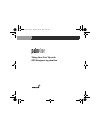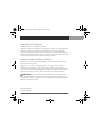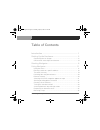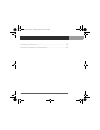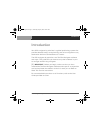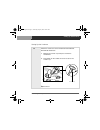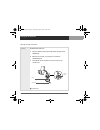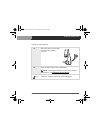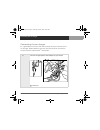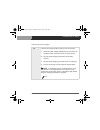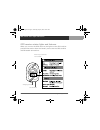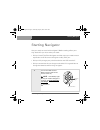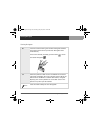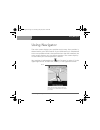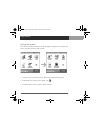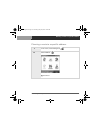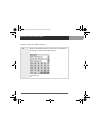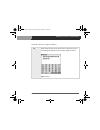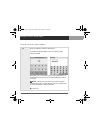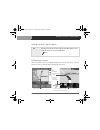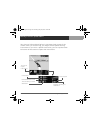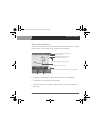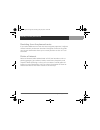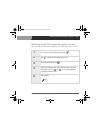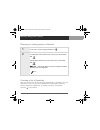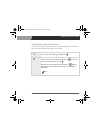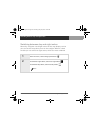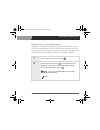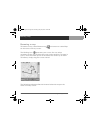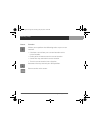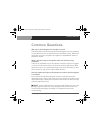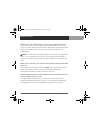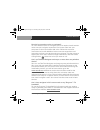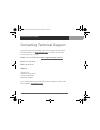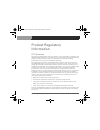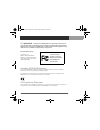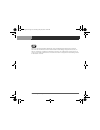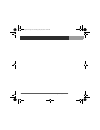- DL manuals
- PalmOne
- GPS
- 3166NA
- User Manual
PalmOne 3166NA User Manual
Summary of 3166NA
Page 1
Taking your first trip with gps navigator by palmone lindbergh.Book page i thursday, may 20, 2004 10:28 am.
Page 2
Ii gps navigator by palmone copyright and trademark © 2004 palmone, inc. All rights reserved. Palmone, the palmone logo, zire, the zire logo, tungsten, the tungsten logo, hotsync, and palm are among the trademarks or registered trademarks owned by or licensed to palmone, inc. Palmone, inc. Uses the ...
Page 3
Gps navigator by palmone iii table of contents introduction ...................................................................... 1 setting up the hardware................................................. 2 connecting the car charger ................................................................6...
Page 4
Iv gps navigator by palmone common questions ....................................................... 29 product regulatory information ................................... 33 lindbergh.Book page iv thursday, may 20, 2004 10:28 am.
Page 5
Introduction gps navigator by palmone 1 introduction your gps navigator by palmone is a global positioning system that provides detailed maps, route planning, and voice navigation to any destination within the united states or canada. The gps navigator by palmone uses tomtom navigator software and m...
Page 6
Setting up the hardware 2 gps navigator by palmone setting up the hardware after you install the tomtom navigator software and maps onto an expansion card and activate the software, follow these steps to set up the device cradle and gps receiver in your car. For information on installing the softwar...
Page 7
Setting up the hardware setting up the hardware gps navigator by palmone 3 2 attach the cradle arm to the windshield or dashboard. Windshield attachment: a. Moisten the suction cup and press it onto the windshield. B. Press down on the cradle arm lever to secure the suction cup. Continued press leve...
Page 8
Setting up the hardware setting up the hardware 4 gps navigator by palmone cont’d dashboard attachment: a. Peel the backing off the pad and attach the pad to the dashboard. B. Moisten the suction cup and press it onto the dashboard pad. C. Press down on the cradle arm lever to secure the suction cup...
Page 9
Setting up the hardware setting up the hardware gps navigator by palmone 5 3 place your device in the cradle and adjust the cradle to secure it. 4 place the gps receiver on the dashboard. To charge the batteries in your device and the gps receiver, see connecting the car charger . Done that’s it. Yo...
Page 10
Connecting the car charger 6 gps navigator by palmone connecting the car charger it’s a good idea to connect the gps receiver and your device to the car charger. When batteries are low, the gps receiver and device cannot maintain a bluetooth ® connection. 0 1 connect the appropriate cable adapter to...
Page 11
Connecting the car charger connecting the car charger gps navigator by palmone 7 2 connect the charging cable and plug in the car charger: a. Attach the cable adapter appropriate for your device to the power cable, and then connect it to your device. B. Plug the small charging connector into the gps...
Page 12
Gps receiver status lights and features 8 gps navigator by palmone gps receiver status lights and features when you turn on the gps receiver, the lights on the gps receiver provide information about the battery status and the gps satellite and bluetooth connections. Antenna port (antenna not include...
Page 13
Starting navigator gps navigator by palmone 9 starting navigator are you ready to travel with navigator? Before setting off on your trip, check that you have what you need: • did you install tomtom navigator and the maps you need onto an expansion card? Be sure to bring the card(s) with you. • did y...
Page 14
Starting navigator starting navigator 10 gps navigator by palmone 2 insert the card containing the tomtom navigator software and maps into the slot on your device. Navigator starts automatically. If the card is already inserted, go to the home screen and select navigator . 3 select the palmone gps r...
Page 15
Using navigator gps navigator by palmone 11 using navigator the main screen displays your position on the map. Your position is determined by your gps receiver. If your gps receiver is switched off or has not yet determined a clear position from the gps satellites, the main screen displays your last...
Page 16
Using the menu 12 gps navigator by palmone using the menu the menu provides access to all of navigator’s options. To display the menu, tap the center of the screen. • to access any of the functions, select the corresponding icon. • to browse to the next menu page, use . • to return to the main scree...
Page 17
Planning a route to a specific address gps navigator by palmone 13 planning a route to a specific address 0 1 in the menu, select navigate to . 2 select address . Continued lindbergh.Book page 13 thursday, may 20, 2004 10:28 am.
Page 18
Planning a route to a specific address planning a route to a specific address 14 gps navigator by palmone 3 enter the first letters of the city until the city you are looking for appears in the list. Then select the city. Continued lindbergh.Book page 14 thursday, may 20, 2004 10:28 am.
Page 19
Planning a route to a specific address planning a route to a specific address gps navigator by palmone 15 4 enter the first letters of the street name until the street you are looking for appears in the list. Then select the street. Continued lindbergh.Book page 15 thursday, may 20, 2004 10:28 am.
Page 20
Planning a route to a specific address planning a route to a specific address 16 gps navigator by palmone 5 enter the address, and then select done. If you don’t know the address, you can select a street crossing instead. Navigator plans a route from your current gps location to the destination you ...
Page 21
Planning a route to a specific address planning a route to a specific address gps navigator by palmone 17 following a route after you plan a route, navigator displays the route summary. Tap the center of the screen to begin following the route. 6 tap the center of the screen to get started. Navigato...
Page 22
Planning a route to a specific address 18 gps navigator by palmone your journey information displays in the lower-right corner of the screen. Once you start driving, you begin to hear spoken driving instructions. If you miss a spoken instruction, you can tap the lower- left corner of the screen to r...
Page 23
The route summary gps navigator by palmone 19 the route summary when you tap the journey information in the lower-right corner of the main screen, a full-screen route summary is displayed: • to display a complete list of route instructions, select route. • to browse your route map, select map. • to ...
Page 24
Deviating from the planned route 20 gps navigator by palmone deviating from the planned route if you take a different turn from the one navigator proposes, it adjusts almost instantly to the new situation. Navigator continues to guide you to your destination from your current position as fast as it ...
Page 25
Selecting which poi categories appear on maps gps navigator by palmone 21 selecting which poi categories appear on maps you can specify which poi categories you want displayed on maps. 0 1 in the menu, select change preferences . 2 use to go to the next preferences page. 3 select enable/disable poi ...
Page 26
Showing or hiding points of interest 22 gps navigator by palmone showing or hiding points of interest 0 creating a list of favorites you can create a list of your favorite destinations—locations you use frequently, such as your office, addresses of selected customers, hotels, or friends’ addresses. ...
Page 27
Turning the sound on and off gps navigator by palmone 23 turning the sound on and off turn the sound off if you don’t want spoken navigation instructions. You can turn the sound on again at any time. 0 1 in the menu, select change preferences . 2 to turn off the sound, select turn off sound . To tur...
Page 28
Switching between day and night colors 24 gps navigator by palmone switching between day and night colors normally, navigator uses bright colors for the map display so that you can see the map clearly even in the sunlight. When it is dark outside you can switch to night colors, which are more subdue...
Page 29
Requesting an alternative route gps navigator by palmone 25 requesting an alternative route navigator calculates the quickest route to your destination, but you can request an alternative route at any time. For example, you may want an alternative route if you run into a traffic jam or a detour. An ...
Page 30
Browsing a map 26 gps navigator by palmone browsing a map to browse a map, select browse map in the menu or select map on the route summary screen. The blinking icon represents your cursor. You can select anywhere on the map to place the cursor at that position. To zoom in or out, move the white squ...
Page 31
Browsing a map gps navigator by palmone 27 0 button function allows you to change the following map properties: • show more or fewer roads and streets, or street names • show or hide points of interest or favorites • show or hide specific categories of points of interest by selecting show poi in the...
Page 32
Browsing a map 28 gps navigator by palmone button function allows you to perform the following tasks at your cursor location: • calculate a route from your current location to the cursor location • find a point of interest near the cursor location • center the map around the cursor location • turn t...
Page 33
Common questions gps navigator by palmone 29 common questions why can’t i find navigator on my home screen? The expansion card containing tomtom navigator must be inserted in your device for you to see the icon on the home screen. When you insert the card, the navigator icon appears in alphabetical ...
Page 34
Common questions 30 gps navigator by palmone what if i can’t fit all the maps i need onto one expansion card? If you don’t have sufficient space on one expansion card for all the maps you need, simply install tomtom navigator and the remaining maps onto another card. Use the same activation code for...
Page 35
Common questions gps navigator by palmone 31 how do i use another voice on navigator? To use a different voice on navigator, you first need to install another voice onto the navigator expansion card. Insert cd#1 into your computer cd drive and select add voice. Follow the onscreen instructions to in...
Page 36
Contacting technical support 32 gps navigator by palmone contacting technical support if you require further assistance, go to the support section of the tomtom website at www.Tomtom.Com , or contact tomtom by e-mail, phone, fax, or mail. E-mail: visit mytomtom at http://support.Tomtom.Com/us/ phone...
Page 37
Gps navigator by palmone 33 product regulatory information fcc statement this device complies with part 15 of the fcc rules. Operation is subject to the following two conditions: (1) this device may not cause harmful interference, and (2) this device must accept any interference received, including ...
Page 38
34 gps navigator by palmone changes or modifications not covered in this manual must be approved in writing by the manufacturer’s regulatory engineering department. Changes or modifications made without written approval may void the user’s authority to operate this equipment. Canadian ices-003 state...
Page 39
Gps navigator by palmone 35 this is a class b product based on the standard of the voluntary control council for interference from information technology equipment (vcci). If this is used near a radio or television receiver in a domestic environment, it may cause radio interference. Install and use ...
Page 40
36 gps navigator by palmone lindbergh.Book page 36 thursday, may 20, 2004 10:28 am.