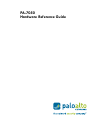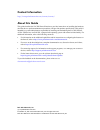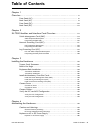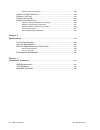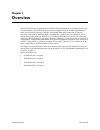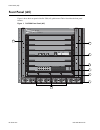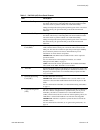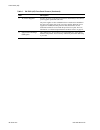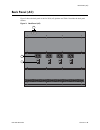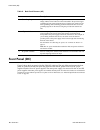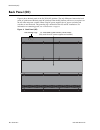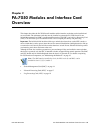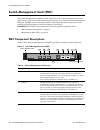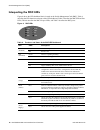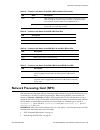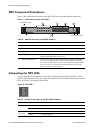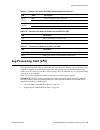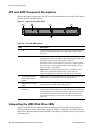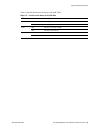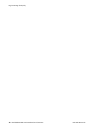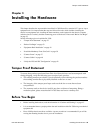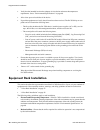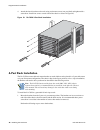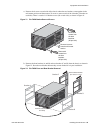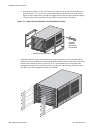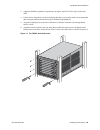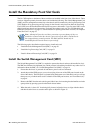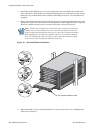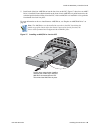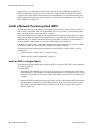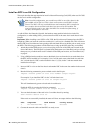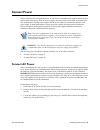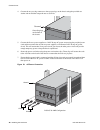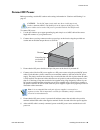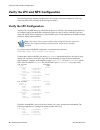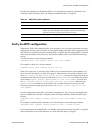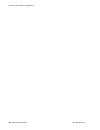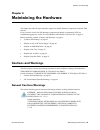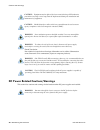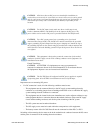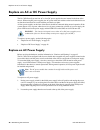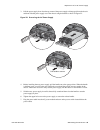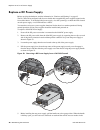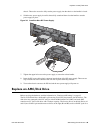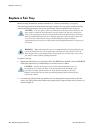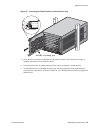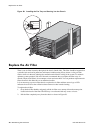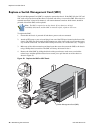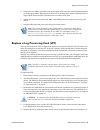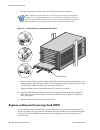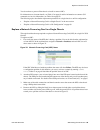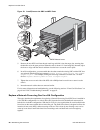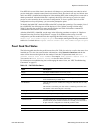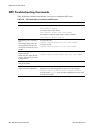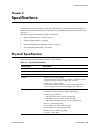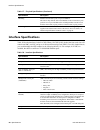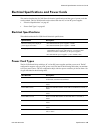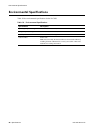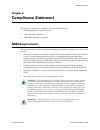- DL manuals
- PaloAlto Networks
- Firewall
- PA-7050
- Hardware Reference Manual
PaloAlto Networks PA-7050 Hardware Reference Manual
Summary of PA-7050
Page 1
Pa-7050 hardware reference guide.
Page 2: Contact Information
Contact information http://www.Paloaltonetworks.Com/contact/contact/ about this guide this guide describes the pa-7050 firewall hardware, provides instructions on installing the hardware, describes how to perform maintenance procedures, and provides product specifications. This guide is intended for...
Page 3: Table of Contents
Palo alto networks table of contents • 3 chapter 1 overview . . . . . . . . . . . . . . . . . . . . . . . . . . . . . . . . . . . . . . . . . . . . . . . . . . 5 front panel (ac) . . . . . . . . . . . . . . . . . . . . . . . . . . . . . . . . . . . . . . . . . . . . . . 6 back panel (ac) . . . . ....
Page 4
4 • table of contents palo alto networks replace a dc power supply . . . . . . . . . . . . . . . . . . . . . . . . . . . . . . . . . . . . . . . . . 48 replace an amc/disk drive. . . . . . . . . . . . . . . . . . . . . . . . . . . . . . . . . . . . . 49 replace a fan tray . . . . . . . . . . . . . ....
Page 5: Chapter 1
Palo alto networks overview • 5 chapter 1 overview the pa-7050 firewall is a high performance modular firewall designed for large enterprise and carrier class environments. The multi-blade chassis has hot-swappable line cards to enable expandability as needs grow and can provide up to 120 gbps of th...
Page 6: Front Panel (Ac)
Front panel (ac) 6 • overview palo alto networks front panel (ac) figure 1 shows the front panel of the pa-7050 (ac) platform and table 1 describes the front panel features. Figure 1. Pa-7050 front panel (ac) 1 2 3 5 6 7 8 1 2 3 5 6 7 8 activity fault pa-7000-20g-npc pa-7000-blank pa-7000-blank pa-7...
Page 7
Palo alto networks overview • 7 front panel (ac) table 1. Pa-7050 (ac) front panel features item description 1. Exhaust fan tray hot-swappable exhaust fan tray that provides ventilation and cooling for the chassis. The fan tray is interchangeable and can be installed on either side of the chassis to...
Page 8
Front panel (ac) 8 • overview palo alto networks 7. Ac power supplies provides ac power to the chassis. The chassis should always have all four power supplies operational at all times. Dc power supplies are also available for the pa-7050 and are installed in the same power supply slots as the ac pow...
Page 9: Back Panel (Ac)
Palo alto networks overview • 9 back panel (ac) back panel (ac) figure 2 shows the back panel of the pa-7050 (ac) platform and table 2 describes the back panel features. Figure 2. Back panel (ac) 1 3 2.
Page 10: Front Panel (Dc)
Front panel (dc) 10 • overview palo alto networks table 2. Back panel features (ac) front panel (dc) figure 3 shows the front panel of the pa-7050 (dc) platform. The only difference between the front panel ac platform and the front panel dc platform is that the dc platform uses four dc power supplie...
Page 11
Palo alto networks overview • 11 front panel (dc) figure 3. Front panel (dc) 1 2 3 5 6 7 8 1 2 3 5 6 7 8 activity fault pa-7000-20g-npc pa-7000-blank pa-7000-blank pa-7000-blank pa-7050-smc pa-7000-blank pa-7000-blank pa-7000-amc-1tb power activity fault 1 3 5 7 9 11 2 4 6 8 10 12 14 16 18 20 22 24 ...
Page 12: Back Panel (Dc)
Back panel (dc) 12 • overview palo alto networks back panel (dc) figure 4 shows the back panel of the pa-7050 (dc) platform. The only differences between the back panel ac platform and the back panel dc platform is that the dc platform will have a cover plate over the ac inlets and power switches. W...
Page 13: Chapter 2
Palo alto networks pa-7050 modules and interface card overview • 13 chapter 2 pa-7050 modules and interface card overview this chapter describes the pa-7050 firewall modules and the interface cards that can be installed and are serviceable. The minimum cards that must be installed to operate the pa-...
Page 14: Switch Management Card (Smc)
Switch management card (smc) 14 • pa-7050 modules and interface card overview palo alto networks switch management card (smc) the switch management card (smc) provides switch fabric and system management access to the chassis using a serial console cable connected to the console port or an ethernet ...
Page 15
Palo alto networks pa-7050 modules and interface card overview • 15 switch management card (smc) 4. Console one rj-45 port for connecting a serial console for device management using the cli. The console connection is a standard rs-232 type. The following shows the pin-outs: signal -------- db-9 ---...
Page 16: Interpreting The Smc Leds
Switch management card (smc) 16 • pa-7050 modules and interface card overview palo alto networks interpreting the smc leds figure 6 shows the led dashboard that is located on the switch management card (smc). Table 4 describes the led functions and states of the led dashboard, table 5 describes the ...
Page 17
Palo alto networks pa-7050 modules and interface card overview • 17 network processing card (npc) network processing card (npc) the network processing card (npc) provides data traffic connectivity for the pa-7050 firewall. You can install up to six npcs to expand system capacity. When viewing the np...
Page 18: Npc Component Descriptions
Network processing card (npc) 18 • pa-7050 modules and interface card overview palo alto networks npc component descriptions figure 7 shows the network processing card (npc) and table 8 describes the npc components. Figure 7. Network processing card (npc) interpreting the npc leds figure 8 shows the...
Page 19: Log Processing Card (Lpc)
Palo alto networks pa-7050 modules and interface card overview • 19 log processing card (lpc) log processing card (lpc) the log processing card (lpc) is a dedicated card with a processor, memory, and storage drives used to handle all logging for the pa-7050 firewall. The lpc contains four advanced m...
Page 20
Log processing card (lpc) 20 • pa-7050 modules and interface card overview palo alto networks lpc and amc component descriptions figure 9 shows the log processing card (lpc) and advanced mezzanine cards (amcs) and table 12 describes the lpc and amc features. Figure 9. Log processing card (lpc) inter...
Page 21
Palo alto networks pa-7050 modules and interface card overview • 21 log processing card (lpc) table 13 describes the functions and states of the amc leds table 13. Functions and states of the lpc leds led state description activity green blinks green when there is activity on the drive. Off no activ...
Page 22
Log processing card (lpc) 22 • pa-7050 modules and interface card overview palo alto networks.
Page 23: Chapter 3
Palo alto networks installing the hardware • 23 tamper proof statement chapter 3 installing the hardware this chapter describes the steps needed to install the pa-7050 firewall in a standard 19” 2-post or 4-post equipment rack. It is important that the steps are followed in order, which includes: in...
Page 24: Equipment Rack Installation
Equipment rack installation 24 • installing the hardware palo alto networks • verify that the intended location has adequate air circulation and meets the temperature requirements. See to “environmental specifications” on page 66. • allow clear space on both sides of the device. • unpack the equipme...
Page 25: 2-Post Rack Installation
Palo alto networks installing the hardware • 25 equipment rack installation • mechanical loading—ensure that the rack-mounted device does not cause hazardous conditions due to uneven mechanical loading. • circuit overloading—ensure that the circuit that supplies power to the device is sufficiently r...
Page 26: 4-Post Rack Installation
Equipment rack installation 26 • installing the hardware palo alto networks 4. Attach the chassis brackets to the rack using rack mount screws (not provided) and tighten with a screwdriver. Install four screws on each side of the chassis as shown in figure 10. Figure 10. Pa-7050 2-post rack installa...
Page 27
Palo alto networks installing the hardware • 27 equipment rack installation a. Remove the 6 screws on each side of the chassis where the two brackets come together in the mid-mount position and then remove 25 screws to remove each of the 4 bracket (2 brackets on each side). There is a total of 112 b...
Page 28
Equipment rack installation 28 • installing the hardware palo alto networks c. Swap the front brackets, so the rack mount screw holes are now on the front of the chassis as shown in figure 13. Use 25 screws to attach each bracket to the chassis in the front position. Figure 12 shows that brackets a ...
Page 29
Palo alto networks installing the hardware • 29 equipment rack installation 3. (optional) if nebs compliance is required in your region, install a pa-7050 4-post rack mount shelf. 4. Lift the device and position it in the rack aligning the chassis on top of the shelf. It is recommended that two peop...
Page 30
Install the mandatory front slot cards 30 • installing the hardware palo alto networks install the mandatory front slot cards the pa-7050 requires a minimum of three cards that are installed in the front slots of the chassis. These cards are shipped separately from the chassis and include the follow...
Page 31
Palo alto networks installing the hardware • 31 install the mandatory front slot cards figure 15. Install/remove the smc and npc cards 5. Tighten the thumb screws on each side of the smc to secure it to the chassis. Use a phillips-head screwdriver if necessary. Install the log processing card (lpc) ...
Page 32
Install the mandatory front slot cards 32 • installing the hardware palo alto networks 2. Attach the provided esd strap to your wrist and plug it into one of the esd ports located on the front of the chassis. The esd ports are located along the bottom row of the chassis and you will see three ports,...
Page 33
Palo alto networks installing the hardware • 33 install the mandatory front slot cards 5. Install each of the four amc/drives into the four slots on the lpc. Figure 17 shows how an amc/ drive is installed. Ensure that the handle on the front of each amc/drive is pulled outward to the unlocked positi...
Page 34
Install the mandatory front slot cards 34 • installing the hardware palo alto networks after the chassis is powered up for the first time, the drives will be formatted and configured in a raid 1 configuration. The first two drives on the left (a1 and a2) will be a raid 1 pair and the second two driv...
Page 35
Palo alto networks installing the hardware • 35 install the mandatory front slot cards figure 18. Installation and removal of the smc and npc cards 3. Install blank slot covers. Depending on the number of npcs that are installed, you may have empty card slots. For example, if you initially ordered t...
Page 36
Install the mandatory front slot cards 36 • installing the hardware palo alto networks install an npc in an ha configuration this topic describes the steps required to install a network processing card (npc) when two pa-7050 devices are in an ha configuration. As with all palo alto networks firewall...
Page 37: Connect Power
Palo alto networks installing the hardware • 37 connect power connect power the pa-7050 firewall can use either four ac or four dc hot-swappable power supplies that are inserted into the front of the chassis. With ac power supplies, the power cords and switches are located on the back of the chassis...
Page 38
Connect power 38 • installing the hardware palo alto networks 4. Connect the two post lug connector to the two post lugs on the chassis using the provided star washer and nut and then torque the nuts to 50 in-lbs. Ground grounding lugs on the back of the chassis. 5. Connect the first two power suppl...
Page 39: Connect Dc Power
Palo alto networks installing the hardware • 39 connect power connect dc power before proceeding, read the dc cautions and warnings information in “cautions and warnings” on page 43. To connect dc power: 1. Use the provided two post copper grounding lug and crimp it to a 6 awg cable of the correct l...
Page 40: Connect Cables
Connect cables 40 • installing the hardware palo alto networks figure 20. Dc power connection connect cables figure 21 shows the pa-7050 cable connections. For details on the front slot cards, see “pa-7050 modules and interface card overview” on page 13. When using dc power supplies, the dc power ca...
Page 41
Palo alto networks installing the hardware • 41 connect cables figure 21. Pa-7050 cable connections management console ha1 ha1 backup network network sfp sfp+ ha2/ha3 qsfp ha2/ha3 qsfp pa-7050 4 smc 4 smc.
Page 42: Verify The Lpc Configuration
Verify the lpc and npc configuration 42 • installing the hardware palo alto networks verify the lpc and npc configuration the following sections describe procedures that can be used to verify the configuration of the log processing card (lpc) and network processing card (npc). Verify the lpc configu...
Page 43: Verify The Npc Configuration
Palo alto networks installing the hardware • 43 verify the lpc and npc configuration possible status indicators are described in table 14. For information on replacing a failed drive and commands to add and remove drives, see “replace an amc/disk drive” on page 49. Verify the npc configuration when ...
Page 44
Verify the lpc and npc configuration 44 • installing the hardware palo alto networks.
Page 45: Chapter 4
Palo alto networks maintaining the hardware • 43 cautions and warnings chapter 4 maintaining the hardware this chapter describes the steps required to replace serviceable hardware components on the pa-7050 firewall. For an overview of each pa-7050 hardware component and details on interpreting leds ...
Page 46
Cautions and warnings 44 • maintaining the hardware palo alto networks dc power related cautions/warnings this section lists cautions and warnings for the hardware when dc power supplies are installed: caution: equipment may be affected by electrostatic discharge. Esd reduction procedures (wearing a...
Page 47
Palo alto networks maintaining the hardware • 45 cautions and warnings important notes on connecting dc power: • if a dc connection is used, all of the following conditions must be met: – this equipment must be connected directly to the dc supply system earthing electrode conductor or to a bonding j...
Page 48: Replace An Ac Power Supply
Replace an ac or dc power supply 46 • maintaining the hardware palo alto networks replace an ac or dc power supply the pa-7050 firewall can use four ac or four dc power supplies that are inserted in the front of the chassis. When using dc power supplies, the ac power inlets and switches on the back ...
Page 49
Palo alto networks maintaining the hardware • 47 replace an ac or dc power supply 3. Pull the power supply lever from the top center of the power supply to disengage it from the chassis and then slide the power supply out of the chassis using the handle as shown in figure 22. Figure 22. Removing the...
Page 50: Replace A Dc Power Supply
Replace an ac or dc power supply 48 • maintaining the hardware palo alto networks replace a dc power supply before servicing the hardware, read the information in “cautions and warnings” on page 43. The pa-7050 can be configured with four serviceable hot-swappable dc power supplies located on the fr...
Page 51: Replace An Amc/disk Drive
Palo alto networks maintaining the hardware • 49 replace an amc/disk drive chassis. These tabs are used to fully seat the power supply into the chassis as the handle is closed. 6. Slide the new power supply in until it almost fully seated and then close the handle to seat the power supply in place. ...
Page 52
Replace an amc/disk drive 50 • maintaining the hardware palo alto networks total of 2 terabytes of storage. If a drive fails in one of the raid 1 pairs, when you order a replacement from palo alto networks or your reseller, you will receive a new amc that will also contain a new drive. Do not attemp...
Page 53
Palo alto networks maintaining the hardware • 51 replace an amc/disk drive figure 25. Unlock and lock the amc/disk drive figure 26. Replace a pa-7050 amc/disk drive 3. Install the new amc/disk drive by gently sliding the drive into the amc slot and then push the release handle all the way in to lock...
Page 54: Replace A Fan Tray
Replace a fan tray 52 • maintaining the hardware palo alto networks replace a fan tray before servicing the hardware, read the information in “cautions and warnings” on page 43. The following procedures describe the required steps to replace a fan tray. Please read the following cautions and warning...
Page 55
Palo alto networks maintaining the hardware • 53 replace a fan tray figure 27. Loosening the thumb screws to unlock the fan tray 3. Grasp the fan tray handles and pull the tray out about two inches. After all fans have stopped spinning, remove the fan tray from the chassis. 4. Install the new fan tr...
Page 56: Replace The Air Filter
Replace the air filter 54 • maintaining the hardware palo alto networks figure 28. Installing the fan tray and securing it to the chassis replace the air filter there is one air filter located on the right of the chassis (intake side). This filter should be inspected on a periodic basis and can be p...
Page 57: Replace Front Slot Cards
Palo alto networks maintaining the hardware • 55 replace front slot cards 3. Install a new filter ensuring that it snaps into the back of the air filter slot. The filter installs with the grid side of the filter facing the inside of the chassis as shown in figure 29. Figure 29. Removing the air filt...
Page 58
Replace front slot cards 56 • maintaining the hardware palo alto networks replace a switch management card (smc) the switch management card (smc) is required to operate the chassis. If the smc fails, the lpc and npc cards will power down and the chassis will reboot and will try to recover the smc. I...
Page 59
Palo alto networks maintaining the hardware • 57 replace front slot cards 5. Remove the new smc card from the anti-static bag and slide it into slot 4 ensuring that the handles are in the open position. When the card is about 1/4” from being fully inserted, adjust the levers to align with the chassi...
Page 60
Replace front slot cards 58 • maintaining the hardware palo alto networks the outer release leave to pull the lpc out of the chassis as shown in figure 31. Figure 31. Lpc installation and removal illustration 6. Remove the new lpc from the anti-static bag and slide it into slot 8 ensuring that the h...
Page 61
Palo alto networks maintaining the hardware • 59 replace front slot cards you do not have to power off the chassis to install or remove npcs. For information on slot status details, see table 15 on page 61 and for information on common cli commands to view slot information, see table 16 on page 62. ...
Page 62
Replace front slot cards 60 • maintaining the hardware palo alto networks figure 33. Install/remove the smc and npc cards 5. Remove the new npc card from the anti-static bag and slide it into the empty slot, ensuring that the handles are in the open position. When the cards is about 1/4” from being ...
Page 63: Front Card Slot States
Palo alto networks maintaining the hardware • 61 replace front slot cards if an npc fails on one of the chassis, the chassis will change to a non-functional state when in active/ passive mode and to a tentative state when in active/active mode. The chassis will stay in a failover state until a new n...
Page 64: Npc Troubleshooting Commands
Replace front slot cards 62 • maintaining the hardware palo alto networks npc troubleshooting commands table 16 describes common commands that you can use to troubleshoot npc issues: table 16. Cli commands to troubleshoot npc issues purpose command show the status of a slot. Run the following to vie...
Page 65: Chapter 5
Palo alto networks specifications • 63 physical specifications chapter 5 specifications this chapter provides specifications for the pa-7050 firewall. For information on the modules and interfaces that can be installed in the pa-7050, see “pa-7050 modules and interface card overview” on page 13. The...
Page 66: Interface Specifications
Interface specifications 64 • specifications palo alto networks interface specifications table 18 lists the interfaces for the pa-7050. When a pa-7050 is fully loaded, the front cards slots will contain one smc, one lpc, and up to six network processing cards (npcs). In a fully loaded chassis, you w...
Page 67: Electrical Specifications
Palo alto networks specifications • 65 electrical specifications and power cords electrical specifications and power cords this section describes the pa-7050 firewall electrical specifications and the types of power cords that can be ordered. The pa-7050 firewall can be ordered with four ac or four ...
Page 68: Environmental Specifications
Environmental specifications 66 • specifications palo alto networks environmental specifications table 19 lists environmental specifications for the pa-7050. Table 19. Environmental specifications specification description operating temperature range 0° to 50° c. (32°f to 122°f) storage temperature ...
Page 69: Chapter 6
Palo alto networks compliance statement • 67 nebs requirements chapter 6 compliance statement this section lists the hardware compliance statements for the following: • “nebs requirements” in the next section • “vcci statement” on page 68 • “bsmi emc statement” on page 68 nebs requirements this sect...
Page 70: Vcci Statement
Vcci statement 68 • compliance statement palo alto networks vcci statement this section provides the compliance statement for the voluntary control council for interference by information technology equipment (vcci), which governs radio frequency emissions in japan. The following information is in a...