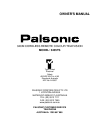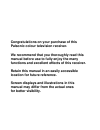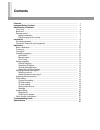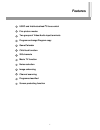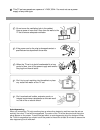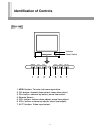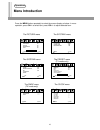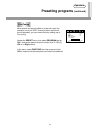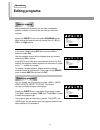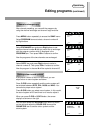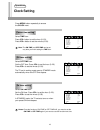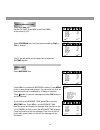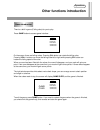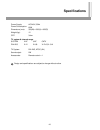Palsonic 3435TS Owner's Manual - Contents
Contents
Features ........................................................................................................................
Important Safety Cautions ..........................................................................................
Identification of Controls ............................................................................................
Front view .................................................................................................................
Back view ..................................................................................................................
Remote control .........................................................................................................
Battery installation ...............................................................................................
Effective range of the remote ...............................................................................
Installation ....................................................................................................................
Connecting antenna ..................................................................................................
Connect to video and audio equipment ....................................................................
Operations ....................................................................................................................
Menu introduction .....................................................................................................
Turning on .................................................................................................................
Turning off .................................................................................................................
Presetting programs ..................................................................................................
Auto search ..........................................................................................................
Manual search .....................................................................................................
Fine Tuning ..........................................................................................................
Editing programs .......................................................................................................
Channel skipping .................................................................................................
Classifying Programs ...........................................................................................
Channel exchange/copy ......................................................................................
Setting Colour/Sound system ..............................................................................
Selecting channel/input signal ..................................................................................
Selecting channel ................................................................................................
Selecting external input signal .............................................................................
Adjusting the picture/sound ......................................................................................
Clock setting .............................................................................................................
Current time setting .............................................................................................
Off timer setting ...................................................................................................
On timer setting ...................................................................................................
Setting channel timer ...........................................................................................
Message ..............................................................................................................
System setting ..........................................................................................................
Background ..........................................................................................................
Colour/sound system ...........................................................................................
Other function introduction .......................................................................................
Troubleshooting Guide ...............................................................................................
Specifications ..............................................................................................................
1
2
4
4
5
6
7
7
8
8
9
10
10
11
11
12
12
12
13
14
14
14
15
15
16
16
16
17
18
18
18
18
19
19
20
20
20
21
24
25