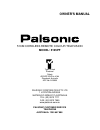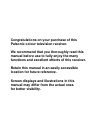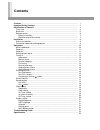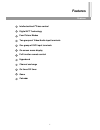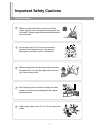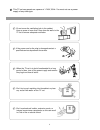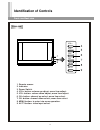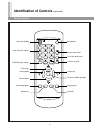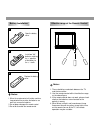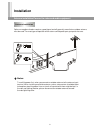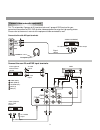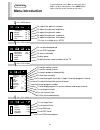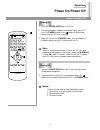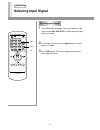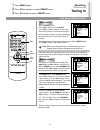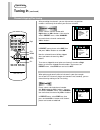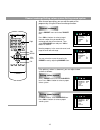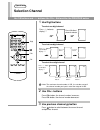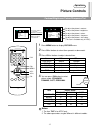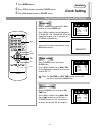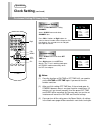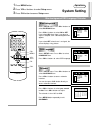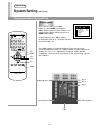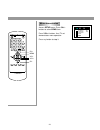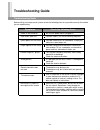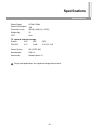- DL manuals
- Palsonic
- CRT TV
- 5125PF
- Owner's Manual
Palsonic 5125PF Owner's Manual
PALSONIC CORPORATION PTY LTD
1 JOYNTON AVENUE
WATERLOO NSW 2017 AUSTRALIA
TEL: (02) 9313 7111
FAX: (02) 9313 7555
www.palsonic.com.au
PALSONIC CUSTOMER SERVICE
TELEPHONE
AUSTRALIA: 1300 657 888
51CM CORDLESS REMOTE COLOUR TELEVISION
MODEL: 5125PF
OWNER'S MANUAL
Type Tested
Electrical
Safety
AS/NZS 3250 Lic 4164
Standards Australia
APP No: N15959
Summary of 5125PF
Page 1
Palsonic corporation pty ltd 1 joynton avenue waterloo nsw 2017 australia tel: (02) 9313 7111 fax: (02) 9313 7555 www.Palsonic.Com.Au palsonic customer service telephone australia: 1300 657 888 51cm cordless remote colour television model: 5125pf owner's manual type tested electrical safety as/nzs 3...
Page 2: For Better Visibility.
Congratulations on your purchase of this palsonic colour television receiver. We recommend that you thoroughly read this manual before use to fully enjoy the many functions and excellent effects of this receiver. Retain this manual in an easily accessible location for future reference. Screen displa...
Page 3: Contents
Contents features ........................................................................................................................ Important safety cautions .......................................................................................... Identification of controls ....................
Page 4: Features
Features features 1 intellectualized i 2 c-bus control digital aft technology four picture modes two groups of video/audio input terminals one group of dvd input terminals on-screen menu display full function remote control hyperband channel exchange on timer/off timer game calendar.
Page 5: Important Safety Cautions
2 important safety cautions safety cautions when any unusual situation occurs, turn off the power supply at once and remove the plug from the wall outlet. Contact a qualified service department in your local area. When cleaning dust off the picture tube disconnect the power first. You can wipe light...
Page 6
3 this tv set can operate on a power of ~240v, 50hz. You must not use a power supply of any other type. Don't overload wall outlets; extension cords, or integral convenience receptacles as this can result in a risk of fire or electric shock. Do not cover the ventilating hole in the cabinet keep a sp...
Page 7: Identification of Controls
Identification of controls front view/back view 4 1. Remote sensor. 2. Indicator. 3. Power switch. 4. Vol+ button: volume up adjust; menu item adjust. 5. Vol- button: volume down adjust; menu item adjust. 6. Ch+ button: channel up select; menu item select. 7. Ch- button: channel down select; menu it...
Page 8
5 1. Antenna input 2. Dvd input (y, c , c , audio: l/mono, r) 3. Av1 input (video, audio: l/mono, r) 4. S-video input 5. Earphone jack av2 input (video. Audio,: l/mono, r) back view b r 1 2 4 3 notes: the s-video terminal is prior to the video terminal, if you want to watch a video program from the ...
Page 9: Identification of Controls
5 3 2 1 7 dsp av 9 8 6 0 4 scan slp cal game identification of controls (continued) remote control 6 power on/standby direct channel selector tv/video input selector channel up volume down channel down scanning program sleep timer calendar playing game to access menu operation volume up previous cha...
Page 10
Install two "aa" batteries matching the +/- polarities of the battery to the +/- marks. Replace the battery cover. 1. There should be no obstacle between the tv and the transmitter. 2. Use the remote control within the effective range as the above figure. 3. If the remote control does not work, plea...
Page 11: Installation
Installation antenna installation/connect to video and audio equipment 8 optimum reception of colour requires a good signal and will generally mean that an outdoor antenna must be used. The exact type and position of the antenna will depend upon your particular area. Turn off the power first, when y...
Page 12
9 connect video and audio equipment this tv set provides 2 groups of av input terminals and 1 group of dvd terminal for your convenient connection to vcr, dvd or other video equipment to enjoy the high quality picture. Please refer to the owner's manual of the equipment to be connected as well. Conn...
Page 13: Menu Introduction
Press vol+ button press vol+ button menu introduction 10 operations in menu operation, press ch+/- to select item, press vol+/- to adjust selected item. Press menu button again or wait for several seconds to exit menu. To adjust the picture's contrast. To adjust the picture's brightness. To adjust t...
Page 14: Power On/power Off
5 3 2 1 7 dsp av 9 8 6 0 4 scan slp cal game p.M turning off power on/power off power on/power off 11 operations turning on 1 2 3 press the power switch on the tv set. If no picture appears and the red indicator lights up, the tv set is in standby mode. Press button on the remote control, then the t...
Page 15: Selecting Input Signal
5 3 2 1 7 dsp av 9 8 6 0 4 scan slp cal game p.M selecting input signal 12 selecting input signal operations press av button repeatedly. The screen displays input signal source av1/av2/yuv/tv . Select the input signal source you need. In av mode, you can press the digit buttons to switch back to tv ...
Page 16: Tuning In
5 3 2 1 7 dsp av 9 8 6 0 4 scan slp cal game p.M manual search tuning in auto search/manual search 13 operations auto search access preset menu. Press ch+/- buttons to select auto . Press vol+/- buttons and the tv set starts auto channel preset. All active channels will be preset and stored into the...
Page 17: Tuning In
5 3 2 1 7 dsp av 9 8 6 0 4 scan slp cal game p.M fine tuning tuning in (continued) channel skipping/fine tuning 14 channel skipping operations after presetting the channels, you can skip unnecessary position numbers so that only the channels you want are selected. Please select a channel number with...
Page 18
5 3 2 1 7 dsp av 9 8 6 0 4 scan slp cal game p.M setting colour system setting sound system channel exchange/setting colour system/setting sound system 15 after channel presetting, you can edit the order of the programs by using the channel exchange function. Access preset menu and select target ite...
Page 19: Selection Channel
5 3 2 1 7 dsp av 9 8 6 0 4 scan slp cal game p.M press --/--- button repeatedly to display "---" press --/--- button repeatedly to display "--". Press 0-9 direct channel selector. Press --/--- button to display "-". Selection channel use 0-9 buttons and --/--- buttons/use ch+/- buttons/use the previ...
Page 20: Picture Controls
5 3 2 1 7 dsp av 9 8 6 0 4 scan slp cal game p.M 50 50 50 50 50 contrast bright color sharpness tint p i c t u r e item standard vol+ stronger lighter deeper sharper greenish vol- weaker darker paler softer purplish item contrast bright color sharpness tint picture controls contrast/brightness/colou...
Page 21: Sound Controls
5 3 2 1 7 dsp av 9 8 6 0 4 scan slp cal game p.M press button to mute the sound completely and the screen displays mute . Sound controls adjusting the volume and muting the sound operations use vol+/- buttons press vol+ button to increase the volume. Press vol- button to decrease the volume. Use but...
Page 22: Clock Setting
5 3 2 1 7 dsp av 9 8 6 0 4 scan slp cal game p.M clock setting on timer setting clock setting sleep timer/clock setting/on timer setting 19 operations access clock menu and press ch+/- buttons to select sleep item. Press vol+/- buttons to select between 0, 30, 60, 90, 120, 150 and 180. When the slee...
Page 23: Clock Setting
5 3 2 1 7 dsp av 9 8 6 0 4 scan slp cal game p.M 30 min --:--am 11:20am --:--am 3 sleep clock on time off time channel c l o c k off timer setting on channel setting clock setting (continued) on channel setting/off timer setting 20 operations please set on time before setting channel . Access clock ...
Page 24: System Setting
5 3 2 1 7 dsp av 9 8 6 0 4 scan slp cal game p.M calendar osd language blue background system setting blue background/osd language/calendar 21 operations access setup menu. Press ch+/- buttons to select blueback item. Press vol+/- buttons to select on or off . If you select on , when there is no sig...
Page 25: System Setting
5 3 2 1 7 dsp av 9 8 6 0 4 scan slp cal game p.M system setting (continued) playing games/menu demonstration 22 playing game operations access setup menu. Press ch+/- buttons to select game item and press vol+/- buttons to access game interface. You can also access game interface by pressing game bu...
Page 26
23 menu demonstration access setup menu. Press ch+/- buttons to select demo item. Press vol+/- buttons, then tv set demonstrates menu operation. Press any button to stop it. Ch+ ch- vol- vol+ menu on eng blueback language calendar game demo s e t u p 5 3 2 1 7 dsp av 9 8 6 0 4 scan slp cal game p.M.
Page 27: Troubleshooting Guide
Troubleshooting guide troubleshooting guide 24 before calling service personnel, please check the following chart for a possible cause to the trouble you are experiencing. Unevenness in colour in some parts of the screen when the set is switched on, do not shift or move the set around. Sometimes it ...
Page 28: Specifications
Specifications specifications 25 tv system & channel coverage power supply: power consumption: dimensions (mm): weight (kg): crt: ac 240v, 50hz 70w 590 (w) x 450 (h) x 473 (d) 25 51cm system pal-b/g vhf 2-12 uhf 21-69 catv x~z+2,s1~s41 colour system: sound output: accessories: pal, ntsc (av) 2.5w x ...
Page 29
Palsonic corporation pty ltd 1 joynton avenue waterloo nsw 2017 australia tel: (02) 9313 7111 fax: (02) 9313 7555 www.Palsonic.Com.Au palsonic customer service telephone australia: 1300 657 888 604-m21513-00