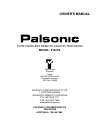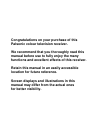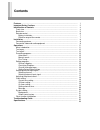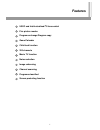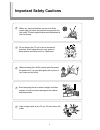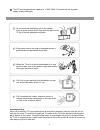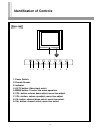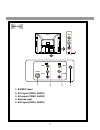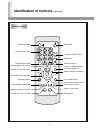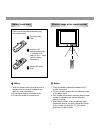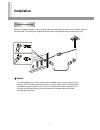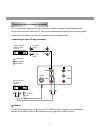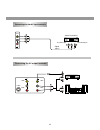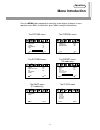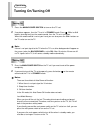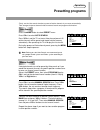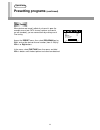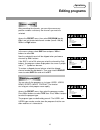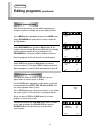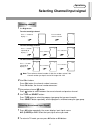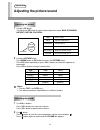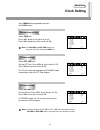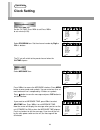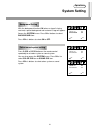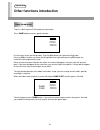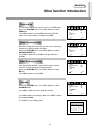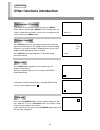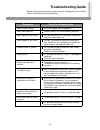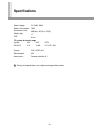- DL manuals
- Palsonic
- CRT TV
- 5140TS
- Owner's Manual
Palsonic 5140TS Owner's Manual
PALSONIC CORPORATION PTY LTD
1 JOYNTON AVENUE
WATERLOO NSW 2017 AUSTRALIA
TEL: (02) 9313 7111
FAX: (02) 9313 7555
www.palsonic.com.au
PALSONIC CUSTOMER SERVICE
TELEPHONE
AUSTRALIA: 1300 657 888
51CM CORDLESS REMOTE COLOUR TELEVISION
MODEL: 5140TS
OWNER'S MANUAL
Type Tested
Electrical
Safety
AS/NZS 3250 Lic 4164
Standards Australia
APP No: N15959
Summary of 5140TS
Page 1
Palsonic corporation pty ltd 1 joynton avenue waterloo nsw 2017 australia tel: (02) 9313 7111 fax: (02) 9313 7555 www.Palsonic.Com.Au palsonic customer service telephone australia: 1300 657 888 51cm cordless remote colour television model: 5140ts owner's manual type tested electrical safety as/nzs 3...
Page 2: For Better Visibility.
Congratulations on your purchase of this palsonic colour television receiver. We recommend that you thoroughly read this manual before use to fully enjoy the many functions and excellent effects of this receiver. Retain this manual in an easily accessible location for future reference. Screen displa...
Page 3: Contents
Contents features ........................................................................................................................ Important safety cautions .......................................................................................... Identification of controls ....................
Page 4: Features
Features 1 usoc and intellectualized i 2 c-bus control five picture modes program exchange/program copy game/calendar child lock function 200 channels music tv function noise reduction image enhancing channel scanning programs classified screen protecting function.
Page 5: Important Safety Cautions
2 important safety cautions when any unusual situation occurs, turn off the power supply at once and remove the plug from the wall outlet. Contact a qualified service department in your local area. When cleaning dust off the picture tube disconnect the power first. You can wipe lightly with a piece ...
Page 6
Don't overload wall outlets; extension cords, or integral convenience receptacles as this can result in a risk of fire or electric shock. 3 this tv set can operate on a power of ~240v, 50hz. You must not use a power supply of any other type. Do not cover the ventilating hole in the cabinet keep a sp...
Page 7: Identification Of Controls
Identification of controls 4 front view 1. Power switch. 2. Remote sensor. 3. Indicator. 4. Av/tv button: video input select. 5. Menu button: to enter into menu operation. 6. Vol- button: volume down adjust; menu item adjust. 7. Vol+ button: volume up adjust; menu item adjust. 8. Ch- button: channel...
Page 8
5 back view 1. S-video input 2. Av1 input (video, audio) 3. Av output (video, audio) 4. Antenna input 5. Av2 input (video, audio) 1 2 4 3 (1) video s-video audio video audio 5 (2) video audio.
Page 9: Identification Of Controls
Identification of controls (continued) 6 power on/standby direct channel select tv/video input select channel up/menu item select volume down/menu item adjust to enter into music tv mode scanning program select the program in a group colour system select sound system select on-screen display call pr...
Page 10
7 open the battery cover. 1 battery installation install two "aa" batteries matching the +/- polarities of the battery to the +/- marks inside the battery compartment. 2 replace the battery cover. 3 notes: 1. When the remote control will not be used for a long period of time or when the batteries ar...
Page 11: Installation
Installation 8 optimum reception of colour requires a good signal and will generally mean that an outdoor antenna must be used. The exact type and position of the antenna will depend upon your particular area. Turn off the power first, when you connect an outdoor antenna to the antenna input termina...
Page 12
9 connecting the rear av input terminals. This tv set provides 2 groups of av input terminals (including 1 group of s-video input terminals) for your convenient connection to vcr, dvd or other video equipment to enjoy the high quality picture. Please refer to the owner's manual of the equipment to b...
Page 13
(2) video audio 10 connecting the side av input terminals connecting the av output terminals w y r signal video equipment w y r to audio outputs to video output (1) video s-video audio video audio y audio amplifier.
Page 14: Menu Introduction
Menu introduction 11 operations press the menu button repeatedly to select the screen display as below. In menu operation, press ch+/- to select item, press vol+/- to adjust selected item. The picture menu the system2 menu the swap menu (tv mode only) the preset menu (tv mode only) the clock menu pr...
Page 15: Turning On/turning Off
Turning on/turning off 12 operations press the main power switch to turn on the tv set. If no picture appears, then the tv set is in standby mode. Press , ch+/- or 0-9 buttons (one digit only) on the remote control, then the tv set is turned on. When the remote control is not at your hand, you can a...
Page 16: Presetting Programs
Presetting programs 13 operations firstly, use the auto search function to preset all active channels in your area automatically. Then arrange the preset channels with the manual search and program edit functions. Press the menu button to select preset menu. Press ch+/- to select auto search. Press ...
Page 17: Presetting Programs
Presetting programs (continued) 14 operations when picture and sound's effect of a channel is poor (for example: one or two catv channel's picture and sound are not standard), you can correct them by making use of fine tuning. Access the preset menu, then select program item by ch+/- and set the des...
Page 18: Editing Programs
Editing programs 15 operations classifying programs after presetting the channels, you can skip unnecessary position numbers so that only the channels you want are selected. Access the preset menu, then select program item by ch+/- and set the desired channel number (from 0~199) by vol+/- or digit b...
Page 19: Editing Programs
Editing programs (continued) 16 operations press menu button repeatedly to access the swap menu. Select program item and select a channel number a by digit buttons. Select exchange item and press digit buttons to set another channel number b that you would like to exchange with the program number wh...
Page 20
Selecting channel/input signal 17 operations use digit buttons to select one-digit channel to select two-digit channel to select three-digit channel note: the maximum channel number is 199, the set does not act if the channel number you input is out of the range of 0~199. Use ch+/- buttons press ch+...
Page 21
Adjusting the picture/sound 18 operations using the pp button: you can press pp button to select the desired picture mode: mild, standard, nature, custom, colorful. Using the picture menu: press menu button or pic button to access the picture menu. Press pic button repeatedly or press ch+/- buttons ...
Page 22: Clock Setting
Clock setting 19 operations press menu button repeatedly to access the clock menu. Select time item. Note: the on-time and off-time can be set only after you finish setting the time item. Press vol- button to set the hour (0~23). Press vol+ button to set the minute (0~59). Select off-time item. Set ...
Page 23: Clock Setting
Clock setting 20 operations select ch-time item. Set the ch-time. Press vol- to set press vol+ to set minute (0~59). Select program item. Set the channel number by digit or vol+/- buttons. The tv set will switch to the preset channel when the ch-time elapses. Select message item. Press vol+/- to acc...
Page 24: System Setting
System setting 21 operations with the background function on, when no signal is being received, a preset background and customer's logo will appear. Press vol+/- buttons to select on or off. Access the system1 menu. Press ch+/- buttons to select background item. Press c-sys or s-sys button on the re...
Page 25
Other functions introduction 22 operations there is a built-in game (falling cube) for you to play. Press game button to access game interface. On the screen, there are falling cubes. Pressing ch+ button can rotate the falling cube. Pressing vol+/- buttons can move the falling cube left or right whi...
Page 26
Other function introduction 23 operations noise reduction setting you can watch wide picture (such as 16:9) in v-zoom mode. Access the system2 menu. Press ch+/- buttons to select zoom item. Press vol+/- buttons to select on to active the v-zoom mode. In the normal mode, it should be set to off. With...
Page 27
Other functions introduction 24 operations if you only want to listen to the music, you can press music button and the screen displays music tv. Five seconds later, the screen is blank while the sound is normal. Press any button on the remote control to exit music mode. Press scan button to scan the...
Page 28: Troubleshooting Guide
Troubleshooting guide 25 before calling service personnel, please check the following chart for a possible cause to the trouble you are experiencing. Unevenness in colour in some parts of the screen. When the set is switched on, do not shift or move the set around. Sometimes it may develop an uneven...
Page 29: Specifications
Specifications 26 tv system & channel range power supply: power consumption: dimensions (mm): weight (kg): crt: ac 240v, 50hz 70w 590(w) x 457(h) x 475(d) 17 51cm system pal-b/g vhf 2-12 uhf 21-69 catv x~z+2,s1~s41 system: sound output: accessories: pal, ntsc (av) 3w remote controller x 1 design and...
Page 30
Palsonic corporation pty ltd 1 joynton avenue waterloo nsw 2017 australia tel: (02) 9313 7111 fax: (02) 9313 7555 www.Palsonic.Com.Au palsonic customer service telephone australia: 1300 657 888 604-ts21803-01 ver 1.0