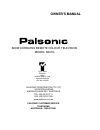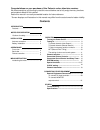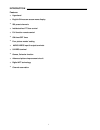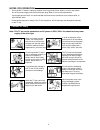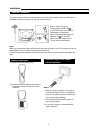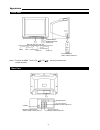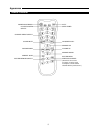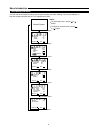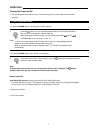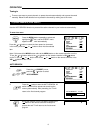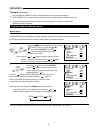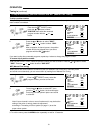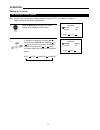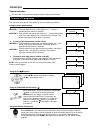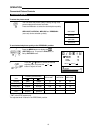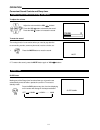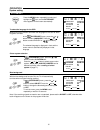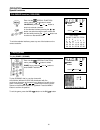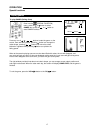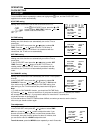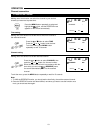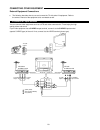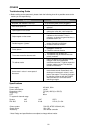- DL manuals
- Palsonic
- CRT TV
- 6827G
- Owner's Manual
Palsonic 6827G Owner's Manual
PALSONIC CORPORATION PTY LTD
1 JOYNTON AVENUE
WATERLOO NSW 2017 AUSTRALIA
TEL: (02) 9313 7111
FAX: (02) 9313 7555
www.palsonic.com.au
PALSONIC CUSTOMER SERVICE
TELEPHONE
AUSTRALIA: 1300 657 888
68CM CORDLESS REMOTE COLOUR TELEVISION
MODEL: 6827G
OWNER'S MANUAL
Type Tested
Electrical
Safety
AS/NZS 3250 Lic 4166
Standards Australia
APP No: N15899
Summary of 6827G
Page 1
Palsonic corporation pty ltd 1 joynton avenue waterloo nsw 2017 australia tel: (02) 9313 7111 fax: (02) 9313 7555 www.Palsonic.Com.Au palsonic customer service telephone australia: 1300 657 888 68cm cordless remote colour television model: 6827g owner's manual type tested electrical safety as/nzs 32...
Page 2
Channel selection .............................................. Convenient picture controls .......................... Convenient sound control and sleep timer .. System setting .............................................. Special functions .......................................... Clock setting...
Page 3
Introduction features hyperband english/chinese on-screen menu display 256 preset channels intellectualized i c-bus control full function remote control on timer/off timer four picture modes' setting audio/video input & output terminals s-video terminal games, calendar function advanced picture impr...
Page 4
Notes for operation do not let the tv set be in stand-by condition for a long period of time. When it is not in use, please turn off the power supply and remove the power plug. When it is to be left unattended for a prolonged period of time, it is recommended to disconnect the connection to the outd...
Page 5
Effective range of the remote control operation antenna connection (1) remove the back battery cover. Installation to ensure a bright-coloured and clear picture, you should use an outdoor aerial or catv cable. If the signals are strong enough, you may use an indoor aerial. Note: in case of using the...
Page 6
Back view front view note:* functions of menu, tv/av, vol , ch , are also provided to the remote controller. 4 appearance channel up tv/av menu channel down volume up volume down av3 input terminals (video, audio l/mono, r) power switch remote sensor indicator av1 input terminals (video, audio l/mon...
Page 7
Remote controller appearance 5 power on/standby colour system select channel direct select sound mute volume down channel scan picture memory select av/tv sleep timer on-screen call channel up volume up channel down picture menu previous channel (when there is no menu on screen, it can be used to sw...
Page 8
Position band skip search mft auto memory 008 vhfl off 76 75 100 50 color bright cont sharp calendar game 1 game 2 introducing the menu you can use the on-screen menus to set the picture quality and other settings. You can use buttons on both the remote controller and the tv to operate the menus. No...
Page 9
Press the button or any one of 0~9 number buttons on the remote controller to turn the set on and the green indicator lights up. Without using the remote controller, you can directly press vol or ch or tv/av button on the set to turn on the tv. To turn the power on/off 1. Press the power switch, the...
Page 10
Press the (preset) menu, press the or button to select auto memory. Press the menu button repeatedly to select and highlight the icon, and the preset menu appears on the screen automatically. Operation tuning in there are two ways to preset channels: to preset channels automatically and to preset ch...
Page 11
Press the button to search channels from current channel to lower channel (the screen displays glittering (" "). When a channel is located, the searching stops, this channel is then memorised with the preset position number. Operation tuning in (continued) use the manual search function if desired c...
Page 12
Enter into (preset) menu, select the program number you want to fine-tune. After presetting the channel you can skip unnecessary position numbers so that only the channels you want to watch are selected. Tuning in (continued) operation press the or button to select "skip". Press the or button to sel...
Page 13
358ntsc the setting of colour system tuning in (continued) press the sys button, the colour and sound system will be displayed on the screen. Auto 11 operation 1. Pal 443ntsc 2. Auto bg color sound note: in factory the tv set's colour system has been preset to auto, if you want to change the system,...
Page 14
Operation channel selection you can watch tv programmes being broadcast on the preset channels. You can select your desired tv program by one of the following methods. Using the direct select buttons to select a one-digit position number (0-9) to select a two-digit position number (10-99) to select ...
Page 15
Sharper softer *tint selectable picture operation convenient picture controls item to select the picture mode you can select the picture quality instantly among three preset modes and one user-set mode. Press the p.S button to select the desired picture quality. Brilliant natural mellow pressing (pe...
Page 16
2. To restore the sound, press the mute button again or vol buttons. Adjusting the volume and muting the sound operation convenient sound controls and sleep timer to adjust the volume adjust the volume with the vol buttons. Press the vol button to decrease the sound. Press the vol button to increase...
Page 17
In the (system set) menu, press the or button to select language. Press the or button to select english or " " (chinese). The selected language is displayed in front and the screen menu is automatically displayed in that language blue background operation to select the language for the osd making us...
Page 18
Operation special functions enter into the (special function) menu, press the or button to select game1 item, press the or button to enter game1 interface to play gobang, that is, you play chess with the machine, whoever first fills the chessboard with five continuous chessmen at the same line or di...
Page 19
Operation special functions enter into the (special function) menu, press the or button to select game2 item, press the or button to enter game2 interface. Press any one of , , , buttons to start the game. On the screen, there are falling cubes, pressing button can change the cubes shape, pressing ,...
Page 20
On channel setting operation on time setting making use of this function can automatically turn on the tv at a preset time. In the clock set menu press the or button to select on time. Press the or button to set the tv on time. In standby mode, once the tv on time is in accordance with the current t...
Page 21
Making use of this function can switch the channel to your desired channel you reserve at a preset time. Channel reservation operation press the menu button repeatedly to select and highlight the icon, and the reserve menu appears on the screen automatically press the or button to select channel, th...
Page 22
To connect av input terminal connecting other equipment external equipment connections the following describes how to use and connect the tv with other av equipment. Refer to the owner’s manual of the equipment to be connected as well. You can connect video equipments such as a vtr and video camera ...
Page 23
To connect monitor output terminal to connect av input terminal (continued) connecting other equipment to select the video input, press tv/av the button on the tv set or av button on the remote controller repeatedly until you see the corresponding input indication on the screen. To return to aerial ...
Page 24
. . . . . . . . . . . . Others troubleshooting guide before calling service personnel, please check the following chart for a possible cause to the trouble you are experiencing. Spots appear on the screen stripes appear on the screen double images or "ghosts" snowy picture the remote controller does...
Page 25
Palsonic corporation pty ltd 1 joynton avenue waterloo nsw 2017 australia tel: (02) 9313 7111 fax: (02) 9313 7555 www.Palsonic.Com.Au palsonic customer service telephone australia: 1300 657 888 604-a29293-00