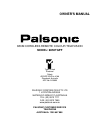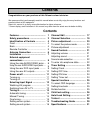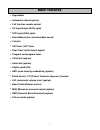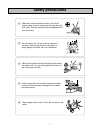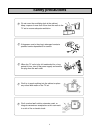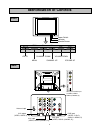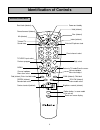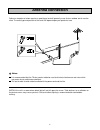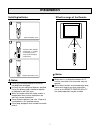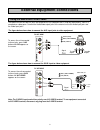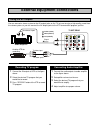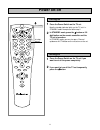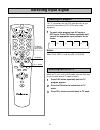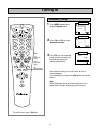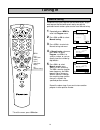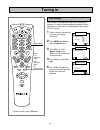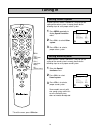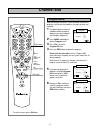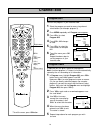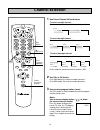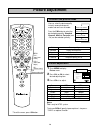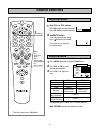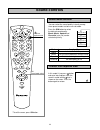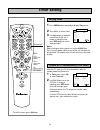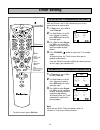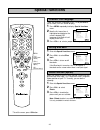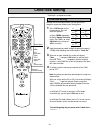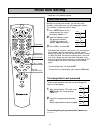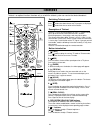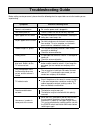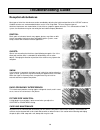- DL manuals
- Palsonic
- TV
- 6850TGPF
- Owner's Manual
Palsonic 6850TGPF Owner's Manual
PALSONIC CORPORATION PTY LTD
1 JOYNTON AVENUE
WATERLOO NSW 2017 AUSTRALIA
TEL: (02) 9313 7111
FAX: (02) 9313 7555
www.palsonic.com.au
PALSONIC CUSTOMER SERVICE
TELEPHONE
AUSTRALIA: 1300 657 888
68CM CORDLESS REMOTE COLOUR TELEVISION
MODEL: 6850TGPF
OWNER'S MANUAL
Type Tested
Electrical
Safety
AS/NZS 3250 Lic 4166
Standards Australia
APP No: N15899
Summary of 6850TGPF
Page 1
Palsonic corporation pty ltd 1 joynton avenue waterloo nsw 2017 australia tel: (02) 9313 7111 fax: (02) 9313 7555 www.Palsonic.Com.Au palsonic customer service telephone australia: 1300 657 888 68cm cordless remote colour television model: 6850tgpf owner's manual type tested electrical safety as/nzs...
Page 2: Contents
Congratulations on your purchase of this palsonic colour television. We recommend that you thoroughly read this manual before use to fully enjoy the many functions and excellent effects of this equipment. Retain this manual in an easily accessible location for future reference. * screen displays and...
Page 3: Main Features
1 hyperband automatic channel preset full function remote control av input/output (rca) jacks dvd input (rca) jacks selectable picture and selectable sound teletext on timer, off timer real clock (with teletext signal) program sort/program name child lock (option) hotel lock (option) digital comb-fi...
Page 4: Safety Precautions
2 when any unusual situation occurs, turn off the power supply at once and remove the plug from the wall outlet. Contact a qualified service department in your local area. When cleaning dust off the picture tube disconnect the power first. You can wipe lightly with a piece of dry, clean and soft clo...
Page 5: Safety Precautions
3 don't overload wall outlets; extension cords, or integral convenience receptacles as this can result in a risk of fire or electric shock. Do not cover the ventilating hole in the cabinet keep a space of more than 10cm from the walls to the tv set to ensure adequate ventilation. If the power cord o...
Page 6: Identification Of Controls
Back identification of controls 4 front power switch indicator remote sensor channel down volume down menu channel up volume up av/tv av/tv menu ch- ch+ vol- vol+ av2 input (video, audio (l/mono, r)) av1 input (video, audio (l/mono, r)) av1 output (video, audio (l, r)) antenna input dvd input (video...
Page 7: Identification Of Controls
Retain on-screen display yellow (teletext) remote controller red (teletext), enter into hotel mode (option button, in some model it can not act) real clock (teletext) power on/standby reveal/conceal (teletext) enter/exit earphone state direct channel select previous program return to tv mode/clear t...
Page 8: Antenna Connection
Notes: 6 optimum reception of colour requires a good signal and will generally mean that an outdoor aerial must be used. The exact type and position of the aerial will depend upon your particular area. It is recommended that the 75-ohm coaxial cable be used to eliminate interference and noise which ...
Page 9: Installation
Install two "aaa" batteries matching the +/- polarities of the battery to the +/- marks inside the battery compartment. 7 installing batteries do not try to recharge batteries that are not intended to be recharged. Use only the size and type of batteries specified. Do not mix different types of batt...
Page 10
Using the side audio/video jacks 8 the optimal use for the side a/v jacks are to connect an a/v component that is used only occasionally, such as a camcorder or video game. Connect the audio/video output jacks of the external unit to the audio input jacks and the video input jacks. The figure below ...
Page 11
Using the rear audio/video input jacks 9 you can connect video equipment such as a vtr and video camera to this tv and enjoy the high quality pictures and sound. To access the unit to av1 or av2 inputs, press 0/av button until av1 or av2 appears on the screen external equipment connections r yellow ...
Page 12
Using the av outputs 10 external equipment connections you can connect a stereo system to the av output jacks on the tv set rear to enjoy a high-quality sound from the stereo system, or you can connect the av output jacks to the vtr to record the program you like. To external input audio amplifier y...
Page 13: Power On/off
Turning on 1 11 1 2 0-9 digit buttons 2 press the power switch on the tv set. Now the standby indicator lights up, the tv set is in standby mode. Now please follow step 2. In standby mode, press the button or 0-9 digit button on the remote controller and the tv set is turned on. In standby mode, you...
Page 14: Selecting Input Signal
Watching av program 12 1 this tv set provides av and dvd input terminals for your convenient connection to vcr, dvd or other video equipment. To watch video program from av inputs or dvd inputs, press 0/av button repeatedly until you see the appropriate input indicator on the screen. Notes: when av3...
Page 15: Tuning In
Automatic tuning 3 13 1 2 program 1 48 mhz >> automatic tuning * to exit the menu, press ok button. Press menu repeatedly to display program menu. Press ch+ or ch- to select automatic tuning. Press vol+ to start automatic tuning. All active channels will be preset and stored into memory automaticall...
Page 16: Tuning In
Manual tuning 3 14 1 2 4 5 * to exit the menu, press ok button. If automatic tuning can not preset the desired channels, or you want to preset the desired channels one by one with the preferred channel numbers, please make use of manual tuning. Repeatedly press menu to enter into program menu. Press...
Page 17: Tuning In
Fine tuning fine tuning is not necessary under normal conditions. However, in area of inferior broadcast conditions where adjustment is necessary for a better picture and sound, use fine tuning. Select a channel you want to fine-tune (for example: channel 3). Press menu repeatedly to display program...
Page 18: Tuning In
Language blue back rotate child lock color system sound system special functions + - p+ p- english on 50 off auto b/g setting sound system setting colour system 3 16 1 2 1 2 * to exit the menu, press ok button. If some channel's colour is abnormal, it may be that the setting of the colour system is ...
Page 19: Channel Edit
Program delete 3 17 1 2 5 6 * to exit the menu, press ok button. After presetting the channels, you may delete unnecessary programs so that only the programs you want to watch are selected. Use digit buttons or channel up/down button to select a program you want to delete (for example: program 3). P...
Page 20: Channel Edit
Program name program sort 18 * to exit the menu, press ok button. 3 1 2 if required, you can give a name to the programs. Note: if current program is teletext, it can be automatically named by the unit according to its information. In program menu, highlight program 003, press vol+ button and a smal...
Page 21: Channel Selection
Notes: use on-screen display button ( ) to know the current channel number + 3 19 1 2 use direct channel select buttons to select one-digit channel: press --/--- button to display "-", then input the number. To select two-digit channel: press --/--- button to display "--", then input the number. Pre...
Page 22: Picture Adjustment
Picture quality display normal pictures display more brightness and contrast pictures display mild pictures the picture quality you set to select the picture mode 3 20 1 2 * to exit the menu, press ok button. You can select the picture quality instantly among three preset modes and one user-set mode...
Page 23: Sound Controls
Press vol+/- to adjust the level. Adjusting volume 3 21 1 2 2 1 use vol+ or vol- button. Press vol+ button, the volume increases; press vol- button, the volume decreases. Use mute button. If you want to mute the sound, press button on the remote. To resume the sound, press this button again. Press m...
Page 24: Sound Controls
Sound mode selection 22 * to exit the menu, press ok button. Sm (sound mode select) ? + - + - + sound s.M p.M hotel lock --/--- o k m en u 2 5 6 3 9 8 7 4 1 0 /av + - vol + vol ch ch - i enter into earphone state sound controls you can select the sound quality instantly among three preset modes and ...
Page 25: Timer Setting
Setting clock 3 23 1 2 * to exit the menu, press ok button. 2 use digit buttons to input the current time for the set. If wrong in setting the time, press red button to cancel and input again. Press menu button repeatedly to display timer menu. Press ch+/- to select clock. Notes: before setting the ...
Page 26: Timer Setting
To turn on the tv automatically (on timer) 3 24 1 2 * to exit the menu, press ok button. 4 with the on timer, the tv will automatically turn on to a preset channel at a preset time. In timer menu, press ch- to select timer on. Use digit buttons to set on time. If wrong in inputting, press red button...
Page 27: Special Functions
To select osd language 3 25 1 2 * to exit the menu, press ok button. There are multi osd languages in this tv set provided for you to select (osd: on-screen display): press menu repeatedly to display special functions menu. Now the first menu item is highlighted and indicates the current selected os...
Page 28: Child Lock Setting
Child lock setting 3 26 1 2 4 * child lock is an optional function. Making use of child lock function, you can lock all the programs to prevent children from viewing them. Press lock button on the remote control, the lock menu bar appears. (or press menu repeatedly to display special functions menu....
Page 29: Hotel Lock Setting
Hotel ------ hotel *****- hotel off new ------ new ------ ? Hotel lock setting 3 27 1 2 1 making use of hotel lock function, you can limit some functions so that other user can not change your settings. This function is especially useful in hotel. Press hotel button on the remote control, the screen...
Page 30: Teletext
Teletext 28 teletext is an optional function, therefore only a set with the teletext system can receive the teletext broadcast. Switching teletext on/off press button once to switch on teletext. Press button twice both teletext and tv program are displayed. Press button third time to switch off the ...
Page 31: Troubleshooting Guide
Only some buttons have function while others can not act, and the volume is limited. 29 before calling service personnel, please check the following chart for a possible cause to the trouble you are experiencing. Power is not turned on poor colour poor tint be sure the power cord is plugged in. Cont...
Page 32: Reception Disturbances
30 reception disturbances most types of television interference can be remedied by adjusting the height and position of the vhf/uhf antenna. Outdoor antennas are recommended for best results if not using cable. The most common types of television interference are shown below. If one of these symptom...
Page 33: Specifications
Specifications 31 note: design and specifications are subject to change without notice. Catv power supply: power consumption: dimensions (mm): weight (kg): crt: ac 100-240v, 50hz 180w 762 (w) x 580 (h) x 520 (d) 47 68cm tv system & channel range system pal-b/g vhf uhf 2-12 21-69 teletext colour syst...
Page 34
Palsonic corporation pty ltd 1 joynton avenue waterloo nsw 2017 australia tel: (02) 9313 7111 fax: (02) 9313 7555 www.Palsonic.Com.Au palsonic customer service telephone australia: 1300 657 888 604-ta29663-00 ver. 1.0