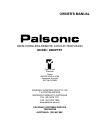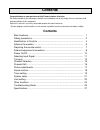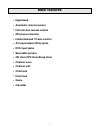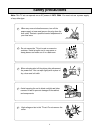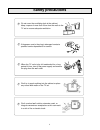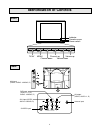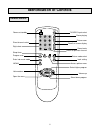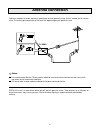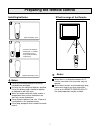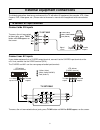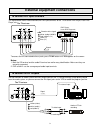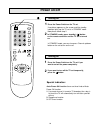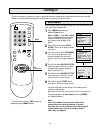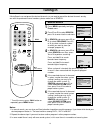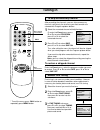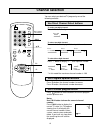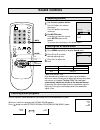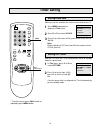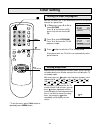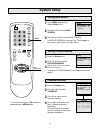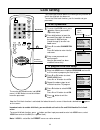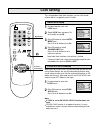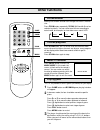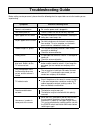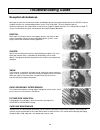- DL manuals
- Palsonic
- TV
- 6860PFST
- Owner's Manual
Palsonic 6860PFST Owner's Manual
PALSONIC CORPORATION PTY LTD
1 JOYNTON AVENUE
WATERLOO NSW 2017 AUSTRALIA
TEL: (02) 9313 7111
FAX: (02) 9313 7555
www.palsonic.com.au
PALSONIC CUSTOMER SERVICE
TELEPHONE
AUSTRALIA: 1300 657 888
68CM CORDLESS REMOTE COLOUR TELEVISION
MODEL: 6860PFST
OWNER'S MANUAL
Type Tested
Electrical
Safety
AS/NZS 3250 Lic 4166
Standards Australia
APP No: N15900
Summary of 6860PFST
Page 1
Palsonic corporation pty ltd 1 joynton avenue waterloo nsw 2017 australia tel: (02) 9313 7111 fax: (02) 9313 7555 www.Palsonic.Com.Au palsonic customer service telephone australia: 1300 657 888 68cm cordless remote colour television model: 6860pfst owner's manual type tested electrical safety as/nzs...
Page 2: Contents
Contents congratulations on your purchase of this palsonic colour television. We recommend that you thoroughly read this manual before use to fully enjoy the many functions and excellent effects of this equipment. Retain this manual in an easily accessible location for future reference. * screen dis...
Page 3: Hyperband
1 hyperband automatic channel preset full function remote control 200 preset channels intellectualized i 2 c-bus control av input/output (rca) jacks dvd input jacks selectable picture on timer/off timer/sleep timer channel scan channel edit child lock hotel lock game calendar . . . . . . . . . . . ....
Page 4: Safety Precautions
2 safety precautions note: this tv set can operate on an ac power of 240v , 50hz . You must not use a power supply of any other type. When any unusual situation occurs, turn off the power supply at once and remove the plug from the wall outlet. Contact a qualified service department in your local ar...
Page 5: Safety Precautions
3 don't overload wall outlets; extension cords, or integral convenience receptacles as this can result in a risk of fire or electric shock. Do not cover the ventilating hole in the cabinet keep a space of more than 10cm from the walls to the tv set to ensure adequate ventilation. If the power cord o...
Page 6: Identification Of Controls
Back identification of controls 4 front av output (video, audio: l, r) s-video input indicator remote sensor power switch menu channel up volume up channel down volume down tv/av tv/av menu ch- ch+ vol- vol+ av2 input (video, audio: l/mono, r) av1 input (video, audio: l/mono, r) dvd input (video: y,...
Page 7: Identification of Controls
Remote control 5 identification of controls power on/standby direct channel select digit select sleep timer program scan enter into music mode volume down open the menu tv/video input select game playing picture zoom recall on-screen display sound mute picture mode select lock setting access picture...
Page 8: Antenna Connection
Notes: 6 optimum reception of colour requires a good signal and will generally mean that an outdoor aerial must be used. The exact type and position of the aerial will depend upon your particular area. It is recommended that the 75-ohm coaxial cable be used to eliminate interference and noise which ...
Page 9: Preparing The Remote Control
Notes: install two "aa" batteries matching the +/- polarities of the battery to the +/- marks inside the battery compartment. 7 installing batteries do not try to recharge batteries that are not intended to be recharged. Use only the size and type of batteries specified. Do not mix different types o...
Page 10
External equipment connections 8 vtr without s-video terminal vtr without s-video terminal the following describes how to use and connect the tv with other av equipment (for example, vtr, video camera, dvd, video game, etc.) please refer to the owner's manual of the equipment to be connected as well...
Page 11
External equipment connections 9 the figure below shows how to connect the dvd input terminals of the tv set to the dvd player, laser disk player, etc. The tv set rear dvd player, laser disk player etc. :direction of the signal :white (audio l/mono) :red (audio r, c r ) :green (y) :blue (c b ) to ac...
Page 12: Power On/off
5 3 2 1 7 9 8 6 4 0 tv/av zoom game call mute scan music power on/off press the power switch on the tv set. If no picture appears on the screen and the standby indicator lights up, the tv set is in standby mode. Now please follow step 2. In standby mode, press standby ( ) button on the remote contro...
Page 13: Selecting Input Signal
Selecting input signal 11 5 3 2 1 7 9 8 6 4 0 tv/av zoom game call mute scan music this tv set provides av input terminals for your convenient connection to vcr, dvd or other video equipment. To watch video program from av inputs, press tv/av button repeatedly until you see the appropriate input ind...
Page 14: Tuning In
Tuning in 12 5 3 2 1 7 9 8 6 4 0 tv/av zoom game call mute scan music * to exit the menu, press call button or repeatedly press menu button. There are two ways to preset channels: to preset channels automatically and to preset channels manually. Below we will describe how to preset the channels by m...
Page 15: Tuning In
Tuning in 13 5 3 2 1 7 9 8 6 4 0 tv/av zoom game call mute scan music * to exit the menu, press call button or repeatedly press menu button. If auto search can not preset the desired channels, or you want to preset the desired channels one by one with the preferred channel numbers, please make use o...
Page 16: Tuning In
Tuning in 14 5 3 2 1 7 9 8 6 4 0 tv/av zoom game call mute scan music * to exit the menu, press call button or repeatedly press menu button. After presetting the channels, you can skip unnecessary channels so that only the channels you want to watch are selected with program up/down buttons. Select ...
Page 17: Channel Selection
Channel selection 15 5 3 2 1 7 9 8 6 4 0 tv/av zoom game call mute scan music you can select your desired tv program by one of the following methods. To select one-digit channel: press 0-9 button directly. Press 0-9 button to select two-digit channel: press -/-- button to display "--" then input the...
Page 18: Channel Edit
Channel edit 16 5 3 2 1 7 9 8 6 4 0 tv/av zoom game call mute scan music * to exit the menu, press call button or repeatedly press menu button. You can edit the channel programs in your favourite order. Press menu repeatedly to display preset menu. Press v+ to enter into edit prog sub-menu. Press p+...
Page 19: Picture Adjustment
Picture adjustment 5 3 2 1 7 9 8 6 4 0 tv/av zoom game call mute scan music * to exit the menu, press call button or repeatedly press menu button. You can select the picture quality instantly among three preset modes and one user-set mode. Press button to select the desired picture quality. Mild , d...
Page 20: Sound Controls
Sound controls 18 5 3 2 1 7 9 8 6 4 0 tv/av zoom game call mute scan music adjusting volume making use of sound menu use volume up/down button press v- button, the volume decreases; press v+ button, the volume increases. Use mute button if you want to mute the sound, press mute button on the remote....
Page 21: Timer Setting
Timer setting 19 5 3 2 1 7 9 8 6 4 0 tv/av zoom game call mute scan music making use of this function can set the current time for the tv. Press menu repeatedly to display the time menu. Press p- or p+ to select clock . Press v- to set the hour (0-23), press v+ to set the minute (00-59). Note: befor...
Page 22: Timer Setting
5 3 2 1 7 9 8 6 4 0 tv/av zoom game call mute scan music timer setting 20 for example, if you would like the tv to auto turn off in 60 minutes, you can press button repeatedly until the screen displays the desired amount of time. If you want to cancel the sleep timer, you can press button repeatedly...
Page 23: System Setup
System setup 21 5 3 2 1 7 9 8 6 4 0 tv/av zoom game call mute scan music setting blue screen setting picture enhance calendar function * to exit the menu, press call button or repeatedly press menu button. Press menu repeatedly to display setup menu. Press p- or p+ to select blue screen . Press v+ o...
Page 24: Lock Setting
Lock setting 5 3 2 1 7 9 8 6 4 0 tv/av zoom game call mute scan music 22 the master password to enter into lock menu is 4100. Make sure not let children know the password. The child lock function blocks the viewing of any channel for which the child lock has been set. To use the child lock function,...
Page 25: Lock Setting
23 lock setting 5 3 2 1 7 9 8 6 4 0 tv/av zoom game call mute scan music hotel lock setup this unit provides hotel lock function, you can limit sound volume which is especially useful in hotel. Use password to enter into lock menu. Press p- button to select hotel mode item. Press v+ or v- button to ...
Page 26: Other Functions
To scan programs playing game other functions zoom function 24 music tv function making use of zoom function can change the screen's vertical size. Press zoom button repeatedly, zoom, 16: 9 and 4: 3 can be selected cyclically. You can select one of them according to actual need, for example, to view...
Page 27: Troubleshooting Guide
Only some buttons have function while others can not act, and the volume is limited. 25 before calling service personnel, please check the following chart for a possible cause to the trouble you are experiencing. Power is not turned on poor colour poor tint be sure the power cord is plugged in. Cont...
Page 28: Reception Disturbances
26 reception disturbances most types of television interference can be remedied by adjusting the height and position of the vhf/uhf antenna. Outdoor antennas are recommended for best results if not using cable. The most common types of television interference are shown below. If one of these symptom...
Page 29: Specifications
Specifications 27 note : design and specifications are subject to change without notice. Catv power supply: power consumption: dimensions (mm): weight (kg): crt: ac 240v, 50hz 150w (max.) 760 (w) x 595 (h) x 490 (d) 47 68cm tv system & channel range system pal-b/g vhf uhf 2-12 21-69 colour system: s...
Page 30
Palsonic corporation pty ltd 1 joynton avenue waterloo nsw 2017 australia tel: (02) 9313 7111 fax: (02) 9313 7555 www.Palsonic.Com.Au palsonic customer service telephone australia: 1300 657 888 604-tk29553-00