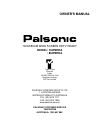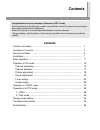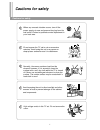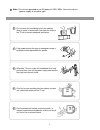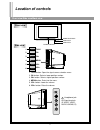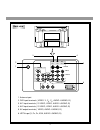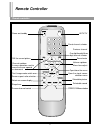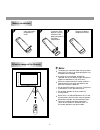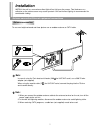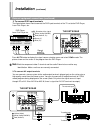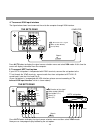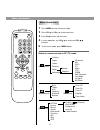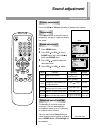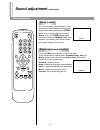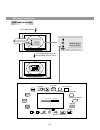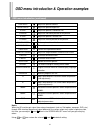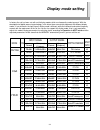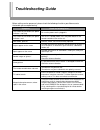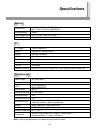- DL manuals
- Palsonic
- HDTV
- 76WSHDA
- Owner's Manual
Palsonic 76WSHDA Owner's Manual
PALSONIC CORPORATION PTY LTD
1 JOYNTON AVENUE
WATERLOO NSW 2017 AUSTRALIA
TEL: (02) 9313 7111
FAX: (02) 9313 7555
www.palsonic.com.au
PALSONIC CUSTOMER SERVICE
TELEPHONE
AUSTRALIA: 1300 657 888
76CM/86CM WIDE SCREEN HDTV READY
MODEL: 76WSHDA
: 86WSHDA
OWNER'S MANUAL
Type Tested
Electrical
Safety
AS/NZS 3250 Lic 4166
Standards Australia
APP No: N18748
Summary of 76WSHDA
Page 1
Palsonic corporation pty ltd 1 joynton avenue waterloo nsw 2017 australia tel: (02) 9313 7111 fax: (02) 9313 7555 www.Palsonic.Com.Au palsonic customer service telephone australia: 1300 657 888 76cm/86cm wide screen hdtv ready model: 76wshda : 86wshda owner's manual type tested electrical safety as/...
Page 2: Contents
Contents congratulations on your purchase of palsonic's hdtv ready. We recommend that you thoroughly read this manual before use to fully enjoy the many functions and excellent effects of this equipment. Retain this manual in an easily accessible location for future reference. * screen displays and ...
Page 3: Cautions For Safety
Cautions for safety cautions for safety 1 when any unusual situation occurs, turn off the power supply at once and remove the plug from the wall outlet. Contact a qualified service department in your local area. Normally, the screen surface should not be cleaned; however, if it is essential, clean t...
Page 4
2 note: this set can operated on an ac power of 240v, 50hz. You must not use a power supply of any other type. Don't overload wall outlets; extension cords, or integral convenience receptacles as this can result in a risk of fire or electric shock. Do not cover the ventilating hole in the cabinet ke...
Page 5: Location Of Controls
Location of controls front view/side view/back view 3 front view power switch indicator indicator remote sensor side view 1. Tv/av button: open the signal source selection menu. 2. Ch- button: select a lower position number. 3. Ch+ button: select a higher position number. 4. Menu button: enter into ...
Page 6
Y y xga c b p b c r p r s-video l/mono r rf in 3 4 5 6 av1 in av2 in av out hdtv in dvd in video 1 4 1. Antenna input 2. Dvd input terminals { video: y, c b , c r , audio: l/mono, r} 3. Av1 input terminals { s-video, video, audio: l/mono, r} 4. Av2 input terminals { s-video, video, audio: l/mono, r}...
Page 7: Remote Controller
Open the signal source selection menu open/close the menu hdtv/tv remote controller remote controller 5 power on/standby still the current picture channel up/down in menu operation used to move the cursor upward or downward. Text /image mode switch over screen aspect ratio selection retain on-screen...
Page 8
6 battery installation open the battery compartment cover. Install two "aaa" batteries, paying attention to the polarity diagram in the battery compartment. Replace the battery compartment cover. Effective range of the remote notes: the battery life should be about one year under normal use. Do not ...
Page 9: Installation
Note: note: installation antenna connection/external equipment connections 7 antenna connection install the unit in a room where direct light will not fall upon the screen. Total darkness or a reflection on the picture screen may cause eyestrain. Soft and indirect lighting is recommended for comfort...
Page 10
Video camera, etc. To video output to audio outputs s-video video l/mono r av3 in the set's rear y y xga c b p b c r p r s-video l/mono r rf in av1 in av2 in av out hdtv in dvd in video vhs vhs y w to ant in to s-video output terminal to video output to audio outputs to audio outputs vtr without s-v...
Page 11: Installation
Installation (continued) external equipment connections (continued) 9 2. To connect dvd input terminals the figure below shows how to connect the dvd input terminals of the tv set to the dvd player, laser disk player, etc. Press av/tv button to display the signal source selection menu and select ycb...
Page 12
:white (audio l/mono) :red (audio r, p r ) :green (y) :blue (p b ) g w r b 10 4. To connect xga input interface the figure below shows how to connect the set to the computer through xga interface. Press av/tv button to display the signal source selection menu and select xga mode. At this time the sc...
Page 13: Basic Operations
Basic operations turning on/off & signal source selection 11 turning on press the main power switch, the red power indicator lights up, the set is in standby mode. Press the power button on the remote controller to turn on the set, and the power indicator turns to yellow. Or you can directly press c...
Page 14
Below is a menu overview in rf (tv) mode. Bass treble avc loudness surround balance henhance nr dcdi cti matrix ccs comb edit correction film mode int signal nr demo 12 menu introduction menu introduction press menu to enter into menu mode. Press vol or vol to select menu icon. Press ch to enter int...
Page 15: Operations In Rf Mode
Operations in rf mode channel presetting auto search/manual search 13 auto search if you have preset the channels, you can directly watch tv programs after turning on the set. If not, then preset channels in one of the following ways. Press menu button. Press vol or vol to select preset menu icon, p...
Page 16
14 the setting of colour and sound system if the colour or sound of a certain channel is abnormal, the colour or sound system setting may be incorrect. Please do the following to change the system setting. (you may press osd button to check whether the colour or sound system is correct) when the col...
Page 17: Channel Presetting
Channel presetting fine tuning 15 afc (auto frequency control) when picture and sound's effect of a channel is poor (for example, one or two catv channel's picture and sound are not standard), you can correct them by making use of fine tuning. Select the channel you want to fine-tune. Enter into the...
Page 18
Vcr to skip unnecessary channels after presetting the channels, you can skip unnecessary channels so that only the channels you want to watch are selected with channel up/down button. Enter into preset menu. Press ch to select skip menu item. Press vol to set skip on. Select the channel you want to ...
Page 19: Channel Selection
Note: channel selection channel selection 17 using the direct select buttons to select a one-digit channel press -/-- button to display "-" on the top right screen. Press 0-9 number buttons to select a channel. To select a two-digit channel press -/-- button to display "--" on the top right screen. ...
Page 20: Picture Adjustment
0-100 tint peaking bright press vol or vol to select picture menu icon, press ch to enter into picture menu. Picture adjustment picture adjustment 18 making use of personal button note: tint is only for ntsc system. You can select the picture quality instantly among three preset modes and one user-s...
Page 21: Picture Adjustment
Picture adjustment (continued) picture adjustment 19 picture rotate when you switch on your tv, there may be a slight tilt of the picture to the left or right. This is due to the earth's magnetic field or position of your tv. To rectify, you can do the following. Enter into picture menu. Press ch to...
Page 22
20 to adjust advanced menu item enter into picture menu. Press vol or vol to enter into the sub-menu. Press ch to select item. Press vol or vol to adjust. Option function operation range enhances horizontal details. On or off nr reduces picture noise. Directional correlational deinterlacing. On or o...
Page 23: Picture Adjustment
Picture adjustment (continued) picture adjustment 21 picture stillness press still button to still the current picture, press it again to restore. Press panorama button. Press ch to select a screen aspect ratio. 16:9/4:3/panorama/zoom can be selected. 16:9 mode expands the conventional 4:3 picture i...
Page 24: Sound Adjustment
Avc sound adjustment sound adjustment 22 volume adjustment press the vol or vol to increase or decrease the volume. Press mute button to mute the sound temporarily and press it again to restore the sound. Press menu button. Press vol or vol to select sound menu icon, press ch to enter into sound men...
Page 25: Sound Adjustment
Sound adjustment (continued) sound adjustment 23 stereo function this set can identify stereo program. If you are receiving stereo program and you want to get stereo effect, please press stereo button on the remote controller to select stereo. Press the stereo button again the set will restore to fm...
Page 26: Timer Setting
Timer alarm to cancel the function, set it to 00: 00: 00 timer setting timer setting 24 making use of sleep timer function you can make use of sleep timer function to turn off the set automatically after a preset time, and bring the set to standby mode. Press slp button, the screen will display time...
Page 27: System Setup
System setup system setup 25 to select the language for the osd use this function to switch the language for the osd to either english or chinese. Please do the following steps: press menu button. Press vol or vol to select preset menu icon, press ch to enter into preset menu. Press ch to select opt...
Page 28
Press vol or vol to change the auto off setting on or off. Press ch to select auto off menu item. 26 auto-power-off function with auto-power-off function on, the tv will automatically turn off after about 5 minutes when no signal is being received. Note: if you set auto off to off, it will not autom...
Page 29: Operation In Video Mode
Operation in video mode (av1/av2/av3/ycbcr) 27 you can connect video equipments such as a vdc, vcr, dvd to this tv and enjoy the program play-backed by the video equipment. Press the av/tv button to display the signal source selection menu and then select corresponding video mode. As regards to the ...
Page 30: Operations In Hdtv Mode
Press vol or vol to enter into the submenu. Press ch to select adjust menu item. Operations in hdtv mode 1. Ypbpr mode 28 making use of the adjust sub-menu to adjust picture when the signal source is input through ypbpr terminals, then the set will work in hdtv mode. Connect pdvd or hdtv set top box...
Page 31: Operation In Hdtv Mode
Operation in hdtv mode 2. Xga mode buttons' function 29 buttons' function when the signal source is input through xga interface, then the set will work in hdtv mode. The xga in interface on this set can be used to connect to the following equipment: 1. Pdvd with vga output. 2. Hdtv set top box with ...
Page 32
30 osd menu introduction osd menu overview press menu button fh: 3 5. 1 khz fv: 5 6. 1 hz screen adjust push to menu press menu button to enter into screen adjust menu exit 6500 9300 ? H-size 9300k 6500k h-phase v-size v-phase pin-balance pincushion trapezoid parallelogram h-moire v-moire recall eng...
Page 33
Notes: when the hd monitor gets signal from external equipment (such as set top box, computer, dvd, etc.) through xga interface, because of signal difference, the screen colour may not be in optimum state, this time, you can adjust and item in the screen adjust menu until you get satisfying colour. ...
Page 34
32 contrast/brightness adjustment press menu button to call up the osd main menu. Press ch button or ch button to move the cursor upward or downward and select (contrast) or (brightness) (the colour of the selected icon will change and glitter). Press menu to enter into the sub-menu. Press ch or ch ...
Page 35: Operations Examples
Operations examples (continued) 33 screen adjustment the screen adjustment includes h-size, h-phase, v-size, vphase, pin-balance, pincushion, trapezoid, parallelogram, h-moire, v-moire, rotation, etc. Press menu button to call up the main menu, press ch or ch button to move the cursor to screen adju...
Page 36: Display Mode Setting
15.625khz/50hz 15.625khz/60hz 28.125khz/50hz 33.75khz/60hz 45khz/60hz 31.5khz/60hz 37.8khz/75hz 31.5khz/70hz 37.88khz/60hz 46.8khz/75hz 48.4khz/60hz 31.5khz/60hz 31.5khz/50hz 45khz/60hz 28.125khz/50hz 33.75khz/60hz 38khz/50hz 1440x576p 1440x480p 1920x1080i 1920x1080i 1280x720p 640x480p 640x480p 720x...
Page 37: Troubleshooting Guide
Troubleshooting guide 35 before calling service personnel, please check the following chart for a possible cause to the trouble you are experiencing. Symptoms check the following items the screen has no content, the power indicator is not lit up. Be sure the power cord is plugged in. The screen has ...
Page 38: Specifications
230 w on/off timer, auto-power-off, no-signal blue screen display, etc. S-video/video/audio input 30mhz the whole unit tv monitor specifications 36 display field rgb bandwidth tv system pal/secam/ntsc min. 659 x 370 (mm) (76wshda) min. 743.8 x 419.5 (mm) (86wshda) video adaptor card xga cable search...
Page 39
Palsonic corporation pty ltd 1 joynton avenue waterloo nsw 2017 australia tel: (02) 9313 7111 fax: (02) 9313 7555 www.Palsonic.Com.Au palsonic customer service telephone australia: 1300 657 888 604-32613-02.