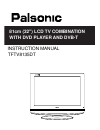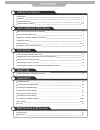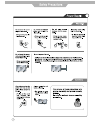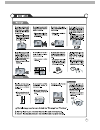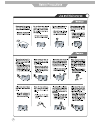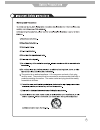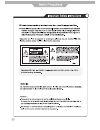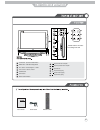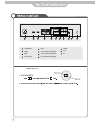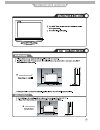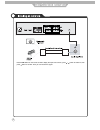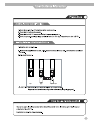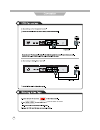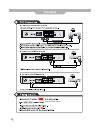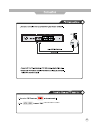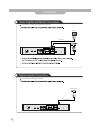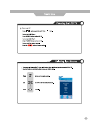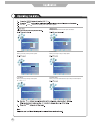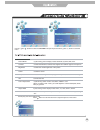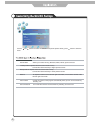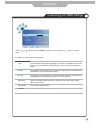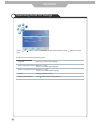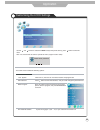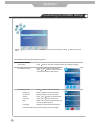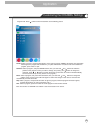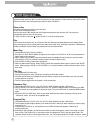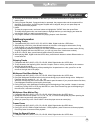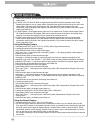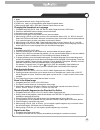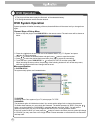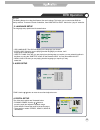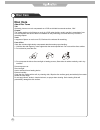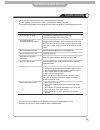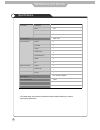- DL manuals
- Palsonic
- LCD TV
- DSL-26T3WCH
- Instruction Manual
Palsonic DSL-26T3WCH Instruction Manual
Summary of DSL-26T3WCH
Page 1
Tftv8135dt instruction manual 81cm (32") lcd tv combination with dvd player and dvb-t.
Page 2
Safety precautions power supply 1 installation 2 use and maintenance 3 important safety instructions 4~5 user guidance information 6 s e i r o s s e c c a / ) w e i v t n o r f ( t r a p h c a e f o s e m a n names of each part(back view) 7 8 s n o i t u a c e r p n o i t a ll a t s n i / p o t k s ...
Page 3
1.
Page 4
2.
Page 5
3.
Page 6
The product is an earthed appliance. A 3-core power cord and a 3-pin plug must be used. The product must be connected to a mains socket outlet with a protective earthing connection. The mains socket and plug should be readily accessible at all times. 4.
Page 7
5.
Page 8
User’s guide power cable remote control please insert a 12cm disc according to the silk 6 4 tv/av button - input source select button 1 menu button - osd menu display button 2 ch+/- button - channel/program +,- button 3 vol+/- button - volume +,- button 7 power button 8 play the next track or chapte...
Page 9
2 1 3 4 5 6 8 9 11 7 10 hdmi2 hdmi1 video r l ypbpr in av2 in video r l av1 in video r l av out coax hdmi2 2 av2 in video and audio(r/l) 6 coax 10 hdmi1 3 av out video and audio(r/l) 7 rf 11 pc and audio 4 av1 in video and audio(r/l) 8 1 ac power in s-video 9 ypbpr 5 power on/off jack 7.
Page 10
8.
Page 11
Press tv/av button on the remote control to diplay the input source menu, press / button to select tv, then press button to confirm. Then you can receive the signal. Hdmi2 hdmi1 video r l ypbpr in av2 in video r l av1 in video r l av out coax 9.
Page 12
Power turn the tv on/standby buttons for basic operating tv-menu press to diplsy the osd menu. Tv/av display the input source menu. Ch+/- channel/program +/-. Vol+/- volume +/-. Dtv switch to dtv source. Dvd-setup press to display the dvd menu. Exit press to exit the osd menu. Display press to displ...
Page 13
Picture press repeatedly to cycle through the available video picture modes. Sound press to cycle through the different sound settings. Nicam/a2 nicam/a2 select. Mute press to mute the sound. Press again or press vol+ to unmute. Sleep shutdown timer. Info means information, to display brief informat...
Page 14
12.
Page 15
Hdmi2 hdmi1 video r l ypbpr in av2 in video r l av1 in video r l av out coax , press ok button to comfirm. Hdmi2 hdmi1 video r l ypbpr in av2 in video r l av1 in video r l av out coax 13.
Page 16
, press ok button to comfirm. Hdmi2 hdmi1 video r l ypbpr in av2 in video r l av1 in video r l av out coax hdmi2 hdmi1 video r l ypbpr in av2 in video r l av1 in video r l av out coax hdmi2 hdmi1 video r l ypbpr in av2 in video r l av1 in video r l av out coax 14.
Page 17
Y pb pr y pb pr y pb pr , press ok button to comfirm. Hdmi2 hdmi1 video r l ypbpr in av2 in video r l av1 in video r l av out coax hdmi2 hdmi1 video r l ypbpr in av2 in video r l av1 in video r l av out coax hdmi2 hdmi1 video r l ypbpr in av2 in video r l av1 in video r l av out coax 15.
Page 18
, press ok button to comfirm. Hdmi2 hdmi1 video r l ypbpr in av2 in video r l av1 in video r l av out coax 16.
Page 19
Audio amplifier and monitor connections connection connecting to the audio amplifier and monitor connecting to the digital amplifier video cable spdif cable digital amplifier connections hdmi2 hdmi1 video r l ypbpr in av2 in video r l av1 in video r l av out coax hdmi2 hdmi1 video r l ypbpr in av2 i...
Page 20
Tv component vga dvd hdmi1 hdmi2 av1 av2 s-video 18.
Page 21
Timer menu: allows you to setup a variety of timer options. Lock menu: allows you to set up a variety of lock options. Option menu: allows you to setup a variety of setup options. Channel menu: allows you to search channels and set up a variety of channel options. Allows you to customize the aound o...
Page 22
Screen(only exist in pc-rgb mode) press button to enter the submenu to adjust the picture of the screen. Picture mode cycles among picture display modes: standard, dynamic, mild, user. Contrast controls the difference between the brightest and darkest regions of the picture. Brightness controls the ...
Page 23
Sound mode allows you to select among: standard, music, movie, sports and user. Bass(could be adjusted when the sound mode is user) controls the relative intensity of lower pitched sounds. Treble(could be adjusted when the sound mode is user) controls the relative intensity of higher pitched sounds....
Page 24
Press button to enter the submenu, you could set the time when the tv set will be turned off automatically, you could also set the frequency. Press button to enter the submenu, you could set the time when the tv set will be turned on automatically, you could also set the frequency, volume and progra...
Page 25
Application customizing the setup settings the setup menu includes the following options: language allows you to select menu language. Audio language allows you to select audio language. Subtitle language allows you to select subtitle language. Country display the current country. Restore factory de...
Page 26
Application customizing the lock settings the lock menu includes the following options : set password press button to enter the submenu, and you could change the password here. Lock system set password block program dtv parental guidance off on block lock use the and buttons to select the lock menu(...
Page 27
Application customizing the channel settings dtv manual tuning press button to enter the submenu. Press or button to select a channel and press ok button to start search. The channel menu includes the following options : auto tuning press button to start auto tuning(it contains atv and dtv signals)....
Page 28
Application customizing the channel settings program edit: press button to enter the submenu as the following picture. Delete: select a program, and press red button, on the right of program, “delete” will appear, then press red button again, the program will be deleted. If you press “red button onc...
Page 29: Dvd Operation
Dvd operation press the power button on the tv or the remote control, then press the tv/av button to select dvd mode. If there is no disc in the dvd player the screen will show "no disc". Place a disc do not touch the playing surface. Hold the disc around the outside with your fingers and place the ...
Page 30: Dvd Operation
5. According to the direction indicator on the menu, you can press arrow buttons to highlight where you want to enter. 6. During program playback, if program button is repressed, the program order and the contents will be displayed on the screen, and the program playback will be stopped; also you ca...
Page 31: Dvd Operation
Dvd operation 2. While a disc is playing, press repeat button once and the repeat banner appears to show current repeat mode. A) in svcd, vcd, cd, hd-cd, wma or digital audio disc/jpeg sequence playback mode. Press repeat button again to turn on repeat mode. Press the button again on the remote to t...
Page 32
3. Notes a) this feature does not work in program play mode. B) if pbc is on, it will turn off automatically when search playback starts. C) when playing wma, mp3 / jpeg discs, search feature does not work. Changing the soundtrack or language 1. Compatible with dvd svcd, vcd, cd, hd-cd, wma, digital...
Page 33: Dvd Operation
Dvd operation dvd system operation system operation will define the setting of the set; these definitions will be stored until you change them again. General steps of setup menu 1. Pause or stop the player. Press dvd setup on the remote control. The main menu will be shown as 2. Press the / buttons ...
Page 34: Dvd Operation
Dvd operation 2. Language setup the language setup options are illustrated below: - osd language: the osd will display in the language you choose. - audio lang: if the disc you are playing has the language you choose, it will output audio in that language. - subtitle lang: if the disc you are playin...
Page 35: Disc Care
Disc care disc care about disc terms title generally, pictures or music compressed on a dvd are divided into several sections, "title". Chapter the smaller section unit of picture or music in a dvd under the title, usually one title is comprised of one or more chapters and each of them is numbered f...
Page 36
Trouble shooting maintenance and service do not use other functions that are not mentioned in this user’s manual. In case a problem occurs with your lcd tv, please take the following steps first. If you still have the problem, turn the power off and contact your dealer or an authorized service cente...
Page 37
Specifications maintenance and service the cabinet design and electronics specifications will be modified without prior notice for improving the performance. Panel size ratio lcd panel max. Resolution input connector output connector video s-video ypbpr audio (l/r) pc/audio(l/r) hdmi rf video audio ...