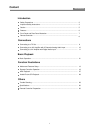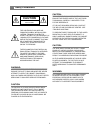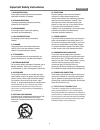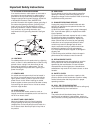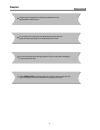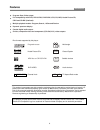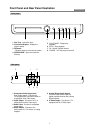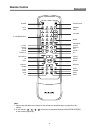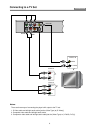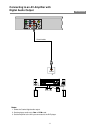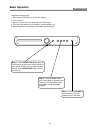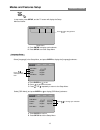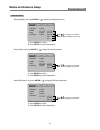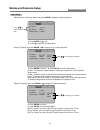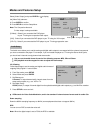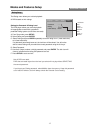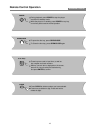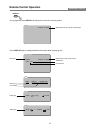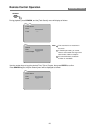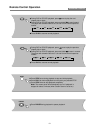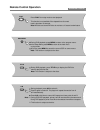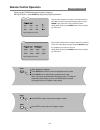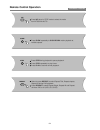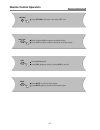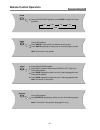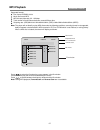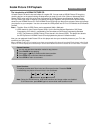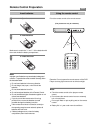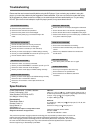- DL manuals
- Palsonic
- DVD Player
- DVD/CD/MP3 DVD2030
- User Manual
Palsonic DVD/CD/MP3 DVD2030 User Manual
Summary of DVD/CD/MP3 DVD2030
Page 1
Palsonic corporation pty ltd 1 joynton avenue waterloo nsw 2017 australia tel: (02) 9313 7111 fax: (02) 9313 7555 www.Palsonic.Com.Au palsonic customer service telephone australia: 1300 657 888 dvd2030 user's manual please read this manual before connection and use. Dvd/cd/mp3 player.
Page 2: Content
1 content introduction introduction safety precautions ....................................................................................................... Important safety instructions......................................................................................... Caution .................
Page 3: Caution
Safety precautions the lightning flash with ar- rowhead symbol within an equi- lateral triangle is intent to alert the user to the presence of uninsulated "dangerous voltage" within the unit's cabinet that may be of sufficient magnitude to constitute a risk of electric shock to persons. The exclamat...
Page 4
3 important safety instructions introduction (symbol provided by retac) 1. Read instructions all the safety and operating instructions should be read before the product is operated. 2. Retain instructions the safety and operating instructions should be retained for future reference. 3. Heed warnings...
Page 5
4 important safety instructions introduction 20. Servicing do not attempt to service this product yourself as opening or removing covers may expose you to dangerous voltage or other hazards. Refer all servicing to qualified service personnel. 21. Damage requiring service unplug this product from the...
Page 6: Caution
5 caution introduction it is normal for the cover and rear panel become warm after the player has been operating for an extended period of time. Do not move this product during playback. Doing so may cause damage to the pick-up and the disc. Press open/close on the front panel or remote to open or c...
Page 7: Features
6 16:9 lb 8 features introduction the product complies with kodak picture cd format and will display kodak picture cds. The "kodak picture cd compatible" logo is a trademark of eastman kodak company and is used with permission. This product incorporates copyright protection technology that is protec...
Page 8
7 front panel and rear panel illustration introduction front panel rear panel 2 3 4 5 6 1 2 3 4 5 6 1 component video/progressive scan video output - connect to a tv equipped with component video or progressive scan video inputs. Video output - connect to a tv or display device with a video input. P...
Page 9: Remote Control
8 remote control introduction open/close volume 0-10 number keys clear return next prev a-b angle subtitle zoom ff slow enter play pbc setup display title power rew n/p repeat note: 1. Please note that reference numbers for the remote are described begin on page 20 of this manual. 2. In this manual,...
Page 10: Connecting To A Tv Set
9 connecting to a tv set connections notes: there are three ways of connecting the player's av output to the tv set: 1. S-video cable and left/right audio cable [set the (video type) to (s-video)]. 2. Composite video cable and left/right audio cable. 3. Component video cable and left/right audio cab...
Page 11
10 notes: 1. Set the tv to the av input connected to the dvd player. 2. Set the amplifier's to the av input connected to the dvd player. Connecting to an av amplifier with 2 channel analog audio input connections s-video video coaxial pb/cb pr/cr y l r bass treble echo down up volume input selector ...
Page 12: Digital Audio Output
11 connecting to an av amplifier with digital audio output s-video video coaxial pb/cb pr/cr y l r notes: 1. Select the coaxial digital audio output. 2. Set the players audio out to raw or pcm mode. 3. Set the amplifier to the av input connected to the dvd player. Bass treble echo down up volume inp...
Page 13: Basic Operation
12 basic operation basic playback preparation before playing: 1. Connect your dvd player to the tv and amplifier. 2. Turn on the tv. 3. Set the tv to the av input connected to the dvd player 4. Turn down the volume on your amplifier, and then power it on. 5. Set the amplifier to the av input connect...
Page 14: Modes And Features Setup
13 language setup advanced features modes and features setup setup select [language] in the setup menu, and press enter to display the [language] submenu: select [osd menu], and press enter or to display [osd menu] submenu: in stop mode, press setup, and the tv screen will display the setup menu as ...
Page 15: Modes And Features Setup
14 advanced features modes and features setup select [subtitle], and press enter or to display the [subtitle] submenu: a. Press enter to confirm. B. Press setup to exit the setup menu. Language video audio rating osd menu subtitle audio dvd menu english english english english english francais espon...
Page 16: Modes And Features Setup
Select [tv shape], and press enter or to display the [tv shape] submenu: 15 advanced features modes and features setup select [video], in the setup menu, and press enter to display the [video] submenu: a. Press enter to confirm. B. Press setup to exit the setup menu. [ntsc] - select if you are using...
Page 17: Modes And Features Setup
Select [video output], and press enter or to display the [video out] submenu: a. Press enter to confirm. B. Press setup to exit the setup menu. Note: the composite video and s-video output is always available. [s-video] - select if you connected the dvd player to your tv using the composite video ou...
Page 18: Modes And Features Setup
The rating menu allows you to block playback of dvds based on their ratings. Setting the password & rating level the dvd player allows you to block playback of inappropriate content with a password protected rating system (not all discs are rated). A. From stop mode, press setup. B. Select rating an...
Page 19: Remote Control Operation
18 advanced features remote control operation during playback, press power to stop the player and return to standby mode. While the player is in standby, press power or any key on the front panel to resume normal operation. Clear press clear to delete numbers you have selected. Press once to delete ...
Page 20: Remote Control Operation
19 advanced features remote control operation display press display again to display additional information about the playing disc. During playback, press display to display the current time counter position. Dvd 00:00:01 0:04:45 cd vcd cdda track 1/15 00:00:01 0:04:45 elapsed time of the current tr...
Page 21: Remote Control Operation
20 advanced features remote control operation search use the number keys to input the desired time, title or chapter, then press enter to confirm. Press search again, the [disc search] menu will be displayed as follows: time searches for an exact time in the movie. In title/chapter mode, you cannot ...
Page 22: Remote Control Operation
21 advanced features remote control operation stop press stop once during playback to stop and hold playback. Press play to resume playback from the point you pressed stop press stop twice to stop playback completely. Note: the screen saver will automatically turn on if playback is stopped for about...
Page 23: Remote Control Operation
22 advanced features remote control operation a-b title during dvd playback, press title key to display the dvd title menu or play the first title. Note: this function is subject to the discs. Press play from stop mode to start playback this function is not available if the elapsed time of current t...
Page 24: Remote Control Operation
23 advanced features remote control operation please use the [porg]mode under the state of stopping. While [prog] is on, press enter to display the [program] submenu: input the track numbers in the order you would like them to play. When finished, select [play program] and then press enter to play t...
Page 25: Remote Control Operation
24 advanced features remote control operation repeat n/p press n/p when in stop mode to select the mode from ntsc/pal/auto. Press slow repeatedly to slow down motion playback at variable speeds. Select to press repeat to select repeat title, repeat chapter, repeat off during dvd playback. Press repe...
Page 26: Remote Control Operation
25 advanced features remote control operation mute press mute to mute the audio output. Press mute again to resume normal audio output. Press return to the main menu when pbc is on. Return vol+ vol- press volume button to increase volume. Press button to reduce volume till no volume output. Pbc duri...
Page 27: Remote Control Operation
26 advanced features remote control operation during dvd playback press subtitle repeatedly to select from up to 32 subtitle languages. Note: this function is disc specific (languages will vary). Subtitle during dvd playback press angle to view scenes from different camera angles. Press angle repeat...
Page 28: Mp3 Playback
27 advanced features mp3 playback press to select the file when the cursor appears in the file window press enter to play the current file selected by the cursor. Press to switch between the directory window and the file window. Note: during mp3 playback, forward scan and reverse scan are not availa...
Page 29: Kodak Picture Cd Playback
28 kodak picture cd playback advanced features the introduction of kodak picture cd a kodak picture cd has the size and shape of a regular cd. You can order a kodak picture cd simply by checking the box on the photo finishing envelope when you drop off a roll of film (35mm or advanced photo system (...
Page 30: Remote Control Preparation
29 2 remote control preparation other 1. Open the cover. 2. Insert batteries. Make sure to match the "+" and "-" of the batteries with the marks inside the battery compartment. 3. Close the cover. Point the remote control at the remote sensor. (the pictures are only for reference) remarks: do not ex...
Page 31: Troubleshooting
30 remote not working ensure the remote batteries are working. Point the remote control directly at the player's ir sensor. Remove any obstacles between the remote and the ir sensor. Unit not working turn off the power, and then turn on again ensure the disc is not warped, damaged or deformed. Ensur...
Page 32
Palsonic corporation pty ltd 1 joynton avenue waterloo nsw 2017 australia tel: (02) 9313 7111 fax: (02) 9313 7555 www.Palsonic.Com.Au palsonic customer service telephone australia: 1300 657 888.