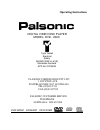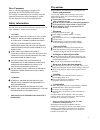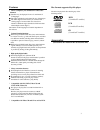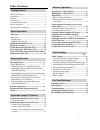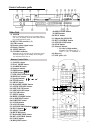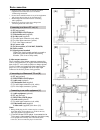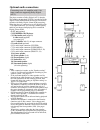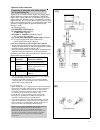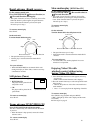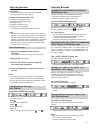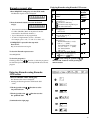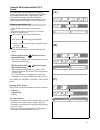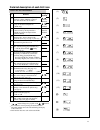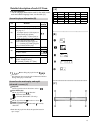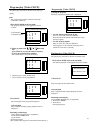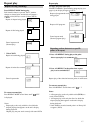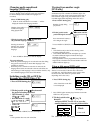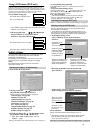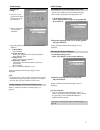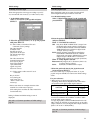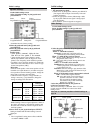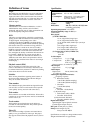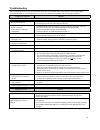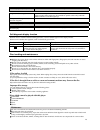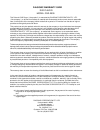Palsonic DVD2000 Operating Instructions Manual - Safety Information
Dear Customers
May we take this opportunity to thank you for
purchasing this DVD/VIDEO CD/CD player.
We strongly recommend that you carefully study the
Operating instructions before attempting to operate
the unit and that you note the listed precautions.
Safety information
l
Note:
This unit can be used only where the power supply is AC 110-
l
CAUTION:
DVD/VIDEO CD/CD PLAYER IS A CLASS 1 LASER
PRODUCT. HOWEVER THIS DVDNIDEO CD/CD
PLAYER USES A VISIBLE LASER BEAM WHICH
COULD CAUSE HAZARDOUS RADIATION
EXPOSURE IF DIRECTED. BE SURE TO OPERATE
THE DVD/VIDEO CD/CD PLAYER CORRECTLY AS
INSTRUCTED.
WHEN THIS DVD/VIDEO CD/PLAYER IS
PLUGGED TO THE WALL OUTLET, DO NOT PLACE
YOUR EYES CLOSE TO THE OPENINGS TO LOOK
INTO THE INSIDE OF THIS PLAYER.
USE OF CONTROLS OR ADJUSTMENTS OR
PERFORMANCE OF PROCEDURES OTHER THAN
THOSE SPECIFIED HEREIN MAY RESULT IN
HAZARDOUS RADIATION EXPOSURE.
DO NOT OPEN COVERS AND DO NOT REPAIR BY
YOURSELF. REFER SERVICING TO QUALIFIED
PERSONNEL.
l
WARNING:
TO REDUCE THE RISK OF FIRE OR ELECTRIC
SHOCK, DO NOT EXPOSE THIS EQUIPMENT TO
RAIN OR MOISTURE.
TO REDUCE THE RISK OF FIRE OR ELECTRIC
SHOCK, AND’ANNOYING INTERFERENCE, USE THE
RECOMMENDED ACCESSORIES ONLY.
l
THIS DEVICE IS INTENDED FOR CONTINUOUS
OPERATION !
Precautions
Please read these precautions before operating this unit.
l
Power cord protection
To avoid any malfunctions of the units, and to protect
against electric shock, fire or personal injury, please
observe the following.
Do not connect or disconnect the AC power cord
when your hands are wet.
Keep the AC power cord away from heating appliances.
Never put any heavy object on the AC power cord.
Do not attempt to repair or reconstruct the AC
power cord in any way.
Placement
Avoid placing the unit in areas
direct sunlight or heating radiators, or closed
automobiles
high temperature (over 35
0
C
or high humidity (over 90%)
vibration impact or where the surface is tilted;
l
Non-use Periods
When the unit is not being used, turn the unit off.
When left unused for a long period of time, the unit
should be unplugged from the household AC outlet.
l
No fingers or other objects inside
Touching internal parts of this unit is dangerous, and
may cause serious damage to the unit. Do not attempt
to disassemble the unit.
Do not put any foreign object on the disc tray.
l
Keep away from water and magnets.
Keep the unit away from flower vases, tubs, sinks, etc. If
liquids are spilled into the unit, serious damage could occur.
Never bring magnetic objects such as speakers near to
this unit.
l
Stacking
Place the unit in a horizontal position, and do not
place anything heavy on it.
Do not place the unit on amplifiers or other
equipment which may become hot.
l
Condensation
Moisture may form on the lens in the following conditions.
immediately after a heater has been turned on.
in a steamy or very humid room.
when the unit is moved from a cold environment to a
warm one.
If moisture forms inside this unit, it may not operate
properly. In this case, turn on the power and wait about
one hour for the moisture to evaporate.
l
If there is noise interference on the TV while
a broadcast is being received
Depending on the reception condition of the TV,
interference may appear on the TV screen while you are
watching a TV broadcast and the unit is left on. This is
not a malfunction of the unit or the TV. To watch a TV
broadcast, turn off the unit.
240V, 50/60 Hz. It cannot be used elsewhere
excessive dust
2
As the internal parts may be seriously damaged.
l