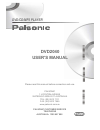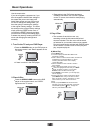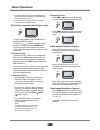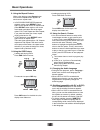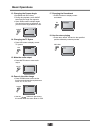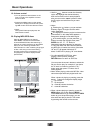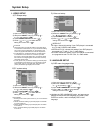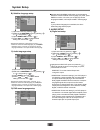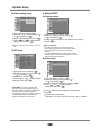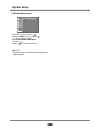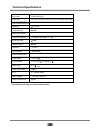Palsonic 1 joynton avenue waterloo nsw 2017 australia tel: (02) 9313 7111 fax: (02) 9313 7555 www.Palsonic.Com.Au palsonic customer service telephone australia: 1300 657 888 dvd2040 user's manual please read this manual before connection and use. Dvd/cd/mp3 player.
1 important safety and function instructions when using this dvd player, basic precautions should always be followed, including the following: 1) read these instructions 2) keep these instructions 3) heed all warnings 4) follow all instructions 5) do not use this apparatus near water 6) clean only w...
2 important safety and function instructions to reduce the risk of fires and electric shocks, do not expose this unit to rain or moisture. Select a dvd disc dvd discs and dvd players are manufactured under the worldwide agreed dvd regional code system which means that the player will operate only wi...
3 table of contents content important safety and function instructions ......................................................................... Table of contents ..................................................................................................................... Brief instruction o...
14 connections 1. Preparations accessories 1. Remote control 2. Audio cable 3. User's manual (check after opening the box if everything has been delivered) battery installation of remote control place two batteries 7” in the battery compartment. Be sure the polarities are correct. There should be on...
5 basic operations stop quasi stop • • • a) menu play 2. Place a disc use the reset notice: if you have forgotten a password or if you have changed the audio/video settings to the extent that you are not happy with audio/video output and you are not sure on how to change the settings back, you have ...
6 basic operations b) title play (compatible with dvd discs only) in quasi stop state, the player remembers when you start playing the disc again. The dvd player picks up where you left off. In stop state,when you press play, the player enters sequence playback mode. A. During dvd playback, press ti...
7 basic operations 8. Using the repeat feature while a disc playing, press repeat button once, and the repeat banner appears to show current repeat mode. In svcd/vcd/cd/mp3/jepg sequence playback mode, press repeat button again on the remote to turn on repeat mode. Press repeat button again to turn ...
8 basic operations 13. Changing the camera angle (compatible with dvd discs) • during disc playback, press angle button and the angle icon appears. Some dvds contain multiple angles of a particular scene or sequence, so you can use the angle feature to view. • angle 14. Changing the tv sytem • press...
9 basic operations 19. Volume control • you can press the volume button on the front of tv set or the amplifier to control the sound level. Pressing the vol+ button on the remote allows you to amplify the sound level; press- ing vol- button will reduce the sound level. Notes: during dvd pcm output p...
10 system setup 1. Video setup a)tv shape setup tv shape 16:9 (wide screen): choose this setting if your dvd player is connected to a wide screen tv, if you choose this setting and you don’t have a widescreen tv, the images on the screen may appear distorted due to vertical compression. 4:3 lb (lett...
11 system setup b) subtitles language setup highlight the subtitle lang option and press buttons to choose the subtitle language you prefer, press enter to confirm, if the disc you are playing has that language available, it will output subtitle in that language. C) audio language setup highlight th...
12 system setup b) down sampling setup 1) open main menu by pressing . 2) select the menu by pressing or and pressing . 3) open by pressing 4) press or to select desired setting and confirm with . 4. Rating setup a) password setup 1) open main menu pressing 2) select the menu by pressing or and pres...
13 system setup c) default-reset setup default choose this option to resume all the setup options to default settings. 1) open main menu by pressing 2) select the menu by pressing or and pressing 3) open row with 4) press to select desired setting. Video audio rating misc language use default settin...
14 trouble shooting when there is a problem it does not mean malfunction, before sending the product for repair, please check your device according to the following. Please note that under no circumstances should you attempt to repair the system yourself; this will invalidate the warranty. Symptom n...
15 technical specifications ntsc/pal/auto dvd, vcd, cd, svcd, mp3, dvd-r, cd-r, cd-rw, jpeg, wma 500 lines 56db fs 192khz: 4hz-44khz: +/- 1db 90db 90db 192khz/24bit 1vp-p (75 ) y:1vp-p (75 ) c:0.3vp-p (75 ) 2.0v coaxial 2.1 channel output ~ 120-240v 50/60hz 25w play mode disc mode video characterist...
Palsonic 1 joynton avenue waterloo nsw 2017 australia tel: (02) 9313 7111 fax: (02) 9313 7555 www.Palsonic.Com.Au palsonic customer service telephone australia: 1300 657 888.