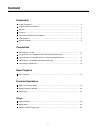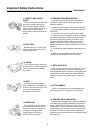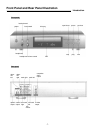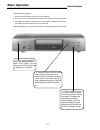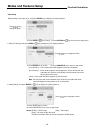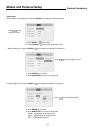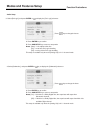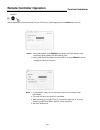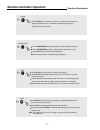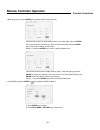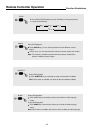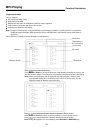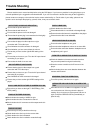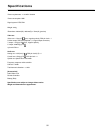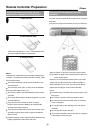- DL manuals
- Palsonic
- DVD Player
- DVD5000
- User Manual
Palsonic DVD5000 User Manual - Connecting To A Tv Set
Summary of DVD5000
Page 1
Dvd5000 user's manual dvd player oigital auoio.
Page 2: Content
Specifications ............................................................................................................................ Trouble shooting ....................................................................................................................... Modes and features setu...
Page 3: Safety Precautions
Shock to persons. Safety precautions introduction welcome to purchase our dvd player. For perfect operation and security, please read the manual carefully and keep it for future reference. The lightning flash with ar- rowhead symbol within an equi- lateral triangle is intent to a- lert the user to t...
Page 4
Important safety instructions introduction 1. Read instructions all the safety and operating in- structions should be read before the product is operated. 2. Power supply this product should be operated only on condition that the type of power supply corresponds to the marking label. If you are not ...
Page 5
11. Object and liquid entry never push any kinds of object into this product through openings as they my touch dangerous voltage points or short-out parts that could result in a fire or electric shock. Never spill any kinds of liquid on the product. 12. Disc tray while the disc tray is opening and c...
Page 6: Caution
For safety, please use the original box and pack- ing materials, and the mode of packing same as the original. When you repackage this product. Do not let this product near the volatile liquid such as insecticide. Do not let the rubber and plastic touch this product for a long time, because these ma...
Page 7: Features
Features full compatibility with dvd, svcd, vcd, cd, mp3, cd-r & cd-rw dolby digital and dolby pro logic 5.1 channels or 5 channels decoding dts digital out screen saver multiple playing mode: memory, program, search, 10 seconds reviewed dynamic spectrum display and 6 frequency bands adjustable opti...
Page 8
Front panel and rear panel illustration . . Rear panel down- composite mix mix video left right main right optical coaxial surround surround s-video output output right left output sub woofer introduction fast backward headphone headphone volume control stop play fast forward power disc tray pause o...
Page 9: Vfd Illustration
Vfd illustration the figure above shows the front panel with all the displays on. 1. Play indicator 2. Mp3 indicator 3. Cd indicator 4. Dvd indicator 5. Svcd-vcd indicator 6. Repeat indicator 7. Pbc indicator 8. Play indicator 9. Pause indicator indicator wheel during playback. Illuminate when a mp3...
Page 10: Remote Controller
5. Osd/setup button remote controller 1. Standby/on button 2. Title button 7. Slow fwd button backward button forward button button 13. Arrow buttons 15. Stop button 16. Enter button 18. A-b repeat button 20. Play mode button 22. Equalizer button 24. Vol/ch button 26. Zoom button 27. Angle button 3....
Page 11: Connecting To A Tv Set
Red notes: please set the audio out in 2 channel mode. (refer to the "audio setup") there are three ways of connecting the player's av output to the tv set. 1. S-video cord and audio cord. 2. Video cord and audio cord. Connections connecting to a tv set -10- white yellow.
Page 12
Connecting to an av amplifier with red white yellow video in notes: 1. Set player's audio out in 2 channel mode. 2. Set the tv set's av input to the channel you have connected. 3. Set the amplifier's audio input to the channel you have connected. Connections 2 channels analog audio input -11-.
Page 13
Notes: 1. Set player's audio out in 5.1 channel mode. 2. Set the tv set's av input to the channel you have connected. 3. Set the amplifier's audio input to the channel you have connected. Connections 5.1 channels analog audio input connecting to an av amplifier with -12-.
Page 14: With Digital Audio Input
Notes: 1. Either optical or coaxial digital audio output can be selected. 2. Set the player's audio out in raw or pcm mode. 3. Set the amplifier's audio input to the channel you have connected. Connections with digital audio input connecting to an av amplifier -13-.
Page 15: Connecting To Headphones
Connecting to headphones - yellow video in before you enjoy the headphones, please: 1. Set player's audio out to 2 channel mode. 2. Turn down the headphone volume to minimum. 3. Connect the headphones as above, and adjust the headphones volume with the volume knob. Connections -14-.
Page 16: Basic Operation
Preparation before playing: 1. Connect your dvd player to the tv set and amplifier. 2. Turn on the tv set, and select the av input to the channel you have connected. 3. Turn down the amplifier volume and turn on the power of amplifier, then select the audio input to the channel you have connected. A...
Page 17: Modes And Features Setup
Press key to change the items in stop mode, press osd/setup key, and the tv screen will display the setup menu as the following: setup menu a.Press enter key to confirm b. Press osd/setup key to return to stop mode language setup select [language] in the setup menu, and press enter key to display th...
Page 18: Modes And Features Setup
Language setup 2. Select [dvd subtitle], and press enter or key to display the [subtitle] submenu: a. Press enter key to confirm press key to change the items b. Press osd/setup key to return to stop mode press key to change the items a. Press enter key to confirm b. Press osd/setup key to return to...
Page 19: Modes And Features Setup
Video setup select [video] in the setup menu, and press enter key to display the [video] submenu: press key to change the items a. Press enter or key to setup b. Press return or key to return to the setup menu press key to change the items a. Press enter key to confirm b. Press osd/setup key to retu...
Page 20: Modes And Features Setup
1. Select [analog out], and press enter or key to display the [analog out] submenu: select [audio] in the setup menu, and press enter key to display the [audio] submenu: press key to change the items a. Press enter or key to setup b. Press return or key to return to the setup menu press key to chang...
Page 21: Modes And Features Setup
4. Select [subwoofer], and press enter or key to display the [subwoofer] submenu: audio setup 3. Select [prologic], and press enter or to display the [pro logic] submenu: press key to change the items a. Press enter key to confirm b. Press osd/setup key to return to stop mode notes: [auto]----it is ...
Page 22: Modes And Features Setup
Rating setup select [rating] in the setup menu, and press enter key to display the [rating] submenu: press key to change the items unlocked a. Press enter or key to setup b. Press return or key to return to the setup menu 1. Select [password], and use digital keys to input four digits, and press ent...
Page 23: Modes And Features Setup
3. Select [background], and press enter or key to display the [background] submenu: select [others] in the setup menu, and press enter key to display the [others] submenu: press key to change the items press key to change the items a. Press enter key to confirm b. Press osd/setup key to return to st...
Page 24
Stand by/on during the playback, press stand by/on key, the player will stop playing and turn to standby mode, and the standby indicator turns on. While the player is in standby, press stand by/on key or any key on the front panel, the player will start to work again, and the standby indicator turns...
Page 25
During playback, press osd/setup key to display the current time of the disc playing. Remain time of the current track/chapter current track/chapter elapsed time of the press osd/setup key again to display the current information of the disc playing. Disc type remain time of the current track elapse...
Page 26
Digital keys these keys are used to input the track, title, chapter numbers and time when the item with digits displays on the screen, press digital keys you want. To select the desired one, and press enter key to confirm. When dvd, cd and vcd(pbcis off) is playing, press digital keys to select titl...
Page 27
Use the digital keys to input the desired [time] or [rel-time] or [title/chapter] then press enter key to confirm. Notes: 1. During cd playback, press search key to display the [track search] menu, and press it again to display the [disc search] menu. To display the [disc search] menu. 2. During vcd...
Page 28
Press clear key to delete the number you have input. It deletes one digital by pressing it once, and deletes all digits by pressing and holding it for over 2 seconds. Press pause/step key during playback, and the playback will pause. Press pause/step key again, and the picture forwards by a step. Pr...
Page 29
* return when the dvd or vcd/svcd(pbc is on) is playing, press return key to return to the program menu. Press it in setup menu, and the player will return to main menu or stop status. Press it in some function menus, and the current display will be cancelled. During playback, press a-b key to selec...
Page 30
Play mode press play mode key to display the [play mode] menu: press key to change the items 1. Select [repeat], and press enter or key to display the [repeat] submenu: press key to change the items a. Press enter key to confirm b. Press play mode or return key to exit the menu note: cd has no pbc i...
Page 31
While [program] is on, press enter key to display the [program] submenu: input the track number you want to play orderly. Then select [play] and press enter key to play the tracks in the order you have set. Select [clear all] and press enter key to clear all the numbers you have input. Select [enter...
Page 32
Function illustrations remote controller operation equalizer with equalizer, you can adjust 6 frequency bands independently. Note: this function is invalid for dvd & mp3. Press vol/ch key, and [channel/volume] menu will display as the following: change the items 1. Select [volume], the screen will d...
Page 33
1 function illustrations remote controller operation during vcd/svcd/dvd playback, press zoom key to enlarge the picture in a cycle as the following: during dvd playback press angle key, you can view the pictures from the different camera angles. Press it once, you can view the picture from one came...
Page 34: Mp3 Playing
Mp3 playing function illustrations supported formats this set supports: disc format: iso 9660, joliet music file formats: mp3 mp3 bit rate (data rate): 32--320kbps but vbr can not be supported total number of music files and albums: around 350 sampling rate: 32khz/44.1khz/44khz note: the player will...
Page 35: Trouble Shooting
Unfinalized cd-r or cd-rw is not supported. The disc others please read the user's manual carefully before using the dvd player. If you have any troubles in using this player, try to solve the problems by the suggestions mentioned below. If you can not remove the trouble after using all the suggesti...
Page 36: Specifications
Battery (r03) specifications power requirements: ~110-24ov 50/60hz power consumption: 25w signal system: ntsc/pal weight: 3.2kg dimensions: 430mm(w) x 260mm(d) x 75mm(h) (product) video out video out: 1.0v(p-p)/75 sync, negative polarity, rca pin jack x 1 s-video output connector(separate y, c signa...
Page 37
Remote controller preparation others 1. Open the cover. 2. Insert batteries (r03). Make sure to match the "+" and "-" of the batteries with the marks inside the battery compartment. 3. Close the cover. Notes: improper use of batteries may cause battery leakage and corrosion. To operate the remote co...