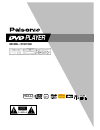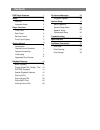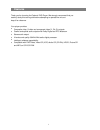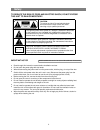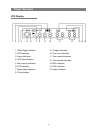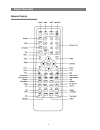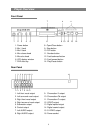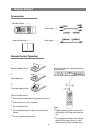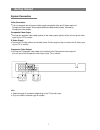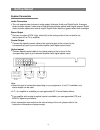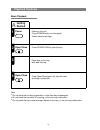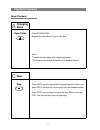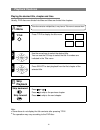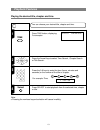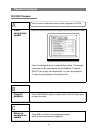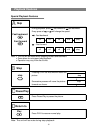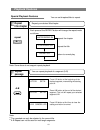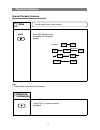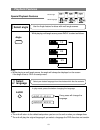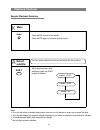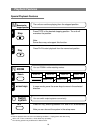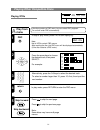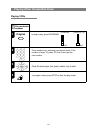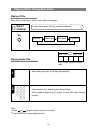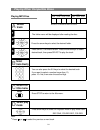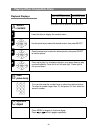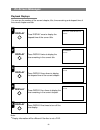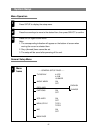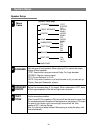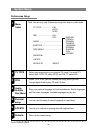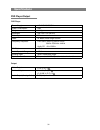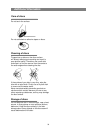- DL manuals
- Palsonic
- DVD Player
- DVD7500
- User Manual
Palsonic DVD7500 User Manual
Summary of DVD7500
Page 1
Player model: dvd7500 hdcd mp3 plays kodak picture cd compatible digital surround.
Page 2: Contents
System setup getting started dvd player features 1 on-screen messages 26 safety 2 warning important notice 2 2 player overview 3 front panel rear panel remote control front panel display accessories remote control operation system connections initial setup supported disc formats playback features 6 ...
Page 3: Features
Thank you for choosing the palsonic dvd player. We strongly recommend that you carefully study this user's guide before attempting to operate the unit and keep it for reference. Your player provides: composite video, s-video and component video (y, cb, cr) outputs. Coaxial and optical audio outputs ...
Page 4: Safety
To reduce the risk of fires and electric shock, do not expose this unit to rain or moisture! This lightning flash arrow symbol in a triangle is intended to alert users to the presence of non-insulated high voltage within the product's enclosure that may be of sufficient magnitude to constitute a ris...
Page 5: Player Overview
1. Dolby digital indication 2. Vcd indication 3. Pause indication 4. Dvd disc indication 5. Disc running indication 6. Dts indication 7. Repeat play indication 8. Title indication 9. Chapter indication 10. Time hour indication 11. Time minute indication 12. Time second indication 13. Mp3 indication ...
Page 6: Player Overview
Player overview remote control 4.
Page 7: Player Overview
1. Power button 2. Mic 1 jack 3. Mic 2 jack 4. Mic volume knob 5. Mic echo knob 6. Vfd display window 7. Dvd disc tray 8. Open/close button 9. Stop button 10. R/l button 11. Number button 12. Fast backward button 13. Fast forward button 14. Play/pause button 1. Left front vocal output 2. Left surrou...
Page 8: Getting Started
Remote control ........1 audio cable .......1 instruction manual .... 1 video cable ........1 1 remove battery cover 2 insert batteries 3 close the battery cover 6 4 point remote control directly toward the remote sensor. Note: please operate remote control within the distance of 25 feet away from t...
Page 9: Getting Started
Video connection the unit supports two choices of video output: composite video and s-video scart and component video output. Scart output obtains the best picture quality, followed by component video output. Composite video output connect the supplied video cable (yellow) to the video output (yello...
Page 10: Getting Started
Audio connection the unit supports two choices of audio output: analogue audio and digital audio. Analogue audio includes stereo 2 channel and digital audio provides optical and coaxial outputs. Digital audio includes optical and coaxial output, digital audio obtains a greater effect than analogue. ...
Page 11: Getting Started
Note: before operation, please make sure the following setup is correct. The unit has three choices of audio outputs: 2 channel (lt/rt) stereo pcm, digital. Select different setup depending on your connection. For more information, please refer to "system setup" (page 30). Select the corresponding s...
Page 12: Playback Features
Basic playback power on the unit. Press power button on front panel. Power indicator will light. Press open/close to open the tray. Place disc on the tray with label side up. Press open/close again, the tray will close and begin to play disc. Note: do not move the unit during operation, or the disc ...
Page 13: Stop
Stop c changing discs a press open/close. Replace the disc after the tray is fully open. Note: press the button again after replacing the disc. Do not press the button while the unit is loading the disc. Press stop once to memorise the stopped position. When you press play, the disc will resume play...
Page 14: Title
B title menu usually, dvd discs are divided into titles and titles are divided into chapters. Skip playback if the disc contains multiple titles, it may have a title menu to access them. Press title to display the title menu. Use the arrow keys to select the desired title. You can use the 0-9 keys t...
Page 15: Playback Features
Select press time button, displaying: for example: press the arrow keys to select time search , chapter search or title search. Press the 0-9 keys to enter the time (hours, minutes and seconds) or the number of the title or chapter. For example: time press select to start playback from the selected ...
Page 16: Playback Features
Close navigational system program playback return to navigational system press pbc button and the screen will display a summary of the disc contents: press the left/right buttons to select different titles. The relevant information for the selected title will be displayed. Press the select key to pl...
Page 17: Return To
D return to step special playback features playback features fast backward fast forward during playback, press fast forward or fast backward. Every press of or will change the speed. : fast forward the unit will be muted when skipping forward and backward. Some discs do not support skip playback. Op...
Page 18: Playback Features
Chapter repeat on you can set chapters/titles to repeat. Each press of the repeat button will change the repeat mode as follows: repeat title repeat on repeat the chapter repeat the title return to normal play note: some discs do not support repeat playback. A-b note: you can repeat playback of a se...
Page 19: Slow
H g slow slow note: press slow button and the speed will change as follows: audio will be mute during slow motion. Return to normal play press play to resume normal playback. Special playback features playback features you can play back in slow motion. 1/8x 1/2x 1/16x 1/4x 1/2x forward backward 1/4x...
Page 20: Select Angle
J 3/3 1/3 2/3 select angle select language select angle angle use the angle feature for discs with multi-angle scenes. While playing multi-angle scene, press angle to select as follows: while playing a multi-angle scene, the angle will always be displayed on the screen if the angle is set to on in t...
Page 21: Mute
Mute mute press mute to turn off the audio. Press mute again to resume normal sound. Select subtitle subt note: you can select subtitles from the choices which the disc contains. While playing a disc with subtitles, press the subt button as follows: the unit will return to default setup when you tur...
Page 22: Switch
M memorise the stopped position zoom arrow keys switch system n/p the unit can continue playing from the stopped position. Press stop at the desired stopping position. The unit will memorise the position. Note: some discs may not support this function. Press play to start playback from the memorised...
Page 23: Play From
Play from menu a pbc note: not all vcds contain pbc menus. After reading the disc, the pbc menu will be displayed automatically (if the disc contains a pbc menu). Press the arrow keys to choose the desired track, then press select: for example: alternatively, press the 0-9 keys to select the desired...
Page 24: Program
In program mode, press stop to clear the play mode. Playing vcds playing other compatible discs b play your desired sequence 2 3 4 press the arrow keys, then press / select / key to start. Press number key, selecting your desired track. If the number is larger 10, press 10+ first, then input the nex...
Page 25: Select
Often different channels on vcds contain different languages. R/l after reading the disc, it will play automatically. Press number key, selecting your desired track. If the number is larger than 10, press 10+ first, then input the next number. 23 playing vcds playing other compatible discs d select ...
Page 26: Select
Rep-one, folder-rep, folder. C b select track directly return to title menu stop note: the folder menu will be displayed after reading the disc. Press the arrow keys to select the desired folder. Press select to enter the item. Press the arrow keys to select desired track, then press select to play ...
Page 27: 9-Picture
9-picture digest insert the disc to display the content menu. Use the arrow keys to select the desired content, then press select. Press the arrow keys to select the desired picture, then press select to view the picture. Press up to play in a clockwise direction, and press down to play counterclock...
Page 28: On-Screen Messages
Display display you can see the number of the current chapter, title, time remaining and elapsed time of the current chapter and title. Press display once to display the elapsed time of the current title. Press display twice to display the time remaining in the current title. Press display three tim...
Page 29: System Setup
Press setup to display the setup menu. Press the arrow keys to move to the desired item, then press select to confirm. Press setup again to exit menu. Note: 1. The corresponding indication will appear on the bottom of screen when moving the cursor to selected item. 2. Grey (dimmed) items cannot be s...
Page 30: System Setup
Mic last memory a. Normal/ps - select to view dvd movies full screen on a standard 4:3 television. Movies will be cropped (using a technique called pan & scan) to fit your television. B. Normal/lb - select to view dvd movies in letterbox format (black bars willappear above and below the image). C. W...
Page 31: System Setup
Menu frame set the type of front speaker. When playing 5.1ch, select the output signal off front speaker. Lt/rt select when using an external dolby pro logic decoder. Stereo: outputs a stereo signal. Off: do not downmix to 5.1ch. Note: only when downmix is off and karaoke is off, you can set up cent...
Page 32: System Setup
Menu frame note: you can only enter preferences setup from stop or no disc mode. Tv type .................. Pal auto ntsc pbc .......................... On off audio ........................................... Subtitle ..................................... Disc menu ....................................
Page 33: Troubleshooting
If you have any questions, please refer to the following table before seeking service. Not connected. Video cable not securely connected. Audio cable not securely connected. External amplifier/decoder off. Incorrect audio output setting. Disc is dirty. Distortion in fast forward or backward mode. Ex...
Page 34: Specifications
Dvd player output 32 video output s-video output audio output (analog audio) 1.0 v (p-p), 75 (y) 1.0 v (p-p), 75 (c) 0.286 v (p-p), 75 2.0 v(rms) power supply power consumption weight dimension video system laser frequency response s/n ratio audio dynamic range rotating ratio operation condition 110...
Page 35: Additional Information
Fingerprints or stains on the discs surface will directly affect signal recording and result in poor picture quality. Therefore, use a soft cloth and wipe in a circular manner from the centre to the outer edges when cleaning the disc. Do not keep the disc in direct sunlight, near a heat source, in d...
Page 36
Palsonic corporation pty ltd 1 joynton avenue waterloo nsw 2017 australia tel: (02) 9313 7111 fax: (02) 9313 7555 www.Palsonic.Com.Au palsonic customer service telephone australia: 1300 657 888.