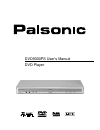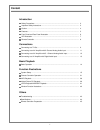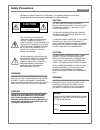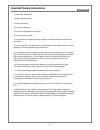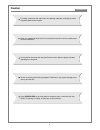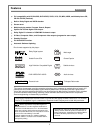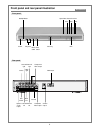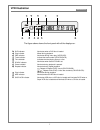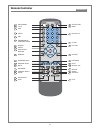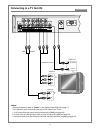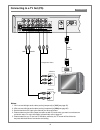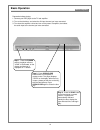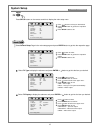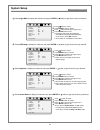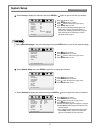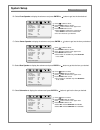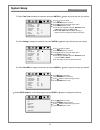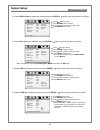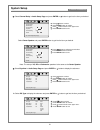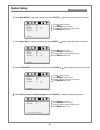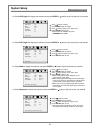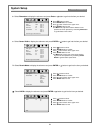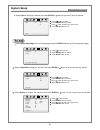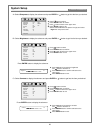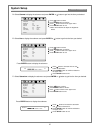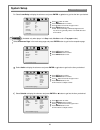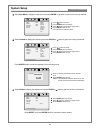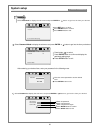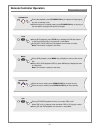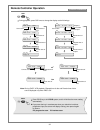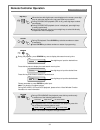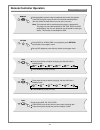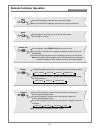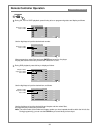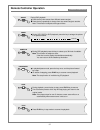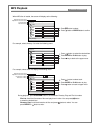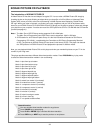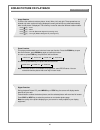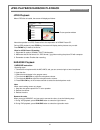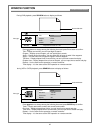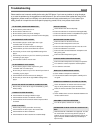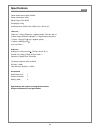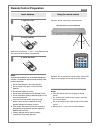Summary of DVD9300PS
Page 1
Dvd9300ps user's manual dvd player.
Page 2: Content
Content troubleshooting ............................................................................................................ Specifications ................................................................................................................ Remote controller preparation ............
Page 3: Safety Precautions
Safety precautions introduction the lightning flash with ar- rowhead symbol within an equi- lateral triangle is intent to alert the user to the presence of uninsulated "dangerous voltage" within the unit's cabinet that may be of sufficient magnitude to constitute a risk of electric shock to persons....
Page 4
1) read these instructions. 2) keep these instructions. 3) heed all warnings. 4) follow all instructions. 5) do not use this apparatus near water. 6) clean only with dry cloth. 7) do not block any ventilation openings. Install in accordance with the manufacturer's instructions. 8) do not install nea...
Page 5: Caution
Caution introduction 4 when you repackage this product. Do not place this product near the volatile liquid such as insecticide. It is normal for the cover and rear panel become warm after the player has been operating for a long time. Do not move this product during playback. Otherwise, it may cause...
Page 6: Features
16:9 lb 8 features introduction full compatibility with dvd-audio, dvd-video, svcd, vcd, cd, mp3, hdcd, and kodak picture cd, cd-r & cd-rw (finalised). Built-in dolby digital and hdcd decoder. Screen saver. Multiple playing modes: program, search, repeat. Optical and coaxial digital audio output. Do...
Page 7
6 front panel and rear panel illustration introduction front panel rear panel down-mix left main right optical audio output coaxial surround right surround left s-video output sub woofer main left down-mix right centre component video output composite video output vga output open/close mic jacks vol...
Page 8: Vfd Illustration
7 vfd illustration introduction the figure above shows the front panel with all the displays on. Dvd indicator play indicator pbc indicator track indicator time indicator dolby indicator pause indicator repeat indicator play indicator mp3 indicator svcd-vcd indicator illuminates when a dvd disc is l...
Page 9: Remote Controller
8 remote controller introduction open/close menu digit keys clear return next previous repeat a-b angle subtitle pause/step zoom channel/audio program mute reverse scan memory navigation arrows enter search progressive/ interlace scan pbc setup osd title on/standby forward scan stop play follow 22 2...
Page 10: Connecting to A Tv Set (Is)
9 connecting to a tv set (is) connections notes: set player's downmix mode to "stereo" in the speaker setup page (see page 17). There are three ways of connecting the player's av output to the tv set: 1. Yuv cord and left/right cable (set the [component] to [yuv], see page 25). 2. S-video cable and ...
Page 11: Connecting to A Tv Set (Ps)
10 connecting to a tv set (ps) connections notes: 1. Yuv cord and left/right audio cable (set the [component] to [yuv] see page 25). 2. Vga cord and left/right audio cable (set the [component] to [vga] see page 25). 3. Set the television's av input to the channel you have connected. 4. Please make s...
Page 12: 2 Channel Analog Audio Input
11 notes: 1. Set player's downmix mode mode to "lt/rt" or "stereo" or "v surr" in the speaker setup page (see page 17). 2. Set the television's av input to the channel you have connected. 3. Set the amplifier's audio input to the channel you have connected. Connecting to an av amplifier with 2 chann...
Page 13
12 notes: 1. Set player's downmix mode to "off" in the speaker setup page (see page 17). 2. Set the television's av input to the channel you have connected. 3. Set the amplifier's audio input to the channel you have connected. Connecting to an av amplifier with 5.1 channel analog audio input connect...
Page 14: With Digital Audio Input
13 notes: 1. Set player's spdif mode to "spdif/raw" or "spdif/pcm" in the spdic setup page (see page 19). 2. Set either the optical or the coaxial digital audio output. 3. Set the amplifier to the av input connected to the dvd player. Connecting to an av amplifier with digital audio input connection...
Page 15: Basic Operation
14 basic operation basic playback preparation before playing: 1. Connect your dvd player to the tv and amplifier. 2. Turn on the television, and select the av input channel you have connected. 3. Turn down the amplifier volume and turn on the power of amplifier, then select the audio input to the ch...
Page 16: System Setup
15 system setup function illustrations set tv display mode auto ps normal/ps off normal/lb eng wide off on tv type tv display angle mark osd lang captions screen saver priority general setup page.. Press setup button on the remote controller to display the main setup menu press button to select your...
Page 17: System Setup
16 system setup function illustrations select angle mark to display the submenu and press enter or button to get into the item you desired. Press button to select. Press enter button to confirm. Press button to back to the upper menu. Press setup button to exit. # during the multi-angle discs playba...
Page 18: System Setup
17 system setup function illustrations a> select downmix to display the submenu and press enter or button to get into the item you desired. Set downmix mode ltrt lt/rt sml stereo sml v surr sml off off off 00 auto downmix front speaker center speaker rear speaker subwoofer test tone dialog post drc ...
Page 19: System Setup
18 system setup function illustrations setup front speaker ltrt sml large sml small sml off off 00 auto downmix front speaker center speaker rear speaker subwoofer test tone dialog post drc speaker setup page.. B> select front speaker to display the submenu and press enter or button to get into the ...
Page 20: System Setup
19 system setup function illustrations f> select test tone to display the submenu and press enter or button to get into the item you desired. Press button to select. Press enter button to confirm. Press button to back to the upper menu. Press setup button to exit. # this setup is available only when...
Page 21: System Setup
20 system setup function illustrations c> select pcm to display the submenu and press enter or button to get into the item you desired. A> select spdlf output to display the submenu and press enter or button to get into the item you desired. B> select cd to display the submenu and press enter or but...
Page 22: System Setup
21 system setup function illustrations select equalizer type none off off off eq type bass boost super bass treble boost equalizer page.. None rock pop live dance techno classic soft select channel delay in audio setup page and press enter or button to get into the item you desired. Select center sp...
Page 23: System Setup
22 system setup function illustrations b> select bass boost to display the submenu and press enter or button to get into the item you desired. C> select super bass to display the submenu and press enter or button to get into the item you desired. D> select treble boost to display the submenu and pre...
Page 24: System Setup
23 system setup function illustrations a> select pro logic ii to display the submenu and press enter or button to get into the item you desired. A> select pro logic ii to display the submenu and press enter or button to get into the item you desired. B> select mode to display the submenu and press e...
Page 25: System Setup
Press button to select. Press enter button to confirm. Press button to back to the upper menu. Press setup button to exit. 24 system setup function illustrations d> select dimension to display the submenu and press enter or button to get into the item you desired. E> select center width to display t...
Page 26: System Setup
25 system setup function illustrations a> select filter to display the submenu and press enter or button to get into the item you desired. Select video setup page in the main setup page and press enter button to get into the respective page. Select component to display the submenu and press enter or...
Page 27: System Setup
26 system setup function illustrations a> select sharpness to display the submenu and press enter or button to get into the item you desired. B> select brightness to display the submenu and press enter or button to get into the item you desired. Press enter button to display the submenu. C> select c...
Page 28: System Setup
27 system setup function illustrations gamma low 00 00 none high 00 medium 00 low 1t none sharpness brightness contrast gamma hue saturation luma delay video quality setup.. D> select gamma to display the submenu and press enter or button to get into the item you desired. Press button to select. Pre...
Page 29: System Setup
28 system setup function illustrations g> select luma delay to display the submenu and press enter or button to get into the item you desired. Press button to select. Press enter button to confirm. Press button to back to the upper menu press setup button to exit. # note: select according to differe...
Page 30: System Setup
29 system setup function illustrations load factory setting eng eng eng reset audio subtitle disc menu parental default preference page.. Select disc menu to display the submenu and press enter or button to get into the item you desired. Press button to select. Press enter button to confirm. Press b...
Page 31: System Setup
30 system setup function illustrations select password to display the sub-menu and press enter or button to get into the item you desired. Press button to select. Press enter button to confirm. Press setup button to exit. Select password mode to display the submenu and press enter or button to get i...
Page 32
31 remote controller operation function illustrations during the playback, press standby/on key, the player will stop playing and turn to standby mode. While the player is in standby mode, press standby/on key or any key on the front panel, the player will start to work again. During dvd playback, p...
Page 33: Remote Controller Operation
32 remote controller operation function illustrations elapsed time of title during playback, press osd once to change the display as the followings. Current track elapsed time of track remain time of track elapsed time of disc remain time of disc current track elapsed time of track current chapter r...
Page 34: Remote Controller Operation
33 remote controller operation cd track time: : note: this function is subject to the type of discs. When the item with digits input cursor displays on the screen, press digit keys to select the desired one, and press enter key to confirm. During cd/vcd/svcd playback (pbc is off), press digit keys t...
Page 35
34 remote controller operation function illustrations during svcd or vcd2.0 (pbc is on) playback, press return key to back to the program menu. During dvd playback, press this key to back to the upper menu. Once press the key on status of playing, the disc will circle in following order: press play ...
Page 36: Remote Controller Operation
35 remote controller operation during dvd playback, press the key once and play mode will change as follows: during cd/vcd/svcd (pbc off) playback, press the key once and play mode will change as follows: rep-all note: this function is subject to the type of discs. 23 repeat 24 25 repeat a-b ch/audi...
Page 37
36 remote controller operation 22 program during cd, vcd or svcd playback, press this key to be on programming status and display as follows use the digit keys to input the desired track number sequence number track number after programming, select start and press enter key to confirm, the player wi...
Page 38: Remote Controller Operation
37 remote controller operation play 31 during dvd playback press the key view scenes from different camera angles. Press the key repeatedly to change from one camera angle to another. Note: this function is subject to the type of discs. During vcd, svcd or dvd playback, press the key to enlarge the ...
Page 39: Mp3 Playback
38 mp3 playback function illustrations when mp3 disc is loaded, the screen will display as the following: total time of current track elapsed time of current track current director total directories press button to select. Press button or enter button to confirm. For example, select directory 3 to e...
Page 40: Kodak Picture Cd Playback
39 kodak picture cd playback function illustrations the introduction of kodak picture cd a kodak picture cd has the size and shape of a regular cd. You can order a kodak picture cd simply by checking the box on the photo finishing envelope when you drop off a roll of film (35mm or advanced photo sys...
Page 41: Kodak Picture Cd Playback
40 kodak picture cd playback function illustrations press key -- invert press key -- mirror press key -- turn left (rotate 90 degrees for pressing once) press key -- turn right (rotate 90 degrees for pressing once) image rotation there are four modes to rotate a picture: invert, mirror, left, and ri...
Page 42
41 jpeg playback/karaoke playback function illustrations jpeg playback when jpeg disc is loaded, the screen will display as follows: picture preview window about the operation of jpeg, please refer to the explanation of kodak picture cd. During jpeg playback, press stop key, the screen will display ...
Page 43: Window Function
42 window function function illustrations preview window during dvd playback, press search button to display as follows. Press button to change among the following items and press enter button to confirm. Title:-- display current title, you can input digits to search. Chapter:-- display current chap...
Page 44: Troubleshooting
Remoter is insensitive or does not work check the batteries of remoter and make sure that they are to be powerful and good conductivity. Direct the remote controller to the ir sensor of the player. Check whether there are some obstacles between the remoter and ir sensor. Abnormal function operation ...
Page 45: Specifications
Video out video out: 1.0v(p-p)/75 sync, negative polarity, rca pin jack x 1 s-video output connector (separate y, c signal output connector): y output: 1.0v(p-p)/75 sync, negative polarity c output: 0.286v(p-p)/75 4 pin mini din x 1 power requirements: 240v 50/60hz power consumption: 25w signal syst...
Page 46: Remote Control Preparation
2 45 remote control preparation other 1. Open the cover. 2. Insert batteries. Make sure to match the "+" and "-" of the batteries with the marks inside the battery compartment. 3. Close the cover. Point the remote control at the remote sensor. (the pictures are only for reference) remarks: do not ex...
Page 47
Palsonic corporation pty ltd 1 joynton avenue waterloo nsw 2017 australia tel: (02) 9313 7111 fax: (02) 9313 7555 www.Palsonic.Com.Au palsonic customer service telephone australia: 1300 657 888 fkv2.037.746sse.