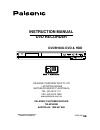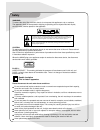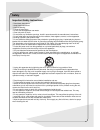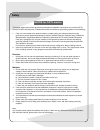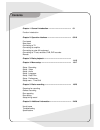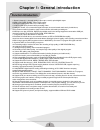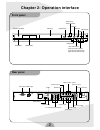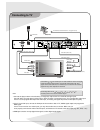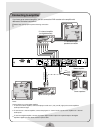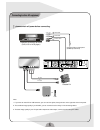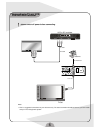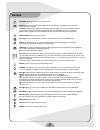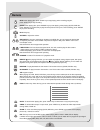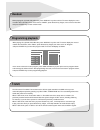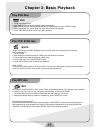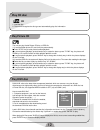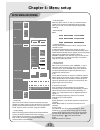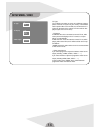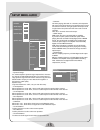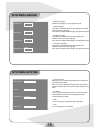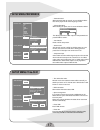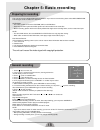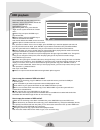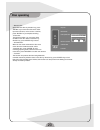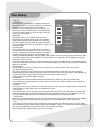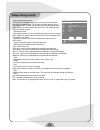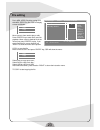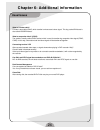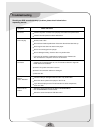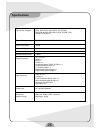- DL manuals
- Palsonic
- DVD Recorder
- DVDR160G
- Instruction Manual
Palsonic DVDR160G Instruction Manual
DVDR160G DVD & HDD
INSTRUCTION MANUAL
DVD RECORDER
(Please read this manual before
installation and operation)
PALSONIC CORPORATION PTY LTD
1 JOYNTON AVENUE
WATERLOO NSW 2017 AUSTRALIA
TEL: (02) 9313 7111
FAX: (02) 9313 7555
www.palsonic.com.au
PALSONIC CUSTOMER SERVICE
TELEPHONE
AUSTRALIA: 1300 657 888
ENGLISH
Summary of DVDR160G
Page 1
Dvdr160g dvd & hdd instruction manual dvd recorder (please read this manual before installation and operation) palsonic corporation pty ltd 1 joynton avenue waterloo nsw 2017 australia tel: (02) 9313 7111 fax: (02) 9313 7555 www.Palsonic.Com.Au palsonic customer service telephone australia: 1300 657...
Page 2: Safety
Safety warning: to reduce the risk of fire or electric shock, do not expose this appliance to rain or moisture. The apparatus shall not be exposed to dripping or splashing and no objects filled with liquids, such as vases, shall be placed on the apparatus. The lightning flash with arrowhead symbol, ...
Page 3: Safety
Safety important safety instructions: * read these instructions. * keep these instructions. * heed all warning. * follow all instructions. * do not use this apparatus near water. * clean only with dry cloth. * do not block any ventilation openings, install in accordance with the manufacturer's instr...
Page 4: Safety
Safety this page which lists correct grounding method and detailed instructions is to remind catv erector of nec 820-40 parts. Cables should be connected to grounding system of the building. 1. 2. If the unit is connected to the antenna outdoor or cable system, the outdoor antenna must be grounded t...
Page 5: Contents
Contents chapter 1: general introduction ---------------------------------------- function introduction chapter 2: operation interface ------------------------------------------ front panel rear panel connecting to tv connecting to amplifier connecting to outer av equipment connecting to tv set, rec...
Page 6: Function Introduction
Function introduction 1 chapter 1: general introduction 1 stereo 2 channel, 5.1 channel analog audio output, coaxial, optical digital output. 2 hdmi, vga, cvbs, s-video, ycbcr/ypbpr output. 3 analogue signal input (cvbs,l,r); s-video input. 4 y/cb/cr signal input, produce clearer recording video. 5 ...
Page 7: Rear Panel
2 chapter 2: operation interface ypbpr/ycbcr output audio output hdml output vga output ycbcr input coaxial output antenna input cvbs optical output s-video output s-video input 5.1 channels surround audio antenna output audio input rear panel l power on/off standby open/close receiver window channe...
Page 8: Connecting To Tv
Connecting to tv 3 aerial cable (essential connection for tv program record) hdmi cable antenna tv set notes connect the player's down mix audio left (l) and right (r) output to the tv's audio left and right inputs. Connect either one of the player's video output ( video, s-video or component) to th...
Page 9: Connecting To Amplifier
Connecting to amplifier 4 if you have got an external amplifier, you can connect the dvd recorder to the amplifier with reference to the below connections. Please keep the equipment power off during connection 5.1 channel amplifier (no digital decoder) 5.1 decoded output speakers connection stereo a...
Page 10
Yellow (video) connecting to other av equipment 5 please switch off power before connecting. Video cable additional av devices to scart 2 (dvd, vcd or vcr player) connect video on front panel (cvbs input terminal) portable dv card-reader note: 1. If you want to record dv or usb contents, you can use...
Page 11
Connecting to tv set, vcr, dvb with dvd recorder 6 please switch off power before connecting. Vcr or rf modulator antenna aerial cable tv set notes 1. This is a suggested connections for your reference only. The actual connection should be base on your own needs and your tv and equipment system. To ...
Page 12: Remote
Remote 7 display dvd t-shift subtitle audio number key enter return timer stop pause play prev next volume record channel reverse repeat a-b func video output mode pip zoom setup standby add/clear source dv/usb hdd/dub edit f.Fwd f.Rev goto slow/sort.
Page 13: Remote
Remote 8 standby: stand-by, enter or exit stand-by state. Display: when playing disc, press "display" key to display the information of the recorder's current state on tv screen. (angle: if dvd contains segments viewed from different angles, you can enjoy different viewing angel content. Playing mul...
Page 14: Remote
Remote 9 stop: when playing disc, press "stop" key to stop playing; when recording program, press "stop" key to stop recording. Pause: when playing disc, press "pause" key to pause playing; when playing (s)vcd, dvd disc, press "pause" key continuously to play the video pictures one by one; when reco...
Page 15: Random
10 when playing cd, (s)vcd, dvd, mp3 disc, press "display" key twice until the tv screen display the menu of relative disc information, then move cursor to "mode", press direction key "right", move cursor to "random" and press "enter" key to enter random mode. When playing cd, (s)vcd, dvd, mp3 disc,...
Page 16: Chapter 3: Basic Playback
11 chapter 3: basic playback (s)vcd dvd 1. Power on and put in disc. 2. Start loading and playing the contents of disc automatically. 3. When playing the disc, choose the desired title by direction key and press "enter" to play. 4. When playing the disc, press "dvd" key back to disc title menu playb...
Page 17: Play Cd Disc
12 1. Load the disc. 2. The unit will recognise the disc type and automatically play disc information. The unit can play kodak picture cd disc or jpeg file. (1) load the kodak picture cd, and it will play automatically. Press "stop" key to enter picture browse playback. In normal picture playback, p...
Page 18: Setup Menu-Recording
Setup menu-recording 13 chapter 4: menu setup -- auto chap mark when the option is set in "5" min", the unit will mark one chapter every 5 minutes automatically while recording when it set in "off", the unit will not mark chapter while recording. --record quality mode: -- automatic search through au...
Page 19: Setup Menu - Video
14 tv type: tvs in different countries or areas are in different systems, please check the tv system in your country or area before set this option. When set in auto, the unit will set the tv system on the basis of the system of tv channels or disk played (input source is tv tuner). --tv display 4:3...
Page 20: Setup Menu-Audio
Setup menu-audio 15 -- dynamic range: it's used to adjust the dynamic range compression to increase the volume of small detailed audio when you watch movie of large dynamic range with low volume and can't enjoy the small detailed audio. It helps you not to disturb the neighbour or decrease the audio...
Page 21: Setup Menu-Language
16 -- system language select the language you use to operate the unit. -- audio language this option is available when the disk supports such audio, sounds and menu language. If the disk has no optional audio language, this option will not work. -- subtitle language this option is available when the...
Page 22: Setup Menu-Preference
17 setup menu-preference -- parental control when play disks with age control, you can decide the disks that can be played on the unit through age control. -- change password when entering the option, the tv screen will show as below: the default password is: 8806. Input the new password and press e...
Page 23: General Recording
18 chapter 5: basic recording this unit can record on dvd+r/rw, dvd-r/ rw discs. If you want re-record a disc, please select dvd+rw/dvd-rw. This disc type can be re-written for 1000 times. Attention: -- the unit is not able to record on dvd-ram, cd-r, or cd-rw discs. -- video signal in pal system an...
Page 24: Hdd Playback
Hdd playback 19 press "hdd/dub" key after power on to enter hdd menu, move cursor to select desired title and press "enter" key to play. Other playback function: after entering hdd menu, press direction "right" and the system will show the function menu: select "play" and press "enter" key to play s...
Page 25: Disc Operating
Disc operating 20 -- rename disc: select "rename disc" by direction key, press "enter" key to enter name disc menu. After input the new name, move cursor to "confirm", press "enter" key to complete renaming. --erase disc: through this function, you can erase all the contents on the disc. Select "era...
Page 26: Disc Editing
Disc editing 21 -- edit title: (1) mark picture normally the first recorded picture is regarded as title picture, through this function you can make any picture in the title to be title picture. In disc playback mode, for the position of the picture that can be title picture, press "pause" key, and ...
Page 27: Setup Timing Record
Setup timing record 22 timer recording setup menu: through timer recording setup menu, you can record the contents you want in scheduled time. This function is usually used to record tv program, press "timer" key to enter timer recording setup menu. Note: system can set 8 timers at the same time. Th...
Page 28: File Editing
File editing 23 put in mp3, jpeg, divx disc or plug usb with mp3, jpeg, divx file, osd will display a menu as follows: move cursor to item need to play or edit, press "enter" key to enter item menu list playback. Move cursor to desired file in the list and just press "enter" to play, if you want to ...
Page 29: Usual Issues
Usual issues 24 chapter 6: additional information what is s-video cable? S-video is also called svhs, which transfer luminance and colour signal. This tiny pocket din faucet is also called hosiden faucet. What is composite video? (cvbs) the socket is usually called cinch socket, which is used for tr...
Page 30: Troubleshooting
Troubleshooting 25 should your dvd recorder develop a problem, please check below before requesting service: symptom check and action no power check if the power cord has been properly connected to the power outlet. Check if the main power has been switched on. Does not play no disc, load a disc. Di...
Page 31: Specifications
Specifications 26 type of disc playback divx, xvid, dvd, vcd, svcd, cd, cd-mp3, dvd+rw, dvd+r, dvd-rw, dvd-r, cd-rw, cdr, kodak picture cd. Type of disc recording dvd+rw, dvd+r, dvd-rw, dvd-r signal-noise ration dynamic range (1khz) crosstalk (1khz) output terminals rf tv out x 1, hdmi x 1 vga x 1, ...
Page 32
Palsonic corporation pty ltd 1 joynton avenue waterloo nsw 2017 australia tel: (02) 9313 7111 fax: (02) 9313 7555 www.Palsonic.Com.Au palsonic customer service telephone australia: 1300 657 888.