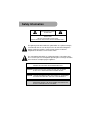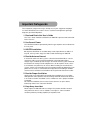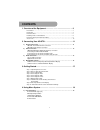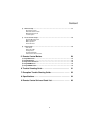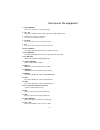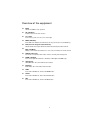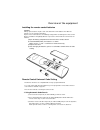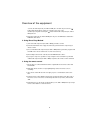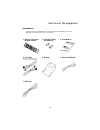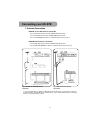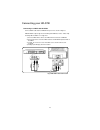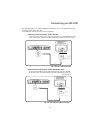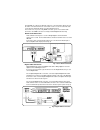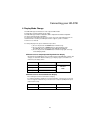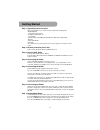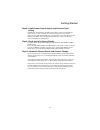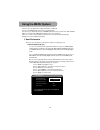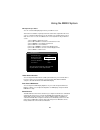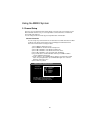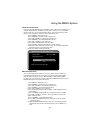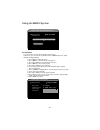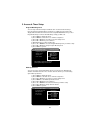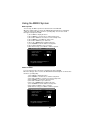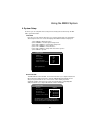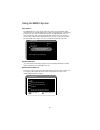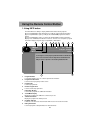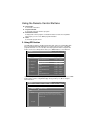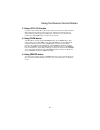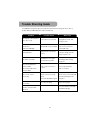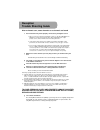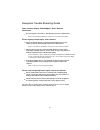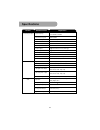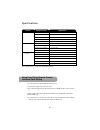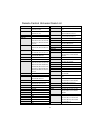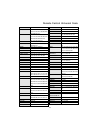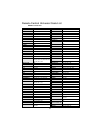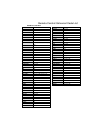- DL manuals
- Palsonic
- Receiver
- HDSTB300
- User Manual
Palsonic HDSTB300 User Manual
Summary of HDSTB300
Page 1
Hdstb300 high definition digital receiver user manual palsonic corporation pty ltd 1 joynton avenue waterloo nsw 2017 australia tel: (02) 9313 7111 fax: (02) 9313 7555 www.Palsonic.Com.Au palsonic customer service telephone australia: 1300 657 888.
Page 2: Safety Information
Safety information caution caution: to avoid the risk of electric shock, do not open. No user-serviceable parts inside. Refer servicing to qualified service personnel only. The lightning flash with arrowhead symbol within an equilateral triangle, is intended to alert the user to the presence of unin...
Page 3: Important Safeguards
Important safeguards these important safeguard messages will help ensure your enjoyment and proper use of the hd-stb and accessories. Please read them carefully before you begin to operate your hd-stb product. 1. Read and retain this user's guide this user's guide should be read before the hd-stb is...
Page 4
Important safeguard 7. Keep away from moisture do not use hd-stb near water or in wet areas such as near a bathtub, wash bowl, kitchen sink, laundry tub, in a wet basement, or near a swimming pool and the like. Caution: maintain electrical safety, power line operated equipment or accessories connect...
Page 5: Contents
1 contents 3 3 4 5 8 8 10 front panel - - - - - - - - - - - - - - - - - - - - - - - - - - - - - - - - - - - - - - - - - - - - - - - - - - - - rear panel - - - - - - - - - - - - - - - - - - - - - - - - - - - - - - - - - - - - - - - - - - - - - - - - - - - - remote control - - - - - - - - - - - - - - ...
Page 6
2 content 2 1 24 26 5. Remote control buttons 28 6. Trouble shooting guide - - - - - - - - - - - - - - - - - - - - - - - - - - 7. Reception trouble shooting guide - - - - - - - - - - - - - - - - - - 8. Specifications - - - - - - - - - - - - - - - - - - - - - - - - - - - - - - - - - - 9. Remote contr...
Page 7: Overview Of The Equipment
3 overview of the equipment this section summarises hd-stb buttons, controls, and terminals. Front panel power press to turn the hd-stb on or off. Power indicator displays stb operation status. In power off mode, stb will display a red light. In power on mode the red light will flash to acknowledge ...
Page 8
4 overview of the equipment rear panel loop out terminal use this terminal to feed rf signal to your tv or vcr for analogue tv reception. Ant in terminal attach an external antenna to this terminal. Optical digital audio (spdif) output terminal use this terminal with a/v device equipped with optical...
Page 9
5 overview of the equipment remote control power turn your hd-stb on or off. Tv change your remote controller to tv mode. Vcr change your remote controller to vcr mode. 0~9 (number button) direct change the desired channel. To change the channel, simply press desired channel number. The button opera...
Page 10
6 overview of the equipment pgup (stb mode) in the menu system, move up item list by page. Ch+ / ch- change the tv/hdtv's analog channel / change the stb's digital channel. Prev (previous channel - stb mode) go to the previous watched channel. Up / down in the menu system, move up or down the cursor...
Page 11
7 overview of the equipment mute activate tv/hdtv's mute operation. Ok (stb mode) confirm current menu item selection. Left / right in the menu system, move the cursor left or right. Menu (stb mode) enter stb menu. Whilst in the stb menu, this key also functions as the back key. Epg (electronic prog...
Page 12
8 overview of the equipment installing the remote control batteries cautions: always replace batteries in pairs of the same brand. Do not mix batteries from different brands or use an old and a new battery. Replace old or weak batteries to avoid battery leakage which can damage the remote control. D...
Page 13
9 overview of the equipment seconds, the ce component (tv, vcr or dvd) does not turn off, press the up ( ) button again which tells the remote to search the next set of codes. Continue pressing and releasing up ( ) button until the ce component (tv, vcr or dvd) turns off. If the ce component (tv, vc...
Page 14
10 overview of the equipment accessories carefully remove the hd-stb from the carton. Check that the hd-stb has not been damaged. The following accessories are included. 1. Wireless universal remote control 2. Two aaa (lr03) size batteries 3. User manual 4. A/v cable sd a/v cable (yellow/white/red) ...
Page 15: Connecting Your Hd-Stb
11 connecting your hd-stb 1. Antenna connection hd-stb, tv and vcr antenna connection connect iec-male antenna cable into hd-stb 'ant in' terminal. Connect vcr 'ant in' cable into hd-stb 'loop out' terminal. Connect vcr 'loop out' cable into tv rf in terminal. (refer to fig. 1) hd-stb and tv antenna...
Page 16
12 connecting your hd-stb 2. Video connection hdmi (high definition multimedia interface) connection hdmi is the new digital inter-connection standard that carries digital video & audio signals via a single cable. Hd-stb hdmi output supports the following 50hz hd video modes: 1080i, 720p, and 576p s...
Page 17
13 connecting your hd-stb connecting to a hdtv with hd ypbpr connect ypbpr cable between hd-stb and your tv as shown in figure 5. Hd-stb ypbpr output supports the following 50hz hd video modes: 1080i, 720p and 576p sd via ypbpr is not supported. 1) connect ypbpr video cable to the hd terminal on the...
Page 18
14 connecting you hd-stb this hd-stb simultaneous output the hd video and sd video. So, you can watch hd video and recording sd video at the same time. For the sd video connection, please refer below diagram. Connecting to a conventional tv with s-video connect a s-video cable to the s-video termina...
Page 19
15 this hd-stb can support four different options for connecting audio signals. Each of the audio connections delivers the same audio sound. You can select desired audio connection by following the audio connection diagrams below. Pease make sure, if you are using hdmi connection, you do not need th...
Page 20
16 connecting your hd-stb 4. Display mode change this hd-stb supports simultaneous video output of hd and sd. For hd output, it required display mode setting. This hd-stb supports native 1080i/50hz, native 720p/50hz and native 576p/50hz. The factory default is native 1080i/50hz. For change the outpu...
Page 21: Getting Started
17 getting started step 1. Unpacking and accessories. After open the gift box, you should check up and find the following items. - digital hd-stb - universal remote control - 2 batteries aaa (lr03) size - user manual - sd a/v cable (yellow/white/red) & hd video cable (green/blue/red) - bracket - ext...
Page 22
18 getting started step 8. Install remote control battery and universal code setting. Install remote control battery. The battery has polarity so when insert the batteries make sure the "+" and "-" terminals are oriented correctly. The mode selection, buttons are tv, vcr. Dvd and stb. You can change...
Page 23: Using The Menu System
19 using the menu system 1) press menu to display the menu. 2) press ok or right to select the user preference menu. 3) press right to select sub-menu. 4) press up or down to select desired audio mode. 5) press ok or right to save the selected audio mode. 6) press menu to exit the menu. From here yo...
Page 24
20 using the menu system sd output aspect ratio you can select best fitting display mode for your sd tv screen. This function is available only composite video and s-video output when the 16:9 source is coming from broadcaster. The 16:9 format is the standard mode for most wide tv screens. You can s...
Page 25
21 using the menu system 2. Channel setup from here you can adjust favourite setup settings or channel search concerning your tv. After automatic channel scan, you can assign whole scanned channels to tv favourite list or radio favourite list. You can change channel list mode by pressing list button...
Page 26
22 using the menu system channel setup > automatic channel scan physical channel logical channel found channel scan in progress, please wait... Uhf 39 606.5.5mhz 6 40% automatic channel scan from here, the hd-stb will perform automatic scan the whole channel frequency for available digital channels....
Page 27
23 using the menu system test reception you can review your aerial signal strength using this menu. In this menu, you can check up the network name, cofdm parameters, signal strength and signal quality. 1) press menu to display the menu. 2) press down to select the channel setup menu. 3) press ok or...
Page 28
24 program blocking level you can setup channel blocking level with this item. If current channel having a lower level than program blocking level which you setting up previously then the display will be blanked and shows blocked message with osd. Whenever you enter program blocking level menu. Hd-s...
Page 29
25 using the menu system wake-up timer you can setup the wake-up timer for automatic turn on the hd-stb. When the setting up time is reached, the hd-stb will automatic turn on and display setting up channel. This wake-up timer is operating daily. You can refer current time upper side right of the os...
Page 30
26 using the menu system 4. System setup from here you can setup time zone, auto power off, factory reset and check up the hd- stb's system information. Time zone from here you can setup the time zone. You should select the time zone information after factory reset. It is for correct time display wh...
Page 31
27 using the menu system factory reset the hd-stb will erase all of current setting value and go to factory default setting after factory reset. The hd-stb asked to confirm to factory reset. You should enter your pin code. Press ok to confirm factory reset. The hd-stb will be restored factory defaul...
Page 32
28 using the remote control button 1. Using info button this hd-stb has the ability to display additional information about programs. By pressing info button white watching tv you will get simple program information. By pressing info button again you will get the detailed now program information dis...
Page 33
29 using the remote control buttons 10. 11. 12. 13. Current time it showed the current time program schedule it showed the start and end time of program information contents it displayed the current program's event title information contents. Pressing info button again, you can see the next program ...
Page 34
30 using the remote control button 3. Using list & fav button if you press list or fav button on the remote control, all channel list or fav channel list will be displayed respectively. In this menu you can navigate among channel list and change the channel directly by pressing ok button. If you hav...
Page 35: Trouble Shooting Guide
31 trouble shooting guide your hd-stb is designed to give you trouble-free performance for many years. If you have a problem with your hd-stb, try the solutions listed below. The display on the front panel does does not up. Check up the power cable which is plugged in to the ac wall mounted socked. ...
Page 36: Reception
32 reception trouble shooting guide after a channel scan, some channels or no channels are found your tv antenna may not be properly connected to your digital receiver did you connect your antenna as illustrated on page 11? The hd-stb must be the first device connected to the antenna when daisy-chai...
Page 37
33 reception trouble shooting guide some channels display 'poor/nosignal' 'check antenna connection' received signal is 'too weak' (i.E; poor quality) to generate a stable picture. Please check antenna &cabling or contact your local tv antenna installer. Picture regularly breaks up on some channels ...
Page 38: Specifications
34 specifications hdmi output native mode: 1080i. 720p, 576p hd ypbpr output native mode: 1080i, 720p, 576p mpeg-1 layers and 2, mpeg-2 layers 2 dolby digital (ac-3) frequency response audio terrestrial input signal input frequency vhf 174mhz to 230mhz uhf 520mhz to 820mhz transmission system channe...
Page 39
35 specifications note : specifications are subject to change without notice. Using direct entry remote control universal code setting 1) locate your ce component brand in r/c code list. 2) turn on the component you wish to control. 3) press &hold component key until component key red led remains on...
Page 40: Remote Control
36 remote control universal code list brand code list acer admiral akio aiwa akai alba amstrad anam apollo ar, ar system audiosonic audiovox autovox awa beko best bestar blaupunkt blue sky bosch-bauer brother burns bush casade casio cathy century cge brand list for tv 315 130,144,170,175,209,223,297...
Page 41
37 remote control universal code list brand code list brand code list ge gec general technic genesis golstar goodmans granda grundig haier harman kardon hatachi hmv hyundai imperial infinity itt-nokia jacson jbl jec jubilee jvc kathrein kec kenwood konka ktv lemair 101,103,110,111,114,129,130, 135,1...
Page 42
38 remote control universal code brand code list philco philips phoenix pioneer prima proton pye quasar radio shack rank rank arena rca ricoh rowa saba segam sampo samsung sansui sanyo schaub lorenz schneider scott sec sharp shivaki seimens simpson 100,102,104,105,108,113,129, 136,167,168,183,186,22...
Page 43
39 remote control universal code list brand code list admiral aiko aiwa akai alba amstrad audiovox blaupunkt bush canon cge citizen crown daewoo denon dual elbe emerson ferguson fidelity fisher fuji funai ge gec general goldstar goodmans granada hitachi imperial itt jvc kec kenwood kodak lenco loewe...
Page 44
40 remote control universal code list brand list for dvd brand code list aiwa akai aki amstrad audiosonic awa blaupunkt blue sky bush cambridge audio celestial centrex conia crown daewoo denon diamond digired digitrex dual emerson ferguson funai ge goldastar goodmans grundig hdt hitachi hyundai jvc ...
Page 45
Palsonic 1 joynton avenue waterloo nsw 2017 australia tel: (02) 9313 7111 fax: (02) 9313 7555 www.Palsonic.Com.Au palsonic customer service telephone australia: 1300 657 888.