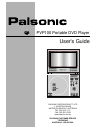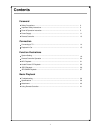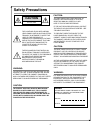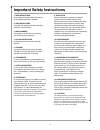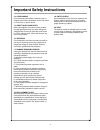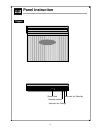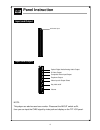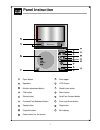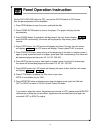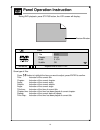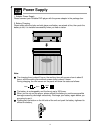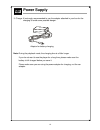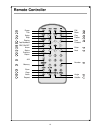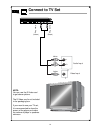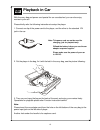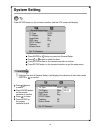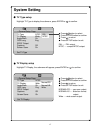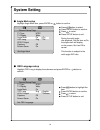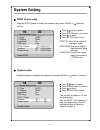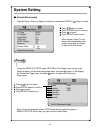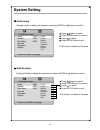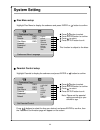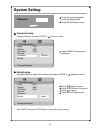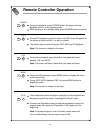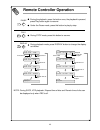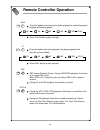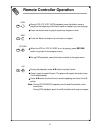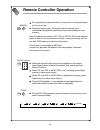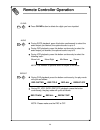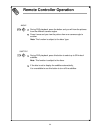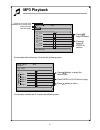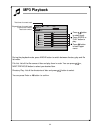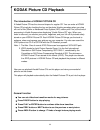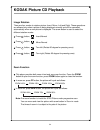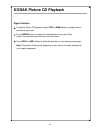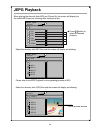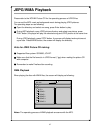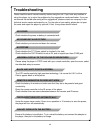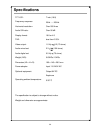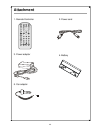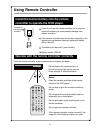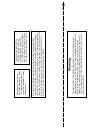- DL manuals
- Palsonic
- Portable DVD Player
- PVP100
- User Manual
Palsonic PVP100 User Manual - Panel Instruction
Summary of PVP100
Page 1
User's guide pvp100 portable dvd player palsonic corporation pty ltd 1 joynton avenue waterloo nsw 2017 australia tel: (02) 9313 7111 fax: (02) 9313 7555 www.Palsonic.Com.Au palsonic customer service telephone australia: 1300 657 888.
Page 2: Contents
Contents 1 foreword safety precautions ....................................................................................................... Important safety instructions......................................................................................... Panel & operation instruction ...........
Page 3: Safety Precautions
Safety precautions 2 the lightning flash with arrow head symbol within an equilateral triangle is intended to alert the user to the presence of uninsulated "dangerous voltage" within the unit's cabinet that may be of sufficient magnitude to constitute a risk of electric shock to persons. The exclama...
Page 4
Important safety instructions 3 1. Read instructions all the safety and operating instructions should be read before the product is operated. 2. Keep instructions the safety and operating instructions should be retained for future reference. 3. Heed warnings all warnings on the unit and in the opera...
Page 5
Important safety instructions 4 19. Safety check upon completion of any service or repairs to this product, ask the service technician to perform safety checks to determine that the product is in proper operating condition. 20. Heat the product should be situated away from heat sources such as radia...
Page 6: Panel Instruction
Panel instruction 5 topper instructor for stand by remote receiver instructor for charge screen lock.
Page 7: Panel Instruction
Panel instruction 6 optical digital audio/analog audio output composite video input/output earphone output video input & output select note: this player can also be used as a monitor. Please set the in/out switch as in, then you can input the cvbs signal by video jack and display on the tft-lcd pane...
Page 8: Panel Instruction
Panel instruction 7 open button speakers monitor adjustment button title button status button previous/fast backward button pause button playback button power switch for the screen disc topper lcd screen stand by/on button menu button next/fast forward button enter and arrow button stop button mini ...
Page 9
Panel operation instruction 8 set the off-hold-on switch as off, and set the out/in switch as out status, then the panel operation will be available. 1. Press open button to open the cover, and load the disk. 2. Press stand by/on button to turn on the player. The player will play the disc automatica...
Page 10: Panel Operation Instruction
Panel operation instruction 9 9. During vcd or svcd playback. Press the status button on the player, the screen will display: press button to highlight the item you want to adjust, then press enter to confirm. Track: disc time: track time: repeat: time: instructor of the total tracks number and the ...
Page 11: Panel Operation Instruction
Panel operation instruction 10 during dvd playback, press status button, the lcd screen will display: show type of disc press button to highlight the item you want to adjust, press enter to confirm. Instructor of the current title. Instructor of the current chapter. Instructor of the current audio. ...
Page 12: Power Supply
Power supply 11 1. Adaptor power supply please connect your portable dvd player with the power adaptor in the package box. 2. Battery charging. Please make sure the locks on both player and battery are aimed at line, then push the battery to left, it is installed successfully when you hear a clatter...
Page 13: Power Supply
Power supply 12 3. Charge: it is strongly recommended to use the adaptor attached in your box for the charging to avoid some possible danger. Adaptor for battery charging note: during the playback mode, the charging time is a littler longer. If you do not want to use the player for a long time, plea...
Page 14: Remote Controller
Remote controller 13 power title setup stop display fast backward arrow status return zoom clear audio repeat menu pause fast forward enter next number angle subtitle 11 14 26 4 3 8 22 24 25 18 19 13 16 9 6 5 2 1 27 21 23 20 a-b memory previous pbc on/off 15 17 12 10 play p/n 7.
Page 15: Connect To Tv Set
Connect to tv set 14 note: you can use the s-video cord to get clearer picture. The s-video cord is not included in the packaging box. If your want to use your tv set, it is recommended to close the screen of the player and make the volume of player' s speakers minimum. Audio input l r video input w...
Page 16: Playback In Car
Playback in car 15 with the carry bag and power cord special for car use attached, you can also enjoy movies in your car! Please kindly refer the following instructions to setup the player: 1. Connect one tip of the power cord to the player, and the other to the standard 12v jack in the car. Note: t...
Page 17: System Setting
System setting 16 press setup button on the remote controller, and the lcd screen will display: highlight the item of general setup, it will display the submenu of each item, press enter or to confirm. Press button to select. Press enter button on the remote controller to confirm. Press to return. P...
Page 18: System Setting
System setting 17 tv type setup highlight tv type to display the submenu, press enter or to confirm. Pal ---- pal output. Ntsc ---- compel ntsc output. Tv display setup highlight tv display, the submenu will appear, press enter or to confirm. Normal/ps ---- pan scan output. Normal/ls ---- letter box...
Page 19: System Setting
System setting 18 angle mark setup highlight angle mark item, press enter or button to confirm. Osd language setup highlight osd lang to display the submenu and press enter or button to confirm. Press button to select. Press enter button to confirm. Press to return. Press setup button to exit. Durin...
Page 20: System Setting
System setting 19 spdif output setup spdif off: turn off the output of the digital audio. Spdif/raw: output the original signal without being decoded. Spdif/pcm: decode the original signal, and output it in pcm format. Highlight captions to display the submenu and press enter or button to confirm. T...
Page 21: System Setting
System setting 20 screen saver setup highlight screen saver to display the submenu and press enter or button to enter. Note: during the playback, press stop button twice to make the player in absolute stop mode, then you can enter the initial setup. Press button to select. Press enter button to conf...
Page 22: System Setting
Highlight audio to display the submenu and press enter or button to confirm. Highlight subtitle to display the submenu and press enter or button to confirm. System setting audio setup this function is subject to the discs. Press button to select. Press enter button to confirm. Press to return. Press...
Page 23: System Setting
System setting 22 1 kid saf 2 g 3 pg 4 pg13 5 pgr 6 r 7 ng17 8 adult audio subtitle disc menu parental password default set parental control -- preference page eng eng eng disc menu setup highlight disc menu to display the submenu and press enter or button to confirm. Parental control setup highligh...
Page 24: System Setting
System setting 23 select reset and press enter button to resume the factory setting. Press enter to change your password. Enter the correct password to set the desired level. Press setup button to exit. Ok password highlight default to display the submenu and press enter or button to confirm. Defaul...
Page 25
Remote controller operation 24 during the playback, press power button, the player will stop playback and turn to the standby mode. While the player is in standby mode, press power button to resume. During dvd playback, press the button, the dvd menu will appear on the screen or play from title 1, o...
Page 26
Remote controller operation 25 note: during svcd, vcd playback, elapsed time of disc and remain time of disc can be displayed only when pbc is off. During the playback, press the button once, the playback is paused, press play button again to resume. Under the pause mode, press this button to play b...
Page 27: Remote Controller Operation
Remote controller operation 26 press the button continuously during the playback to review the played program at following speed: press play button to play normally. Press the button during the playback, the playing speed of the disc will cycle as follows : press play button to play normally. Pbc me...
Page 28: Remote Controller Operation
Remote controller operation 27 during dvd, cd, vcd, svcd playback, press this button once to play from the beginning of the item (track or chapter) you are enjoying. Press the button twice to play the previous chapter or track. Press the button to skip to the next track or chapter. When the vcd or v...
Page 29
Remote controller operation 28 during playback, press the button to memory the content and status of the current disc. Press this button again, it will play from the memory point, meanwhile the player will clear the content and be ready for next memory. Note: the player can memory cd, vcd (or svcd),...
Page 30
Remote controller operation 29 press clear button to delete the digits you have inputted. During svcd playback, press this button continuously to select the audio output you desired, the optional audio is up to 4. During dvd playback, press this button continuously to select the audio output you des...
Page 31
Remote controller operation 30 during dvd playback, press the button and you will view the pictures from the different camera angles. Press it once and you view the picture from one camera angle to another. Note: this function is subject to the discs' type. During dvd playback, press this button to ...
Page 32: Mp3 Playback
Mp3 playback 31 for example select directory 3 to enter the following menu: for example, select track 3 to enter the following menu: ... Mp3 1 mp3 11 mp3 12 mp3 2 mp3 3 \cd3 00:00 99:59 stop 001/012 total time of current track elapsed time of current track current director total directories cd1 cd2 ...
Page 33: Mp3 Playback
Mp3 playback 32 during the playback mode, press angle button to switch between directory play and file list mode. File list: list all the file names of disc and play them in order. You can press or, next/previous button to select your desired item. Directory play: list all the directories of disc an...
Page 34: Kodak Picture Cd Playback
Kodak picture cd playback 33 the introduction of kodak picture cd a kodak picture cd has the size and shape of a regular cd. You can order a kodak picture cd simply by checking the box on the photo finishing envelope when you drop off a roll of film (35mm or advanced photo system (aps) colour print ...
Page 35: Kodak Picture Cd Playback
Kodak picture cd playback 34 press button, image rotation there are four modes to rotate a picture invert, mirror, left and right. These operations are allowed only when a picture is being displayed normally and will be cancelled automatically when a new picture is displayed. The arrow button is use...
Page 36: Kodak Picture Cd Playback
Kodak picture cd playback 35 digest function during the picture cd playback, press stop or menu button to display twelve pictures at a pro ratio. Press arrow button to select the desired picture, then press enter button, the selected picture will zoom into full screen. Press prev or next button to s...
Page 37: Jepg Playback
Jepg playback 36 when playing the disc with both mp3 and picture file, the screen will display the the default mp3 menu as following after reading the disc. Select the directory with mp3 files and the screen will display as following: please refer to the mp3 playback for the operating process of mp3...
Page 38: Jepg/wma Playback
Jepg/wma playback 37 please refer to the kodak picture cd for the operating process of jpeg files. You can set the mp3 music as background music during playing jpeg pictures. The operating steps are as following: open the directory and select one song, press enter button to play. During mp3 playback...
Page 39: Troubleshooting
Troubleshooting 38 please read the user's manual carefully before using the unit. If you have any troubles in using this player, try to solve the problems by the suggestions mentioned below. If you can not remove the trouble after using all the suggestions, please contact our company or the technica...
Page 40: Specifications
Specifications 39 tft lcd: frequency response: horizontal resolution: audio sin ratio: display format: thd: video output: audio mixed out: audio digital out: weight (n/g): dimension (w x h x d): power adaptor: optional equipment: operating ambient temperature: the specification is subject to change ...
Page 41: Attachment
Attachment 40 5. Car adaptor 2. Power cord 1. Remote controller 3. Power adaptor 4. Battery.
Page 42: Using Remote Controller
Using remote controller 41 if you do not use the remote controller for a long time, remove the battery to avoid possible damage from battery corrosion. If the remote controller does not function correctly or the operating range become reduced, replace all battery with a new one. The battery can be u...
Page 43
T h e p ro d u c t c o m p lie s w it h t h e k o d a k p ic tu re c d f o rm a t a n d w ill d is p la y k o d a k p ic tu re c d s . T h e " k o d a k p ic tu re c d c o m p a ti b le " lo g o i s a t ra d e m a rk o f e a s tm a n k o d a k c o m p a n y a n d i s u s e d w it h p e rm is s io n ...
Page 44
Palsonic corporation pty ltd 1 joynton avenue waterloo nsw 2017 australia tel: (02) 9313 7111 fax: (02) 9313 7555 www.Palsonic.Com.Au palsonic customer service telephone australia: 1300 657 888 fkv2.037.746sse.