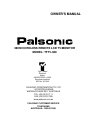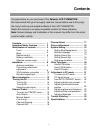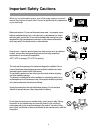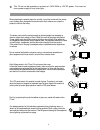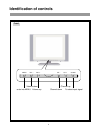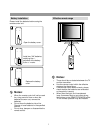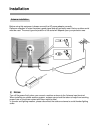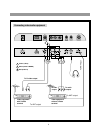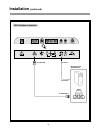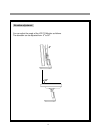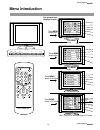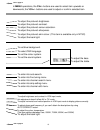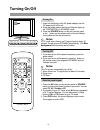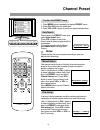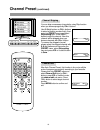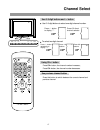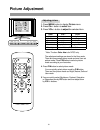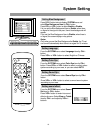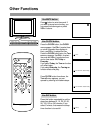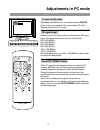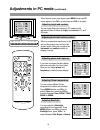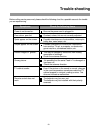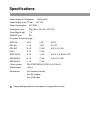Palsonic TFTV-380 Owner's Manual - Channel Preset
Fine Tuning... VHFH 36
Channel searching.. VHFH 36
SOURCE
CH +
CH -
VOL +
MENU
VOL -
Channel Preset
15
To enter into PRESET menu
Manual Search
Fine tuning
In area of inferior broadcast conditions where adjustment is
necessary for a better picture and sound, use Fine tuning.
Use 0~9 digit buttons or CH+/- buttons
to select a position number firstly, then
enter into PRESET menu and select
Fine tuning item. Press VOL+ button
to enter into Fine tuning sub-menu,
then press and hold VOL+ or VOL- to
start Fine tuning.
1. Press MENU button repeatedly to display PRESET menu.
2. Press CH+/CH- button to select item.
3. Press VOL+/VOL- button to confirm or adjust selected item.
Notes:
Please enter into PRESET menu and
select Auto Search item.
Press VOL+ button to start Auto
Search and all active programs will be
memorised.
During the process of Auto Search,
press Menu button will stop Auto
Search.
Please confirm the sound system according to your are
before Auto Searching.
Use manual search function if desired channels cannot be
preset or if you would like to preset channels to specific
position numbers one by one.
Use 0~9 digit buttons or CH+/- buttons
to select a position number firstly, then
enter into PRESET menu and select
Channel Search item. Press VOL+
button to enter Channel Search sub-
menu, then press VOL+ or VOL- to
start manual search.
Press MENU button can exit Channel
Search sub-menu.
Auto Search
Channel searching.. VHFL 10