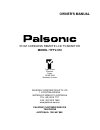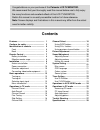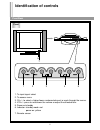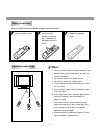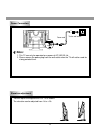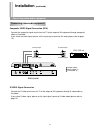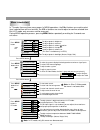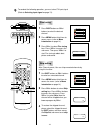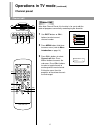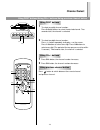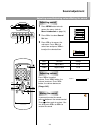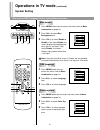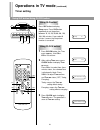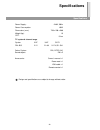Palsonic corporation pty ltd 1 joynton avenue waterloo nsw 2017 australia tel: (02) 9313 7111 fax: (02) 9313 7555 www.Palsonic.Com.Au palsonic customer service telephone australia: 1300 657 888 51cm cordless remote lcd tv/monitor model: tftv-510 owner's manual type tested electrical safety as/nz 325...
Contents congratulations on your purchase of this palsonic lcd tv/monitor. We recommend that your thoroughly read this manual before use to fully enjoy the many functions and excellent effects of this lcd tv/monitor. Retain this manual in an easily accessible location for future reference. Note: scr...
1 features features tv/monitor high brightness/high contrast lcd resolution: 640 x 480 @ 60hz brightness: 450 cd/m 2 contrast ratio: 350:1 multi digital processing & picture improvement circuit english/chinese on-screen menu display sleep timer backlight adjustment channel edit low power consumption...
Cautions for safety cautions for safety 2 1. The vents and other openings in the cabinet are designed for ventilation. Do not cover or block these vents and openings since insufficient ventilation can cause overheating and/or shorten the life of the product. 2. Do not place the product on a bed, sof...
When relocating the product placed on a trolley, it must be moved with the utmost care. Sudden stops, excessive force and uneven floor surfaces can cause the product to fall from the trolley. Cautions for safety (continued) cautions for safety 3 unplug this product from the wall outlet before cleani...
4 do not overload wall outlets, extension cords, or convenience receptacles on other equipment as this can result in a risk of fire or electric shock. High voltage exists in this tv set. Do not remove the cover. In case the product needs replacement parts, make sure that the service person uses repl...
Identification of controls front/back 5 front 1 3 2 4 5 1. To input signal select 2. To access menu 3. Ch+/-: to select a higher/lower numbered channel or cycle through the menus. 4. Vol+/-: press to raise/lower the volume or adjust the selected item. 5. Power on/standby 6. Indicator: standby mode: ...
Audio in phone speak out tuner power in 6 back s-video input earphone jack vga input pc audio line in speaker output video/audio input antenna input ac power input.
Remote control remote control 7 to select different picture modes channel up/down selector. In menu operations, used to select item upwards or downwards. On-screen display to enter into menu previous channel in pc mode, auto correct picture muting sound clock/timer setting power on/standby channel s...
Notes: effective remote range battery installation 8 please install the batteries before using the remote control. 1. When the remote control will not be used for a long period of time or when the batteries are worn out, remove the batteries. 2. Do not drop, dampen the remote control. 3. Do not disa...
Installation antenna connection/power connection/elevation adjustment antenna connection 9 optimum reception of colour requires a good signal and will generally mean that an outdoor aerial must be used. The exact type and position of the aerial will depend upon your particular area. Turn off the pow...
Notes: elevation adjustment power connection 10 to the wall outlet 1. This tv can only be operated on a power of ac 240v 50 hz. 2. Please remove the power plug from the wall outlet when the tv will not be used for a long period of time. You can adjust the angle of the lcd tv as follows. The elevatio...
Installation (continued) connecting video/audio equipment connecting video/audio equipment 11 composite video signal connection (rca) connect the composite signal terminal on the tv to the output of av equipment through composite cable as illustrated. If you select the video signal, please set the i...
Notes: 12 1. Carefully check the terminals for position and type before making any connections. 2. Loose connectors can result in image or colour problems. Make sure that all connectors are securely inserted into their terminals. 3. When connecting an external device, turn off the power of the main ...
Note: selecting input source note: basic operations turning on/turning off/selecting input signal/menu introduction turning on 13 ch- vol- ch+ vol+ menu ch+ vol- menu vol+ ch- insert the power plug to wall outlet, then the red indicator lights up and the unit is in standby mode. Press the power butt...
To adjust picture's colour saturation. To adjust sound system. (in av or s-video mode, the item is grey and you can not select it). Press menu button to adjust the bass to adjust the treble note: in av or s-video mode, the menu is not accessible. Menu introduction 14 in tv mode, there are three menu...
Channel searching ...Vhfh 0 operations in tv mode channel preset auto search/channel search/fine tuning/skip setting auto search 15 press menu button third times to access menu (refer to menu introduction on page 14). Press ch+/- to select auto search item. Press vol+/- buttons to start auto search ...
4 6 5 3 2 1 7 8 9 0 skip set vhfh 4 save fine tuning 16 ch+ vol- menu vol+ ch- to conduct the following operation, you must select tv input signal (refer to selecting input signal on page 13). Press digit buttons or ch+/- buttons to select the desired channel. Press menu button third times to access...
Operations in tv mode (continued) channel preset channel edit channel edit 17 ch+ vol- menu vol+ ch- after auto channel preset, this function is for you to edit the order of programs conveniently according to your favourite. Use digit buttons or ch+/- buttons to select current channel number. Press ...
Channel select using digit buttons/using ch+/- buttons/using previous channel button using digit buttons 18 ch+ ch- to select one-digit channel number: press 0-9 digit buttons to select the desired channel. Two seconds later, the channel is selected. To select two-digit channel number: press -/-- bu...
Function to adjust picture's brightness to adjust picture's contrast to adjust picture's colour saturation to adjust picture's sharpness to adjust picture's colour hue to adjust the backlight item bright contrast saturation sharpness colour hue backlight operations in tv mode (continued) picture adj...
Muting the sound adjusting volume sound adjustment adjusting sound/adjusting volume/muting the sound adjusting sound 20 ch+ vol- menu vol+ ch- press menu button twice to access the menu (refer to menu introduction on page 14). Press ch+/- to select sound set item. Press vol+/- to access the sub-menu...
Colour system ods language operations in tv mode (continued) system setting blue screen/osd language/colour system/sound system blue screen 21 ch+ vol- menu vol+ ch- press menu button twice to access the menu (refer to menu introduction on page 14). Press ch+/- to select blue background item. Press ...
Sound system 22 ch+ vol- menu vol+ ch- press menu button twice to access the menu (refer to menu introduction on page 14). Press ch+/- to select sound sys item. Press vol+/- to select correct sound system according to your area. Some models are with only one sound system and in this case the sound s...
Turn off 0:00 status: everyday operations in tv mode (continued) timer setting using slp button/using clock button using slp button 23 ch+ vol- slp vol+ ch- press slp button to display sleep menu. Press slp button repeatedly to set sleep time between: 0, 10, 20, 30, 60, 90, 120, 180, 240 minutes. If...
Operations in av/s-video mode operations in av/s-video mode 24 ch+ vol- menu vol+ ch- you can connect the set to video tape recorder, vcd, dvd, or other equipment with av, s-video output to watch the program from them (refer to connecting video/audio equipment). Firstly, the tv set-must be in av/s-v...
Pc signal input operations in pc mode accessing pc mode/pc signal format/auto adjusting/picture adjustment accessing pc mode 25 press source button on the unit or on the remote control repeatedly until the screen displays pc, which indicates that the set is in pc mode (refer to page 13). If you conn...
If the best picture can not be obtained after many times of auto correction, you can adjust these two items to obtain the best picture. Item picture adjustment 26 ch+ vol- menu vol+ ch- press menu button to access the menu. Press ch+/- buttons to select the item. Press vol+/- buttons to adjust the i...
Troubleshooting troubleshooting 27 before calling service personnel, please check the following chart for a possible cause to the trouble you are experiencing. Power is not turned on poor colour, poor tint be sure the power cord is plugged in. Contrast, colour, tint are not correctly adjusted spots ...
Specifications specifications tv system & channel range power supply: power consumption: dimensions (mm): weight (kg): crt: ~240v, 50hz 65w 730 x 290 x 560 15 51cm system pal-b/g vhf 2-12 uhf 21-69 catv x~z+2,s1~s41 colour system: sound output: accessories: pal, ntsc (av) 2w x 2 owner's manual x 1 p...
Palsonic corporation pty ltd 1 joynton avenue waterloo nsw 2017 australia tel: (02) 9313 7111 fax: (02) 9313 7555 www.Palsonic.Com.Au palsonic customer service telephone australia: 1300 657 888 604-l22a13-00