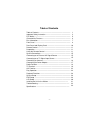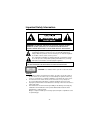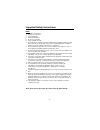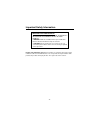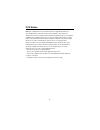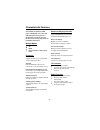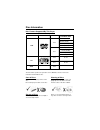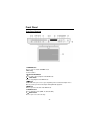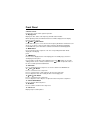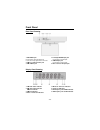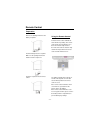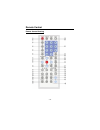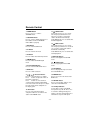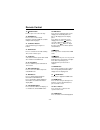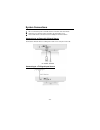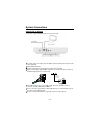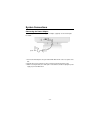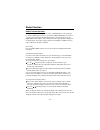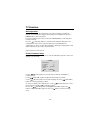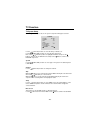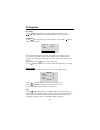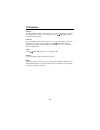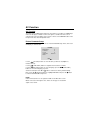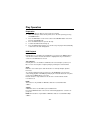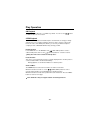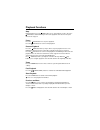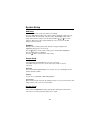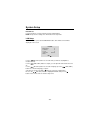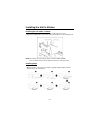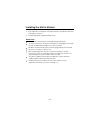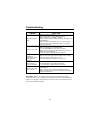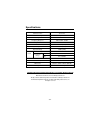- DL manuals
- Palsonic
- TV DVD Combo
- TFTV100A
- User Manual
Palsonic TFTV100A User Manual
Summary of TFTV100A
Page 1
Kitchen dvd player tftv100a user's manual.
Page 2
- 1 - table of contents table of contents ------------------------------------------------------------- important safety instruction ------------------------------------------------ fcc notice --------------------------------------------------------------------- characteristic features -------------...
Page 3
- 2 - important safety information caution: to reduce the risk of electric shock, do not remove cover (or back). No user-serviceable parts inside. Refer servicing to qualified service personnel. The lightning flash with arrowhead symbol, within an equilateral triangle, is intended to alert the user ...
Page 4
- 3 - important safety instructions note: read these instructions. Keep these instructions. Heed all warnings. Follow all instructions. Do not use near water. Clean only with dry cloth. Do not block any ventilation openings. Maintain well ventilated conditions around the product. Do not put product ...
Page 5
- 4 - important safety information region code information: dvd players and discs are coded by region. If the region number described on the dvd disc does not correspond to the region number of this product, this product cannot play the disc. The region code of this unit is 4. Important for laser pr...
Page 6
- 5 - fcc notice note: this equipment has been tested and found to comply with the limits for a class b digital device, pursuant to part 15 of the fcc rules. These limits are designed to provide reasonable protection against harmful interference in a residential installation. This equipment generate...
Page 7
- 6 - characteristic features this product incorporates a dvd player, lcd display, tv receiver and radio function in one system. It is designed for convenient use in the kitchen. Please refer to page 30 for the installation instructions. Multiple modes dvd tv radio external audio & video input mode ...
Page 8
- 7 - disc information disc formats supported by this player disc logo diameter playback time/ playable sides 133 min (ss-sl) 242 min (ss-dl) 266 min (ds-sl) 12cm 484 min (ds-dl) 41 min (ss-sl) 75 min (ss-dl) 82 min (ds-sl) dvd 8cm 150 min (ds-dl) 12cm 74 min cd 8cm 20 min jpeg 12cm the disc maker s...
Page 9
- 8 - front panel front panel drawing 1. Power button press toenter or exit the standby mode. 2. Disc tray used to load disc. 3. Play/pause button press to start or pause playback under dvd mode. 4. Stop button press to stop playback under dvd mode. 5. Button under dvd mode, press once to go to begi...
Page 10
- 9 - front panel 9. Remote sensor receives the remote control signal for operation. 10. Display panel displays the time, status, radio frequency and radio station number. When adjusting volume, the vol and volume level will be displayed on the display panel for several seconds. 11. Seek+/ seek- but...
Page 11
- 10 - front panel 1. Fm radio status indicator 2. Am radio status indicator am time indicator 3. Pm time indicator 4. Hour or character indicators 5. Minute or character indicators 6. Character indicators 7. Fm frequency unit of mhz indicator 8. Am frequency unit of khz indicator rear panel drawing...
Page 12
- 11 - remote control preparation refer to the drawing and remove the battery receptacle. Insert the battery into the receptacle. Make sure the polarity matches the marks inside the component. Insert the receptacle into the remote control. Using the remote control point the remote control towards th...
Page 13
- 12- remote control remote control drawing.
Page 14
- 13 - remote control 1. Power button press toaccess or exit the standby mode. 2. Subtitle button press to select a subtitle language or to turn subtitles off when a dvd with multi-subtitles is playing. 3. Dvd button press to enter the dvd mode. 4. Tv button press to enter the tv mode. 5. Av button ...
Page 15
- 14 - remote control 19. Eject button press to open or close the disc tray. 20. Audio button press to access various audio languages, when the dvd disc contains multiple audio languages. 21. 0-9 number buttons select numbers by pressing these buttons. 22. Goto button press to select the desired dis...
Page 16
- 15 - system connections do not connect the power cord until all other connections have been made. Each time you restart the unit, it remembers the last function used. Please make all the connections before installing the unit in the kitchen. Connecting to an external a/v signal source connections ...
Page 17
- 16 - system connections connecting an antenna connect the supplied am/fm antennas to listen to the radio. In order to improve the signal, move the am loop antenna away from the system and other equipment. Extend fm antenna fully. Keep the fm antenna as horizontal as possible after connection. When...
Page 18
- 17 - system connections connecting the power adapter this unit is powered via the switching power adapter (supplied). See the below figure for details: 1. Connect the ac adapter to the jack marked with "dc 12v in" on the rear panel of the unit. 2. Plug the three-prong end of the power cord to the ...
Page 19
- 18 - radio function radio function operation press the am/fm button on the remote control or source button on the front panel to enter the am/fm radio mode. Press and hold the seek+/seek- button for about 1.5 seconds to start searching forward/backward from the current frequency. Press the seek+/s...
Page 20
- 19 - tv function exit tv setup basic operation connect the antenna to the antenna jack on the rear panel. After connecting the antenna, connect the power supply cord. If the player is in standby mode, press the power button to turn on the power. Press the tv button on the remote control or the sou...
Page 21
- 20 - tv function use the / (ch+/ch-) buttons to select the item you want to set. Use the / (vol+/vol-) buttons to select the item and enter it. First use the / (ch+/ch-) buttons to highlight tv setup, and press the button to exit from the tv setup menu and press the button to return to the picture...
Page 22
- 21 - tv function the auto memory will take a few minutes. The unit will search channels from the lowest channel to the highest channel in the standard channel list. When tuning operations are complete, the unit will exit and store the channels by sequence in the memory. During tuning, press the bu...
Page 23
- 22 - tv function power on to set the playback start time of the signal source, use the number buttons to input the desired start time in sequence of hour, minute. Press the / (vol+/vol-) buttons to shift between am and pm. Power off to set the playback end time of the signal source, use the number...
Page 24
- 23 - av function a/v function the player has an additional a/v input so it can function as a monitor for a dvd player, video cassette player, satellite receiver, video games, etc. When an a/v source is connected, press the a/v button on the remote control to enter source button on the front panel ...
Page 25
- 24 - play operation preparation 1. 2. 3. 4. 5. 6. Install the unit in the kitchen, refer to page 31 for details. After connecting the unit to the ac power, turn on the unit's power by pressing the power button. Press the dvd button on the remote control or the source button on the front panel to s...
Page 26
- 25 - play operation cd playback the player will play all tracks on a cd disc by default. You can use the / buttons or number buttons to select a track. Jpeg playback jpeg is a common picture format that requires small amounts of storage per image and has low loss in resolution. Hundreds of picture...
Page 27
- 26 - playback functions stop during playback, press the stop button once to stop playback of a disc. Press the play button, and the dvd player will resume playback of the disc from the point where it was stopped. Pause press the pause button once to pause playback. Press the play button to resume ...
Page 28
- 27 - playback functions search by time during dvd disc playback, press the goto button on the remote control once, there will be a menu displayed on the screen. You can set or select items for your preference. Use the / (ch+/ch-) buttons to select items, press the ok button to enter and use the / ...
Page 29
- 28 - system setup dvd setup you can customise the set up menu options to your liking. Press the "dvd setup" button on the remote control to display the setup menu. The menu will include "general setup", "speaker setup", "dolby digital setup", "video setup" and "preference setup". Press the directi...
Page 30
- 29 - system setup dolby digital setup dual mono the function is used to select from stereo, left only, right only, and mixed mono. Dynamic use this item to adjust the linear dynamic compression rate to get different signal compression effects. Video setup sharpness use this setting to adjust the s...
Page 31
- 30 - system setup default reset use this function to reset the unit to the factory default settings. Note: for preference settings, the unit must be in the stop mode. Lcd setup under dvd mode, press the tv/lcd setup button, there will be a menu will be displayed on the screen. Use the / (ch+/ch-) ...
Page 32
- 31 - installing the unit in kitchen installing the unit under a cabinet the player may be installed in the kitchen with or without the spacer. The suggested mounting position of the unit is under a wall cabinet. See the drawing below: note: the dimensions of the player: 355mm x 75mm x 285mm (w/h/d...
Page 33
- 32 - installing the unit in kitchen 2. 3. If the cabinet door overhangs the shelf and obstructs the unit, adjust the unit or the shelf height for clearance. Install the unit with the supplied mounting screws. Quick hints since the unit is rather heavy, be careful while doing the fixing work. To re...
Page 34
- 33 - troubleshooting symptom check item the player cannot play. Make sure a disc is loaded. Make sure the disc is loaded with label side up. Disc should be clean, not dirty or warped. Player's region code should be the same as the region code of the dvd disc. Make sure water condensation has not o...
Page 35
- 34 - specifications 30w lcd screen size 10.2 inches laser wavelength wavelength: 780/650nm video system pal frequency response 20hz~20khz ±2.5db audio signal-to-noise 85 db audio distortion + noise channel separation > 70db (1khz) dynamic range >80db (1khz) system pll am 531~1602khz radio frequenc...
Page 36
Palsonic corporation pty ltd 1 joynton avenue waterloo nsw 2017 australia tel: (02) 9313 7111 fax: (02) 9313 7555 www.Palsonic.Com.Au palsonic customer service telephone australia: 1300 657 888.