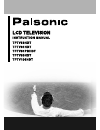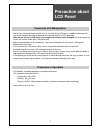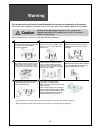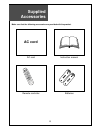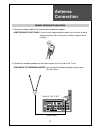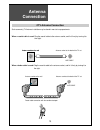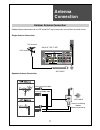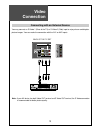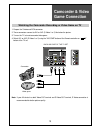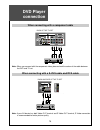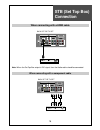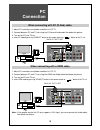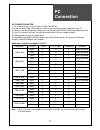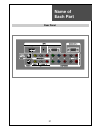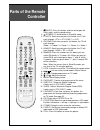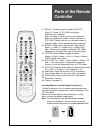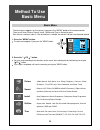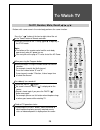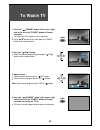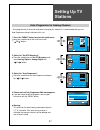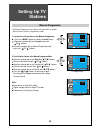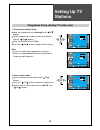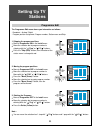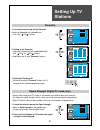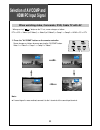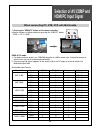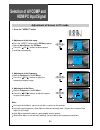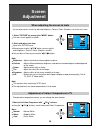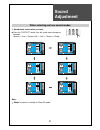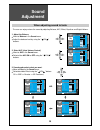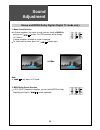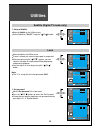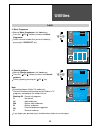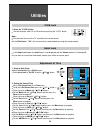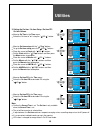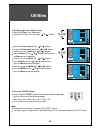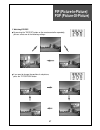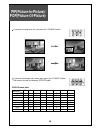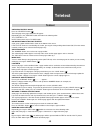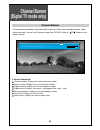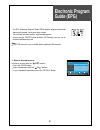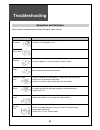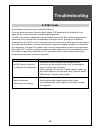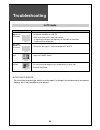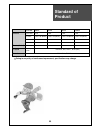- DL manuals
- Palsonic
- LCD TV
- TFTV106HDT
- Instruction Manual
Palsonic TFTV106HDT Instruction Manual - Electronic Program
Electronic Program
Guide (EPG)
51
- The DTV Electronic Program Guide (EPG) displays program information
about each channel, up to seven days ahead.
- You can edit your own profiles, and record programs.
- By pressing the "GUIDE" button to access EPG directly, you can see all
channels broadcasting now.
Note:
The EPG channel is only available when watching DVB channels.
1. Select a desired channel
Select a channel with the " PR " buttons.
Press the GUIDE button.
Move a programme with the " PR " buttons.
If you need detail information, press the "RECALL" button.
Channel information
ABC TV Sydney [2]
ABC News
ABC HDTV
Blind Boys of Alabama
No Broadcasting Info
No Broadcasting Info
No Broadcasting Info
The 7.30 Report
The 7.30 Report
Second opinion
No Broadcasting Info
No Broadcasting Info
No Broadcasting Info
ABC HDTV [20]
ABC2 [21]
ABC TV [22]
ABC DiG Radio [200]
ABC DiG Jazz [20]
Position
Detail
Recall
Go
OK
MENU
Exit
Summary of TFTV106HDT
Page 1
Lcd television instruction manual tftv68hdt tftv81hdt tftv81pbhdt tftv93hdt tftv106hdt.
Page 2: Precaution About
Precaution about lcd panel 1 precaution with manipulation • refrain from strong mechanical shock and / or any force to the lcd panel. In addition to damage, this may cause improper operation or damage to the module and ffl(ccfl) back-light. • note that the surface of lcd panel is very fragile and co...
Page 3: Caution
Caution risk of electric shock do not open caution : to reduce the risk of electric shock, do not remove cover (or back). No user-serviceable parts inside. Refer servicing to qualified service personnel. The exclamation point within an equilateral triangle is intended to alert the user to the presen...
Page 4: Important
Important safeguards 3 please read the following safeguards for your tv and retain for future reference. Always follow all warnings and instructions marked on the television. 1. Read, retain and follow all instructions read all safety and operating instructions before operating the tv. Retain them s...
Page 5: Important
Important safeguards 4 13. Power lines an outside antenna system should not be located in the vicinity of overhead power lines or other electric light or power circuits, or where it can fall into such power lines or circuits. When installing an outside antenna system, extreme care should be taken to...
Page 6: Warning
Warning 5 hold the plug when unplugging the unit from the outlet. The cord may cause fire or electric shock if damaged. Do not cause the product to lean or put it in an unstable place since it may cause a serious injury to a person, as well as damage to the product if it falls. Do not put any object...
Page 7: Warning
Warning 6 the product should be situated away from any heat source-such as radiators, heat registers, stoves, or other products that produce heat. Do not put on any heavy item on the power cord since it may result in fire or hazardous electric shock if the cord is damaged. Do not cover the top of th...
Page 8: Table Of
Table of contents 7 installation and maintenance 9 antenna connection 12 video connection 13 camcorder & video game connection 14 dvd player connection 15 stb connection 16 pc connection 18 cable tv broadcasting connection 19 connect with the dolby digital amp 20 name of each part basic guide 22 par...
Page 9: Supplied
Supplied accessories 8 make sure that the following accessories are provided with the product. Ac cord ac cord instruction manual remote controller batteries.
Page 10: Antenna
Antenna connection 9 indoor antenna connection 1. Connect the feeder cable of the antenna to the combining adapter. When the image is not clear : unclear screen image and bad reception may be a cause of wrong antenna connection. Be sure to check its direction and place when installing. 2. Connect th...
Page 11: Antenna
Antenna connection 10 antenna socket at the back of the tv set ant/cable ant/cable ctv antenna connection such community tv antenna installation may be found in most of co-op apartments. When a coaxial cable is used: plug the coaxial cable to the antenna socket, and fix it firmly by turning it to th...
Page 12: Antenna
Antenna connection 11 outdoor antenna connection outdoor antenna connection-such as vhf or/and uhf-may be necessary for installation at private houses single antenna connection separate antenna connection. Vhf antenna uhf antenna ant/cable back of the tv set ant/cable antenna combining adaptor (sepa...
Page 13: Video
Video connection 12 video note: if your av device has both video out terminal and s-video out terminal, the s-video connection is recommended for better picture quality. Connecting with an external source you may connect an s-video 1 (rear of the tv) or s-video 2 (side) input to enjoy clearer and br...
Page 14: Camcorder & Video
Camcorder & video game connection 13 note: if your av device has both video out terminal and s-video out terminal, s-video connection is recommended for better picture quality. Watching the camcorder recording or video game on tv 1. Prepare the s-video and rca connector. 2. These connectors connect ...
Page 15: Dvd Player
Dvd player connection 14 l-audio-r service input back of the tv set back and side of the tv set note: when you connect with the component video, please check the colour of the cable between the dvd and tv set. Note: if your av device has both video out terminal and s-video out terminal, s-video conn...
Page 16: Stb (Set Top Box)
Stb (set top box) connection 15 set top box back of the tv set set top box back of the tv set when connecting with a hdmi cable when connecting with a component cable note: when the set top box output is dvi signal, then the audio cable should be connected..
Page 17: Connection
Back of the tv set pc connection 16 1. Adjust pc resolution to available resolution in lcd tv. 2. Connect between pc and tv set using the d-sub and audio cable like below the picture. 3. Turn on the pc and tv set. 4. Select pc mode by pressing "hdmi/pc" button on the remote control or " " button of ...
Page 18: Connection
Pc connection 17 pc connection notes: 1) the resolution of the tv set is the best at 1360 z 768 (wxga). 2) in order to display 1360 x 768 resolution, install the latest version of graphic card driver in your pc. 3) if there is a [vertical frequency] setting menu in the [screen] menu of the pc, adjus...
Page 19: Cable Tv
Cable tv broadcasting connection 18 watching cable television is only possible after you have subscribed to the local broadcasting company and installed a cable receiver. External input connection source antenna input connection watching cable television is only possible after you have subscribed to...
Page 20: Connect With The
Connect with the dolby digital amp. 19 surround r surround l r centre l woofer dolby digital amp optical output if you connect the optical output to the dolby digital amp, you can listen to better sound. Back of the tv set.
Page 21: Name Of
Name of each part 20 menu pr 1 2 3 4 5 6 control key buttons. Buttons: each time you press this button, the tv will cycle through: tv / video 1 / video 2 / component 1 / component 2 / hdmi / pc menu button: use this button to enter and exit the menu. Buttons: use these buttons to change your tv’s vo...
Page 22: Name Of
Name of each part 21 rear panel.
Page 23: Parts Of The Remote
(mute): press this button, and the sound goes off. Press again, and the sound returns. (power): tv on/off button in stand-by mode. Dtv/atv: each time you press this button, the tv will cycle through : atv => dtv (dvb-t) => atv av/comp: each time you press this button, the tv will cycle through: vide...
Page 24: Parts Of The Remote
Parts of the remote controller 23 recall : display the present modes (atv/dtv, video 1/2, comp. 1/2, pc/hdmi) and signal information for 4 seconds. Note: in analog tv mode, you can see information about the programme number, sound, and clock. In dtv (dvb-t) mode, you can see information about a chan...
Page 25: Method To Use
You may setup according to the directions on the screen after selecting the desired item by pressing the " pr " button. If the setup is completed, exit from the menu by pressing the "menu" button. Method to use basic menu 24 picture sound install utilities time : mode (normal, soft, movie, user, sha...
Page 26: To Watch Tv
To watch tv 25 - buttons with same name in the main body performs the same function. When pressing the program button select two digits if using the number button for channel selection. For example, to watch the no.9 channel, press the number button "0" and "9". If pressing only number "9" button, i...
Page 27: To Watch Tv
To watch tv 26 at v c - 1 0 1 0 1. Press the " power)" button of the front or right side of the set or the "power" button of remote controller. The stand-by led lamp turns on in red colour. Press " / " buttons of the main body or "power" button of the remote control. 2. Press the " pr " button. Sele...
Page 28: Setting Up Tv
Setting up tv stations 27 - all analog channels that can be received are stored by this method. It is recommended that you use auto programme during installation of this set. Menu exit auto programme analog channel s-12 3 channel found 26 % ok finish position access menu exit mode brightness contras...
Page 29: Setting Up Tv
Setting up tv stations 28 position access menu prev. Sound utilities time picture install manual programme channel search signal strength 0 new digital programme found 29 start strong note: band active in analog tv mode. Signal strength active in digital tv mode. Programme is fixed (only viewing). M...
Page 30: Setting Up Tv
Setting up tv stations 29 1. Searching for channel -finely move the selection bar to the analog pr with " pr " buttons. Select a programme number you want to tune -finely with the " vol " buttons. Move the selection bar to the fine. Press the " vol " buttons to adjust the fine tuning. 2. Enter a sta...
Page 31: Setting Up Tv
Setting up tv stations 30 the programme edit menu shows you information as follows: - broadcast : analog / digital - program position assignment: program number, station name and skip. Position digital/analog menu d/a prev. Sound utilities time picture install edit pr 20 21 22 23 24 25 26 27 28 29 c...
Page 32: Setting Up Tv
Setting up tv stations 31 1. Locate the selection bar on the favourite. Move to favourite in the install menu. Press the " vol " buttons. Position access menu prev. Sound utilities time picture install set ats broadcast auto programme manual programme programme setup programme edit signal strength s...
Page 33: Selection Of Av/comp And
Selection of av/comp and hdmi/pc input signal 32 - when pressing " " button on the tv set, screen changes as follows: dtv => atv => video 1 (or s-video 1) => video 2 (or s-video 2) => comp.1 => comp.2 => hdmi => pc => dtv note: if sound signal is mono method, connect it to the l-terminal of the soun...
Page 34: Selection Of Av/comp And
Selection of av/comp and hdmi/pc input signal 33 hdmi & pc mode 1. For optimum picture quality, use 1360x768 computer at a 60hz refresh rate. Using other formats or refresh rates may result in reduced picture quality. 2. If the message ‘no signal’ appears on the screen, adjust the pc output to a for...
Page 35: Selection Of Av/comp And
Selection of av/comp and hdmi/pc input signal 34 1. Press the "aspect" button. Pc menu auto setup frequency phase menu exit auto position access frequency 8 menu prev. Access phase 16 menu prev. Access adjustment of screen in pc mode 2. Adjustment of the auto setup press the "aspect" button and the ...
Page 36: Screen
Screen adjustment 35 - the user may select various screens designed for a good picture without adjusting the brightness, contrast or colour individually. Note: normal soft movie user sharp : for a highly defined image in a normally bright room : the lcd tv in a dimly lit environment : ideal for movi...
Page 37: Screen
Screen adjustment 36 - you can enjoy various screens by adjusting brightness, contrast, colour, sharpness, etc to the user’s taste. Note: brightness contrast colour tint sharpness n.R. : adjusts the whole of screen brighter or darker. : adjusts difference between brightness and darkness between obje...
Page 38: Sound
Sound adjustment 37 1. Sound mode selects what you want. Press the "s-effect" button, then the sound status changes as followed: normal => user => concert hall => live => theater => studio note: "mode" function is available in effect off mode. When selecting various sound modes position access menu ...
Page 39: Sound
Sound adjustment 38 position access menu exit 0 50 0 0 0 0 utilities install time balance avc effect mode 100 hz 300 hz 1 khz 3 khz 10 khz dtv volume sound picture 0 off off theater position access menu exit 0 50 0 0 0 0 utilities install time balance avc effect mode 100 hz 300 hz 1 khz 3 khz 10 khz...
Page 40: Sound
Sound adjustment 39 position adjust menu exit 0 50 0 0 0 utilities install time balance avc effect mode 100 hz 300 hz 1 khz 3 khz 10 khz dtv volume sound picture 0 off off user 0 position adjust menu exit 0 50 0 0 0 utilities install time balance avc effect mode 100 hz 300 hz 1 khz 3 khz 10 khz dtv ...
Page 41: Sound
Sound adjustment 40 2. Mpeg/dolby sound selection in dtv (dvb-t) broadcast reception, you can switch mpeg to dolby digital by pressing the " " button repeatedly. Stereo and mpeg/dolby digital (digital tv mode only) 1. Mono sound selection in stereo reception if the stereo is weak, you can switch to ...
Page 42: Utilities
Utilities 41 adjustment of aspect ratio in tv/video/component mode 1. Press the "aspect" button the screen changes as below whenever pressing the "aspect" button. Wide [16:9] => zoom 1 => zoom 2 => normal [4:3] note: wide[16:9] zoom 1 zoom2 normal [4:3] "aspect" function is not available in multimed...
Page 43: Utilities
Utilities 42 1. Set password move to set password in the lock menu. Press the " vol " buttons to access the set password. Change the password by inputting a new password twice by pressing the “0 ~ 9” number buttons. Position access menu exit install time picture sound utilities wide[16:9] off access...
Page 44: Utilities
Utilities 43 lock 2. Block programme move to block programme in the lock menu. Press the " vol " buttons to access the block programme. Select a channel number that you wish to block by pressing the "ok/select" key. 3. Parental guidance move to parental guidance in the lock menu. Press the " vol " b...
Page 45: Utilities
Utilities 44 1. Press the "lock" button note.: this prevents the use of the tv set without the remote control. If the child lock is "on", the set can only be switched back on using the remote control. Child lock in the hotel lock mode, the install menu is not displayed and the volume controls is lim...
Page 46: Utilities
Utilities 45 3. Setting the on time / on time setup / on time pr / on time volume move to on time in the time menu. Select the on time to "on" using the " vol " button. Position access menu exit install picture sound on 12 : 00 a.M. On 12 : 00 a.M. Off 12 : 00 a.M. Dtv 0 nsw/act auto clock set curre...
Page 47: Utilities
Utilities 46 position adjust menu exit install picture sound on 12 : 00 a.M. On 12 : 00 a.M. On 12 : 00 a.M. Dtv 0 nsw/act auto clock set current time on time on time setup off time off time setup on time pr on time volume time zone time utilities 20 move to off time in the time menu select the off ...
Page 48: Pip (Picture-In-Picture)/
Pip (picture-in-picture)/ pop (picture-of-picture) 47 1. Watching pip/pop by pressing the "pip/pop" button on the remote controller repeatedly, you can select one of the following settings: if you want to change the position of sub picture, press the "p.Position" button..
Page 49: Pip(Picture-In-Picture)/
Pip(picture-in-picture)/ pop(picture-of-picture) 48 if you want to swap main for sub, press the “p.Swap” button. If you want to change sub screen input, press the “p.Input” button. Sub screen change as followed : pip/pop table pip/pop mode table. Atv dtv video1 video2 comp.1 comp.2 hdmi pc atv x x x...
Page 50: Teletext
Teletext 49 switching teletext on/off press the “teletext” button ( ). The index page or the page viewed last will appear. Repeatedly press the “teletext” button the mode in the following order: tv=> teletext => tv note: teletext works only in tv/video mode. Colour buttons in top/flof teletext a red...
Page 51: Channel Banner
Channel banner (digital tv mode only) 50 channel banner - the channel banner displays information about a channel number, name, broadcasting time, audio service and more. You can see this banner by pressing "recall" button or " pr " buttons on the remote control. 4. General information channel numbe...
Page 52: Electronic Program
Electronic program guide (epg) 51 - the dtv electronic program guide (epg) displays program information about each channel, up to seven days ahead. - you can edit your own profiles, and record programs. - by pressing the "guide" button to access epg directly, you can see all channels broadcasting no...
Page 53: Troubleshooting
Troubleshooting 52 please check the following items before asking for repair service. Symptoms and solutions check items symptom neither picture nor sound - check the contact of sockets is all right. - check the tv main power is on. Picture is ok but no sound - check the volume control is set to min...
Page 54: Troubleshooting
Troubleshooting 53 in dvb-t mode some problems will only occur when viewing dvb channels. Due to the different techniques involved in digital reception, dvb signal quality can be poor even if you appear to have a strong signal when viewing analogue porgrammes. The dvb system requires a good quality ...
Page 55: Troubleshooting
Troubleshooting 54 check symptom "not available signal" appears on the screen. - check the resolution and frequency of your pc. Then, adjust them to optimum condition for lcd tv. - refer to the table of pc mode input format. (if registered resolution and frequency on the table no listed then no pict...
Page 56: Standard of
Standard of product 55 owing to our policy of continuous improvement, specifications may change. Screen size 81cm lcd panel 16:9 aspect ratio resolution 1366 x 768 (wxga) 0.51075 mm pixel pitch 3000:1 contrast ratio dimension (w x h x d) set dimension 68cm 16:9 1366 x 768 (wxga) 0.4215mm 3000:1 674 ...
Page 57
48586300e10h-r0 palsonic corporation pty. Ltd. (incorporated in nsw) 1 joynton avenue waterloo nsw 2017 telephone: 02 9313 7111 - fax: 02 9313 7555.