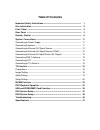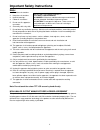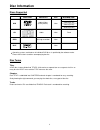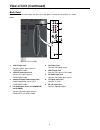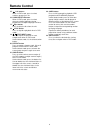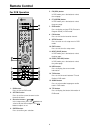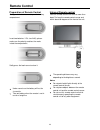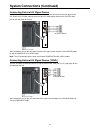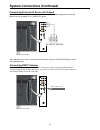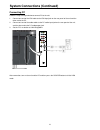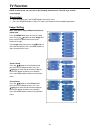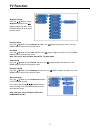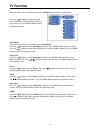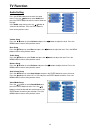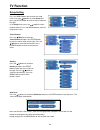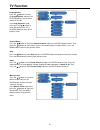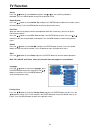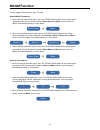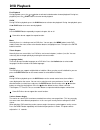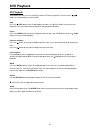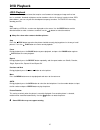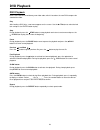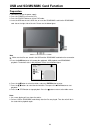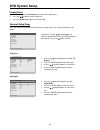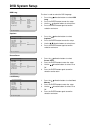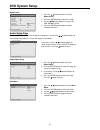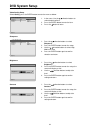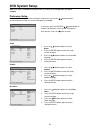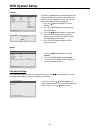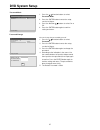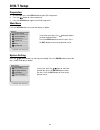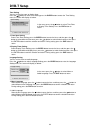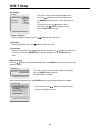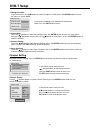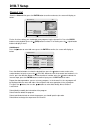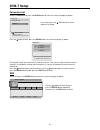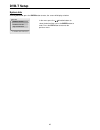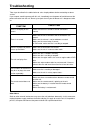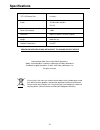- DL manuals
- Palsonic
- LCD TV
- TFTV1950DT
- User Manual
Palsonic TFTV1950DT User Manual
Summary of TFTV1950DT
Page 1
Lcd tv/dvd combo tftv1950dt user's manual.
Page 2: Table Of Contents
Table of contents important safety instructions -------------------------------------------------------- disc information --------------------------------------------------------------------------- front panel --------------------------------------------------------------------------------- rear pan...
Page 3
Important safety instructions 1 the lightning flash with arrowhead symbol, within an equilateral triangle, is intended to alert the user to the presence of uninsulated “dangerous voltage” within the product’s enclosure that may be of sufficient magnitude to constitute a risk of electric shock to per...
Page 4
Important safety instructions 2 note: 1. 2. 3. 4. 5. 6. 7. 8. 9. 10. 11. 12. 13. 14. 15. 16. 17. Read these instructions. Keep these instructions. Heed all warnings. Follow all instructions. Do not use this apparatus near water. Clean only with a dry cloth. Do not block any ventilation openings. Mai...
Page 5: Disc Information
Disc information 3 discs supported disc logo contents size maximum time 133min(ss-sl) 242min(ss-dl) 266min(ds-sl) dvd audio+video (active picture) 12cm 484min(ds-dl) cd audio 12cm 74min jpeg still high resolution 12cm operating systems and features of individual dvd discs is specified by the softwar...
Page 6: Front Panel
Front panel 4 1. 2. 3. 4. 5. 6. 7. Colour tft screen source button press to select mode among tv, composite, s-video, component, vga, dvd and dvb. On setup menu, the same function as enter button. Menu button press to enter or exit the setup menu. Ch button press to select channels in tv mode ; on s...
Page 7: View Of Unit (Continued)
View of unit (continued) 5 back panel open the back cover on the right side of the unit's rear panel, and you will see all jacks, as shown below: 1. 2. 3. 4. Y/pb/pr input jack connect y/pb/pr signal source in component mode. Y/pb/pr audio input jack connect l/r signal source in component mode. Comp...
Page 8: Remote Control
Remote control 6 for tv operation 23 12 10 11 22 21 20 19 18 16 13 14 15 1 2 3 4 5 6 7 8 9 1. 2. 3. 4. 5. Power button press to enter or exit stand by mode. Tv button press to shift to tv mode. Picture button press to shift the screen picture modes among user, standard, soft, bright and shine. Sound...
Page 9: Remote Control
Remote control 7 for dvd operation 22 23 18 17 19 20 21 8 9 10 11 12 13 14 15 1 2 3 4 5. 6. 7. 8. 9. 10 11. 12. 13. 14. Exit button press to exit from the setup menu. Direction buttons( ) in the setup menu, press the button to select a desired item and press the button to adjust or set. Enter button...
Page 10: Remote Control
Remote control 8 15. 16. 17. 18. 19. 20. 21. /+10 buttons when in dvd mode, press to select numbers greater than 10. Scan/subtitle button when in dvd mode, press to select alternate subtitle languages during playback of a multiple language dvd disc. Eject button press to eject the disc from the unit...
Page 11: Remote Control
Remote control 9 for dvb operation 15 16 11 12 13 14 10 1 2 3 4 5 6 7 8 9 1. 2. 3. 4. Dvb button press to shift to dvb mode. Set fav button press to set the current channel as the favourite channel. Direction buttons ( ) in the setup menu, press the button to select a desired item and press the butt...
Page 12: Remote Control
Remote control 10 using of remote control point the remote control unit from no more than about 7m from the remote control sensor and within about 60 degrees of the front of the unit. The operating distance may vary depending to the brightness around. Notes: do not point bright lights directly at th...
Page 13: System Connections
T v c o m p o s it e v id e o in y l r p b p r c o m p o s it e v id e o o u t l r s -v id e o in c o m p o n e n t v id e o in c o m p o s it e a u d io o u t c o m p o s it e a u d io in c o m p o n e n t a u d io in v g a p c a u d io in system connections 11 do not connect the power cord until a...
Page 14
T v c o m p o s it e v id e o in y l r p b p r c o m p o s it e v id e o o u t l r s -v id e o in c o m p o n e n t v id e o in c o m p o s it e a u d io o u t c o m p o s it e a u d io in c o m p o n e n t a u d io in v g a p c a u d io in t v c o m p o s it e v id e o in y l r p b p r c o m p o s ...
Page 15
T v c o m p o s it e v id e o in y l r p b p r c o m p o s it e v id e o o u t l r s -v id e o in c o m p o n e n t v id e o in c o m p o s it e a u d io o u t c o m p o s it e a u d io in c o m p o n e n t a u d io in v g a p c a u d io in t v c o m p o s it e v id e o in y l r p b p r c o m p o s ...
Page 16
T v c o m p o s it e v id e o in y l r p b p r c o m p o s it e v id e o o u t l r s -v id e o in c o m p o n e n t v id e o in c o m p o s it e a u d io o u t c o m p o s it e a u d io in c o m p o n e n t a u d io in v g a p c a u d io in system connections (continued) 13 connecting pc follow the ...
Page 17
T v c o m p o s it e v id e o in y l r p b p r c o m p o s it e v id e o o u t l r s -v id e o in c o m p o n e n t v id e o in c o m p o s it e a u d io o u t c o m p o s it e a u d io in c o m p o n e n t a u d io in v g a p c a u d io in system connections (continued) 15 connecting tv antenna con...
Page 18: Tv Function
Tv function 16 preparation 1. 2. After connection, press the power button to turn on the unit. Press the source button to shift to tv mode. You can go on with the following operations. Image setting press the menu button once to enter the setup menu. Press the button to select image and press the en...
Page 19: Tv Function
Tv function 17 brightness setup press the button to select brightness and press the button to adjust the value . Press the menu button to return to the previous menu. Contrast setup press the button to select contrast and press the button to adjust the value. Press the menu button to return to the p...
Page 20: Tv Function
Tv function 18 when the vga signal is connected to the unit, the advanced setup menu is shown below: press the " " button to select the desired item and press the "enter" button to enter it's setup menu. Press the "menu" button to return to the previous menu. Auto adjust: if the monitor is not clear...
Page 21: Tv Function
Tv function 19 audio setting press the menu button once to enter the setup menu. Press the button to select audio and press the enter button to enter the menu shown on the right. In the audio setup menu, press the button to select the desired item. Press the exit button to return to the previous men...
Page 22: Tv Function
Tv function 20 setup setting press the menu button once to enter the setup menu. Press the button to select setup and press the enter button to enter the menu shown on the right. In the setup menu, press the button to select the desired item. Press the menu button to return to the previous menu. Tun...
Page 23: Tv Function
Tv function 21 channel name press the button to select the channel number and press the enter button to enter. Then press the button to select letters or press the number buttons to input numbers. Press the menu button to return to the previous menu. Skip press the button to select skip and press th...
Page 24: Tv Function
Tv function 22 language press the button to select the language, press the enter button to enter the setup, press the button to select item. Press the menu button to return to the previous menu. Factory reset press the button to select the factory reset and press the enter button to enter. Press the...
Page 25: Nicam Function
Nicam function 23 mono nicam mono mono stereo the unit support nicam function under tv mode. Under nicam tv broadcast: 1. When receiving stereo audio signals, press the stereo/audio button on the remote control repeatedly to shift the sound tracks between nicam stereo and mono and the screen will ap...
Page 26: Dvd Playback
Dvd playback 24 preparation: disc loading steps: 1. 2. 3. 4. Connect the unit to the power supply and press the power to turn on the unit. Press the source button and select dvd mode. Handing the disc with its printed side outward vertically to the disc tray and gently insert the disc into the disc ...
Page 27: Dvd Playback
Dvd playback 25 fast playback during playback, press the or button to activate fast backward or forward playback. During fast playback, press the play button to resume normal playback. Slow during dvd disc playback, press the slow button to activate slow playback. During slow playback, press the pla...
Page 28: Dvd Playback
Dvd playback 26 cd playback after loading a cd disc, the unit will play all tracks on the disc by default. You can use the button, or number buttons to select a track. Stop press the stop button once to stop playback and press the play button to resume normal playback. Press this button twice repeat...
Page 29: Dvd Playback
Dvd playback 27 jpeg playback jpeg is a common picture format that requires small amounts of storage per image and has low loss in resolution. Hundreds of pictures can be stored on a disc in this format. In order to view jpeg photo albums, you can ask your film development company to make a "picture...
Page 30: Dvd Playback
Divx is the name of a revolutionary new video code, which is based on the new divx compression standard for video. Play after loading a divx disc, a root menu appears on the screen. Use the button to select desired item and press the enter button to play. Stop during playback, press the stop button ...
Page 31
Note make sure that files are stored in the usb and the sd/ms/mmc card before the connection. Usb and sd/ms/mmc card function 29 preparation 5. Press the card button to shift among disc playback, usb playback and sd/ms/mmc playback. The default state is disk playback. Please see the below figure: no...
Page 32: Dvd System Setup
Dvd system setup 30 preparations 1. 2. 3. In dvd mode, press the setup button to open dvd setup menu. Press the button to select setup menu. Press the setup button again to exit dvd setup. - - general setup page - - tv display angle mark osd lang captions screen saver last memory media center go to ...
Page 33: Dvd System Setup
Dvd system setup 31 osd lang captions screen saver last memory the item is used to select the osd language. 1. 2. 3. 4. Press the direction buttons to select osd lang. Press the enter button to enter the setup. Use the direction buttons to select items. Press the enter button again to confirm select...
Page 34: Dvd System Setup
Dvd system setup 32 media center 1. 2. 3. 4. Press the direction buttons to select media center. Press the enter button to enter the setup. Use the direction buttons to select dvd, usb, sd/mmc or ms. Press the enter button again to confirm selection and return. Audio setup page press the setup butto...
Page 35: Dvd System Setup
Dvd system setup 33 hdcd setup in the audio setup page, use the direction buttons to select hdcd setup. Press the enter button to enter the setup and the screen will display as below: 1. 2. 3. 4. In the menu, press the enter button to enter the setup. Use the direction buttons to select items. Press...
Page 36: Dvd System Setup
Dvd system setup 34 sharpness brightness brightness 0 1. 2. 3. 4. Press the direction buttons to select sharpness. Press the enter button to enter the setup. Use the direction buttons to select high, medium or low. Press the enter button again to confirm selection and return. Brightness 1. 2. 3. 4. ...
Page 37: Dvd System Setup
Dvd system setup 35 preference setup press the setup button to enter the general setup menu, then use the direction buttons to select preference page, the screen will display as the below: in the menu, press the enter or direction button to select the desired item. Press the enter button to enter th...
Page 38: Dvd System Setup
Dvd system setup 36 default 1. 2. 3. Press the direction buttons to select default. Press the enter button to select reset. Press the enter button, all the settings will return to the default status. - - preference page - - load factory setting audio subtitle disc menu parental default eng off eng r...
Page 39: Dvd System Setup
Dvd system setup 37 password mode password change 1. 2. 3. 4. Press the direction buttons to select password mode. Press the enter button to enter the setup, see the left figure: press the direction buttons to select on or off. Press the enter button again to confirm setting and return. You can chan...
Page 40: Dvb-T Setup
Dvb-t setup 38 preparation 1. 2. 3. In dvb mode, press the setup button to open dvb setup menu. Press the button to select setup menu. Press the setup button again to exit dvb setup menu. Main menu press the setup button, the screen will display as below: in the main menu, press the direction button...
Page 41: Dvb-T Setup
Dvb-t setup 39 time setting you can set the time zone or display timer. Press the button to select time setting, press the enter button to enter the time setting menu, the screen will display as below: in the menu, press the button to select time zone or display timer setting. Press the exit button ...
Page 42: Dvb-T Setup
Dvb-t setup 40 a/v setting 1. Bright & contrast select the bright & contrast, press the buttons to adjust the value. 2. Saturation select the saturation, press the buttons to adjust the value. 3. Conversion select the conversion, press the button to enter, then press the buttons to select 16 :9, 4: ...
Page 43: Dvb-T Setup
Dvb-t setup 41 1. Change pin code in the menu, press the button to select change pin code, press the enter button to enter the menu as shown below: in the menu, according to the indication to input the pin code. Press the exit button to return. 2. 3. 4. Censorship press the button to select censorsh...
Page 44: Dvb-T Setup
Dvb-t setup 42 1. 2. 3. 4. 5. 6. Search type select the search type, press the button to enter, then press the direction buttons to select automatic, manual or by nit, press enter button to confirm. Press the exit to return. Channel no. Select the channel no. Use the number buttons to input the chan...
Page 45: Dvb-T Setup
Dvb-t setup 43 channel list select the channel list, press the enter button to confirm and enter, the screen will display as below: for the first time setting, you should add some programs into the channel list. Press the enter button to start playback, press the (red) button to select tv or radio, ...
Page 46: Dvb-T Setup
Dvb-t setup 44 favourites list select the favorites list, press the enter button to enter, the screen will display as below: in the menu, press the (red) button to select different fav group. Press the button to enter, press the enter button, the screen will display as below: during initial setting,...
Page 47: Dvb-T Setup
Dvb-t setup 45 system info select system info, press the enter button to enter, the screen will display as below: in the menu, press the direction buttons to select the desired item, press the enter button to enter. Press the exit button to return to the previous menu. Hardware version signal inform...
Page 48: Troubleshooting
Troubleshooting 46 take steps described in the tables below to solve simple problems before contacting customer service. If you suspect something wrong with this unit, immediately turn the power off and disconnect the power connector from the unit. Never try to repair the unit yourself because it is...
Page 49: Specifications
Specifications 47 tft-lcd screen size 19 inches power ac100~240v, 50/60hz dv 12v power consumption dimension 494mm x 184mm x 412mm (lxwxd) weight about 9.2 kg design and specifications are subject to change without notice manufactured under license from dolby laboratories. "dolby" and the double-d s...
Page 50
Palsonic corporation pty ltd 1 joynton avenue waterloo nsw 2017 australia tel: (02) 9313 7111 fax: (02) 9313 7555 www.Palsonic.Com.Au palsonic customer service telephone australia: 1300 657 888.