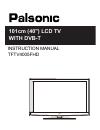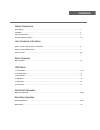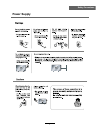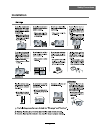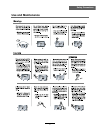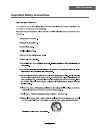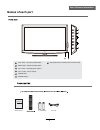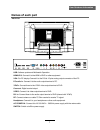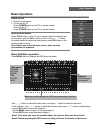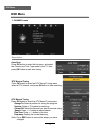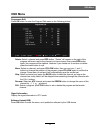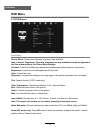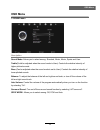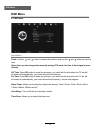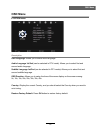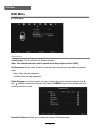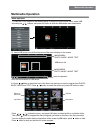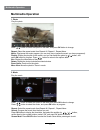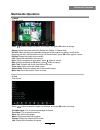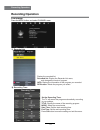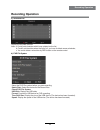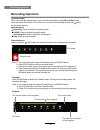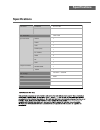- DL manuals
- Palsonic
- LCD TV
- TFTV320HL
- Instruction manual
Palsonic TFTV320HL Instruction manual
Summary of TFTV320HL
Page 1
Tftv4005fhd instruction manual 101cm (40") lcd tv with dvb-t.
Page 3
Safety precautions power supply..................................................................................................................................................... 1 installation............................................................................................................
Page 4: Power Supply
1 safety precautions power supply.
Page 5: Installation
2 safety precautions installation.
Page 6: Use and Maintenance
3 safety precautions use and maintenance.
Page 7
4 safety precautions important safety instructions.
Page 8
5 safety precautions important safety instructions.
Page 9: Names of Each Part
6 user guidance information names of each part 4 tv/av button - input source select button 1 menu button - osd menu display button 2 ch+/- button - channel/program up/down 3 vol+/- button - volume up/down power button 7 5 power indicator 6 ir (remote sensor): infrared sensor for remote control 2 x a...
Page 10: Names of Each Part
7 names of each part black view user guidance information usb: software update and multimedia operation. Hdmi1/2/3: connect it to the hdmi of dvd or other equipment. Ypbpr: connect them to the ypbpr video output terminal of dvd. Pc audio in: connect it to the audio output terminal of pc. Vga: for pc...
Page 11: Remote Control
8 user guidance information remote control power: turn the tv on/standby. Mute: press to mute the sound, press again or press vol+ to unmute. Rec: press to start record the program in dtv mode. Rec list : record list. Ch/list : display the programs list. Subtitle : turn on/off the subtitle display i...
Page 12: Remote Control
9 user guidance information remote control colour buttons:short cuts-follow the coloured links . Ch / : scan through channels. Vol / : adjust the volume. Picture: select the picture mode. Sound: select the sound mode. Sleep: standby timer. Screen: turn on/off the screen. Tv/txt: turn off/on the tele...
Page 13: Basic Operation
Button to select the function item, press button to adjust/setup, basic operation 10 basic operation power on/off 1. Connect to the power. 2. -to turn on the tv press power button on the tv or remote control. -to turn off the tv press power button on the tv or remote control. Input source select pre...
Page 14: Osd Menu
Osd menu 11 osd menu 1. Channel menu description auto scan press ok button to enter the hint menu, and select the country and tune type mode for the tv, then press ok button to start auto tuning. Dtv manual tuning press ok button to enter the dtv manual tuning menu, select a dtv channel, and press o...
Page 15: Osd Menu
Osd menu 12 osd menu programme edit press ok button to enter the program edit menu as the following picture. Delete: select a channel and press red button, “delete” will appear on the right of the program edit menu next to the channel you have chosen, then press red button again, the program will be...
Page 16: Osd Menu
Osd menu 13 osd menu 2. Picture menu description picture mode: choose from standard, dynamic, user and mild. Note: contrast, brightness, color and sharpness are only available and can be adjusted in the user mode option in the picture mode settings. Contrast: controls the difference between the brig...
Page 17: Osd Menu
Osd menu 14 osd menu 3. Sound menu description sound mode: allows you to select among: standard, music, movie, sports and user. Treble(could be adjusted when the sound mode is user): controls the relative intensity of higher pitched sounds. Bass (can be adjusted when the sound mode is set to user): ...
Page 18: Osd Menu
Osd menu 15 osd menu clock: use the and buttons to select the position, and use the and buttons to set the time. Note: user can not change time manually during dtv mode, for time is from signal source directly. Off time: press ok button to enter the submenu, you could set the time when the tv set wi...
Page 19: Osd Menu
Osd menu 16 osd menu osd language: allows you to select menu language. Audio language 1st/2nd (can be selected in dtv mode): allows you to select first and second audio language. Subtitle language 1st/2nd (can be selected in dtv mode): allows you to select first and second subtitle language. Osd dur...
Page 20: Osd Menu
Osd menu 17 osd menu description lock system: turn on/off the lock system function. Note: you should enter the code to operate the menu.(original code is 0000) set password: set pin code. If the pin code has been changed you must enter the present code. New : enter the new password. Confirm: enter t...
Page 21: Multimedia Operation
Press / / / buttons to move , and press ok button to select the file or unfold the folder, then press button to program the files (be signed) you select or the files in the fold you select, you can display the option table on the bottom of the screen by ok button, press button to hide. Press button ...
Page 22: Multimedia Operation
1. Photo 2. Music press / button to select the option on the table, and press ok button to change. Repeat: select the repeat mode from repeat all, repeat 1, repeat none. Music: play/pause the music program (you can only play or pause the music you have programed). Playlist: display the playlist on t...
Page 23: Multimedia Operation
3. Movie 4. Text press / button to select the option on the table, and press ok button to change. Repeat: select the repeat mode from repeat all, repeat 1, repeat none. Set a-b: select and play the preferable paragraph of the program by seting a and b at the beginning and end, and there will be a si...
Page 24: Recording Operation
Pvr settings press the menu button, and select channel menu. 1). Recorded list display the recorded list recorded list: display the recorder list menu, and changed the mode of program. Info: display the information of the program you recorded. Red button: delete the program you select. Recording ope...
Page 25: Recording Operation
3). Schedule list display the recorder shedule note: a. Could’t add shedules which have existent on the list; b. Could’t add shedules when the list is full, you have to delete some schedules; c. You could delete a schedules by red button on the remote control. 4). Pvr file system setup the pvr file ...
Page 26: Recording Operation
Record buttons recording menu timeshift recording: press to enter the recording mode. Note: a. You could change the mode of recording menu by rec/exit button. B. Press stop button to exit the recording mode. C. Press play button to play the program you are recording from the beginning. D. Press reco...
Page 27: Specifications
Panel size lcd panel max. Resolution input connector output connector video ypbpr vga audio (l/r) pc audio hdmi rf headphone coax main voltage power 40” tft lcd 1920x 1080 1 1 1 1 1 3 1 1 1 1 100-240v ~ 50/60hz 240w 24 specifications specifications usb conia australia pty ltd 2 or 2.