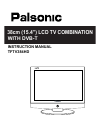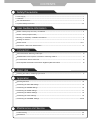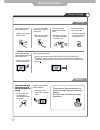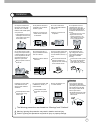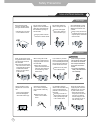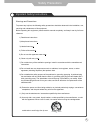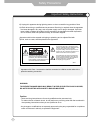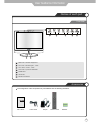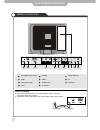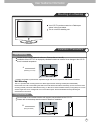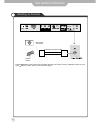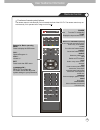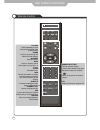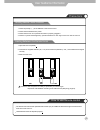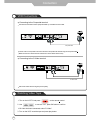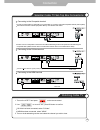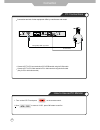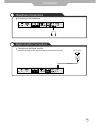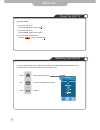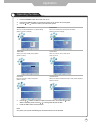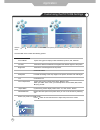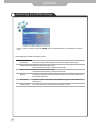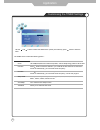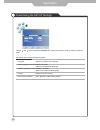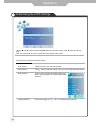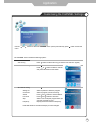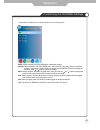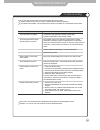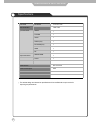- DL manuals
- Palsonic
- LCD TV
- TFTV384HD
- Instruction Manual
Palsonic TFTV384HD Instruction Manual
Summary of TFTV384HD
Page 1
With dvb-t instruction manual tftv384hd 38cm (15.4”) lcd tv combination.
Page 2
Safety precautions power supply .................................................................................................................................................... Installation .............................................................................................................
Page 3
1 pulling on the cord can damage the internal wire and may result in fire. When disconnecting the power cord from an ac outlet, always grasp it by the plug. Always unplug the unit before cleaning. Not doing so may result in fire or electric shock. The purpose of these precautions is to ensure user s...
Page 4
Form a drip loop where the coaxial antenna cable enters your building to prevent rainwater from travelling along the cable and coming in contact with the antenna input terminal. If the temperature inside the unit rises, it may result in fire. Do not cover the unit with a tablecloth, curtain, or othe...
Page 5
Disconnect the power cord from the wall outlet during an electrical storm. Dust could accumulate over time on the unit and cause it to generate heat and ignite or deteriorate insulation, which in turn may result in an electrical fire. When not using the unit for long periods of time, discon- nect th...
Page 6
4 safety precautions important safety instructions warnings and precautions to prevent any injuries, the following safety precautions should be observed in the installation, use, servicing and maintenance of this equipment. Before operating this equipment, please read this manual completely, and kee...
Page 7
5 safety precautions important safety instructions 13) unplug this apparatus during lightning storms or when unused for long periods of time. 14) refer all servicing to qualified service personnel. Servicing is required when the apparatus has been damaged in any way, such as power supply cord or plu...
Page 8
1 4 tv/av button - input source select button 1 menu button - osd menu display button 2 ch+/- button - channel/program +, - button 3 vol+/- button - volume +, - button 7 power button 5 led indicator 2 6 remote control window 6 user’s guide power cable adaptor remote control user guidance information...
Page 9
Dc power in (dc 12v 5a) 1 s-video 5 headphone out 9 hdmi 2 video 6 rf 10 vga (d-sub 15pin) 3 audio in (r/l) 7 coax out 11 1 2 3 4 5 6 8 10 11 7 9 pc audio in 8 ypbpr 4 7 power connecting 1. Connect the small round plug on the power adaptor cable to the power input socket at the rear of the set. 2. C...
Page 10
A 8 user guidance information mounting on a desktop installation precautions wall mounting using the stand your lcd tv can be mounted on a desktop as shown in the figure above. This is not a floor-standing unit. Do not install on an unstable location with support area smaller than the lcd tv. Please...
Page 11
Press tv/av button on the remote control to display the input source menu, press / button to select tv, then press button to confirm. Then you can receive the signal. 9 coaxial (round) antenna cable user guidance information installing an antenna wall jack with f-connector external antenna.
Page 12
10 remote control user guidance information functions of remote control buttons the remote control is infra red (ir). Point it towards the front of the lcd tv. The remote control may not work correctly if it is operated out of range or out of angle. Power turn the tv on/standby tv/av buttons for bas...
Page 13
11 user guidance information remote control picture press repeatedly to cycle through the available video picture modes. Sound press to cycle through the different sound settings. Nicam/a2 nicam/a2 select. Mute press to mute the sound. Press again or press vol+ to unmute. Sleep shutdown timer. Info ...
Page 14
12 user guidance information precautions how to use remote control inserting batteries in the remote control avoiding remote control problems the remote control should be operated within 30 feet (7m) and 30 to the left and the right of the ir receiver at the front of the lcd tv. Used batteries shoul...
Page 15
If s-video has been connected, select "s-video". 13 connection vcr connections watching video tape use the s-video cable for higher picture quality. Connecting to the composite terminal connection terminals of other equipment differ by manufacture and model. Connecting to the s-video terminal connec...
Page 16
14 connecting to the s-video terminal connecting to the hdmi terminal connecting to the composite terminal connection satellite/ cable tv set-top box connections watching cable tv 1. Turn on the lcd tv and press on the remote control. If s-video has been connected, select "s-video". If hdmi has been...
Page 17
15 2. Use to move to “vga”, press ok button to confirm. Connection terminal of other equipment differ by manufacture and model. Connection pc connections how to use as pc monitor 1. Turn on the lcd tv and press on the remote control. Connect lcd tv’s pc input terminals to pc’s rgb terminal using the...
Page 18
16 connection digital amplifier connections coax cable headphone connections connecting to the digital amplifier connection terminals of other equipment differ by manufacture and model. Connecting to the headphone.
Page 19
17 to turn on/off by remote control: press the button on remote control. Basic use power the lcd tv power on/off • to turn the lcd tv on: press "power" button on the lcd tv. To turn the lcd tv off: press "power" button on the lcd tv. • • • • selecting input source you can select between the tv signa...
Page 20
18 use the / buttons to select an option of the sub-menu, and press the button. While in adjusting mode, use the / to change the value of the item. Press the exit button to exit the menu. Press the power button to turn the lcd tv on. Press the tv-menu button on the remote control, the on screen menu...
Page 21
19 the picture menu includes the following options : screen (only exist in pc-rgb mode) press button to enter the submenu to adjust the picture of the screen. Picture mode contrast brightness colour tint sharpness color temperature aspect ratio noise reduction picture mode standard contrast brightne...
Page 22
The sound menu includes the following options : sound mode bass (could be adjusted when the sound mode is user) controls the relative intensity of lower pitched sounds. Treble (could be adjusted when the sound mode is user) controls the relative intensity of higher pitched sounds. Balance auto volum...
Page 23
21 use the and buttons to select the position, and use the and button to set the time. Press button to enter the submenu, you could set the time when the tv set will be turned off automatically, you could also set the frequency. Press button to enter the submenu, you could set the time when the tv s...
Page 24
Press button to restore factory default. Application customising the setup settings the setup menu includes the following options: language audio language (could be selected in tv mode) allows you to select audio language. Subtitle language (could be selected in tv mode) allows you to select subtitl...
Page 25
23 application customising the lock settings the lock menu includes the following options : set password lock system lock system set password block program parental guidance off on block lock use the and buttons to select the lock menu (as the picture above), press button to enter the menu. Note: yo...
Page 26
24 press button to enter the submenu. Press or button to select a channel and press ok button to start search. Select a position to store the program. Select a program you want to tuning. Press and buttons to manual search. Press and buttons to fine-tune. Select “yes” to skip the program when you sc...
Page 27
Delete: select a program, and press red button to delete the program. Rename: select a program, and press green button, then you could use and buttons to select the position of the program’s name you want to change, and press and buttons to change the character, press or button to confirm the change...
Page 28
Trouble shooting maintenance and service do not use other functions that are not mentioned in this user’s manual. In case a problem occurs with your lcd tv, please take the following steps first. If you still have the problem, turn the power off and contact your dealer or an authorized service centr...
Page 29
27 specifications maintenance and service the cabinet design and electronics specifications will be modified without prior notice for improving the performance. Panel size lcd panel max. Resolution input connector output connector video s-video ypbpr audio (l/r) pc/audio(l/r) hdmi rf headphone coax ...
Page 30
Palsonic 1 joynton avenue waterloo nsw 2017 australia tel: (02) 9313 7111 fax: (02) 9313 7555 www.Palsonic.Com.Au palsonic customer service telephone australia: 1300 657 888.