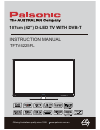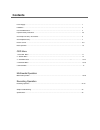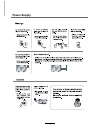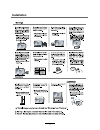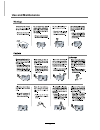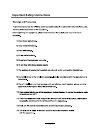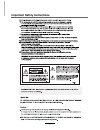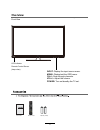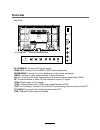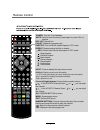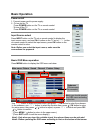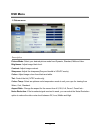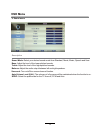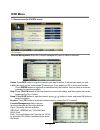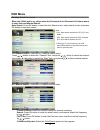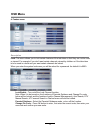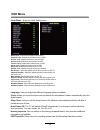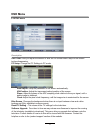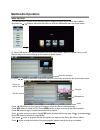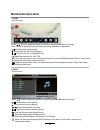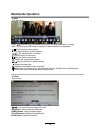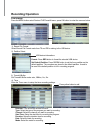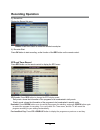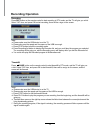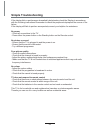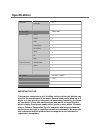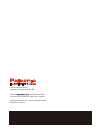Offering australians quality since 1958 www.Palsonic.Com.Au tftv4225fl instruction manual 107cm (42”) d-led tv with dvb-t 6 200mm 200mm.
Power supply..................................................................................................................................................... 1 installation...............................................................................................................................
Power supply 1.
Installation 2.
Use and maintenance 3.
Important safety instructions 4.
Important safety instructions 5.
Overview front view menu: display/exit the osd menu. Ch+/-: scan through channels. Vol+/-: adjust the volume. Input: display the input source menu. Power: turn on/standby the tv set. User’s guide remote control ) a a a x 2 ( s e i r e t t a b remote control sensor (keep clear) led indicator 6.
Overview back view usb coax hdmi1 hdmi2 hdmi3 video l-in r-in pc audio y pb pr usb: usb jack for recording and media. Hdmi 1/2/3: connect it to the hdmi of dvd or other equipment. Ypbpr: connect them to the ypbpr video output terminal of dvd. Pc audio: connect it to the audio output terminal of pc. ...
Remote control 8 power: turn the tv on/standby. Mute: press to mute the sound, press again or press vol+ to unmute. Rec: press to start record the program in dtv mode. Rec list : record list. Ch/list : display the programs list. Subtitle : turn on/off the subtitle display in dtv mode. Repeat : repea...
Remote control 9 colour buttons :short cuts-follow the coloured links . Ch / : scan through channels. Vol / : adjust the volume. Picture : select the picture mode. Sound : select the sound mode. Sleep : standby timer. Screen : turn on/off the screen. Tv/txt : turn off/on the teletext display. Cancel...
Button to select the function item, press / ok button to enter basic operation power on/off 1. Connect power cord to power supply. 2. -to turn on the tv press power button on the tv or remote control. -to turn off the tv press power button on the tv or remote control. Input source select press input...
Osd menu 1. Picture menu description picture mode: select your desired picture mode from dynamic, standard, mild and user. Brightness: adjust image black level. Contrast: adjust image contrast. Sharpness: adjust the sharpness(gray and invalid in vga/pc mode). Colour : adjust image colour from black ...
Osd menu osd menu 2. Sound menu description sound mode: select your desired sound mode from standard, movie, music, speech and user. Bass: adjust the level of the lower-pitched sounds. Treble: adjust the level of the higherpitched sounds. Balance: adjust the audio output between left and right speak...
Osd menu 3. Channel menu(in atv/dtv mode) description channel management: enter the channel management menu to edit the channels. Press green button to sign(lock) or cancel(unlock) the channel. And you have to enter the password to view the program. User must set the “lock enable”(feature-lock- lock...
Osd menu country : select the country. Auto search : press ok button to enter the auto search menu, select search mode, and press dtv manual search : enter the dtv manual search menu. Press button to select the “channel” item, and press button to select the channel, then press button to select the “...
Osd menu osd menu 4. Feature menu description lock: this menu allows you to lock certain features of the television so that they can not be used or viewed. For example if you don’t want certain channels viewed by children or if the television is to be used in a hotel and you want certain channels be...
Osd menu osd menu 16 hearing impaired: you can switch on the hearing impaired feature, this provides additional information and subtitles pvr/timeshift: setup menu for recording, please see the recording operation section. Hotel mode - enter the hotel setting menu. Language: lets you adjust the diff...
Osd menu osd menu osd timer: lets you adjust the amount of time the on screen menu stays on the screen before disappearing. Blue screen : changes the background when there is no input between clear and a blue background (only available in some sources). Reset tv setting - this clears all the tv sett...
Press red button to delete the file; press green button to sign or cancel all the files to playlist; press ok button to sign or cancel the selected file to playlist. Basic operation 2). Insert usb device, and select the media mode form photo, music, movie and ebook, then you will find the name of th...
Multimedia operation multimedia operation 19 1. Photo 2. Music press / button to select the option on the table, and press note: you could press ok button to display the option table when it disappears. Ok button to change. Press / button to select the option on the table, and press ok button to cha...
3. Movie 4. Ebook turn to previous/next page of the text. Red button: add or delete the bookmark. Green button: goto the appoint page. Yellow button: display the bookmark list. Blue button: display the playlist. Play the movie play the text multimedia operation multimedia operation play the movie in...
Pvr settings press the menu button select feature-pvr/timeshift menu, press ok button to enter the menu as below. Select record file format mode from ts and ps for storing in the usb device. Usb device informations 1). Record file format format: press red button to format the selected usb device. Se...
Recording operation delete: press red button to delete the selected record plan. Display the record list menu. Press ok button to start recording, as the function of the rec button on the remote control. Press epg button on the remote control to display the epg menu. 5). Record list 6). Recorder sta...
Recording operation press rec button on the remote control to start recording in dtv mode, and the tv will give you a hint. Note: a. Please make sure the usb device is on the tv. B. Please mke sure the speed and free space of the usb is enough. C. Press stop button to exit the recording mode. D. Pre...
Simple troubleshooting if the display fails or performance dramatically deteriorates check the display in accordance with the following instructions.Remember to check the peripherals topinpiont the source of the failure. If the display still fails to perform as expected,connect your helpline for ass...
Specifications important notice: this product composes up to 6.0 million cells and a few cell defects may occur in the manufacture of the panel. Several dead pixels (allow up to 2 bright or 2 dark pixels) on the panel are deemed acceptable by the indus- try standards. In line with manufacturers and ...
Palsonic customer service telephone (australia) 1300 657 888 palsonic c abn 34 000 474 108 1 joynton avenue, waterloo nsw 2017 australia telephone (02) 9313 7111 facsimile (02) 9697 0655 www.Palsonic.Com.Au.