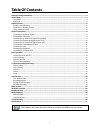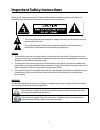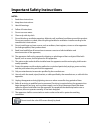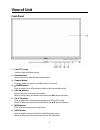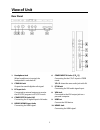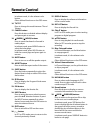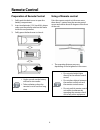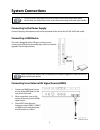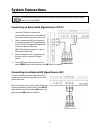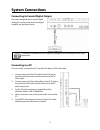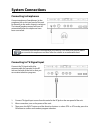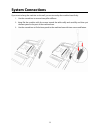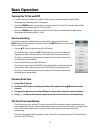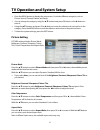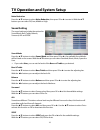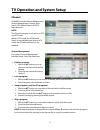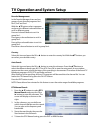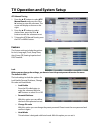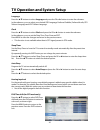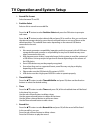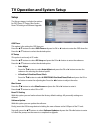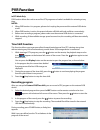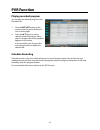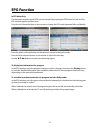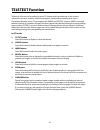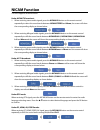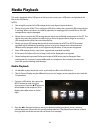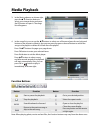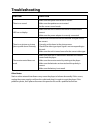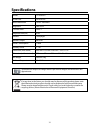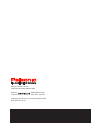- DL manuals
- Palsonic
- TV
- TFTV3925FL
- User Manual
Palsonic TFTV3925FL User Manual
Summary of TFTV3925FL
Page 1
Tftv3925fl 1080p 1080p full hdtv resolution full hdtv resolution.
Page 2: Table Of Contents
1 table of contents important safety instructions.................................................................................................................................... 2 view of unit...........................................................................................................
Page 3
2 important safety instructions thank you for choosing our product. Please read this manual carefully and observe all safety and operating instructions. Store the manual in a safe place for later reference. Caution 1. The product contains a low-power device. In order to ensure the safety of the lase...
Page 4
3 important safety instructions notes: 1. Read these instructions. 2. Keep these instructions. 3. Heed all warnings. 4. Follow all instructions. 5. Do not use near water. 6. Clean only with dry cloth. 7. Do not block any ventilation openings. Maintain well ventilated conditions around the product. D...
Page 5: View Of Unit
4 view of unit front panel 1. Color tft screen presents high resolution picture. 2. Remote sensor remote sensor window for the remote control. 3. Power indicator in active mode, it is green; in standby mode, it turns red. 4. Power button press to switch on or off the device (enter or exit the standb...
Page 6: View Of Unit
5 view of unit rear panel 1. Headphone jack when headphone is inserted, the loudspeaker is switched off. 2. Coaxial jack output the coaxial digital audio signal. 3. Rf input jack connected to external antenna to receive the atv/dtv program in atv/dtv mode. 4. Composite in jacks (av) connecting for a...
Page 7: Remote Control
6 remote control remote control drawing 1. Power button press to enter or exit standby mode. 2. Sound button press to select the sound mode: choose from standard, movie, music, speech or user. 3. Picture button press repeatedly to select the picture mode: standard, mild, user or dynamic. 4. Ch.List ...
Page 8: Remote Control
7 remote control in teletext mode, it is the teletext color button. Other defined functions on the osd menu. 16. Tv/txt press to change the mode between tv and teletext 17. Cancel button press this button to disable teletext display and press again to resume. 18. (index)/(hold) buttons press to sear...
Page 9: Remote Control
8 remote control preparation of remote control 1. Softly push the back cover to open the battery compartment. 2. Insert two batteries (1.5v, size aaa), please make sure the polarity matches the marks inside the compartment. 3. Softly press the back cover to close it. Under normal use the battery wil...
Page 10: System Connections
9 system connections do not connect the power cord until all other connections have been made. Ensure that you observe the color code when connecting audio and video cables. Connecting to the power supply connect the plug of the power cord on the rear panel of the unit to the ac100~240v wall outlet....
Page 11: System Connections
10 system connections hdmi provides both audio and video signals and typically provides superior image quality to av and ypbpr. Connecting an external av signal source (yp b p r ) 1. Use the av cables to connect the external av signal source to the mini av input jacks on the rear panel of the unit. ...
Page 12: System Connections
11 system connections connecting to coaxial digital output this unit is designed with a coaxial digital audio jack, can be connected to the digital amplifier, see the figure below. This feature is available only for amplifiers equipped with coaxial digital audio input connectors. Connecting to a pc ...
Page 13: System Connections
12 system connections connecting to earphones connect earphones (headphones) to the earphone jack on the rear panel of the unit for listening to the audio output in seclusion. The internal speakers output will turn off automatically after the earphones have been connected. Excessively loud volume co...
Page 14: System Connections
13 system connections if you want to hang the machine on the wall, you must envelop the machine base firstly. 1. Use the screwdriver to remove base pillar stiffener. 2. Keep flat the machine with the screen toward the table softly and carefully and then put the base panel to the port of the machine ...
Page 15: Basic Operation
14 basic operation turning the tv on and off connect the power adaptor to wall ac outlet. A front mounted indicator light will be illuminated red indicating the tv has power. Press the power button on the remote control or the tv set. The tv’s indicator light will be illuminated blue indicating the ...
Page 16: Picture Setting
15 tv operation and system setup press the menu button to display the setup menu. It includes different categories, such as picture, sound, channel, feature and setup. You can change the category using the ▲▼ buttons and press ok button or the ►button to enter it. Using the ▲▼ buttons and press ok o...
Page 17: Sound Setting
16 tv operation and system setup noise reduction press the ▲▼ buttons to select noise reduction, then press ok or ► to enter it. With the ▲▼ buttons you can select off, low, middle or high. Sound setting the sound settings include the options for sound mode, bass, treble, balance, surround, avl and ...
Page 18: Channel
17 tv operation and system setup channel channel includes channel management, favorite management, country, auto search, dtv manual search and atv manual search. Note: the channel category is only active in dtv and atv mode. When in dtv mode, the atv manual search is not available; and when in atv m...
Page 19
18 tv operation and system setup favorite management in the favorite manager, there are four groups of your favorite programs: fav1, fav2, fav3 and fav4. With the ▲▼ buttons select a program and press the different coloured button to set it in different group. Press red coloured button to set it in ...
Page 20: Feature
19 tv operation and system setup atv manual tuning 1. Press the ▲▼ buttons to select atv manual search and press the ok or ► button to enter the submenu. The screen will display as shown on the right: 2. Press the ▲▼ buttons to select desired item, press the ok or ► button to enter the submenu to se...
Page 21
20 tv operation and system setup language press the ▲▼ buttons to select language and press the ok or ► button to enter the submenu. In the submenu, you can select your desired osd language, preferred subtitle, preferred audio, dtv teletext language and atv teletext language. Clock press the ▲▼ butt...
Page 22
21 tv operation and system setup record file format select between ts and ps. Partition select select a disk to store the recorded file. Press the button to select ▲▼ partition select and press the ok button to prompt a sub-menu. Press the button to select desired disk and press ▲▼ ok to confirm. Al...
Page 23: Setup
22 tv operation and system setup setup the setup category includes the options for osd timer, pc setup, blue screen, reset tv setting and software upgrade. Osd timer this option is for setting the osd time out. Press the ▲▼ buttons to select osd timer and press he ok or ► button to enter the osd tim...
Page 24: Pvr Function
23 pvr function in dtv mode only pvr function allows the unit to record live dtv program and make it available for reviewing at any time. Notes: when pvr function is in progress, please don’t unplug the power and the external usb device at will. When pvr function is active, the power indicator will ...
Page 25: Pvr Function
24 pvr function playing recorded program you can play the selected program in the recorded list. 1. Press the rec.List button on the remote control to enter the record list, as shown right: 2. Press the button to se ▲▼ lect desired record file and press ok to play it. A progress bar of the playback ...
Page 26: Epg Function
25 epg function in dtv mode only the electronic program guide (epg) can be activated by pressing the epg button as well and the epg window appears on the screen. Press the red coloured button on the remote to change the epg mode between daily and weekly. Press the yellow coloured button on the remot...
Page 27: Teletext Function
26 teletext function teletext is a free service broadcast by most tv stations which provides up-to-the-minute information on news, weather, television programs, stock prices and many other topics. The teletext decoder of this tv can support the simple and fastext systems. Simple (standard teletext) ...
Page 28: Nicam Function
27 nicam function the unit supports nicam function. Under nicam tv broadcast: 1. When receiving stereo audio signals, press the nicam/a2 button on the remote control repeatedly to select the sound tracks between nicam stereo and mono, the screen will show the corresponding display as shown below: 2....
Page 29: Media Playback
28 media playback this unit is designed with a usb ports so that you can connect your usb device and playback the files in the usb device. Notes: the recognition speed of a usb storage device may depend on each device. Please do not turn off the tv or unplug the usb device when the connected usb sto...
Page 30: Media Playback
29 media playback 3. In the music submenu as shown right, press the▲▼ direction button to select your storage device and press the ok button to open it. The songs list will appears. 4. In the songs list, you can use the buttons to select one of them and press the red coloured ▲▼ button on the remote...
Page 31: Troubleshooting
30 troubleshooting symptom check item there is no sound. Make sure the system connection is correct. Make sure the speakers are not muted. Set the correct sound mode. Led has no display. Make sure the unit is turned on and the connections are correct. Make sure the power adapter is correctly connect...
Page 32: Specifications
31 specifications model tftv3925fl screen size 39-inch led native resolution 1920× 1080pixels brightness 280 cd/ m 2 contrast ratio 5000 :1 response time (ms) 8 ms teletext 1000 pages speaker output 6w+6 w power consumption standby power dimension (with stand) 890 mm × 230 mm ×582 mm(w × d × h) dime...
Page 33
Palsonic customer service telephone (australia) 1300 657 888 palsonic c abn 34 000 474 108 1 joynton avenue, waterloo nsw 2017 australia telephone (02) 9313 7111 facsimile (02) 9697 0655 www.Palsonic.Com.Au.