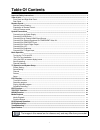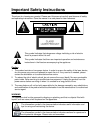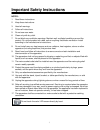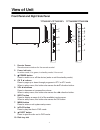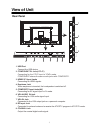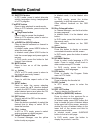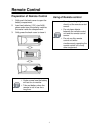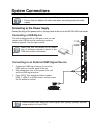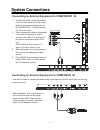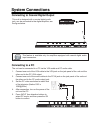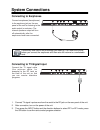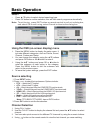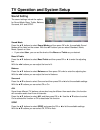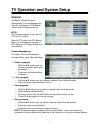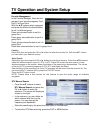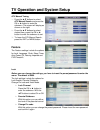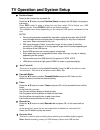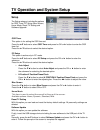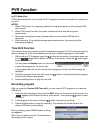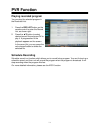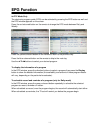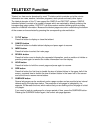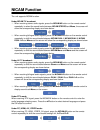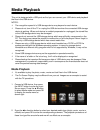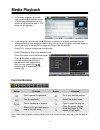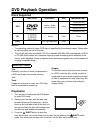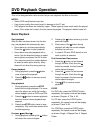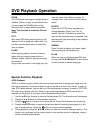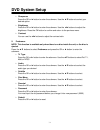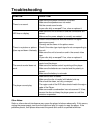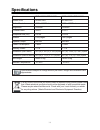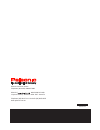101 (40”)/105cm(42”) cm led-lcdtv/dvd combo tftv4055fl/tftv4055m tftv4255fl/tftv4255m.
1 table of contents important safety instructions...................................................................................................................................... 2 view of unit.........................................................................................................
2 important safety instructions thank you for choosing our product. Please read this manual carefully and observe all safety and operating instructions. Store the manual in a safe place for later reference. Caution 1. The product contains a low-power device. In order to ensure the safety of the lase...
3 important safety instructions notes: 1. Read these instructions. 2. Keep these instructions. 3. Heed all warnings. 4. Follow all instructions. 5. Do not use near water. 6. Clean only with dry cloth. 7. Do not block any ventilation openings. Maintain well ventilated conditions around the product. D...
4 view of unit front panel and right side panel tftv4055fl/tftv4255fl tftv4055m/tftv4255m eject play 1 2 3 4 5 6 7 3 4 5 6 7 8 9 10 1. Remote sensor remote sensor window for the remote control. 2. Power indicator in active mode, it is green; in standby mode, it turns red. 3. Power button press to sw...
5 view of unit rear panel hdmi3 hdmi1 1. Usb port connect the usb device. 3. Hdmi1/2/3 input jacks connecting for hdmi signals. 4. Earphone jack when earphone is inserted, the loudspeaker is switched off. 5. Composite input jacks(av) connecting for av signal input in mode. 6. Vga audio in jack conne...
6 remote control remote control drawing vol ch picture sound aspect sleep subtitle ch.List epg fav tv/radio inp ut ok menu exit display rec rec.List d. Ti t d.Ang d.Rep d.Goto d.Set d.Menu d.Sub d.Lan tv/txt cancel reveal nicam/ a2 index hold size subpage 1. Power button press to enter or exit stand...
7 remote control 16. Subtitle button in dtv mode, press to select alternate subtitle languages during view/playback of a dtv program. 17. Stop button press to stop playback in media mode. When in dtv recorder, press to stop the recording. 18. Play/pause button press to start or pause the playback. W...
8 remote control preparation of remote control 1. Softly push the back cover to open the battery compartment. 2. Insert two batteries (1.5v, size aaa), please make sure the polarity matches the marks inside the compartment. 3. Softly press the back cover to close it. Under normal use the battery wil...
9 system connections do not connect the power cord until all other connections have been made. Ensure that you observe the color code when connecting audio and video cables. Connecting to the power supply connect the plug of the power cord on the rear panel of the unit to the ac100~240v wall outlet....
10 system connections connecting an external equipment to component in 1. Connect the white / red audio cables for sound from the audio (l/r) output jacks on your external equipment to the composite l / r input jacks on the tv's rear panel. 2. Use a component cable (not supplied) to connect an exter...
11 system connections connecting to coaxial digital output connecting to a pc this unit is designed with a coaxial digital audio jack, can be connected to the digital amplifier, see the figure below. This feature is available only for amplifiers equipped with coaxial digital audio input connectors. ...
12 system connections connecting to earphones excessively loud volume could damage your hearing. Turn down the volume before you connect the earphones and then raise the volume to a comfortable level. Connecting to tv-signal input 1. Connect tv signal input source from the aerial to the rf jack on t...
13 basic operation turning the tv on and off the first time installation ² illuminated red indicating the tv has power. ² press the power button on the remote control or the tv set. The tv's indicator light will be illuminated green indicating the tv is turned on. ² press the power button again to t...
14 basic operation 1. 2. 3. Press input button. Press 6 or 5 to selectthe input source.Options include: ! Dtv — watch the dtv signal. ! Atv — watch the atv signal. ! Av — watch the signal from the composite input terminals. ! Ypbpr —watch the signal from the component input terminals. ! Hdmi 1/2/3— ...
15 tv operation and system setup picture setting picture setting includes picture mode, brightness, contrast, sharpness, colour tint, colour temperature and aspect ratio. Picture mode press the ▲▼ buttons to select picture mode and then press ok or ►button, the available picture modes will be listed...
16 tv operation and system setup sound setting the sound settings include the options for sound mode, bass, treble, balance, surround, avl and spdif. Sound mode press the ▲▼ buttons to select sound mode and then press ok or ►, the available sound modes will be listed on the screen. With the ▲▼ butto...
17 tv operation and system setup channel note: the channel category is only active in dtv and atv mode. When in dtv mode, the atv manual search is not available; and when in atv mode, the dtv manual search is not available. Channel management the option “channel management” includes delete, lock, sk...
18 tv operation and system setup favorite management in the favorite manager, there are four groups of your favorite programs: fav1, fav2, fav3 and fav4. With the ▲▼ buttons select a program and press the different coloured button to set it in different group. Press red coloured button to set it in ...
19 tv operation and system setup atv manual tuning 1. Press the ▲▼ buttons to select atv manual search and press the ok or ► button to enter the submenu. The screen will display as shown on the right: 2. Press the ▲▼ buttons to select desired item, press the ok or ► button to enter the submenu to se...
Tv operation and system setup language press the ▲▼ buttons to select language and press the ok or ► button to enter the submenu. In the submenu, you can select your desired osd language, preferred subtitle, preferred audio, dtv teletext language and atv teletext language. Clock press the ▲▼ buttons...
2 tv operation and system setup partition select select a disk to store the recorded file. Press the ▲▼ button to select partition select and press the ok button to prompt a sub-menu. Notes: we cannot guarantee compatibility (operation and/or bus power) with all usb mass storage devices and assume...
22 tv operation and system setup setup the setup category includes the options for osd timer, pc setup, blue screen, home mode, reset tv setting and software upgrade. . Osd timer this option is for setting the osd time out. Press the ▲▼ buttons to select osd timer and press he ok or ► button to ente...
23 pvr function in dtv mode only pvr function allows the unit to record live dtv program and make it available for reviewing at any time. Notes: when pvr function is in progress, please don’t unplug the power and the external usb device at will. When pvr function is active, the power indicator will ...
24 pvr function playing recorded program you can play the selected program in the recorded list. 1. Press the rec.List button on the remote control to enter the record list, as shown right: 2. Press the ▲▼ button to select desired record file and press ok to play it. A progress bar of the playback a...
25 epg function in dtv mode only the electronic program guide (epg) can be activated by pressing the epg button as well and the epg window appears on the screen. Press the red coloured button on the remote to change the epg mode between daily and weekly. Press the yellow coloured button on the remot...
26 teletext function teletext is a free service broadcast by most tv stations which provides up-to-the-minute information on news, weather, television programs, stock prices and many other topics. The teletext decoder of this tv can support the simple and fastext systems. Simple (standard teletext) ...
27 nicam function the unit supports nicam function. Under nicam tv broadcast: 1. When receiving stereo audio signals, press the nicam/a2 button on the remote control repeatedly to select the sound tracks between nicam stereo and mono, the screen will show the corresponding display as shown below: 2....
28 media playback this unit is designed with a usb ports so that you can connect your usb device and playback the files in the usb device. Notes: the recognition speed of a usb storage device may depend on each device. Please do not turn off the tv or unplug the usb device when the connected usb sto...
29 media playback 3. In the music submenu as shown right, press the ▲▼ direction button to select your storage device and press the ok button to open it. The songs list will appears. 4. In the songs list, you can use the ▲▼buttons to select one of them and press the red coloured button on the remote...
Dvd playback operation discs supported disc logo contents size maximum time dvd audio + video (active picture) 12cm 133min(ss-sl) 242min(ss-dl) 266min(ds-sl) 484min(ds-dl) cd audio 12cm 74min jpeg still high resolution 12cm notes: the operating method of some dvd discs is specified by the software m...
31 dvd playback operation this unit is designed with a disc slot so that you can playback the files on the disc. Notes: select dvd mode before insert disc. Use of poor quality discs could result in damage to the tv set. Dvd players and discs are coded by region. These regional codes must match the p...
32 dvd playback operation d.Sub the dvd player can support multiple kinds of subtitles. When you play a multi-subtitle disc you can press the d.Sub button on the remote control to select different subtitles. Note: this function is invalid for cd and jpeg. D.Tit with some dvd discs pressing this key ...
33 dvd system setup in dvd mode only. Press the d.Set button to display the dvd setup menu. It includes different categories, such as general, audio, dolby, video and preference. You can change the category using the ◄► buttons and press ok button to enter it. Using the ▲▼ buttons and press ok or ►b...
34 dvd system setup sharpness press the ok or ► button to enter the submenu. Use the ▲▼ buttons to select your desired option. Brightness press the ok or ► button to enter the submenu. Use the ◄► buttons to adjust the brightness. Press the ok button to confirm and return to the previous menu. Contra...
35 troubleshooting symptom check item there is no sound. Make sure the system connection is correct. Make sure the speakers are not muted. Set the correct sound mode. Is your disc dirty or warped? If so, clean or replace it. Led has no display. Make sure the unit is turned on and the connections are...
36 specifications specifications subject to change without pre-notice. Weight and dimensions are approximate. If at any time in the future you should need to dispose of this product please note that: waste electrical products should not be disposed of with household waste. Please recycle where facil...
Palsonic customer service telephone (australia) 1300 657 888 palsonic c abn 34 000 474 108 1 joynton avenue, waterloo nsw 2017 australia telephone (02) 9313 7111 facsimile (02) 9697 0655 www.Palsonic.Com.Au 5944041610