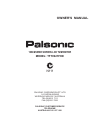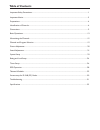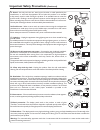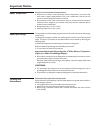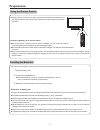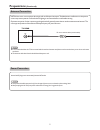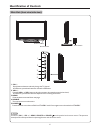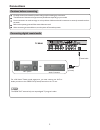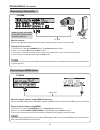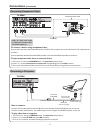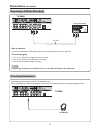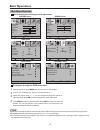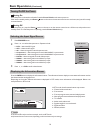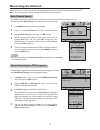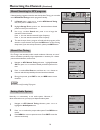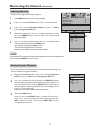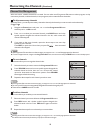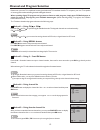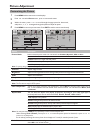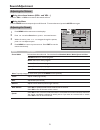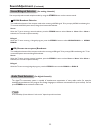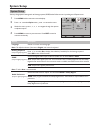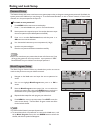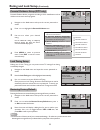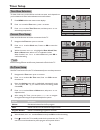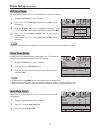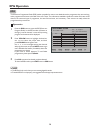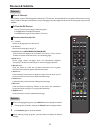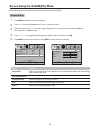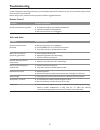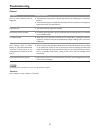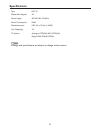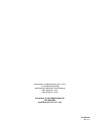- DL manuals
- Palsonic
- LCD TV
- TFTV421FHD
- Owner's Manual
Palsonic TFTV421FHD Owner's Manual
Summary of TFTV421FHD
Page 1
Owner's manual 106cm wide screen lcd tv/monitor model: tftv421fhd palsonic corporation pty ltd 1 joynton avenue waterloo nsw 2017 australia tel:(02)9313 7111 fax:(02)9313 7555 palsonic customer service telephone australia:1300 657 888 n111.
Page 2: Table of Contents
Table of contents important safety precautions..........................................................................................................................1 important notice.....................................................................................................................
Page 3: Important Safety Precautions
1 important safety precautions electrical energy can perform many useful functions, but it can also cause personal injuries and property damage if improperly handled. This product has been engineered and manufactured with the highest priority on safety. But improper use can result in potential elect...
Page 4: Important Safety Precautions
Important safety precautions (continued) 2 15. Stand---use only with the cart, stand, tripod, bracket, or table specified by the manufacturer, or sold with the apparatus. Do not place the product on an unstable trolley, stand, tripod or table. Placing the product on an unstable base can cause the pr...
Page 5: Important Notice
Do not use in hot and cold rooms (locations) ! When the unit is used in rooms (locations) with low temperature, the picture may leave trails or appear slightly delayed. This is not a malfunction, and the unit will recover when the temperature returns to normal. ! Do not leave the unit in a hot or co...
Page 6: Preparations
Use the remote control by pointing it towards the remote sensor window of the set. Objects between the remote control and sensor window may prevent proper operation. Cautions regarding use of remote control do not expose the remote control to shock. In addition, do not expose the remote control to l...
Page 7: Preparations
5 insert the ac plug into a conveniently located ac outlet. = this product should be operated only from the type of power source indicated on the marking label. = always unplug the ac cord from power outlet when not using for a long period of time. 75-ohm coaxial cable (round cable) install the unit...
Page 8: Identification of Controls
6 main unit (front view/side view) identification of controls power indicator remote sensor 3 4 5 1 2 ch+ ch- vol- vol+ menu source power switch functions of ch , vol , menu, source and power are also provided to the remote control. This operation manual provides a description based on operating fun...
Page 9: Identification of Controls
7 main unit (rear view) identification of controls (continued) 1. Hdmi 1/2/3 interface to connect with those equipments with hdmi or dvi interface, for example, set-top box or dvd player. (a hdmi-to-dvi adapter cable is required when you are connecting a dvi-equipped device to this tv.) 2. D-sub inp...
Page 10: Identification of Controls
Remote control unit identification of controls (continued) 8 power: switches the tv power on or standby. Tv/radio: switches between tv and radio mode. (dtv only) epg: displays the electronic program guide (dtv only). Fav.List: displays the favorite channel list. Fav+/ fav–: selects the favorite chan...
Page 11: Connections
Carefully check the terminals for position and type before making any connections. The illustration of the external equipment may be different depending on your model. Loose connectors can result in image or color problems. Make sure that all connectors are securely inserted into their terminals. Re...
Page 12: Connections
Connecting a camcorder connections (continued) connecting an hdmi device 10 camcorder or “playstation” cables are often color-coded to connectors. Connect red to red, white to white, etc. Connect the audio/video cables between the audio (l/r)/video jacks on the unit and camcorder. How to connect: to...
Page 13: Connections
Connecting component video connections (continued) connecting a computer 11 to connect a device using component video: 1. Turn on your tv, then press source button. The input source menu opens. 2. Press 5or6to select component1/component2 correspondingly, then press ok to confirm. 3. Turn on your ex...
Page 14: Connections
Connecting a vcr (for recording) connections (continued) connecting headphones 12 connect the audio/video cables between the audio (l/r)/video jacks on the unit and vcr. How to connect: 1. Turn on your tv, select a program you wish to record. 2. Turn on your vcr, insert a videotape for recording. 3....
Page 15: Basic Operations
1 3 with the power on, press menu and the main menu screen displays. Within the menu, press 5, 6,3or4to navigate through the options or adjust an option. Press ok to confirm a selection or enter a sub-menu. Press 3or4to select menu. Press 6to access the menu. 2 4 press menu to return to previous men...
Page 16: Basic Operations
Basic operations (continued) displaying the information banner press the info button to display the information banner. The information banner displayscurrent status information such as the channel number and signal source. Depending on the mode, different information is displayed. In dtv mode, more...
Page 17: Memorizing The Channels
Memorizing the channels when you turn on the tv for the first time, you should perform an auto channel search to set up stations on your tv. Note: be sure to select the properinput source (atv/dtv) before operation. 1 highlight vhf ch (or uhf ch) item, press3or4 button to select your desired channel...
Page 18: Memorizing The Channels
1 highlight storage to item, press3or4 button to select a channel position in which you want to store. In channel menu, press 6or5to select atv manual tuning item, then press4or ok to access. 2 if desired analog programs cannot be searched by auto tuning, you can make use of atv manual tuning to sea...
Page 19: Memorizing The Channels
Memorizing the channels (continued) labeling channels if required, you can give a name to the programs. 4 within the program list, press 6or5to select a channel you want to edit, press green button to start to label. Then a name symbol appears alongside. 5 use 6or5to selectcharacter to input, use 3o...
Page 20: Memorizing The Channels
Memorizing the channels (continued) 18 1 select the channel you want to delete in the programme edit menu. Press red button and a delete symbol appears alongside the selected channel in the list. Press red button again to finish the delete. To delete channels this function allows you to delete your ...
Page 21
Channel and program selection = recall will not work if no channel has been changed after tv is turned on. Note please note: your new tv is capable of receiving both radio and tv broadcasts. And for tv reception, your new tv is capable of receiving both traditional analog channels and digital channe...
Page 22: Picture Adjustment
Picture adjustment 20 customizing the picture 1 3 press menu and the main menu screen displays. Within the menu, press 5 or 6 to scroll through the page upward or downward, and press 5,6,3,4to navigate through the options or adjust an option. Press 3or4to select picture menu, press 6to access the me...
Page 23: Sound Adjustment
Sound adjustment 21 press the vol + or vol- to increase or decrease the volume. Press the mute button to temporarily turn off all sound.Torestore the sound, press the mute button again. Adjusting the sound 1 3 press menu and the main menu screen displays. Within the menu, press 5 or 6to navigate thr...
Page 24: Sound Adjustment
Sound adjustment (continued) stereo/bilingual selection (for analog channels) you can quickly select sound multiplex mode by using the stereo button on the remote control. This enables the selection of the reception mode when receiving a nicam signal. To let you enjoy nicam broadcasting, this tv set...
Page 25: System Setup
Picture sound time option lock channel select move menu exit hearing impaired off spdif auto audio preference dolby digital language english system setup system setup 1 3 press menu and the main menu screen displays. Within the menu, press 5,6,3,4to navigate through the options or adjust an option. ...
Page 26: Rating and Lock Setup
Block program setup 1 3 2 the block program function blocks any channels that you do not want to watch or that you do not want your children to watch. Navigate to the lock menu and input the correct password to access. Use 5or6to highlight block program item, press 4 or ok to access. Now the block p...
Page 27: Rating and Lock Setup
Rating and lock setup (continued) lock tuning setup making use of lock tuning you can protect some tv settings from being accidentally changed. 1 navigate to the lock menu and input the correct password to access. Now the lock tuning item will be highlighted automatically. 3 use 3or4to turn on or tu...
Page 28: Timer Setup
Timer setup 26 time zone selection 1 3 press menu and the main menu screen displays. Press 5or6 to select time zone item, and then press 3or4to select the appropriate one. Press 3or4to select time menu, press 6to access. 2 to obtain local time, you should first set local time zone, and it depends on...
Page 29: Timer Setup
Off timer setup 1 3 navigate to the time menu, press 6to access. Now the activate item will be highlighted automatically, press 3or4to select on . (if you want to cancel setting, please choose off ) press 5or6 to select off time item, press 4or ok to access the submenu. 2 with off timer function on,...
Page 30: Epg Operation
Epg operation epg the electronic programme guide (epg) makes it possible for users to see details about the programme they are watching, other programmes and even a schedule of the next 7 days. The information available includes the number and name of the channel, the name and type of programme, the...
Page 31: Teletext & Subtitle
Teletext teletext & subtitle select a tv channel providing the teletext program. Press ttx button to display the teletext. Press ttx button again to switch back to tv screen. Your system receives teletext signals broadcast by a tv network, and decodes them into graphical format for viewing. News, we...
Page 32
Screen setup for d-sub(pc) mode before adjusting the screen, make sure that you select the correct source (d-sub). 30 option description auto adjust horizontal position size phase selects and activates to start auto adjustment. The set automatically adjusts the image settings, such as position and p...
Page 33: Troubleshooting
Remote control if, after reading these operating instructions, you have additional questions related to the use of your television, please call the services center in your local area. Before calling service, please check the symptoms and follow suggested solutions. Problem possible solutions remote ...
Page 34: Troubleshooting
Troubleshooting general problem possible solutions one or some channels can’t be displayed ! These channels may be locked. Please unlock them (see section). ! These channels may be set skipped in the channel list. You may set it to not skipped or select them with 0-9 number buttons. Lost password ! ...
Page 35: Specifications
Type: lcd tv display size diagonal: 42” power supply: ac100-240v 50/60hz power consumption: 200w dimensions(mm): 1039 (w) x 741(h) x 326(d) unit weight(kg): 24 specifications ! Design and specifications are subject to change without notice. Note 33 tv system: analogue: ccir(pal-b/g, ntsc(av)) digita...
Page 36
5944034440 palsonic corporation pty ltd 1 joynton avenue waterloo nsw 2017 australia tel:(02)9313 7111 fax:(02)9313 7555 palsonic customer service telephone australia:1300 657 888 ver 1.0