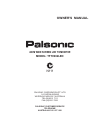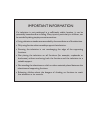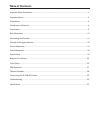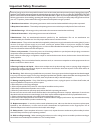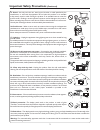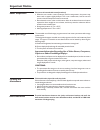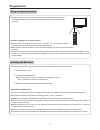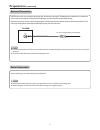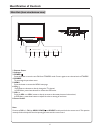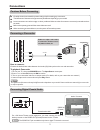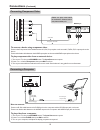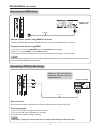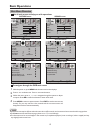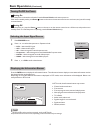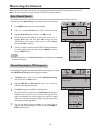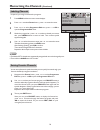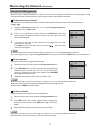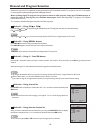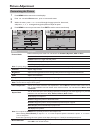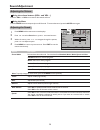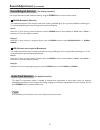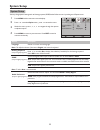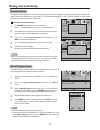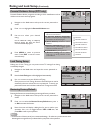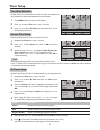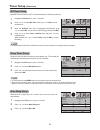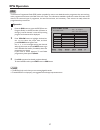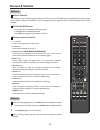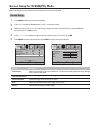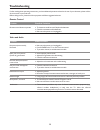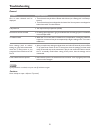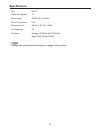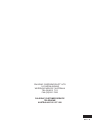- DL manuals
- Palsonic
- LED TV
- TFTV492LED
- Owner's Manual
Palsonic TFTV492LED Owner's Manual
Summary of TFTV492LED
Page 1
Owner's manual 48cm wide screen led tv/monitor model: tftv492led palsonic corporation pty ltd 1 joynton avenue waterloo nsw 2017 australia tel:(02)9313 7111 fax:(02)9313 7555 palsonic customer service telephone australia:1300 657 888 n111.
Page 2
Important information if a television is not positioned in a sufficiently stable location, it can be potentially hazardous due to falling. Many injuries, particularly to children, can be avoided by taking simple precautions such as: ! Using cabinets or stands recommended by the manufacturer of the t...
Page 3: Table of Contents
Table of contents important safety precautions..........................................................................................................................1 important notice.....................................................................................................................
Page 4: Important Safety Precautions
1 important safety precautions electrical energy can perform many useful functions, but it can also cause personal injuries and property damage if improperly handled. This product has been engineered and manufactured with the highest priority on safety. But improper use can result in potential elect...
Page 5: Important Safety Precautions
Important safety precautions (continued) 2 15. Stand---use only with the cart, stand, tripod, bracket, or table specified by the manufacturer, or sold with the apparatus. Do not place the product on an unstable trolley, stand, tripod or table. Placing the product on an unstable base can cause the pr...
Page 6: Important Notice
Do not use in hot and cold rooms (locations) ! When the unit is used in rooms (locations) with low temperature, the picture may leave trails or appear slightly delayed. This is not a malfunction, and the unit will recover when the temperature returns to normal. ! Do not leave the unit in a hot or co...
Page 7: Preparations
Use the remote control by pointing it towards the remote sensor window of the set. Objects between the remote control and sensor window may prevent proper operation. Cautions regarding use of remote control do not expose the remote control to shock. In addition, do not expose the remote control to l...
Page 8: Preparations
5 75-ohm coaxial cable (round cable) install the unit in a room where direct light will not fall upon the screen. Total darkness or a reflection on the picture screen may cause eyestrain. Soft and indirect lighting is recommended for comfortable viewing. Optimum reception of color requires a good si...
Page 9: Identification of Controls
6 main unit (front view/bottom view) identification of controls note: functions of vol+/-, ch / , menu, power and source are also provided to the remote control. This operation manual provides a description based on operating functions with the remote control. 1. Remote sensor. 2. Indicator. 3. Powe...
Page 10: Identification of Controls
7 main unit (rear view) identification of controls (continued) 1. S/pdif digital audio out terminal (coaxial) connect to the digital audio input of a digital audio component. 2. Pc inputs connect to the d-sub/audio output jack on your computer. 3. Antenna input connect to your cable system or outdoo...
Page 11: Identification of Controls
Remote control unit identification of controls (continued) 8 1 3 4 6 7 8 9 17 18 19 21 2 5 10 12 16 15 14 23 24 25 27 29 31 11 30 26 13 20 22 28 power: switches the tv power on or standby. Tv/radio: switches between tv and radio mode. (dtv only) epg: displays the electronic program guide (dtv only)....
Page 12: Connections
Carefully check the terminals for position and type before making any connections. The illustration of the external equipment may be different depending on your model. Loose connectors can result in image or colour problems. Make sure that all connectors are securely inserted into their terminals. R...
Page 13: Connections
Connecting component video connections (continued) to connect a device using component video: 1. Turn on your tv, then press source button. The input source menu opens. 2. Press 5 or6 to select component, then press ok to confirm. 3. Turn on your external device and set it to the correct mode. See t...
Page 14: Connections
Connections (continued) 11 connecting an hdmi device connect the hdmi cable between the hdmi interface on the unit and hdmi output on the device. To play from the device using hdmi: how to connect a device using hdmi connection: 1. Turn on your tv, then press source button. The input source menu ope...
Page 15: Basic Operations
1 3 with the power on, press menu and the main menu screen displays. Within the menu, press 5 , 6 ,3 or4 navigate through the options or adjust an option. Press ok to confirm a selection or enter a sub-menu. Press 3 or4 to select menu. Press 6 to access the menu. 2 4 press menu to return to previous...
Page 16: Basic Operations
Basic operations (continued) displaying the information banner press the info button to display the information banner. The information banner displayscurrent status information such as the channel number and signal source. Depending on the mode, different information is displayed. In dtv mode, more...
Page 17: Memorizing The Channels
Memorizing the channels when you turn on the tv for the first time, you should perform an auto channel search to set up stations on your tv. Note: be sure to select the properinput source (atv/dtv) before operation. 1 highlight vhf ch (or uhf ch) item, press3 or4 button to select your desired channe...
Page 18: Memorizing The Channels
1 highlight storage to item, press3 or4 button to select a channel position in which you want to store. In channel menu, press 6 or5 to select atv manual tuning item, then press4 or ok to access. 2 if desired analog programs cannot be searched by auto tuning, you can make use of atv manual tuning to...
Page 19: Memorizing The Channels
Memorizing the channels (continued) labeling channels if required, you can give a name to the programs. 4 within the program list, press 6 or5 to select a channel you want to edit, press green button to start to label. Then a name symbol appears alongside. 5 use 6 or5 to selectcharacter to input, us...
Page 20: Memorizing The Channels
Memorizing the channels (continued) 17 1 select the channel you want to delete in the programme edit menu. Press red button and a delete symbol appears alongside the selected channel in the list. Press red button again to finish the delete. To delete channels this function allows you to delete your ...
Page 21
Channel and program selection = recall will not work if no channel has been changed after tv is turned on. Note please note: your new tv is capable of receiving both radio and tv broadcasts. And for tv reception, your new tv is capable of receiving both traditional analog channels and digital channe...
Page 22: Picture Adjustment
Picture adjustment 19 customizing the picture 1 3 press menu and the main menu screen displays. Within the menu, press 5 or 6 to scroll through the page upward or downward, and press 5 ,6 ,3 ,4 to navigate through the options or adjust an option. Press 3 or4 to select picture menu, press 6 to access...
Page 23: Sound Adjustment
Sound adjustment 20 press the vol + or vol- to increase or decrease the volume. Press the mute button to temporarily turn off all sound.Torestore the sound, press the mute button again. Adjusting the sound 1 3 press menu and the main menu screen displays. Within the menu, press 5 or 6 to navigate th...
Page 24: Sound Adjustment
Sound adjustment (continued) stereo/bilingual selection (for analog channels) you can quickly select sound multiplex mode by using the stereo button on the remote control. This enables the selection of the reception mode when receiving a nicam signal. To let you enjoy nicam broadcasting, this tv set...
Page 25: System Setup
Picture sound time option lock channel select move menu return hearing impaired off spdif auto audio preference dolby digital language english system setup system setup 1 3 press menu and the main menu screen displays. Within the menu, press 5 ,6 ,3 ,4 to navigate through the options or adjust an op...
Page 26: Rating and Lock Setup
Block program setup 1 3 2 the block program function blocks any channels that you do not want to watch or that you do not want your children to watch. Navigate to the lock menu and input the correct password to access. Use 5 or6 to highlight block program item, press 4 or ok to access. Now the block...
Page 27: Rating and Lock Setup
Rating and lock setup (continued) lock tuning setup making use of lock tuning you can protect some tv settings from being accidentally changed. 1 navigate to the lock menu and input the correct password to access. Now the lock tuning item will be highlighted automatically. 3 use 3 or4 to turn on or ...
Page 28: Timer Setup
Timer setup 25 time zone selection 1 3 press menu and the main menu screen displays. Press 5 or6 to select time zone item, and then press 3 or4 to select the appropriate one. Press 3 or4 to select time menu, press 6 to access. 2 to obtain local time, you should first set local time zone. And it depe...
Page 29: Timer Setup
Off timer setup 1 3 navigate to the time menu, press 6 to access. Now the activate item will be highlighted automatically, press 3 or4 to select on . (if you want to cancel setting, please choose off ) press 5 or6 to select off time item, press 4 or ok to access the submenu. 2 with off timer functio...
Page 30: Epg Operation
27 epg operation epg the electronic programme guide (epg) makes it possible for users to see details about the programme they are watching, other programmes and even a schedule of the next 7 days. The information available includes the number and name of the channel, the name and type of programme, ...
Page 31: Teletext & Subtitle
Teletext teletext & subtitle select a tv channel providing the teletext program. Press ttx button to display the teletext. Press ttx button again to switch back to tv screen. Your system receives teletext signals broadcast by a tv network, and decodes them into graphical format for viewing. News, we...
Page 32
Screen setup for d-sub(pc) mode before adjusting the screen, make sure that you select the correct source (d-sub). 29 option description auto adjust horizontal position size phase selects and activates to start auto adjustment. The set automatically adjusts the image settings, such as position and p...
Page 33: Troubleshooting
Remote control if, after reading these operating instructions, you have additional questions related to the use of your television, please call the services center in your local area. Before calling service, please check the symptoms and follow suggested solutions. Problem possible solutions remote ...
Page 34: Troubleshooting
31 troubleshooting general problem possible solutions one or some channels can’t be displayed ! These channels may be locked. Please unlock them (see section). ! These channels may be set skipped in the channel list. You may set it to not skipped or select them with 0-9 number buttons. Lost password...
Page 35: Specifications
Type: led tv display size diagonal: 19” power supply: ac220-240v 50/60hz power consumption: 25w dimensions(mm): 460 (w) x 333 (h) x 140(d) unit weight(kg): 3.2 specifications ! Design and specifications are subject to change without notice. Note 32 tv system: analogue: ccir(pal-b/g, ntsc(av)) digita...
Page 36
Palsonic corporation pty ltd 1 joynton avenue waterloo nsw 2017 australia tel:(02)9313 7111 fax:(02)9313 7555 palsonic customer service telephone australia:1300 657 888 ver.1.0 5944036860