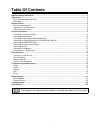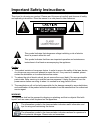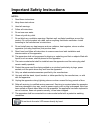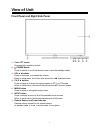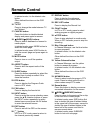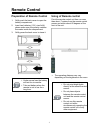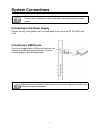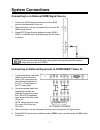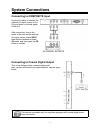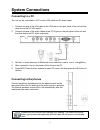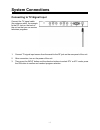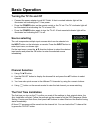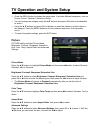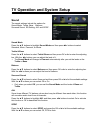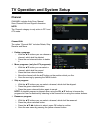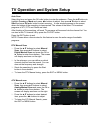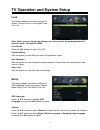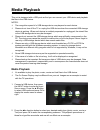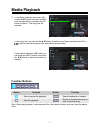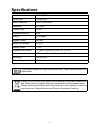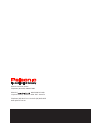Summary of TFTV5027FL
Page 1
Tftv5027fl 1080p 1080p full hdtv resolution full hdtv resolution.
Page 2: Table Of Contents
1 table of contents important safety instructions...........................................................................................................................................2 view of unit.....................................................................................................
Page 3
2 important safety instructions thank you for choosing our product. Please read this manual carefully and observe all safety and operating instructions. Store the manual in a safe place for later reference. Caution 1. The product contains a low-power device. In order to ensure the safety of the lase...
Page 4
3 important safety instructions notes: 1. Read these instructions. 2. Keep these instructions. 3. Heed all warnings. 4. Follow all instructions. 5. Do not use near water. 6. Clean only with dry cloth. 7. Do not block any ventilation openings. Maintain well ventilated conditions around the product. D...
Page 5: View Of Unit
4 view of unit front panel and right side panel 1. Color tft screen presents high resolution picture. 2. Power button press to switch on or off the device (enter or exit the standby mode). 3. Vol◄ ►buttons press to decrease or increase the volume. When in setup menu, this button also serves the ◄► d...
Page 6: View Of Unit
5 view of unit rear panel 1. Coaxial out jack output the coaxial digital audio signal. 2. Usb port connect the usb device. 3. Hdmi1/hdmi2/hdmi3 input jack connecting for hdmi signal. 4. Headphone jack when headphone is inserted, the loudspeaker is switched off. 5. Composite input jacks connecting fo...
Page 7: Remote Control
6 remote control remote control drawing 1. Power button press to enter or exit standby mode. 2. Sound button press to select the sound mode: choose from standard, movie, music, speech or user. 3. Picture button press repeatedly to select the picture mode: standard, mild, user or dynamic. 4. Ch.List ...
Page 8: Remote Control
7 remote control in teletext mode, it is the teletext color button. Other defined functions on the osd menu. 16. Tv/txt press to change the mode between tv and teletext 17. Cancel button press this button to disable teletext display and press again to resume. 18. (index)/(hold) buttons press to se...
Page 9: Remote Control
8 remote control preparation of remote control 1. Softly push the back cover to open the battery compartment. 2. Insert two batteries (1.5v, size aaa), please make sure the polarity matches the marks inside the compartment. 3. Softly press the back cover to close it. Under normal use the battery wil...
Page 10: System Connections
9 system connections do not connect the power cord until all other connections have been made. Ensure that you observe the color code when connecting audio and video cables. Connecting to the power supply connect the plug of the power cord on the rear panel of the unit to the ac 100~240v wall outlet...
Page 11: System Connections
10 system connections connecting to an external hdmi signal source 1. Connect an hdmi signal source to one of the hdmi jacks on the rear panel of the unit. 2. After connection, turn on the power of the unit and the hdmi signal source. 3. Press input then direction buttons to select hdmi 1, hdmi 2 or...
Page 12: System Connections
11 system connections connecting to composite input use the av cables to connect the external av signal source to the av input jacks on the rear panel of the unit. After connection, turn on the power of the unit and the external av signal source. Press input then direction buttons to select av mode,...
Page 13: System Connections
12 system connections connecting to a pc the unit can be connected to a pc via the vga cable and pc audio cable. 1. Connect one end of the vga cable to the vga jack on the jack panel of the unit and the other end to the pc vga output. 2. Connect one end of the audio cables to the pc in jack on the j...
Page 14: System Connections
13 system connections connecting to tv-signal input connect the tv signal cable (the antenna cable, for example to the rf jack on the back of the unit so that you can receive television programs. 1. Connect tv signal input source from the aerial to the rf jack on the rear panel of the unit. 2. After...
Page 15: Basic Operation
14 basic operation turning the tv on and off connect the power adapter to wall ac outlet. A front mounted indicator light will be illuminated red indicating the tv has power. Press the power button on the remote control or the tv set. The tv’s indicator light will be illuminated blue indicating the ...
Page 16: Picture
15 tv operation and system setup press the menu button to display the setup menu. It includes different categories, such as picture, sound, channel, feature and setup. You can change the category using the ▲▼ buttons and press ok button or the ►button to enter it. Using the ▲▼ buttons and press ok o...
Page 17: Sound
16 tv operation and system setup sound the sound settings include the options for sound mode, treble, bass, balance, surround sound, eq setting, avl and spdif. Sound mode press the ▲▼ buttons to highlight sound mode and then press◄► buttons to select standard, music, personal, or movie. Treble & bas...
Page 18: Channel
17 tv operation and system setup channel channel includes auto scan, manual scan,channel edit and signal information. Note: the channel category is only active in dtv and atv mode. Channel edit the option “channel edit” includes delete, skip, rename and move. Delete a program: 1. With the ▲▼ buttons...
Page 19
18 tv operation and system setup auto scan select this item and press the ok or ► button to enter the submenu. Press the ▲▼buttons to highlight country or mode and press ◄► buttons to adjust, then press▲▼button to select start and press ok or ► button to start scanning. A new window appears on the s...
Page 20: Lock
19 tv operation and system setup lock the feature settings include the options for enable, channel locks, lock keypad, clear lock, etc. Note: before you can change the settings, you have to insert the preset password to enter the menu. The default is 0000. Lock enable press the ◄► buttons to select ...
Page 21
20 tv operation and system setup mode setting press the ▲▼ buttons to select mode setting and press the◄► buttons to adjust. Time settings press the ▲▼ buttons to select time settings and press the ok or ► button to enter the submenu. Osd time this option is for setting the osd time out. Press the ▲...
Page 22: Media Playback
21 media playback this unit is designed with a usb ports so that you can connect your usb device and playback the files in the usb device. Notes: the recognition speed of a usb storage device may depend on each device. Please do not turn off the tv or unplug the usb device when the connected usb sto...
Page 23: Media Playback
22 media playback 3. In the music submenu as shown right, press the▲▼ direction button to select your storage device and press the ok button to open it. The songs list will appears. In the songs list, you can use the ▲▼buttons to select one of them and press the ok or button to play the song you hav...
Page 24: Troubleshooting
23 troubleshooting symptom check item there is no sound. Make sure the system connection is correct. Make sure the speakers are not muted. Set the correct sound mode. Is your disc dirty or warped? If so, clean or replace it. Led has no display. Make sure the unit is turned on and the connections are...
Page 25: Specifications
24 specifications model tftv5027fl screen size 50-inch led native resolution 1920 × 1080 pixels brightness 270 cd/ m 2 contrast ratio 4000 :1 response time (ms) 8 ms teletext 1000 pages speaker output 8w+8w power consumption standby power dimension (with stand) 1133mm × 257mm ×723 mm(w × d × h) dime...
Page 26
Palsonic customer service telephone (australia) 1300 657 888 palsonic c abn 34 000 474 108 1 joynton avenue, waterloo nsw 2017 australia telephone (02) 9313 7111 facsimile (02) 9697 0655 www.Palsonic.Com.Au.