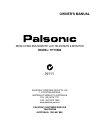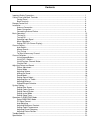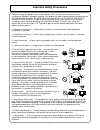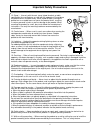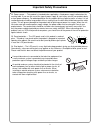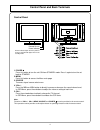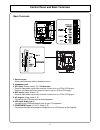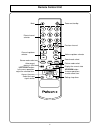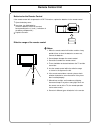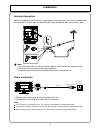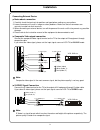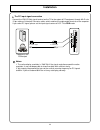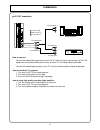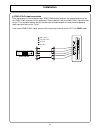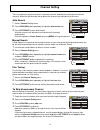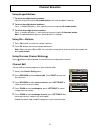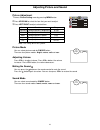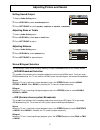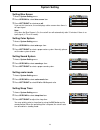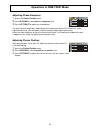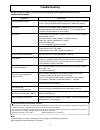- DL manuals
- Palsonic
- Flat Panel TV
- TFTV580
- Owner's Manual
Palsonic TFTV580 Owner's Manual
Summary of TFTV580
Page 1
Palsonic corporation pty ltd 1 joynton avenue waterloo nsw 2017 australia tel: (02) 9313 7111 fax: (02) 9313 7555 www.Palsonic.Com.Au palsonic customer service telephone australia: 1300 657 888 58cm cordless remote lcd television & monitor model: tftv580 owner's manual n111.
Page 2
Contents important safety precautions .......................................................................................................... Control panel and back terminals .................................................................................................. Control panel ............
Page 3: Important Safety Precautions
Important safety precautions 1 electrical energy can perform many useful functions, but it can also cause personal injuries and property damage if improperly handled. This product has been engineered and manufactured with the highest priority on safety. But improper use can result in potential elect...
Page 4
Important safety precautions 2 12. Stand --- use only with the cart, stand, tripod, bracket, or table specified by the manufacturer, or sold with the apparatus. Do not place the product on an unstable trolley, stand, tripod or table. Placing the product on an unstable base can cause the product to f...
Page 5: Important Safety Precautions
Important safety precautions 3 22. Power source --- this product is intended to be supplied by a listed power supply indicated on the marking label. If you are not sure of the type of power supply to your home, consult your product dealer or local power company. For added protection for this product...
Page 6
Control panel and back terminals 4 power indicator remote sensor a blue indicator lights when the power is on and a red indicator lights when in the standby mode. Control panel 1. Power press this button to turn the unit on from standby mode. Press it again to turn the set back to standby 2. Menu pr...
Page 7
Control panel and back terminals 5 back terminals 1. Antenna input allows you to connect cable or outdoor antenna 2. Headphone jack 3. Avi inputs (video, audio l, r) / s-video input receive video/audio signals from external sources such as vcr or dvd player. Receive a s-video signal from external so...
Page 8: Remote Control Unit
Remote control unit 6 mute direct channel selector channel up/down selector stereo mode select auto correct picture in vga left/right button: in the menu operation, adjust the selected item access the menu select the input signal source previous channel volume up/down selector sound mode select pict...
Page 9: Remote Control Unit
Remote control unit 7 batteries for the remote control if the remote control fails to operate the lcd tv functions, replace the batteries in the remote control. Open the battery cover. Insert two size-aaa batteries. (place the batteries with their terminals corresponding to the (+) and (-) indicatio...
Page 10: Installation
Installation 8 antenna connection optimum reception of colour requires a good signal and will generally mean that an outdoor aerial must be used. The exact type and position of the aerial will depend upon your particular area. Note: it is recommended that the 75-ohm coaxial cable be used to eliminat...
Page 11: Installation
Installation 9 connecting external device notes about connection 1. Carefully check the terminals for position and type before making any connections. 2. Loose connectors will result in image or colour problems. Make sure that all connectors are securely inserted into their terminals. 3. When connec...
Page 12: Installation
Installation 10 the pc input signal connection connect the vga (d-sub) signal terminal on the tv to the output of pc equipment through min d-sub 15 pin cable as illustrated. Connect a cable, which matches the audio output terminal on the computer. If you select pc signal, please set the input signal...
Page 13: Installation
Installation 11 av out connection how to connect: connect the video/audio output terminals on the tv set to the signal input terminals of the vcr equipment or the video/audio input terminals on other tv set through video/audio cable. Connect the audio output terminals on the tv set to the audio ampl...
Page 14: Installation
Installation 12 ypbpr/ycbcr input connection if the signal/source is the equipment with ypbpr/ycbcr output terminals, we recommend you to use the ypbpr/ycbcr terminals on the equipment. Please connect it with the ypbpr/ycbcr input terminals on the tv set for better picture quality. And connect the a...
Page 15: Basic Operations
Basic operations 13 turning on connect the power correctly. The indicator lights up, the unit is in standby mode. Press the power ( ) button on the remote control or on the unit to turn on the tv set. Turning off with the power on, press the power ( ) button to turn off the tv and the tv is in stand...
Page 16: Channel Setting
Channel setting 14 there are two ways to preset channels: to preset channels automatically and to preset channels manually. Below we will describe how to preset the channels by making use of the menu. Auto search access channel setting menu. Press up/down button repeatedly to highlight auto search i...
Page 17: Channel Selection
Channel selection 15 using keypad buttons to select one-digit channel numbers: input the channel using the 0-9 number button, then wait for about 2 seconds. To select two-digit channel numbers: press -/-- button to display --, then input the channel using the 0-9 number button. To select three-digit...
Page 18
Adjusting picture and sound 16 picture adjustment access picture setting menu by pressing menu button. Press up/down to select the item that you want to adjust. Press left/right to adjust selected item. Picture mode you can select picture mode by p.Mode button. There are four picture modes: bright, ...
Page 19
Adjusting picture and sound 17 setting sound output access audio setting menu. Press up/down to select sound output item. Press left/right to select speaker, earphone or speaker + earphone. Adjusting bass or treble access audio setting menu. Press up/down to select bass or treble item. Press left/ri...
Page 20: System Setting
System setting 18 blue screen scaler mode color sys. Sound sys. Sleep time on off fill all auto b/g 10 minutes setting blue screen access system setting menu. Press up/down to select blue screen item. Press left/right to select on or off. If you set this item to on, the unit displays a blue screen w...
Page 21: Operations In Rgb/ypbpr Mode
Operations in rgb/ypbpr mode 19 select rgb/ypbpr mode press the source button on the unit or button on the remote control. The screen displays the menu shown as right. Press up/down to highlight the rgb or ypbpr item. Press left/right or wait about 4 seconds and the signal source is selected. Pc sig...
Page 22
Operations in rgb/ypbpr mode 20 adjusting phase/frequency access the picture position menu. Press up/down to select phase or frequency item. Press left/right to adjust the selected item. You may find that images blur, depending on the clock phase of your pc's processor. If you experience blurring , ...
Page 23: Troubleshooting
Troubleshooting 21 before calling for repair service, check the following items for possible remedies to an encountered symptom. Symptoms no power check item ghost or double images check that the ac power cord is plugged into the mains socket. Unplug the power cord, wait for 60 seconds. Then reinser...
Page 24: Specifications
Specifications 22 power supply: power consumption: dimensions (mm): weight (kg): screen (cm): tv system & channel coverage. System pal-b/g colour system: sound output: accessories 240v 50hz 130w (max.) 705(w) x 180(d) x 454(h) 11.5 58 pal-bg, ntsc (av) 3.5w x 2 operation manual x 1, power cord x1 av...
Page 25
Palsonic corporation pty ltd 1 joynton avenue waterloo nsw 2017 australia tel: (02) 9313 7111 fax: (02) 9313 7555 www.Palsonic.Com.Au palsonic customer service telephone australia: 1300 657 888 604-l23h63-00 ver1.0