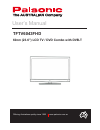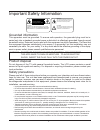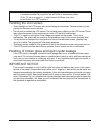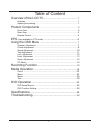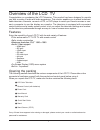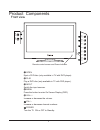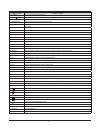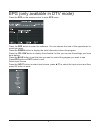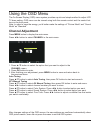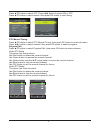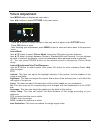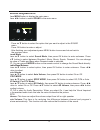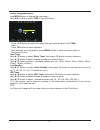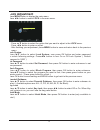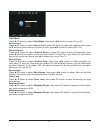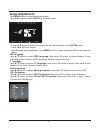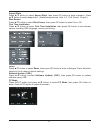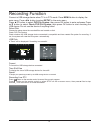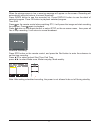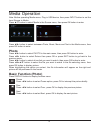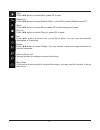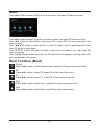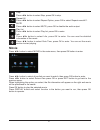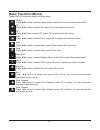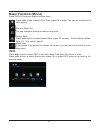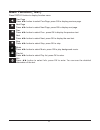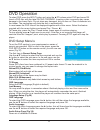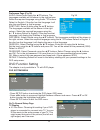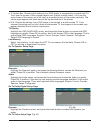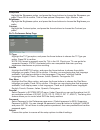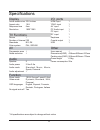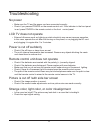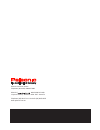- DL manuals
- Palsonic
- TV DVD Combo
- TFTV6043FHD
- User Manual
Palsonic TFTV6043FHD User Manual
Summary of TFTV6043FHD
Page 2
Ii important safety information grounded information this apparatus must be grounded. To ensure safe operation, the grounded plug must be in- serted only into a standard grounded power outlet which is effectively grounded through normal household wiring. Extension cords used with the equipment could...
Page 3
Iii • the openings should never be covered with a cloth or other material, and the bottom openings should not be blocked by placing near or over a radiator or heat source. • this television equipment should be operated only from type of power source indicated on the marking label. If you are not sur...
Page 4
Iv handling the lcd screen • direct sunlight on the lcd screen can cause damage to the screen. Take care when you are placing the television near a window. • do not push or scratch the lcd screen. Do not place heavy objects on the lcd screen.Those may cause the screen to lose conformity or cause lcd...
Page 5
V overview of the lcd tv.......................................... 1 features ........................................................................................................... 1 opening the packing ....................................................................................... 1 pr...
Page 6
1 overview of the lcd tv congratulation on purchasing the lcd television. This product has been designed to provide you with a variety of audio and video experience. This monitor enables you to watch broadcast, cable television, channels, connect a vcr, or dvd player to watch your favorite movies or...
Page 7
2 product components front view open eject a dvd disc (only available in tv with dvd player). Play play a dvd disc (only available in tv with dvd player). Input switch the input sources. Menu press the button to enter on screen display (osd). Vol/ increase or decrease the volume. Ch/ increase or dec...
Page 8
3 rear view power in insert power plug during initial setup. Usb connect to usb device such as usb drive, portable hard drive etc. Hdmi in connect to the hdmi enabled devices. Pc in connect to the vga output of your device. Pc audio in connect to the audio output from your pc or portable computer. 6...
Page 9
4 notes: 1. If direct sunlight shine directly on the remote sensor, the remote control’s operation may be unstable, and the effective range will be reduced. 2. Do not hit or violently shake the remote control. 3. Never expose the remote control to high temperature or humidity. 4. If the remote is no...
Page 10
5 button functions 1. Standby turn the tv on or off to standby. 2. Auto / press to adjust automatically in vga mode. / eject or play dvd disc. 3. Mute disable the audio output. 4. Numbe keys press number keys to enter channel numbers. 5. -/-- / 10+ search the channels what the user needs with number...
Page 11
6 epg (only available in dtv mode) press the epg on the remote control to enter epg menu. Press the red button to enter the submenu. You can choose the time of the appointment to record you want. Press the green button to display the detail information about the program. Press the yellow button to d...
Page 12: Channel Adjustment
7 using the osd menu the on-screen display (osd) menu system provides a quick and simple method to adjust lcd tv base setting. Osd menu can be viewed using both the remote control and the control but- tons on the front panel. Note: in order to save the energy, you’d better make the settings of “pict...
Page 13
8 press ▲/▼ button to select afc. Press ◄/► button to select on or off. Press ▲/▼ button to select search, then press ok button to start tuning. Dtv manual tuning press ▲/▼ button to select dtv manual tuning, then press ok button to enter sub-menu. Press ◄/► button to select channel, then press ok b...
Page 14: Picture Adjustment
9 picture adjustment press menu button to display the main menu. Press ◄/► button to select picture in the main menu. 1. Press ▲/▼ button to select the option that you want to adjust in the picture menu. 2. Press ok button to enter. 3. After finishing your adjustment, press menu button to save and r...
Page 15: Sound Adjustment
10 sound adjustment press menu button to display the main menu. Press ◄/► button to select sound in the main menu. 1. Press ▲/▼ button to select the option that you want to adjust in the sound menu. 2. Press ok button to enter or adjust. 3. After finishing your adjustment,press menu button to save a...
Page 16: Time Adjustment
11 time adjustment press menu button to display the main menu. Press ◄/► button to select time in the main menu. 1. Press ▲/▼ button to select the option that you want to adjust in the time menu. 2. Press ok button to enter submenu. 3. After finishing your adjustment, press menu button to save and r...
Page 17: Lock Adjustment
12 lock adjustment press menu button to display the main menu. Press ◄/► button to select lock in the main menu. 1. Press ▲/▼ button to select the option that you want to adjust in the lock menu. 2. Press ◄/► button to enter or adjust. 3. After finishing your adjustment, press menu button to save an...
Page 18
13 exit menu ok hotel mode press ▲/▼ button to select hotel mode, then press ◄/► button to select on or off. Source lock press ▲/▼ button to select source lock, press ok button to enter the submenu.Then press ▲/▼ button to select source you want to lock, press◄/► button to select off or on. Default ...
Page 19: Setup Adjustment
14 setup adjustment press menu button to display the main menu. Press ◄/► button to select setup in the main menu. 1. Press ▲/▼ button to select the option that you want to adjust in the setup menu. 2. Press ◄/► button to adjust. 3. After finishing your adjustment, press menu button to save and retu...
Page 20
15 aspect ratio press ▲/▼ button to select aspect ratio, then press ok button to enter submenu. Press ▲/▼ button to select aspectratio. ( available options are: auto, 4:3, 16:9, zoom1, zoom2 ). Blue screen press ▲/▼ button to select blue screen, then press ok button to select on or off. First time i...
Page 21
16 recording function connect a usb storage device when tv is in dtv mode. Press menu button to display the main menu. Press ◄/► button to select setup in the main menu. Press ▲/▼ button to select pvr file system, then press ok button to enter submenu.Press ▲/▼ button to select check pvr file system...
Page 22
17 when the storage space is low, a warning message will appear on the screen. Recording will automatically stop and returns to normal broadcast. Press index button to see the recorded list. Press display button to see the detail of selected program. Press ok button to playback selected program. Tim...
Page 23: Photo
18 usb2.0 photo musi c movie text pause prev. Next pause press ◄/► button to select pause option, press ok to interrupt the picture briefly. Prev. Press ◄/► button to select prev., press ok to display the previous picture. Next press ◄/► button to select next, press ok to display the next picture. M...
Page 24
19 repe at al l mu si c pl ay list info ro ta te ro ta te zoom in zo om out mo ve vie w stop stop press ◄/► button to select stop, press ok to stop. Repeat all press ◄/► button to select repeat option, press ok to select repeat none/all/1. Music press ◄/► button to select music, press ok to play bac...
Page 25: Music
20 usb2.0 phot o musi c movie text music press ◄/► button to select music in the main menu, then press ok button to enter. Press ◄/► button to select drive disk you want to listen, then press ok button to enter. Press ◄/► button to select return then press ok or press exit button to go back to the p...
Page 26: Movie
21 usb2. 0 pho to musi c movi e tex t movie press ◄/► button to select movie in the main menu, then press ok button to enter. Press ◄/► button to select drive disk you want to watch, then press ok button to enter. Press ◄/► button to select return then press ok or press exit button to go back to the...
Page 27: Basic Function (Movie)
22 pause press ◄/► button to select pause option, press ok to interrupt the movie briefly. L pause fb ff prev. Next repe at al stop set a pl ay list info slow forward slow forward slow forward step forward slow forward slow forward step forward fb press ◄/► button to select fb, press ok to fast rewi...
Page 28: Basic Function (Movie)
23 usb2.0 phot o musi c movie text zoom in zo om out mo ve vie w goto time press ◄/► button to select goto time, press ok to enter. You can set the section to start playing. Zoom in/zoom out you can choose to enlarge or reduce the picture. Move view if the picture is big enough to surpass the screen...
Page 29: Basic Function ( Text )
24 mu si c prev.Page next page prev. Next stop info pl ay list prev.Page press ◄/► button to select prev.Page, press ok to display previous page. Next page press ◄/► button to select next page, press ok to display next page. Prev. Press ◄/► button to select prev., press ok to display the previous te...
Page 30
25 dvd operation to select dvd press the input button and using the ▲/▼ buttons select dvd and press ok. Insert a dvd disc with the label facing forward. Inserting a disc incorrectly may cause damage to the laser optic. Do not place any damaged, dirty or disc not 12cm in diameter intu the loader. Th...
Page 31
26 preference page (fig 39) audio: select audio using the ▲/▼ buttons. The fig 39 languages available will be shown in the right column. Select the required language using the ► / ▼ buttons. Default is english. If the disc has that language it will play the soundtrack in that language. Subtitles: se...
Page 32
27 ● 4:3 letter box: choosing this setting if your dvd player is connected to a normal ratio tv. You’ll see the movies in their original aspect ratio (height-to-width radio). You’ll see the entire frame of the movie, but it will take up a smaller portion of the screen vertically. The movie might app...
Page 33
28 sharpness highlight the sharpness option, and press the arrow buttons to choose the sharpness you prefer. Press ok to confirm, that is three optional sharpness: high, medium, low. Brightness highlight the brightness option, and press the arrow buttons to choose the brightness you prefer. Contrast...
Page 34
29 specifications * all specifications are subject to change without notice display i/o ports active screen size 23.6 inches hdmi input 1 aspect ratio 16:9 ypbpr input 1 response time 5ms av input 1 revolution 1920*1080 pc audio input 1 pc input 1 tv functions rf input 1 return √ earphone 1 number o...
Page 35
30 troubleshooting no power • make sure the tv and the power cord are connected correctly. • check if you pressed power on the remote control unit. If the indicator in the front panel is red, press power in the remote control or the front control panel. Lcd tv does not operate • external influences ...
Page 36
Palsonic customer service telephone (australia) 1300 657 888 palsonic c abn 34 000 474 108 1 joynton avenue, waterloo nsw 2017 australia telephone (02) 9313 7111 facsimile (02) 9697 0655 www.Palsonic.Com.Au.