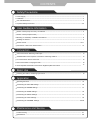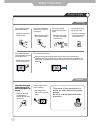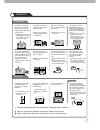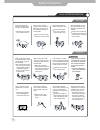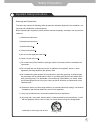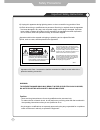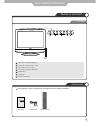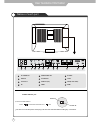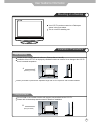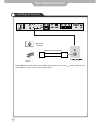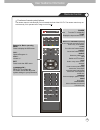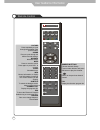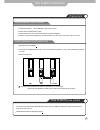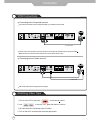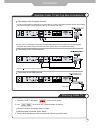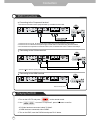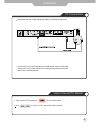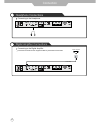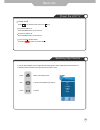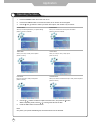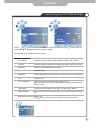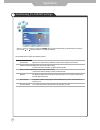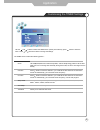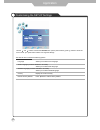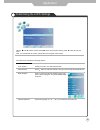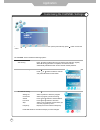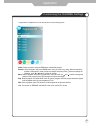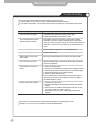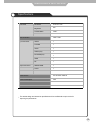- DL manuals
- Palsonic
- LCD TV
- TFTV605FHD
- Instruction Manual
Palsonic TFTV605FHD Instruction Manual
Summary of TFTV605FHD
Page 1
With dvb-t instruction manual tftv605fhd 60cm (23.6”) lcd tv combination.
Page 2
Safety precautions power supply .................................................................................................................................................... Installation .............................................................................................................
Page 3
1 pulling on the cord can damage the internal wire and may result in fire. When disconnecting the power cord from an ac outlet, always grasp it by the plug. Always unplug the unit before cleaning. Not doing so may result in fire or electric shock. The purpose of these precautions is to ensure user s...
Page 4
Form a drip loop where the coaxial antenna cable enters your building to prevent rainwater from travelling along the cable and coming in contact with the antenna input terminal. If the temperature inside the unit rises, it may result in fire. Do not cover the unit with a tablecloth, curtain, or othe...
Page 5
Disconnect the power cord from the wall outlet during an electrical storm. Dust could accumulate over time on the unit and cause it to generate heat and ignite or deteriorate insulation, which in turn may result in an electrical fire. When not using the unit for long periods of time, discon- nect th...
Page 6
4 safety precautions important safety instructions warnings and precautions to prevent any injuries, the following safety precautions should be observed in the installation, use, servicing and maintenance of this equipment. Before operating this equipment, please read this manual completely, and kee...
Page 7
5 safety precautions important safety instructions 13) unplug this apparatus during lightning storms or when unused for long periods of time. 14) refer all servicing to qualified service personnel. Servicing is required when the apparatus has been damaged in any way, such as power supply cord or plu...
Page 8
1 4 tv/av button - input source select button 1 menu button - osd menu display button 2 ch+/- button - channel/program +, - button 3 vol+/- button - volume +, - button 7 power button 5 led indicator 2 6 remote control window 6 user’s guide power cable remote control user guidance information names o...
Page 9
7 names of each part user guidance information press on the back of the lcd tv to first. Power off power on power on/off jack be sure to turn off the power and unplug units from the wall outlet before making any connections. To turn on the lcd tv ac power in switch 1 s-video 5 headphone out 9 hdmi 2...
Page 10
A 8 user guidance information mounting on a desktop installation precautions wall mounting using the stand your lcd tv can be mounted on a desktop as shown in the figure above. This is not a floor-standing unit. Do not install on an unstable location with support area smaller than the lcd tv. Please...
Page 11
Switch press tv/av button on the remote control to display the input source menu, press / button to select tv, then press button to confirm. Then you can receive the signal. 9 coaxial (round) antenna cable user guidance information installing an antenna wall jack with f-connector external antenna.
Page 12
10 remote control user guidance information functions of remote control buttons the remote control is infra red (ir). Point it towards the front of the lcd tv. The remote control may not work correctly if it is operated out of range or out of angle. Power turn the tv on/standby tv/av buttons for bas...
Page 13
11 user guidance information remote control picture press repeatedly to cycle through the available video picture modes. Sound press to cycle through the different sound settings. Nicam/a2 nicam/a2 select. Mute press to mute the sound. Press again or press vol+ to unmute. Sleep shutdown timer. Info ...
Page 14
12 user guidance information precautions how to use remote control inserting batteries in the remote control avoiding remote control problems the remote control should be operated within 30 feet (7m) and 30 to the left and the right of the ir receiver at the front of the lcd tv. Used batteries shoul...
Page 15
Switch switch switch if s-video has been connected, select "s-video". 13 connection vcr connections watching video tape use the s-video cable for higher picture quality. Connecting to the composite terminal connection terminals of other equipment differ by manufacture and model. Connecting to the s-...
Page 16
14 connecting to the s-video terminal connecting to the hdmi terminal connecting to the composite terminal connection satellite/ cable tv set-top box connections watching cable tv 1. Turn on the lcd tv and press on the remote control. If s-video has been connected, select "s-video". If hdmi has been...
Page 17
15 connection dvd connections playing the dvd connecting to the component terminal connection terminals of other equipment differ by manufacture and model. 1. Turn on the lcd tv and press on the remote control. If s-video has been connected, select "s-video". If hdmi has been connected, select "hdmi...
Page 18
Switch 16 2. Use to move to “vga”, press ok button to confirm. Connection terminal of other equipment differ by manufacture and model. Connection pc connections how to use as pc monitor 1. Turn on the lcd tv and press on the remote control. Connect lcd tv’s pc input terminals to pc’s rgb terminal us...
Page 19
17 connection digital amplifier connections headphone connections connecting to the digital amplifier connection terminals of other equipment differ by manufacture and model. Connecting to the headphone switch switch coax cable.
Page 20
To turn the lcd tv on: press "power" button on the lcd tv. To turn the lcd tv off: press "power" button on the lcd tv. To turn on/off by remote control: press the button on remote control. 18 basic use power the lcd tv power on/off • • selecting input source you can select between the tv signal and ...
Page 21
19 use the / buttons to select an option of the sub-menu, and press the button. While in adjusting mode, use the / to change the value of the item. Press the exit button to exit the menu. Press the power button to turn the lcd tv on. Press the tv-menu button on the remote control, the on screen menu...
Page 22
20 the picture menu includes the following options : pc setup (only exist in pc-rgb mode) press button to enter the submenu to adjust the picture of the screen. Picture mode contrast brightness colour tint sharpness color temperature aspect ratio noise reduction use the and buttons to select the pic...
Page 23
The sound menu includes the following options : sound mode bass (could be adjusted when the sound mode is user) controls the relative intensity of lower pitched sounds. Treble (could be adjusted when the sound mode is user) controls the relative intensity of higher pitched sounds. Balance auto volum...
Page 24
22 use the and buttons to select the position, and use the and button to set the time. Note: user can not change time manually during dtv mode, for time is from signal source directly. Application customising the timer settings the timer menu includes the following options : use the and buttons to s...
Page 25
Press button to restore factory default. Application customising the setup settings the setup menu includes the following options: language audio language (could be selected in tv mode) allows you to select audio language. Subtitle language (could be selected in tv mode) allows you to select subtitl...
Page 26
24 application customising the lock settings the lock menu includes the following options : set password lock system use the and buttons to select the lock menu (as the picture above), press button to enter the menu. Note: you should enter the code to operate the menu.(original code is 0000) block p...
Page 27
25 application the channel menu includes the following options : auto tuning use the and buttons to select the channel menu (as the picture above), press button to enter the menu. Press button to start auto tuning (it contains atv and dtv signals) when the tuning procedure is complete, the channels ...
Page 28
Delete: select a program, and press red button to delete the program. Rename: select a program, and press green button, then you could use and buttons to select the position of the program’s name you want to change, and press and buttons to change the character, press or button to confirm the change...
Page 29
Trouble shooting maintenance and service do not use other functions that are not mentioned in this user’s manual. In case a problem occurs with your lcd tv, please take the following steps first. If you still have the problem, turn the power off and contact your dealer or an authorized service centr...
Page 30
Specifications maintenance and service the cabinet design and electronics specifications will be modified without prior notice for improving the performance. Panel size brightness contrast ratio lcd panel max. Resolution input connector output connector video s-video ypbpr audio (l/r) pc/audio(l/r) ...
Page 31
Palsonic 1 joynton avenue waterloo nsw 2017 australia tel: (02) 9313 7111 fax: (02) 9313 7555 www.Palsonic.Com.Au palsonic customer service telephone australia: 1300 657 888.