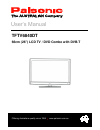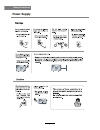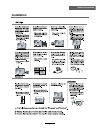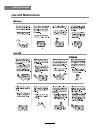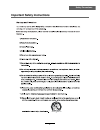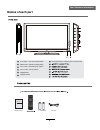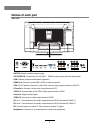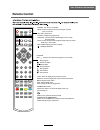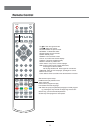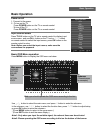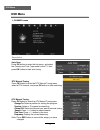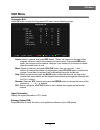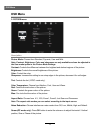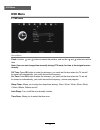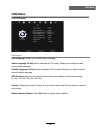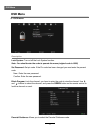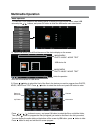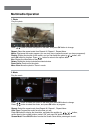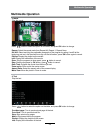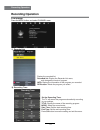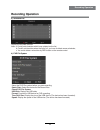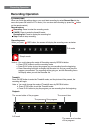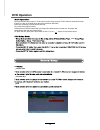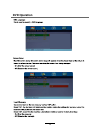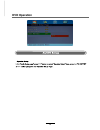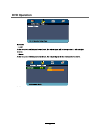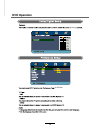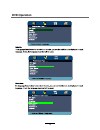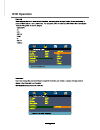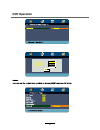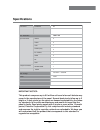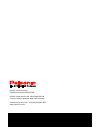Safety precautions power supply..................................................................................................................................................... 1 installation............................................................................................................
1 safety precautions power supply.
2 safety precautions installation.
3 safety precautions use and maintenance.
4 safety precautions important safety instructions.
5 safety precautions important safety instructions.
6 user guidance information names of each part 2 x aaa batteries instruction manual instruction manual mains cable 4 tv/av button - input source select button 1 menu button - osd menu display button 2 ch+/- button - channel/program up/down 3 vol+/- button - volume up/down power button 7 8 9 10 5 pow...
7 names of each part back view user guidance information usb: software update and multimedia operation. Hdmi1/2/3: connect it to the hdmi of dvd or other equipment. Ypbpr1/2: connect them to the ypbpr video output terminal of dvd. Pc audio in: connect it to the audio output terminal of pc. Vga: for ...
User guidance information remote control power mute rec epg tv/av menu exit vol ch picture setup a-b goto d-menu title hold size subpage index nicam/a2 tv/txt cancel reveal sound sleep fav 1 2 3 4 5 6 7 8 9 0 display rep pvr/dvd subtitle ok rec list ch/list pro slow screen lan power: turn the tv on/...
User guidance information remote control power mute rec epg tv/av menu exit vol ch picture setup a-b goto d-menu title hold size subpage index nicam/a2 tv/txt cancel reveal sound sleep fav 1 2 3 4 5 6 7 8 9 0 display rep pvr/dvd subtitle ok rec list ch/list pro slow screen lan setup:dvd system setup...
Button to select the function item, press button to adjust/setup, basic operation 10 basic operation power on/off 1. Connect to the power. 2. -to turn on the tv press power button on the tv or remote control. -to turn off the tv press power button on the tv or remote control. Input source select pre...
Osd menu 11 osd menu 1. Channel menu description auto scan press ok button to enter the hint menu, and select the country and tune type mode for the tv, then press ok button to start auto tuning. Dtv manual tuning press ok button to enter the dtv manual tuning menu, select a dtv channel, and press o...
Osd menu 12 osd menu programme edit press ok button to enter the programme edit menu as the following picture. Delete: select a channel and press red button, “delete” will appear on the right of the program edit menu next to the channel you have chosen, then press red button again, the program will ...
Osd menu 13 osd menu 2. Picture menu description picture mode: choose from standard, dynamic, user and mild. Note: contrast, brightness, color and sharpness are only available and can be adjusted in the user mode option in the picture mode settings. Contrast: controls the difference between the brig...
Osd menu 14 osd menu 3. Sound menu description sound mode: allows you to select among: standard, music, movie, sports and user. Treble(could be adjusted when the sound mode is user): controls the relative intensity of higher pitched sounds. Bass (can be adjusted when the sound mode is set to user): ...
Osd menu 15 osd menu clock: use the and buttons to select the position, and use the and buttons to set the time. Note: user can not change time manually during dtv mode, for time is from signal source directly. Off time: press ok button to enter the submenu, you could set the time when the tv set wi...
Osd menu 16 osd menu osd language: allows you to select menu language. Audio language 1st/2nd (can be selected in dtv mode): allows you to select first and second audio language. Subtitle language 1st/2nd (can be selected in dtv mode): allows you to select first and second subtitle language. Osd dur...
Osd menu 17 osd menu description lock system: turn on/off the lock system function. Note: you should enter the code to operate the menu.(original code is 0000) set password: set pin code. If the pin code has been changed you must enter the present code. New : enter the new password. Confirm: enter t...
Press / / / buttons to move , and press ok button to select the file or unfold the folder, then press button to program the files (be signed) you select or the files in the fold you select, you can display the option table on the bottom of the screen by ok button, press button to hide. Press button ...
1. Photo 2. Music press / button to select the option on the table, and press ok button to change. Repeat: select the repeat mode from repeat all, repeat 1, repeat none. Music: play/pause the music program (you can only play or pause the music you have programed). Playlist: display the playlist on t...
3. Movie 4. Text press / button to select the option on the table, and press ok button to change. Repeat: select the repeat mode from repeat all, repeat 1, repeat none. Set a-b: select and play the preferable paragraph of the program by seting a and b at the beginning and end, and there will be a si...
Pvr settings press the menu button, and select channel menu. 1). Recorded list display the recorded list recorded list: display the recorder list menu, and changed the mode of program. Info: display the information of the program you recorded. Red button: delete the program you select. Recording ope...
3). Schedule list display the recorder shedule note: a. Could’t add shedules which have existent on the list; b. Could’t add shedules when the list is full, you have to delete some schedules; c. You could delete a schedules by red button on the remote control. 4). Pvr file system setup the pvr file ...
Record buttons recording menu timeshift recording: press to enter the recording mode. Note: a. You could change the mode of recording menu by rec/exit button. B. Press stop button to exit the recording mode. C. Press play button to play the program you are recording from the beginning. D. Press reco...
Dvd operation press the power button on the tv or the remote control, then press the tv/av button to select dvd mode. If there is no disc in the dvd player the screen will show "no disc". Do not touch the playing surface. Hold the disc around the outside with your fingers and place the disc into the...
Dvd operation 25.
Dvd operation 26.
Dvd operation spdif setup spdif out spdif off spdif /raw is for amplifiers with a built in digital decoder. Spdif/pcm is selected for amplifiers with no built in digital decoder. - - spdif setup page - - setup spdif spdif output spdif off spdif/raw spdif/pcm 27.
Dvd operation or no disc 28 volume.
Dvd operation 29.
Dvd operation 30
Dvd operation 31.
Panel size lcd panel max. Resolution input connector output connector video ypbpr vga audio (l/r) pc audio hdmi rf headphone coax main voltage power 26” 1366 x 768 2 2 1 2 1 3 1 1 1 1 100-240v ~ 50/60hz 100w 24 specifications specifications usb important notice: this product composes up to 6.0 milli...
Palsonic customer service telephone (australia) 1300 657 888 palsonic corporation pty ltd abn 34 000 474 108 1 joynton avenue, waterloo nsw 2017 australia telephone (02) 9313 7111 facsimile (02) 9697 0655 www.Palsonic.Com.Au.