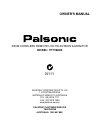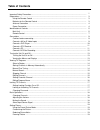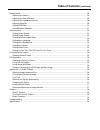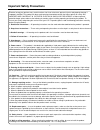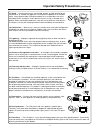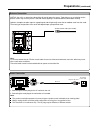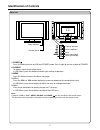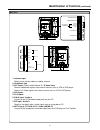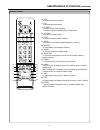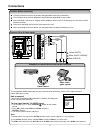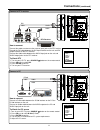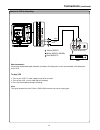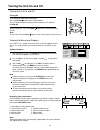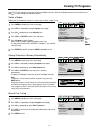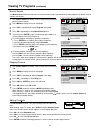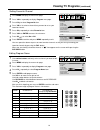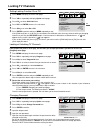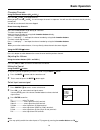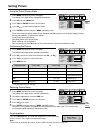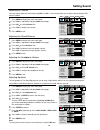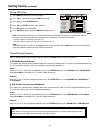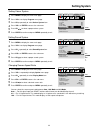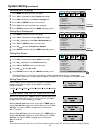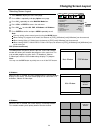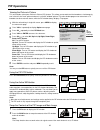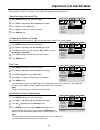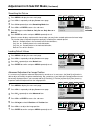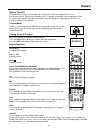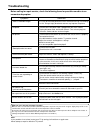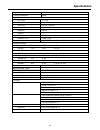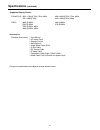- DL manuals
- Palsonic
- LCD TV
- TFTV680S
- Owner's Manual
Palsonic TFTV680S Owner's Manual
Summary of TFTV680S
Page 1
Palsonic corporation pty ltd 1 joynton avenue waterloo nsw 2017 australia tel: (02) 9313 7111 fax: (02) 9313 7555 www.Palsonic.Com.Au palsonic customer service telephone australia: 1300 657 888 68cm cordless remote lcd television & monitor model: tftv680s owner's manual n111.
Page 2: Table Of Contents
Table of contents important safety precautions .................................................................................................................... Preparations ..............................................................................................................................
Page 3: Table Of Contents
Table of contents (continued) setting sound ............................................................................................................................................ Adjusting the volume .................................................................................................
Page 4
Important safety precautions 1 electrical energy can perform many useful functions, but it can also cause personal injuries and property damage if improperly handled. This product has been engineered and manufactured with the highest priority on safety. But improper use can result in potential elect...
Page 5
Important safety precautions (continued) 2 15. Stand --- use only with the cart, stand, tripod, bracket, or table specified by the manufacturer, or sold with the apparatus. Do not place the product on an unstable trolley, stand, tripod or table. Placing the product on an unstable base can cause the ...
Page 6: Preparations
Preparations 3 2 using the remote control use the remote control by pointing it towards the remote sensor window of the set. Objects between the remote control and sensor window may prevent proper operation. Note: the illustration is for your reference only, the remote sensor may locate differently ...
Page 7: Preparations
Preparations (continued) 4 ac-input antenna connection install the unit in a room where direct light will not fall upon the screen. Total darkness or a reflection on the picture screen may cause eyestrain. Soft and indirect lighting is recommended for comfortable viewing. Optimum reception of colour...
Page 8: Identification Of Controls
Identification of controls 5 main unit power indicator remote sensor 1. Power press this button to turn the unit on from standby mode. Press it again to turn the set back to standby. 2. Source to access signal source select menu in osd menu, press this button to confirm your setting or operation 3. ...
Page 9: Identification of Controls
Identification of controls (continued) 6 1. Antenna input allows you to connect cable or outdoor antenna 2. Headphone jack 3. Av1 inputs (video, audio l/mono, r) / s-video input receive video/audio signals from external sources such as vcr or dvd player. Receive a s-video signal from external source...
Page 10: Identification Of Controls
Identification of controls (continued) 7 1. Power turn the unit on or standby. 2. Ch , vol+/- ch - use to switch channels; - to display previous/next page (teletext) vol+/- - use to adjust volume; in menu operation, use ch to select menu item and vol+/- to adjust selected item. Flip the cover, open ...
Page 11
Identifications of controls (continued) 8 to activate picture-out-picture 17. Pip to activate picture-in-picture to select stereo, mono, bilingual to rectify the picture automatically in d-sub mode to display hidden information such as solution to riddles and puzzles (teletext) 16. Pop 18. Stereo 29...
Page 12: Connections
The unit provides audio/video inputs for you to connect external devices such as vcr, video camera or home video game system. How to connect: connect the audio/video cables between the audio (l/r)/video jacks on the unit and external devices. To view signal from av 1/s-video inputs 1. Turn on your l...
Page 13: Connections
Connections (continued) 10 rear of the d v d player how to connect a dvd player using component video connections: connect the video cable between the y, cb, cr input jacks on the unit and y ,cb, cr output jacks on the dvd player. Connect the audio cable between the audio input jack on the unit and ...
Page 14: Connections
Connect a pc connections (continued) 11 how to connect: connect the cable or antenna to the antenna input jack on the dtv receiver. Conned the dvi cable between the dvi input interface on the unit and dvi output interface on the dtv receiver. Connect the audio cable between the audio input jack on t...
Page 15: Connections
Connections (continued) 12 connect a vcr for recording how to connect: connect the audio/video cables between the audio (l/r)/video jacks on the unit and audio (l/r)/video jacks on the vcr. To play vcr 1. Turn on your lcd tv, select a program you wish to record. 2. Turn on your vcr, insert a video t...
Page 16
Turning the unit on and off 13 mp: secam fm/am abc with the power on, press the power button on the remote control to turn off. Turning the unit on and off turning on insert the power cord into the wall outlet. Press the power button on the remote control. The unit will be turned on and you will be ...
Page 17: Viewing Tv Programs
Viewing tv programs 14 your lcd tv can memorise and store all of the available channels. After the available channels are memorised, use ch to scan through the available stations. Select a region before you start automatic search, it is necessary to select a region firstly. Press menu to display the...
Page 18: Viewing Tv Programs
Viewing tv programs (continued) 15 manual search use manual search if desired channels can not be memorised or if you would like to store programs to specific channel numbers one by one. Use number buttons to directly select a channel that you want to perform manual search. Press menu to display the...
Page 19: Viewing Tv Programs
Viewing tv programs (continued) 16 5 setting favourite channel press menu to display the menu main page. Press vol+/- repeatedly to display program menu page. Press ch to select program no item. Press vol+/- to select a channel that you want to set as your favourite channel. Press ch repeatedly to s...
Page 20: Locking Tv Channels
Locking tv channels 17 setting locking function on or off press menu to display the menu main page. Locking or unlocking tv channels if the [child lock] item is set to [on], the unit asks you to input password if you want to access the [program] menu page. Press vol+/- repeatedly to display option m...
Page 21: Basic Operation
Basic operation 18 tv ------------------ select tv signal. Video 1 -------------- select signal from av1 terminal. Video 2 -------------- select signal from av2 terminal. S-video ----------- select signal from s-video terminal. Ypbpr ------------- select signal from ypbpr or ycbcr terminals. D-sub -...
Page 22: Setting Picture
Setting picture 19 using the preset picture mode press enter to confirm and press menu repeatedly to exit. There are three preset picture modes [vivid, standard and mild] and one user-set picture mode [custom]. Each preset mode has its own picture settings. [vivid]: select for a bright picture. [sta...
Page 23: Setting Sound
Setting sound 20 adjusting the volume you may quickly adjust the volume by using vol+ or vol- . The unit also allows you to adjust volume through osd menu as follows. Press menu to display the menu main page. Press vol+/- repeatedly to display audio menu page. Press ch to select volume item. Press v...
Page 24: Setting Sound
Setting sound (continued) 21 srs (sound retrieval system ) is an audio enhancement technology that restores the spatial cues that are present in a live listening environment and processes it to provide a natural 3d sound field. Setting srs effect press menu to display the menu main page. Press vol+/...
Page 25: Setting System
Setting system 22 setting colour system press menu to display the menu main page. Press vol+/- to display program menu page. Press ch repeatedly to select colour system item. Press vol+ or enter to access the sub-menu. Press ch to select a proper colour system. Press enter to confirm and press menu ...
Page 26: System Setting
System setting (continued) 23 cancel 15 min. 30 min. 45 min. 60 min. 90 min. 120 min. Setting sleep timer you can quickly set the sleep timer by using the slp button on the remote control. With every press of this button the sleep time changes as follows: setting blue screen press menu to display th...
Page 27: Changing Screen Layout
Changing screen layout 24 selecting screen layout press menu to display the menu main page. Press vol+/- repeatedly to display option menu page. Press ch repeatedly to select multiwin mode item. Press vol+ or enter to access the sub-menu. Press ch to select off , pop , 6 windows or 9 windows . Press...
Page 28: Pip Operations
Pip operations 25 viewing the picture-in-picture this unit includes a two-tuner picture-in-picture (pip) feature. This allows you to watch two live broadcasts simultaneously, one in the full size "main" picture and one in a smaller "window" picture. The main window program can come from a tv broadca...
Page 29
Adjustment in d-sub/dvi mode 26 with working in d-sub or dvi mode, this unit allows you to perform many adjustments. Adjusting image horizontal size press menu to display the menu main page. Press vol+/- repeatedly to display screen menu page. Press ch to select h size item. Press vol+/- to adjust u...
Page 30
Adjustment in d-sub/dvi mode (continued) 27 smoothing the picture press ch to select both on , only ver. On , only hor. On or both off . Press enter to confirm and press menu repeatedly to exit. Press menu to display the menu main page. When the screen displays a picture with a bevel edge, you may f...
Page 31: Teletext
Teletext 28 what is teletext? Teletext broadcasts pages of information and entertainment to specially equipped television sets. Your system receives teletext signals broadcast by a tv network, and decodes them into graphical format for viewing. News, weather and sports information, stock exchange pr...
Page 32: Troubleshooting
Troubleshooting 29 before calling for repair service, check the following items for possible remedies to an encountered symptom. Symptoms no power check item "ghost" or double images check that the ac power cord is plugged into the mains socket. Unplug the power cord, wait for 60 seconds. Then reins...
Page 33: Specifications
Specifications 30 maximum colours brightness contrast viewing angle tv system display size diagonal display feature channel coverage lcd panel resolution type video in audio in video out audio out other system pal-d/k pal-b/g pal-i secam-b/g secam-d/k secam-l' secam-l uhf 13-57 21-69 21-69 21-69 21-...
Page 34: Specifications
Specifications (continued) 31 1024 x 768 @ 75hz, 70hz, 60hz 720 x 400 @ 70hz 480p @ 60hz 576p @ 50hz 720p @ 50hz, 60hz 1080i @ 50hz, 60hz supported display format: accessories standard accessories: 1 user manual 1 ac power cord 1 remote control 2 aaa batteries 1 audio/video cable (rca) 1 d-sub cable...
Page 35
Palsonic corporation pty ltd 1 joynton avenue waterloo nsw 2017 australia tel: (02) 9313 7111 fax: (02) 9313 7555 www.Palsonic.Com.Au palsonic customer service telephone australia: 1300 657 888 604-l27m6s3-19 v1.1.