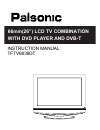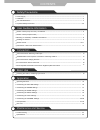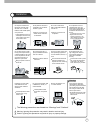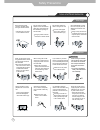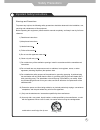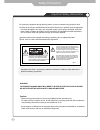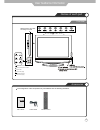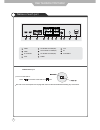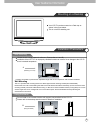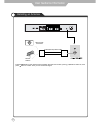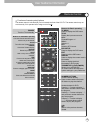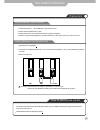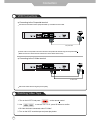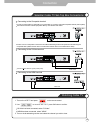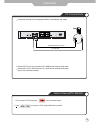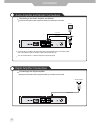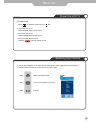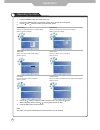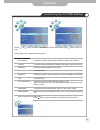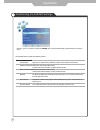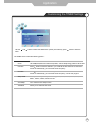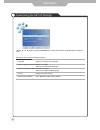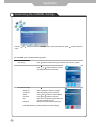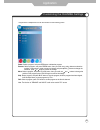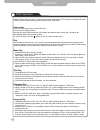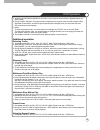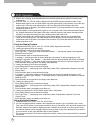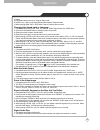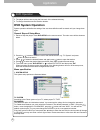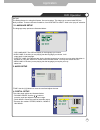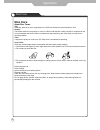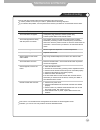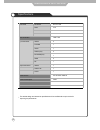- DL manuals
- Palsonic
- LCD TV
- TFTV6839DT
- Instruction Manual
Palsonic TFTV6839DT Instruction Manual
Summary of TFTV6839DT
Page 1
With dvd player and dvb-t 66mm(26”) lcd tv combination instruction manual tftv6839dt.
Page 2
Safety precautions power supply .................................................................................................................................................... Installation .............................................................................................................
Page 3
1 pulling on the cord can damage the internal wire and may result in fire. When disconnecting the power cord from an ac outlet, always grasp it by the plug. Always unplug the unit before cleaning. Not doing so may result in fire or electric shock. The purpose of these precautions is to ensure user s...
Page 4
Form a drip loop where the coaxial antenna cable enters your building to prevent rainwater from travelling along the cable and coming in contact with the antenna input terminal. If the temperature inside the unit rises, it may result in fire. Do not cover the unit with a tablecloth, curtain, or othe...
Page 5
Disconnect the power cord from the wall outlet during an electrical storm. Dust could accumulate over time on the unit and cause it to generate heat and ignite or deteriorate insulation, which in turn may result in an electrical fire. When not using the unit for long periods of time, discon- nect th...
Page 6
4 safety precautions important safety instructions warnings and precautions to prevent any injuries, the following safety precautions should be observed in the installation, use, servicing and maintenance of this equipment. Before operating this equipment, please read this manual completely, and kee...
Page 7
5 safety precautions important safety instructions 13) unplug this apparatus during lightning storms or when unused for long periods of time. 14) refer all servicing to qualified service personnel. Servicing is required when the apparatus has been damaged in any way, such as power supply cord or plu...
Page 8
6 user’s guide power cable remote control user guidance information names of each part front view accessories the configuration of the components may look different from the following illustration. Please insert a 12cm disc according to the silk play the next track or chapter play the previous track...
Page 9
7 names of each part user guidance information 1 11 2 3 4 5 7 8 10 6 9 hdmi2 hdmi1 video r l ypbpr in av2 in video r l av1 in video r l av out coax hdmi2 1 av2 in video and audio(r/l) 5 coax 9 hdmi1 2 av out video and audio(r/l) 6 rf 10 pc and audio 3 av1 in video and audio(r/l) 7 11 ac power in s-v...
Page 10
A 8 user guidance information mounting on a desktop installation precautions wall mounting using the stand your lcd tv can be mounted on a desk top as shown in the figure above. This is not a floor-standing unit. Do not install on an unstable location with support area smaller than the lcd tv. Pleas...
Page 11
Press tv/av button on the remote control to display the input source menu, press / button to select tv, then press button to confirm. Then you can receive the signal. 9 coaxial (round) antenna cable user guidance information installing an antenna wall jack with f-connector external antenna hdmi2 hdm...
Page 12
10 power turn the tv on/standby buttons for basic operating tv-menu press to display the osd menu. Tv/av display the input source menu. Ch+/- channel/program +/-. Vol+/- volume +/-. Dtv switch to dtv source. Dvd-setup press to display the dvd menu. Exit press to exit the osd menu. Display press to d...
Page 13
Picture press repeatedly to cycle through the available video picture modes. Sound press to cycle through the different sound settings. Nicam/a2 nicam/a2 select. Mute press to mute the sound. Press again or press vol+ to un-mute. Sleep shutdown timer. Info means information, to display brief informa...
Page 14
12 user guidance information precautions how to use remote control inserting batteries in the remote control avoiding remote control problems the remote control should be operated within 30 feet (7m) and 30 to the left and the right of the ir receiver at the front of the lcd tv. Used batteries shoul...
Page 15
13 connection vcr connections watching video tape use the s-video cable for higher picture quality. Connecting to the composite terminal connection terminals of other equipment differ by manufacture and model. Connecting to the s-video terminal connect lcd tv's composite in terminal to the vcr’s com...
Page 16
Hdmi2 hdmi1 video r l ypbpr in av2 in video r l av1 in video r l av out coax hdmi2 hdmi1 video r l ypbpr in av2 in video r l av1 in video r l av out coax 14 connecting to the s-video terminal connecting to the hdmi terminal connecting to the composite terminal connection satellite/ cable tv set-top ...
Page 17
Hdmi2 hdmi1 video r l ypbpr in av2 in video r l av1 in video r l av out coax hdmi2 hdmi1 video r l ypbpr in av2 in video r l av1 in video r l av out coax hdmi2 hdmi1 video r l ypbpr in av2 in video r l av1 in video r l av out coax y pb pr y pb pr 1. Turn on the lcd tv and press on the remote control...
Page 18
Hdmi2 hdmi1 video r l ypbpr in av2 in video r l av1 in video r l av out coax 16 2. Use to move to “vga”, press ok button to confirm. Connection terminal of other equipment differ by manufacture and model. Connection pc connections how to use as pc monitor 1. Turn on the lcd tv and press on the remot...
Page 19
Connection 17 hdmi2 hdmi1 video r l ypbpr in av2 in video r l av1 in video r l av out coax video cable hdmi2 hdmi1 video r l ypbpr in av2 in video r l av1 in video r l av out coax spdif cable connecting to the digital amplifier connection terminals of other equipment differ by manufacture and model....
Page 20
To turn on/off by remote control: press the button on remote control. 18 basic use power the lcd tv power on/off • to turn the lcd tv on: press "power" button on the lcd tv. To turn the lcd tv off: press "power" button on the lcd tv. • • • • selecting input source you can select between the tv signa...
Page 21
Use the / buttons to select an option of the sub-menu, and press the button. While in adjusting mode, use the / to change the value of the item. Press the exit button to exit the menu. Press the power button to turn the lcd tv on. Press the tv-menu button on the remote control, the on screen menu wi...
Page 22
The picture menu includes the following options : screen (only exist in pc-rgb mode) press button to enter the submenu to adjust the picture of the screen. Picture mode contrast brightness colour hue sharpness color temperature aspect ratio noise reduction picture mode standard contrast brightness c...
Page 23
The sound menu includes the following options : sound mode bass (could be adjusted when the sound mode is user) controls the relative intensity of lower pitched sounds. Treble (could be adjusted when the sound mode is user) controls the relative intensity of higher pitched sounds. Balance auto volum...
Page 24
Use the and buttons to select the position, and use the and button to set the time. Press button to enter the submenu, you could set the time when the tv set will be turned off automatically, you could also set the frequency. Press button to enter the submenu, you could set the time when the tv set ...
Page 25
Press button to restore factory default. Application customizing the setup settings the setup menu includes the following options: language audio language (could be selected in tv mode) allows you to select audio language. Subtitle language (could be selected in tv mode) allows you to select subtitl...
Page 26
Application customizing the lock settings the lock menu includes the following options : set password lock system lock system set password block program parental guidance off on block lock use the and buttons to select the lock menu (as the picture above), press button to enter the menu. Note: you s...
Page 27
Channel auto tuning dtv manual tuning atv manual tuning programme edit press button to enter the submenu. Press or button to select a channel and press ok button to start search. Select a position to store the program. Select a program you want to tuning. Press and buttons to manual search. Press an...
Page 28
Delete: select a program, and press red button to delete the program. Rename: select a program, and press green button, then you could use and buttons to select the position of the program’s name you want to change, and press and buttons to change the character, press or button to confirm the change...
Page 29
Insert disc according to picture next to disc slot. Do not touch the playing surface. Hold the disc around the outside with your fingers and place the disc into the slot. The player will automatically draw the disc into the player. To "eject" the disc, press the " " button on the tv or the remote co...
Page 30
28 5. According to the direction indicator on the menu, you can press arrow buttons to highlight where you want to enter. 6. During program playback, if program button is repressed, the program order and the contents will be displayed on the screen, and the program playback will be stopped; also you...
Page 31
29 dvd operation 2. While a disc is playing, press repeat button once and the repeat banner appears to show current repeat mode. A) in svcd, vcd, cd, hd-cd, wma or digital audio disc/jpeg sequence playback mode. Press repeat button again to turn on repeat mode. Press the button again on the remote t...
Page 32
30 3. Notes a)this feature does not work in program play mode. B) if pbc is on, it will turn off automatically when search playback starts. C) when playing wma, mp3 / jpeg discs, search feature does not work. Changing the sound track or language 1. Compatible with dvd svcd, vcd, cd, hd-cd, wma, digi...
Page 33: Dvd System Operation
31 dvd operation dvd system operation system operation will define the setting of the set; these definitions will be stored until you change them again. General steps of setup menu 1. Pause or stop the player. Press dvd setup on the remote control. The main menu will be shown as below. 2. Press the ...
Page 34
32 dvd operation 2. Language setup the language setup options are illustrated below: - osd language: the osd will display in the language you choose. -audio lang: if the disc you are playing has the language you choose, it will output audio in that language. - subtitle lang: if the disc you are play...
Page 35: Disc Care
33 disc care disc care about disc terms title generally, pictures or music compressed on a dvd are divided into several sections, "title". Chapter the smaller section unit of picture or music in a dvd under the title, usually one title is comprised of one or more chapters and each of them is numbere...
Page 36
Trouble shooting maintenance and service do not use other functions that are not mentioned in this user’s manual. In case a problem occurs with your lcd tv, please take the following steps first. If you still have the problem, turn the power off and contact your dealer or an authorized service centr...
Page 37
Specifications maintenance and service the cabinet design and electronics specifications will be modified without prior notice for improving the performance. Panel size ratio lcd panel max. Resolution input connector output connector video s-video ypbpr audio (l/r) pc/audio(l/r) hdmi rf video audio ...
Page 38
Palsonic corporation pty ltd 1 joynton avenue waterloo nsw 2017 australia tel: (02) 9313 7111 fax: (02) 9313 7555 www.Palsonic.Com.Au palsonic customer service telephone australia: 1300 657 888.