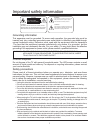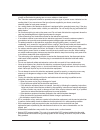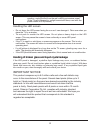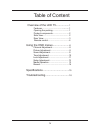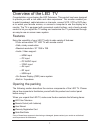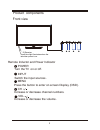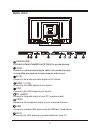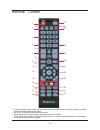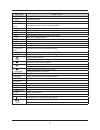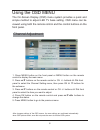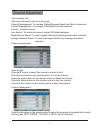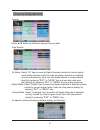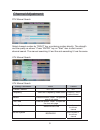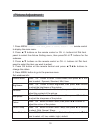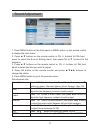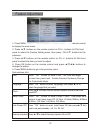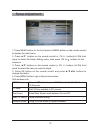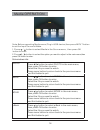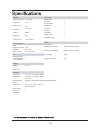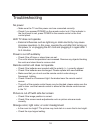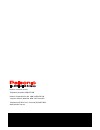- DL manuals
- Palsonic
- LED TV
- TFTV804LED
- User manual
Palsonic TFTV804LED User manual
Offering Australians quality since 1958
www.palsonic.com.au
User’s Manual
TFTV804LED
80cm (31.5”) HD LED TV with DVB-T
RECORD
DTV via USB
SUPER
Slim Design
COMPONENT
Input
USB 2.0
Connection
LED TV
Liquid Crystal Display
TELETEXT
HIGH-DEFINITION MULTIMEDIA INTERFACE
VIEW ALL FREE
Digital Broadcasts
7 DAY EPG
electronic program guide
WXGA
PC input
*Where available
PARENTAL
Lock
100mm
100
m
m
H.264
MPEG-4/AVC
5
Summary of TFTV804LED
Page 1
Offering australians quality since 1958 www.Palsonic.Com.Au user’s manual tftv804led 80cm (31.5”) hd led tv with dvb-t record dtv via usb super slim design component input usb 2.0 connection led tv liquid crystal display teletext high-definition multimedia interface view all free digital broadcasts ...
Page 2
I important safety information grounding information this apparatus must be grounded. To ensure safe operation, the grounded plug must be inserted only into a standard grounded power outlet which is effectively grounded through normal household wiring. Extension cords used with the equipment must be...
Page 3
Ii • the openings should never be covered with a cloth or other material, and the bottom openings should not be blocked by placing near or over a radiator or heat source. • this television equipment should be operated only from type of power source indicated on the marking label. If you are not sure...
Page 4
Iii handling the led screen • do not leave the led screen facing the sun as it can damage it. Take care when you place the tv by a window. • do not push or scratch the led screen .Do not place a heavy object on the led screen. This may cause the screen to lose conformity or cause led panel malfuncti...
Page 5
Iv overview of the led tv.................. 1 features.................................... ........ ..1 opening the packing........................ .. ...1 product components......................... . ... 2 side view............................................. 2 rear view.............................
Page 6
Overview of the led tv congratulation on purchasing the led television. This product has been designed to provide you with a rich audio and video experience. This monitor enables you to watch broadcast, cable television or channels, connect vcr, vcd or dvd play- er to watch your favorite movies, or ...
Page 7
Product components front view vol input increase or decrease the volume. Ch increase or decrease channel numbers. Switch the input sources . Menu press the button to enter on screen display (osd). Power turn the tv on or off. Remote inductor and power indicator 2 ir receiver n o p q r a soft blue li...
Page 8
Back view usb connect to portable usb device such as usb fl ash / hard device. Hdmi 1 2 3 in connect to the hdmi output of your device. Connect to the vga output of your device. Pc audio vga connect to the audio output of your pc (earphone jack) ypbpr connect to the component output of your component...
Page 9
• if direct sunlight shine directly on the remote sensor, remote control’s operation may be unstable, and the effective range will be shorter. • do not hit or violently shake the remote control. • never expose the remote control to high temperature or humidity. • if the remote is not used for an ext...
Page 10
5 s n o i t c n u f n o t t u b 1. Power turn the tv on or off. 2. Text 11.Info 12. Ok 13. Ch.List 5. Exit the current menu. Display a variety of information about current channel. 15. Nicam 16. Audio 17. 6. 7. 9. 8. Press to display a list of favorite. 18. 19. 20. 21. 22. 23. 25. 26. Hold size you ...
Page 11
Using the osd menu the on-screen display (osd) menu system provides a quick and simple method to adjust led tv base setting. Osd menu can be viewed using both the remote control and the control buttons on the front panel. Channel adjustment after changes settings of the osd menus, the new settings a...
Page 12
Channel adjustment sub windows info: 7 channel edit: channel management favorite management press ▲/▼ button to select the channel you want to edit. Press the red button on the remote control to lock the channel; there are following functions in this page: channel management: to manage (delete/renam...
Page 13
8 channel adjustment county auto search all search mode processing interface display as following: analog mode: select “analogue” item to search all digital channels in selected country carried by current signal mode. User can stop search directly by entering “exit” or “menu” key. Press all mode: se...
Page 14
9 channel adjustment select channel number by “right” key or entering number directly. The strength and the quality as shows . Press “enter” key on “start” item to start current channel search. The manual searching ui and the auto searching ui are the same. Dtv manual search atv manual search atv ma...
Page 15
10 1. Press menu button on the front panel or menu button on the remote control to display the main menu. 2. Press ▲/▼ buttons on the remote control or ch + / - button s on the front panel to select the aicture setting menu, then press ok or ▼ buttons for the submenu. 3. Press ▲/▼ buttons on the rem...
Page 16
11 sound adjustment 1. Press menu button on the front panel or menu button on the remote control to display the main menu. 2. Press ▲/▼ buttons on the remote control or ch + / - button s on the front panel to select the s o u n d setting menu, then press ok or ▼ buttons for the submenu. 3. Press ▲/▼...
Page 17
12 feature adjustment 1. Press menu button on the front panel or menu button on the remote control to display the main menu. 2. Press ▲/▼ buttons on the remote control or ch + / - button s on the front panel to select the feature setting menu, then press ok or ▼ buttons for the submenu. 3. Press ▲/▼...
Page 18
13 setup adjustment 1. Press menu button on the front panel or menu button on the remote control to display the main menu. 2. Press ▲/▼ buttons on the remote control or ch + / - button s on the front panel to select the setup setting menu, then press ok or ▼ buttons for the submenu. 3. Press ▲/▼ but...
Page 19
14 sub windows info: photo music movie e-book media operation n ote:b efor e oper ating m edia m enu,p lug in u s b device,then pr ess in p u t button to set the input s our ce to mdeia. 1 . P r ess / button to select m edia in the s our ce m enu, then pr ess ok button to enter. 2 . P r ess / button...
Page 20
70w 2 × 8w 15 display i/o ports active screen size 31.5 inches hdmi input 3 aspect ratio 16:9 pc input 1 response time 7ms pc audio input 1 ypbpr input 1 resolution 1366*768 av input 1 rf input 1 contrast 4000:1 1 brightness 200 usb input 1 1 spdif output headphone output viewing angle 176/176(h/v) ...
Page 21
Troubleshooting no power • make sure the tv and the power cord are connected correctly. • check if you pressed power on the remote control unit. If the indicator in the front panel is red, press power in the remote control or the front control panel. Led tv does not operate • external influences such...
Page 22
Palsonic customer service telephone (australia) 1300 657 888 palsonic corporation pty ltd abn 34 000 474 108 1 joynton avenue, waterloo nsw 2017 australia telephone (02) 9313 7111 facsimile (02) 9697 0655 www.Palsonic.Com.Au.