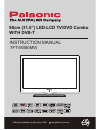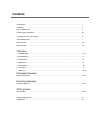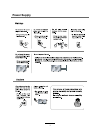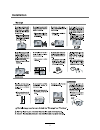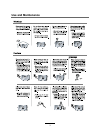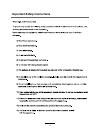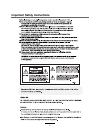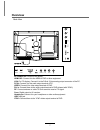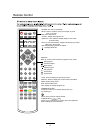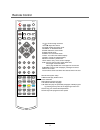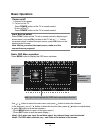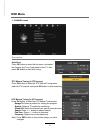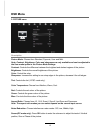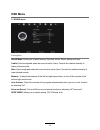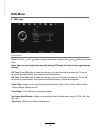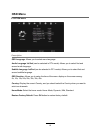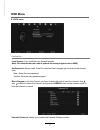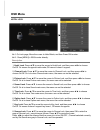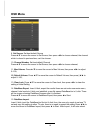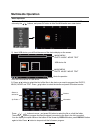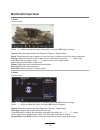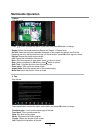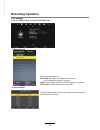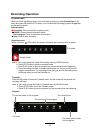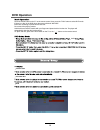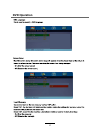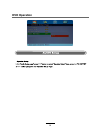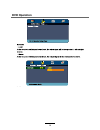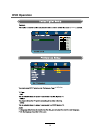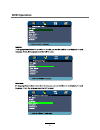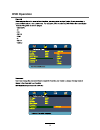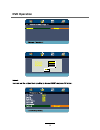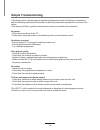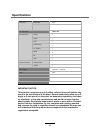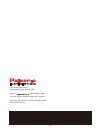- DL manuals
- Palsonic
- TV DVD Combo
- TFTV8060MW
- Instruction manual
Palsonic TFTV8060MW Instruction manual
Summary of TFTV8060MW
Page 1
Offering australians quality since 1958 www.Palsonic.Com.Au tftv8060mw instruction manual 80cm (31.5”) led-lcd tv/dvd combo with dvb-t menu ch- ch+ vol- vol+ tv / av play eject.
Page 3: Contents
Power supply..................................................................................................................................................... 1 installation...............................................................................................................................
Page 4: Power Supply
Power supply 1.
Page 5: Installation
Installation 2.
Page 6: Use and Maintenance
Use and maintenance 3.
Page 7
Important safety instructions 4.
Page 8
Important safety instructions 5.
Page 9: Overview
Overview front view menu: display/exit the osd menu. Ch+/-: scan through channels. Vol+/-: adjust the volume. Tv/av: play: play / pause the disc playing eject: eject the disc. Display the input source menu. Power: turn on/standby the tv set. Please insert a 12cm disc according to the silk menu ch - ...
Page 10: Overview
Overview back view ac power in: connect to the power. Usb: usb jack. Hdmi1/2/3: connect it to the hdmi of dvd or other equipment. Ypbpr: connect them to the ypbpr video output terminal of dvd. Pc-in: connect it to the audio output terminal of pc. Vga: for pc display. Connect it to the d-sub 15 pins ...
Page 11
Remote control power mute rec epg tv/av menu exit vol ch picture setup a-b goto d-menu title hold size subpage index nicam/a2 tv/txt cancel reveal sound sleep fav 1 2 3 4 5 6 7 8 9 0 display rep pvr/dvd subtitle ok rec list ch/list pro slow screen lan power: turn the tv on/standby. Mute: press to mu...
Page 12
Remote control power mute rec epg tv/av menu exit vol ch picture setup a-b goto d-menu title hold size subpage index nicam/a2 tv/txt cancel reveal sound sleep fav 1 2 3 4 5 6 7 8 9 0 display rep pvr/dvd subtitle ok rec list ch/list pro slow screen lan setup:dvd system setup. D-menu:dvd play list/dis...
Page 13: Basic Operation
Button to select the function item, press button to adjust/setup, basic operation basic osd menu operation press menu button to display the osd menu as below: use / / button to select the main menu, and press button to enter the submenu. In the submenu, use / or press ok button to enter the submenu....
Page 14: Osd Menu
Osd menu 1. Channel menu description auto scan press ok button to enter the hint menu, and select the country and tune type mode for the tv, then press ok button to start auto tuning. Dtv manual tuning (in dtv source) press ok button to enter the dtv manual tuning menu, select a dtv channel, and pre...
Page 15: Osd Menu
Osd menu programme edit press ok button to enter the program edit menu as the following picture. Delete: select a channel and press red button, “delete” will appear on the right of the program edit menu next to the channel you have chosen, then press red button again, the program will be deleted. Ho...
Page 16: Osd Menu
Osd menu 2. Picture menu description picture mode: choose from standard, dynamic, user and mild. Note: contrast, brightness, color and sharpness are only available and can be adjusted in the user mode option in the picture mode settings. Contrast: controls the difference between the brightest and da...
Page 17: Osd Menu
Osd menu 3. Sound menu description sound mode: allows you to select among: standard, music, movie, sports and user. Treble(could be adjusted when the sound mode is user): controls the relative intensity of higher pitched sounds. Bass (can be adjusted when the sound mode is set to user): controls the...
Page 18: Osd Menu
Osd menu clock: use the and buttons to select the position, and use the and buttons to set the time. Note: user can not change time manually during dtv mode, for time is from signal source directly. Off time: press ok button to enter the submenu, you could set the time when the tv set will be turned...
Page 19: Osd Menu
Osd menu osd language: allows you to select menu language. Audio language 1st/2nd (can be selected in dtv mode): allows you to select first and second audio language. Subtitle language 1st/2nd (can be selected in dtv mode): allows you to select first and second subtitle language. Osd duration: allow...
Page 20: Osd Menu
Osd menu description lock system: turn on/off the lock system function. Note: you should enter the code to operate the menu.(original code is 0000) set password: set pin code. If the pin code has been changed you must enter the newest code. New : enter the new password. Confirm: enter the new passwo...
Page 21: Osd Menu
Osd menu description no.1: on lock page, move the cursor to hotel mode, and then press ok to enter. No.2 : press [menu]+ 4588 to enter directly. Hotel lock 1. Hotel lock 3uhvvŸźwrpryhwkhfxuvruwr+rwho/rfndqgwkhqsuhvvŻŹwrfkrrvh 2q2ii2qphdqvlwvxssruwvkrwhoprgh,2iiphdqvlwgrhvq¶wvxssruw 2. Channel lock 3...
Page 22: Osd Menu
Osd menu 9. Set source: set boot default source press Ÿź to move the cursor to set source, then press ŻŹ to choose channel; the channel which is closed in previous item, can’t be chosen. 10. Channel number: set boot default channel press Ÿź to move the cursor to set source, then press ŻŹ to choose c...
Page 23: Multimedia Operation
Press / / / buttons to move , and press ok button to select the file or unfold the folder, then press button to program the files (be signed) you select or the files in the fold you select, you can display the option table on the bottom of the screen by display button, press display button again to ...
Page 24: Multimedia Operation
1. Photo 2. Music press ˘/˚ button to select the option on the table, and press ok button to change. Press ġĢ button to select the music, and press ok button to program. Repeat: select the repeat mode from repeat all, repeat 1, repeat none. Goto time: program the music form the time you set. Press o...
Page 25: Multimedia Operation
3. Movie 4. Text press / button to select the option on the table, and press ok button to change. Repeat: select the repeat mode from repeat all, repeat 1, repeat none. Set a-b: select and play the preferable paragraph of the program by seting a and b at the beginning and end, and there will be a si...
Page 26: Recording Operation
Pvr settings press the menu button, and select channel menu. 1). Recorded list display the recorded list recorded list: display the recorder list menu, and changed the mode of program. Info: display the information of the program you recorded. Red button: delete the program you select. Press ok key ...
Page 27: Recording Operation
3). Schedule list note : 1. Items in the table will be ordered according to burning plan starting time; 2. If enter this menu when it is burning, then focus will display on current burning plan; 3 .the total item of plan is limited, when the plan quantity to be the maximum and user still needs to ad...
Page 28: Recording Operation
Record buttons recording menu timeshift recording: press to enter the recording mode. Note: a. You could change the mode of recording menu by rec/exit button. B. Press stop button to exit the recording mode. C. Press play button to play the program you are recording from the beginning. D. Press reco...
Page 29: Dvd Operation
Dvd operation press the power button on the tv or the remote control, then press the tv/av button to select dvd mode. If there is no disc in the dvd player the screen will show "no disc". Do not touch the playing surface. Hold the disc around the outside with your fingers and place the disc into the...
Page 30: Dvd Operation
Dvd operation 27.
Page 31: Dvd Operation
Dvd operation 28.
Page 32: Dvd Operation
Dvd operation spdif setup spdif out spdif off spdif /raw is for amplifiers with a built in digital decoder. Spdif/pcm is selected for amplifiers with no built in digital decoder. - - spdif setup page - - setup spdif spdif output spdif off spdif/raw spdif/pcm 29.
Page 33: Dvd Operation
Dvd operation or no disc volume 30
Page 34: Dvd Operation
Dvd operation 31.
Page 35: Dvd Operation
Dvd operation 32.
Page 36: Dvd Operation
Dvd operation 33.
Page 37: Simple Troubleshooting
Simple troubleshooting if the display fails or performance dramatically deteriorates check the display in accordance with the following instructions.Remember to check the peripherals topinpiont the source of the failure. If the display still fails to perform as expected,connect your helpline for ass...
Page 38: Specifications
Specifications important notice: this product composes up to 6.0 million cells and a few cell defects may occur in the manufacture of the panel. Several dead pixels (allow up to 2 bright or 2 dark pixels) on the panel are deemed acceptable by the indus- try standards. In line with manufacturers and ...
Page 39
36.
Page 40
Palsonic customer service telephone (australia) 1300 657 888 palsonic c abn 34 000 474 108 1 joynton avenue, waterloo nsw 2017 australia telephone (02) 9313 7111 facsimile (02) 9697 0655 www.Palsonic.Com.Au 37.